Youtubemp4.to is web-page that tries to trick you into subscribing to push notifications so that it can send unwanted advertisements directly to your internet browser or desktop.
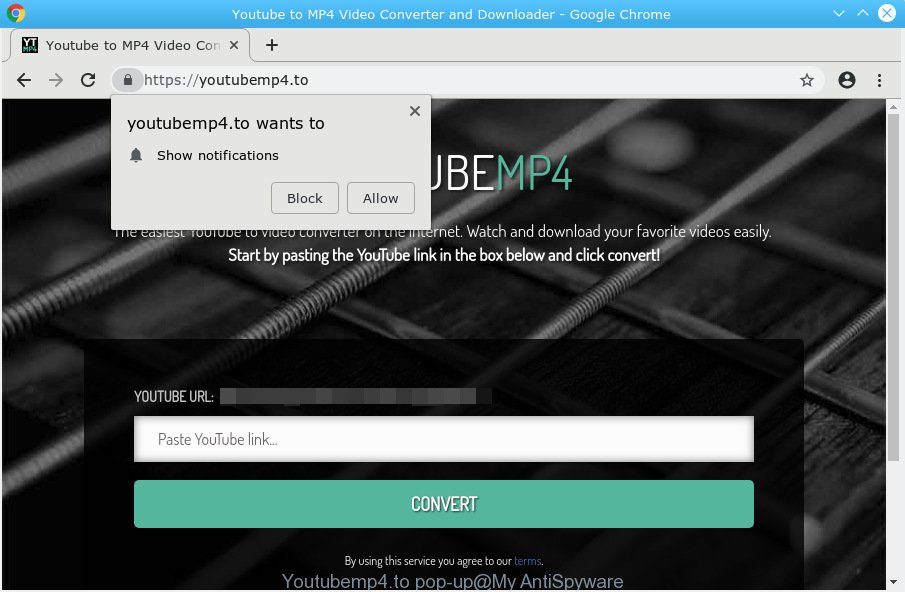
Youtubemp4.to pop-up
Youtubemp4.to pop-up will show a ‘Show notifications’ message, asking you to subscribe to notifications.
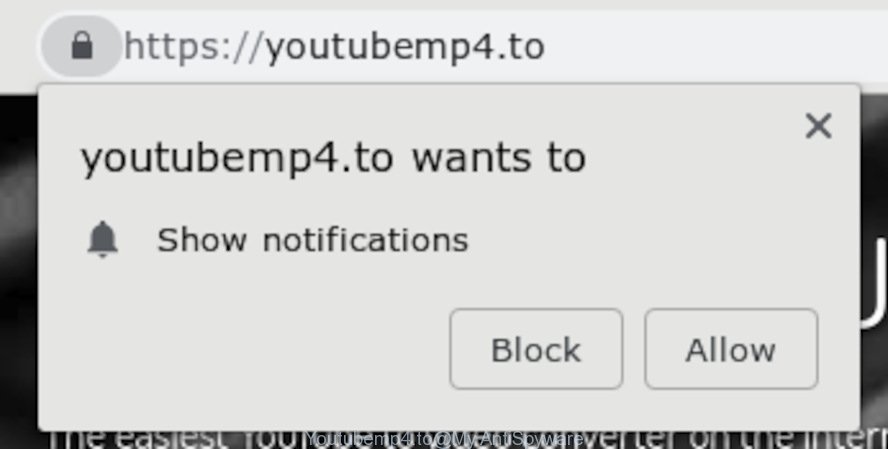
Text presnted in the Show notifications prompt:
youtubemp4.to wants to Show notifications Block Allow
If you press the ‘Allow’ button, then you will start seeing unwanted adverts in form of pop ups on your desktop or web-browser. The devs behind Youtubemp4.to use these push notifications to bypass popup blocker and therefore display lots of unwanted advertisements. These advertisements are used to promote web-browser addons, prize & lottery scams, adware bundles, and adult webpages.

In order to unsubscribe from Youtubemp4.to push notifications open your browser’s settings, search for Notifications, locate Youtubemp4.to and click the ‘Block’ (‘Remove’) button or execute the removal steps below. Once you remove notifications subscription, the Youtubemp4.to pop-ups ads will no longer appear on your screen.
Threat Summary
| Name | Youtubemp4.to |
| Type | adware, potentially unwanted application (PUA), pop ups, popup ads, pop-up virus |
| Symptoms |
|
| Removal | Youtubemp4.to pop-ups removal guide |
In this post we will discuss how can you remove Youtubemp4.to pop-ups from the Chrome, Mozilla Firefox, Edge and Internet Explorer manually or with free adware removal tools compatible with MS Windows 10 (8, 7 and XP).
How to Remove Youtubemp4.to popups (Virus removal guide)
We can help you get rid of Youtubemp4.to from your internet browsers, without the need to take your machine to a professional. Simply follow the removal instructions below if you currently have the undesired adware software on your computer and want to remove it. If you have any difficulty while trying to delete the adware that causes multiple annoying popups, feel free to ask for our help in the comment section below. Read this manual carefully, bookmark or print it, because you may need to close your browser or reboot your personal computer.
To remove Youtubemp4.to, complete the following steps:
- Manual Youtubemp4.to popups removal
- How to remove adware with free software
- How to stop Youtubemp4.to ads
- To sum up
Manual Youtubemp4.to popups removal
The useful removal instructions for the Youtubemp4.to ads. The detailed procedure can be followed by anyone as it really does take you step-by-step. If you follow this process to delete Youtubemp4.to advertisements let us know how you managed by sending us your comments please.
Check the list of installed programs first
Some PUPs, browser hijacking apps and adware software can be uninstalled by uninstalling the free software they came with. If this way does not succeed, then looking them up in the list of installed apps in MS Windows Control Panel. Use the “Uninstall” command in order to remove them.
Make sure you have closed all internet browsers and other apps. Next, delete any unwanted and suspicious software from your Control panel.
Windows 10, 8.1, 8
Now, click the Windows button, type “Control panel” in search and press Enter. Select “Programs and Features”, then “Uninstall a program”.

Look around the entire list of apps installed on your PC. Most probably, one of them is the adware. Select the dubious program or the program that name is not familiar to you and uninstall it.
Windows Vista, 7
From the “Start” menu in Microsoft Windows, choose “Control Panel”. Under the “Programs” icon, choose “Uninstall a program”.

Select the dubious or any unknown software, then click “Uninstall/Change” button to uninstall this undesired program from your computer.
Windows XP
Click the “Start” button, select “Control Panel” option. Click on “Add/Remove Programs”.

Select an unwanted application, then press “Change/Remove” button. Follow the prompts.
Remove Youtubemp4.to pop ups from Firefox
Resetting Firefox browser will reset all the settings to their default values and will remove Youtubemp4.to pop ups, malicious add-ons and extensions. However, your themes, bookmarks, history, passwords, and web form auto-fill information will not be deleted.
First, open the Firefox and click ![]() button. It will display the drop-down menu on the right-part of the web-browser. Further, press the Help button (
button. It will display the drop-down menu on the right-part of the web-browser. Further, press the Help button (![]() ) as displayed on the image below.
) as displayed on the image below.

In the Help menu, select the “Troubleshooting Information” option. Another way to open the “Troubleshooting Information” screen – type “about:support” in the browser adress bar and press Enter. It will display the “Troubleshooting Information” page as on the image below. In the upper-right corner of this screen, click the “Refresh Firefox” button.

It will show the confirmation prompt. Further, click the “Refresh Firefox” button. The Mozilla Firefox will start a procedure to fix your problems that caused by adware. After, it’s done, press the “Finish” button.
Delete Youtubemp4.to ads from IE
In order to recover all browser settings you need to reset the Internet Explorer to the state, that was when the Microsoft Windows was installed on your machine.
First, launch the IE. Next, press the button in the form of gear (![]() ). It will display the Tools drop-down menu, press the “Internet Options” as on the image below.
). It will display the Tools drop-down menu, press the “Internet Options” as on the image below.

In the “Internet Options” window click on the Advanced tab, then press the Reset button. The Internet Explorer will open the “Reset Internet Explorer settings” window as shown in the figure below. Select the “Delete personal settings” check box, then click “Reset” button.

You will now need to reboot your personal computer for the changes to take effect.
Remove Youtubemp4.to pop ups from Chrome
Reset Google Chrome settings is a easy method to delete Youtubemp4.to pop-ups, harmful and adware add-ons, browser’s startpage, search engine and newtab which have been modified by adware.
First open the Google Chrome. Next, click the button in the form of three horizontal dots (![]() ).
).
It will show the Google Chrome menu. Choose More Tools, then press Extensions. Carefully browse through the list of installed plugins. If the list has the addon signed with “Installed by enterprise policy” or “Installed by your administrator”, then complete the following instructions: Remove Chrome extensions installed by enterprise policy.
Open the Google Chrome menu once again. Further, click the option called “Settings”.

The browser will display the settings screen. Another method to show the Google Chrome’s settings – type chrome://settings in the browser adress bar and press Enter
Scroll down to the bottom of the page and click the “Advanced” link. Now scroll down until the “Reset” section is visible, as shown in the figure below and press the “Reset settings to their original defaults” button.

The Chrome will open the confirmation dialog box like below.

You need to confirm your action, click the “Reset” button. The browser will start the process of cleaning. After it is done, the web-browser’s settings including startpage, search provider and newtab back to the values that have been when the Chrome was first installed on your computer.
How to remove adware with free software
If you’re not expert at computers, then we advise to use free removal tools listed below to delete adware for good. The automatic method is highly recommended. It has less steps and easier to implement than the manual solution. Moreover, it lower risk of system damage. So, the automatic adware removal is a better option.
Automatically delete adware with Zemana
You can download and use the Zemana Free for free. This antimalware tool will scan all the registry items and files in your machine along with the system settings and web-browser addons. If it finds any malicious software, adware or harmful add-on then the Zemana AntiMalware will remove them from your machine completely.
Zemana Anti Malware can be downloaded from the following link. Save it on your Windows desktop.
165503 downloads
Author: Zemana Ltd
Category: Security tools
Update: July 16, 2019
Once the downloading process is finished, close all software and windows on your computer. Open a directory in which you saved it. Double-click on the icon that’s called Zemana.AntiMalware.Setup like below.
![]()
When the setup starts, you will see the “Setup wizard” which will help you install Zemana Free on your PC system.

Once setup is finished, you will see window as shown in the figure below.

Now press the “Scan” button . Zemana Anti-Malware (ZAM) utility will begin scanning the whole personal computer to find out adware software responsible for unwanted advertisements. This process may take quite a while, so please be patient. When a threat is found, the count of the security threats will change accordingly. Wait until the the checking is complete.

When the scan is complete, Zemana AntiMalware (ZAM) will show a screen which contains a list of malicious software that has been detected. When you are ready, press “Next” button.

How to stop Youtubemp4.to ads
Use ad-blocker program such as AdGuard in order to stop advertisements, malvertisements, pop-ups and online trackers, avoid having to install malicious and adware browser plug-ins and add-ons that affect your computer performance and impact your PC security. Surf the Net anonymously and stay safe online!
Download AdGuard on your machine by clicking on the link below.
27036 downloads
Version: 6.4
Author: © Adguard
Category: Security tools
Update: November 15, 2018
After downloading it, start the downloaded file. You will see the “Setup Wizard” screen as displayed on the screen below.

Follow the prompts. After the installation is complete, you will see a window as shown in the following example.

You can press “Skip” to close the installation application and use the default settings, or click “Get Started” button to see an quick tutorial that will allow you get to know AdGuard better.
In most cases, the default settings are enough and you don’t need to change anything. Each time, when you start your machine, AdGuard will start automatically and stop undesired ads, block Youtubemp4.to, as well as other harmful or misleading web-sites. For an overview of all the features of the program, or to change its settings you can simply double-click on the AdGuard icon, that is located on your desktop.
To sum up
After completing the step-by-step instructions shown above, your PC should be free from adware and other malware. The Chrome, Internet Explorer, Firefox and MS Edge will no longer display unwanted Youtubemp4.to popups, ads, and notifications. Unfortunately, if the step-by-step tutorial does not help you, then you have caught a new adware, and then the best way – ask for help here.

















