Pushstack.co is misleading website that’s created to deceive you and other unsuspecting users to accept browser notification spam via the web browser.
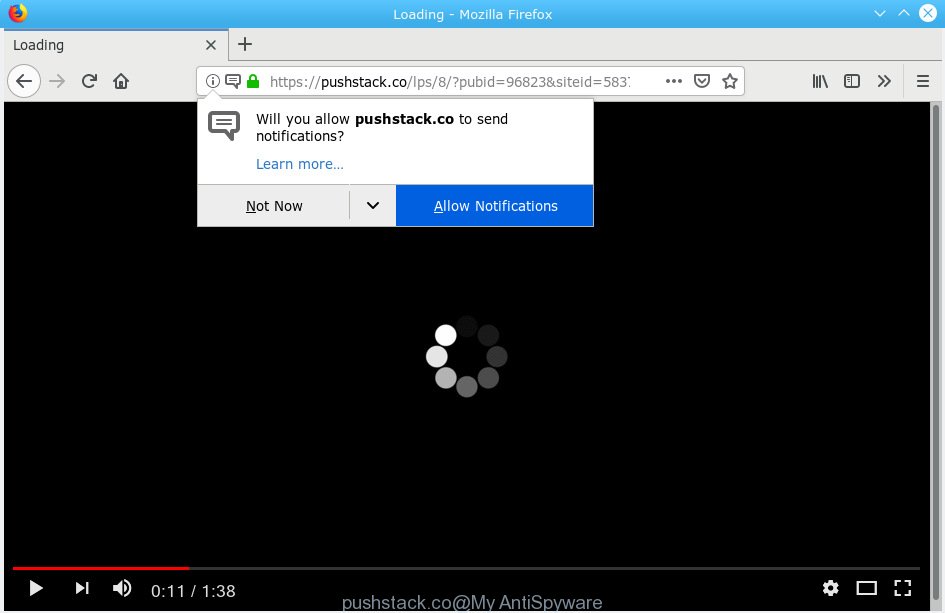
pushstack.co pop-up is social engineering attack
The cause of misleading Pushstack.co pop-ups, unwanted ads and notifiactions is adware (also known as ‘ad-supported’ software). How Adware works & Adware effects. Adware software can make big problem to your PC system. Adware also known as ‘ad-supported’ software is harmful application which displays tons of ads in form of popups, discounting deals, banners or even fake alerts on the PC system. Adware software can seriously affect your privacy, your computer’s performance and security.
Even worse, adware can be used to gather a wide variety of confidential info about you (your ip address, what is a webpage you are viewing now, what you are looking for on the Web, which links you are clicking), which can later transfer to third parties.
Adware is bundled within various free programs, as a supplement, which is installed automatically. This is certainly not an honest way to get added onto your personal computer. To avoid infecting of your machine and side effects in the form of constant pop ups and/or undesired ads, you should always carefully read the Terms of Use and the Software license. Additionally, always choose Manual, Custom or Advanced installation method. This allows you to disable the setup of bundled and often harmful software.

Pushstack.co pop-up will display a ‘Click Allow to continue’ message, asking you to subscribe to notifications. If you click the ‘Allow’ button, then your browser will be configured to show pop-up adverts in the right bottom corner of the screen. The developers of Pushstack.co use these push notifications to bypass protection against pop-ups in the web browser and therefore show a large amount of unwanted ads. These advertisements are used to promote suspicious web browser extensions, free gifts scams, fake software, and adult websites.

If you are getting spam notifications, you can get rid of subscriptions by going into your web-browser’s settings or perform the removal steps below. Once you delete Pushstack.co subscription, the spam notifications will no longer show on the desktop.
Threat Summary
| Name | Pushstack.co |
| Type | adware, PUP (potentially unwanted program), pop ups, pop up ads, popup virus |
| Symptoms |
|
| Removal | Pushstack.co pop-ups removal guide |
If your browser has been affected by the adware software, you must have finished any of the steps below. Once you have removed Pushstack.co pop-ups from your computer by following our steps below, make sure not to commit the same mistakes again in the future.
How to remove Pushstack.co pop-ups, ads, notifications
As with removing adware software, malicious software or PUPs, there are few steps you can do. We suggest trying them all. If you do only one part of the tutorial, then it should be use malware removal utility, because it should delete adware and stop any further infection. But to completely delete Pushstack.co popups you’ll have to at least reset your browser settings like search engine by default, new tab and homepage to default state, disinfect PC’s web-browsers shortcuts, uninstall all unwanted and suspicious programs, and delete adware with malicious software removal utilities. Some of the steps below will require you to shut down this webpage. So, please read the few simple steps carefully, after that bookmark or print it for later reference.
To remove Pushstack.co pop-ups, perform the steps below:
- How to manually remove Pushstack.co
- How to remove Pushstack.co advertisements automatically
- How to block Pushstack.co
- To sum up
How to manually remove Pushstack.co
The useful removal tutorial for the Pushstack.co ads. The detailed procedure can be followed by anyone as it really does take you step-by-step. If you follow this process to delete Pushstack.co pop-ups let us know how you managed by sending us your comments please.
Removing the Pushstack.co, check the list of installed programs first
When troubleshooting a computer, one common step is go to Windows Control Panel and delete suspicious applications. The same approach will be used in the removal of Pushstack.co popups. Please use instructions based on your Microsoft Windows version.
Press Windows button ![]() , then click Search
, then click Search ![]() . Type “Control panel”and press Enter. If you using Windows XP or Windows 7, then click “Start” and select “Control Panel”. It will open the Windows Control Panel as shown in the following example.
. Type “Control panel”and press Enter. If you using Windows XP or Windows 7, then click “Start” and select “Control Panel”. It will open the Windows Control Panel as shown in the following example.

Further, click “Uninstall a program” ![]()
It will open a list of all software installed on your computer. Scroll through the all list, and remove any dubious and unknown applications.
Remove Pushstack.co pop ups from Chrome
This step will show you how to reset Chrome browser settings to default values. This can get rid of Pushstack.co pop up advertisements and fix some surfing issues, especially after adware infection. However, your saved bookmarks and passwords will not be lost. This will not affect your history, passwords, bookmarks, and other saved data.

- First, run the Chrome and click the Menu icon (icon in the form of three dots).
- It will show the Chrome main menu. Choose More Tools, then click Extensions.
- You will see the list of installed add-ons. If the list has the extension labeled with “Installed by enterprise policy” or “Installed by your administrator”, then complete the following guide: Remove Chrome extensions installed by enterprise policy.
- Now open the Google Chrome menu once again, click the “Settings” menu.
- Next, click “Advanced” link, that located at the bottom of the Settings page.
- On the bottom of the “Advanced settings” page, click the “Reset settings to their original defaults” button.
- The Google Chrome will show the reset settings dialog box as shown on the image above.
- Confirm the web browser’s reset by clicking on the “Reset” button.
- To learn more, read the article How to reset Chrome settings to default.
Remove Pushstack.co pop-up ads from Microsoft Internet Explorer
In order to restore all browser startpage, newtab page and search engine you need to reset the Microsoft Internet Explorer to the state, that was when the Windows was installed on your system.
First, open the IE, click ![]() ) button. Next, click “Internet Options” as displayed in the figure below.
) button. Next, click “Internet Options” as displayed in the figure below.

In the “Internet Options” screen select the Advanced tab. Next, press Reset button. The Internet Explorer will open the Reset Internet Explorer settings prompt. Select the “Delete personal settings” check box and click Reset button.

You will now need to reboot your computer for the changes to take effect. It will get rid of adware software which causes unwanted Pushstack.co popups, disable malicious and ad-supported web browser’s extensions and restore the IE’s settings such as new tab page, home page and search provider by default to default state.
Remove Pushstack.co from Mozilla Firefox by resetting internet browser settings
Resetting Mozilla Firefox internet browser will reset all the settings to their original state and will remove Pushstack.co advertisements, malicious add-ons and extensions. It will keep your personal information like browsing history, bookmarks, passwords and web form auto-fill data.
First, open the Mozilla Firefox and click ![]() button. It will display the drop-down menu on the right-part of the browser. Further, click the Help button (
button. It will display the drop-down menu on the right-part of the browser. Further, click the Help button (![]() ) as displayed below.
) as displayed below.

In the Help menu, select the “Troubleshooting Information” option. Another way to open the “Troubleshooting Information” screen – type “about:support” in the browser adress bar and press Enter. It will display the “Troubleshooting Information” page as displayed on the screen below. In the upper-right corner of this screen, press the “Refresh Firefox” button.

It will open the confirmation prompt. Further, press the “Refresh Firefox” button. The Firefox will start a procedure to fix your problems that caused by the Pushstack.co adware. After, it is complete, click the “Finish” button.
How to remove Pushstack.co advertisements automatically
Run malicious software removal tools to remove Pushstack.co advertisements automatically. The freeware utilities specially made for hijacker infections, adware and other potentially unwanted apps removal. These utilities can delete most of adware from Google Chrome, Edge, Firefox and IE. Moreover, it can remove all components of adware from Windows registry and system drives.
How to automatically delete Pushstack.co ads with Zemana Anti-Malware (ZAM)
Zemana Free is an amazing tool to remove Pushstack.co ads from the Chrome, Internet Explorer, Firefox and Edge. It also removes malware and adware from your personal computer. It improves your system’s performance by deleting PUPs.
Now you can install and run Zemana to remove Pushstack.co advertisements from your web-browser by following the steps below:
Please go to the following link to download Zemana Free install package called Zemana.AntiMalware.Setup on your personal computer. Save it on your Microsoft Windows desktop.
165086 downloads
Author: Zemana Ltd
Category: Security tools
Update: July 16, 2019
Run the setup package after it has been downloaded successfully and then follow the prompts to install this utility on your machine.

During install you can change certain settings, but we recommend you do not make any changes to default settings.
When installation is done, this malware removal utility will automatically run and update itself. You will see its main window as on the image below.

Now click the “Scan” button to perform a system scan for the adware related to the Pushstack.co pop ups. A system scan can take anywhere from 5 to 30 minutes, depending on your PC.

After the scan is done, you can check all threats found on your PC system. Once you have selected what you want to delete from your system click “Next” button.

The Zemana Free will start to remove adware responsible for Pushstack.co ads. Once the cleaning procedure is finished, you can be prompted to reboot your computer to make the change take effect.
Use Hitman Pro to remove Pushstack.co pop up ads from internet browser
HitmanPro is a free removal tool. It removes PUPs, adware, browser hijackers and unwanted web browser plugins. It will identify and remove adware software that cause pop-ups. Hitman Pro uses very small PC system resources and is a portable program. Moreover, Hitman Pro does add another layer of malware protection.

- Download HitmanPro on your system from the following link.
- Once downloading is finished, start the Hitman Pro, double-click the HitmanPro.exe file.
- If the “User Account Control” prompts, click Yes to continue.
- In the Hitman Pro window, click the “Next” to perform a system scan with this utility for the adware that causes Pushstack.co ads. When a threat is detected, the number of the security threats will change accordingly. Wait until the the scanning is finished.
- After that process is finished, Hitman Pro will show a scan report. Review the report and then click “Next”. Now, click the “Activate free license” button to start the free 30 days trial to remove all malicious software found.
Get rid of Pushstack.co advertisements with MalwareBytes Anti Malware (MBAM)
You can remove Pushstack.co popup ads automatically with a help of MalwareBytes Free. We advise this free malware removal tool because it can easily delete hijackers, adware, potentially unwanted apps and toolbars with all their components such as files, folders and registry entries.
MalwareBytes Anti-Malware can be downloaded from the following link. Save it on your MS Windows desktop or in any other place.
327304 downloads
Author: Malwarebytes
Category: Security tools
Update: April 15, 2020
After downloading is finished, close all windows on your computer. Further, start the file called mb3-setup. If the “User Account Control” prompt pops up like below, press the “Yes” button.

It will display the “Setup wizard” that will help you install MalwareBytes on the machine. Follow the prompts and don’t make any changes to default settings.

Once setup is done successfully, click Finish button. Then MalwareBytes will automatically start and you may see its main window as shown in the following example.

Next, click the “Scan Now” button to perform a system scan for the adware related to the Pushstack.co pop-ups. A system scan can take anywhere from 5 to 30 minutes, depending on your computer. While the MalwareBytes application is checking, you can see how many objects it has identified as threat.

Once the scan get finished, MalwareBytes will show a list of all items found by the scan. Once you have selected what you wish to remove from your computer click “Quarantine Selected” button.

The MalwareBytes will remove adware software responsible for Pushstack.co pop-ups and add threats to the Quarantine. When finished, you can be prompted to reboot your system. We recommend you look at the following video, which completely explains the process of using the MalwareBytes Anti Malware (MBAM) to delete hijackers, adware and other malware.
How to block Pushstack.co
We advise to install an adblocker program that may block Pushstack.co and other unwanted web-sites. The ad blocking utility like AdGuard is a program which basically removes advertising from the Net and blocks access to malicious web sites. Moreover, security experts says that using adblocker apps is necessary to stay safe when surfing the Net.
- Visit the following page to download AdGuard. Save it on your Windows desktop or in any other place.
Adguard download
26910 downloads
Version: 6.4
Author: © Adguard
Category: Security tools
Update: November 15, 2018
- After downloading it, launch the downloaded file. You will see the “Setup Wizard” program window. Follow the prompts.
- When the installation is complete, press “Skip” to close the installation application and use the default settings, or click “Get Started” to see an quick tutorial which will assist you get to know AdGuard better.
- In most cases, the default settings are enough and you do not need to change anything. Each time, when you launch your computer, AdGuard will start automatically and stop unwanted advertisements, block Pushstack.co, as well as other harmful or misleading webpages. For an overview of all the features of the program, or to change its settings you can simply double-click on the icon named AdGuard, which can be found on your desktop.
To sum up
Once you have finished the guidance outlined above, your PC should be clean from this adware software and other malware. The Google Chrome, Microsoft Edge, Microsoft Internet Explorer and Firefox will no longer display undesired Pushstack.co web-site when you browse the World Wide Web. Unfortunately, if the step-by-step guide does not help you, then you have caught a new adware, and then the best way – ask for help.
Please create a new question by using the “Ask Question” button in the Questions and Answers. Try to give us some details about your problems, so we can try to help you more accurately. Wait for one of our trained “Security Team” or Site Administrator to provide you with knowledgeable assistance tailored to your problem with the undesired Pushstack.co pop ups.


















