Click.infomessage.support is a web site that misleads users into subscribing to browser notification spam from this or similar web sites. If your web-browser taking you to the Click.infomessage.support website that you didn’t request or is suddenly full of pop ups, ads or notifications then it means that your personal computer is affected by adware (sometimes called ‘ad-supported’ software).
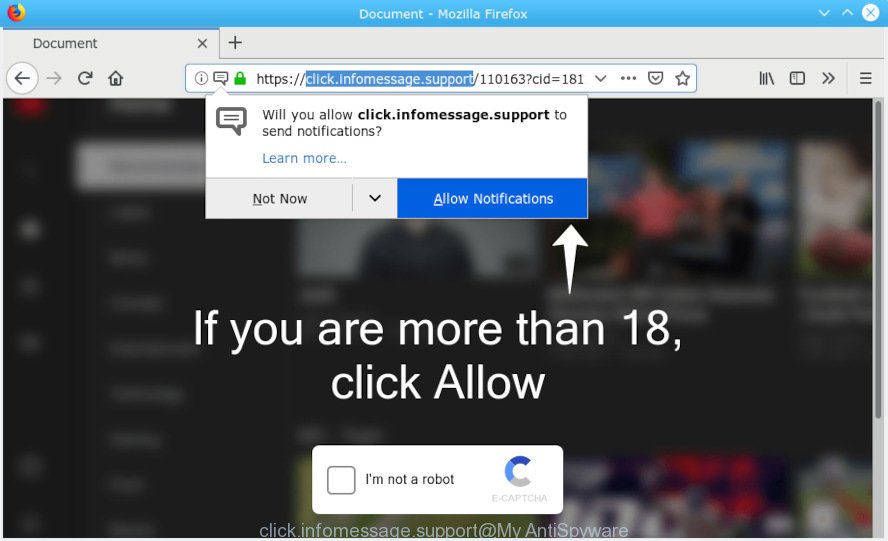
click.infomessage.support
Is Adware dangerous? Adware is form of malicious software that may cause problems for your PC. It can generate numerous additional pop-up, banner, pop-under and in-text link ads flooding on your internet browser; gather your privacy information such as login details, online searches, etc; run in the background and drag down your PC system running speed; give more chances for other adware, PUPs even malicious software to get on your computer.
Another reason why you need to remove adware is its online data-tracking activity. Adware can install a component that enables its author to track which web pages you visit, which products you look at upon those pages. They are then able to select the type of ads they display you. So, if you had adware on your computer, there is a good chance you have another that is collecting and sharing your personal information with third parties, without your knowledge.
Adware usually spreads as a part of certain free software that you download off of the Internet. So, think back, have you ever download and run any freeware. In order to avoid infection, in the Setup wizard, you should be be proactive and carefully read the ‘Terms of use’, the ‘license agreement’ and other installation screens, as well as to always select the ‘Manual’ or ‘Advanced’ setup type, when installing anything downloaded from the Net.

Click.infomessage.support will tell you that you need to subscribe to its notifications in order access a web page. If you click the ‘Allow’ button, then your web browser will be configured to display pop-up adverts in the right bottom corner of Windows or Mac. The spam notifications will promote ‘free’ online games, free gifts scams, suspicious browser extensions, adult web pages, and fake software as shown in the figure below.

If you are receiving spam notifications, you can delete subscriptions by going into your web browser’s settings or perform the removal steps below. Once you remove notifications subscription, the Click.infomessage.support pop-ups ads will no longer appear on the screen.
Threat Summary
| Name | Click.infomessage.support |
| Type | adware, potentially unwanted application (PUA), pop-ups, pop up ads, popup virus |
| Symptoms |
|
| Removal | Click.infomessage.support pop-ups removal guide |
You probably want to know how to get rid of adware software as well as get rid of Click.infomessage.support pop-ups. In the step-by-step guide below we will tell you about how to solve your problems.
How to Remove Click.infomessage.support pop-ups, ads, notifications (removal steps)
To get rid of Click.infomessage.support pop ups and advertisements from your PC, you must delete all suspicious applications and every file that could be related to the adware. Besides, to restore your web-browser new tab page, default search provider and home page, you should reset the hijacked internet browsers. As soon as you are done with Click.infomessage.support ads removal process, we recommend you scan your PC system with malware removal tools listed below. It will complete the removal procedure on your machine.
To remove Click.infomessage.support pop-ups, complete the steps below:
- How to manually remove Click.infomessage.support
- Use free malware removal utilities to completely get rid of Click.infomessage.support pop ups
- How to block Click.infomessage.support
- To sum up
How to manually remove Click.infomessage.support
The useful removal instructions for the Click.infomessage.support popups. The detailed procedure can be followed by anyone as it really does take you step-by-step. If you follow this process to delete Click.infomessage.support ads let us know how you managed by sending us your comments please.
Remove recently installed adware software
First method for manual adware software removal is to go into the MS Windows “Control Panel”, then “Uninstall a program” console. Take a look at the list of apps on your personal computer and see if there are any questionable and unknown apps. If you see any, you need to remove them. Of course, before doing so, you can do an World Wide Web search to find details on the program. If it is a potentially unwanted application, adware or malicious software, you will likely find information that says so.
Windows 8, 8.1, 10
First, click Windows button

When the ‘Control Panel’ opens, click the ‘Uninstall a program’ link under Programs category as displayed below.

You will see the ‘Uninstall a program’ panel as shown in the figure below.

Very carefully look around the entire list of apps installed on your PC system. Most probably, one of them is the adware that causes Click.infomessage.support ads in your browser. If you’ve many apps installed, you can help simplify the search of harmful programs by sort the list by date of installation. Once you have found a dubious, unwanted or unused program, right click to it, after that click ‘Uninstall’.
Windows XP, Vista, 7
First, press ‘Start’ button and select ‘Control Panel’ at right panel as on the image below.

After the Windows ‘Control Panel’ opens, you need to press ‘Uninstall a program’ under ‘Programs’ as displayed on the screen below.

You will see a list of apps installed on your computer. We recommend to sort the list by date of installation to quickly find the applications that were installed last. Most likely, it is the adware that causes Click.infomessage.support pop ups. If you’re in doubt, you can always check the application by doing a search for her name in Google, Yahoo or Bing. After the program which you need to delete is found, simply press on its name, and then click ‘Uninstall’ as on the image below.

Remove Click.infomessage.support pop-up advertisements from Microsoft Internet Explorer
In order to restore all web-browser default search provider, new tab and startpage you need to reset the IE to the state, that was when the Microsoft Windows was installed on your computer.
First, open the IE. Next, press the button in the form of gear (![]() ). It will open the Tools drop-down menu, click the “Internet Options” as displayed on the screen below.
). It will open the Tools drop-down menu, click the “Internet Options” as displayed on the screen below.

In the “Internet Options” window click on the Advanced tab, then click the Reset button. The Microsoft Internet Explorer will display the “Reset Internet Explorer settings” window as shown below. Select the “Delete personal settings” check box, then press “Reset” button.

You will now need to reboot your computer for the changes to take effect.
Delete Click.infomessage.support pop ups from Firefox
Resetting your Mozilla Firefox is good initial troubleshooting step for any issues with your internet browser program, including the redirect to Click.infomessage.support web site. Essential information like bookmarks, browsing history, passwords, cookies, auto-fill data and personal dictionaries will not be removed.
Start the Mozilla Firefox and click the menu button (it looks like three stacked lines) at the top right of the web browser screen. Next, click the question-mark icon at the bottom of the drop-down menu. It will open the slide-out menu.

Select the “Troubleshooting information”. If you are unable to access the Help menu, then type “about:support” in your address bar and press Enter. It bring up the “Troubleshooting Information” page as displayed below.

Click the “Refresh Firefox” button at the top right of the Troubleshooting Information page. Select “Refresh Firefox” in the confirmation dialog box. The Mozilla Firefox will begin a procedure to fix your problems that caused by the Click.infomessage.support adware. Once, it’s complete, press the “Finish” button.
Remove Click.infomessage.support popups from Google Chrome
Reset Google Chrome settings will help you to completely reset your browser. The result of activating this function will bring Chrome settings back to its original state. This can get rid of Click.infomessage.support pop ups and disable malicious add-ons. Your saved bookmarks, form auto-fill information and passwords won’t be cleared or changed.
First launch the Google Chrome. Next, press the button in the form of three horizontal dots (![]() ).
).
It will show the Google Chrome menu. Select More Tools, then click Extensions. Carefully browse through the list of installed extensions. If the list has the plugin signed with “Installed by enterprise policy” or “Installed by your administrator”, then complete the following instructions: Remove Google Chrome extensions installed by enterprise policy.
Open the Google Chrome menu once again. Further, click the option named “Settings”.

The internet browser will show the settings screen. Another solution to show the Chrome’s settings – type chrome://settings in the web-browser adress bar and press Enter
Scroll down to the bottom of the page and click the “Advanced” link. Now scroll down until the “Reset” section is visible, as displayed in the following example and click the “Reset settings to their original defaults” button.

The Chrome will show the confirmation prompt as shown in the following example.

You need to confirm your action, press the “Reset” button. The browser will start the process of cleaning. Once it is done, the web-browser’s settings including search engine by default, home page and new tab back to the values which have been when the Google Chrome was first installed on your personal computer.
Use free malware removal utilities to completely get rid of Click.infomessage.support pop ups
Anti-Malware software differ from each other by many features like performance, scheduled scans, automatic updates, virus signature database, technical support, compatibility with other antivirus applications and so on. We recommend you run the following free programs: Zemana, MalwareBytes and HitmanPro. Each of these programs has all of needed features, but most importantly, they can find the adware software and delete Click.infomessage.support advertisements from the Firefox, IE, Microsoft Edge and Chrome.
How to remove Click.infomessage.support pop-ups with Zemana
Zemana AntiMalware (ZAM) is a free tool that performs a scan of your computer and displays if there are existing adware software, browser hijackers, viruses, worms, spyware, trojans and other malicious software residing on your machine. If malware is found, Zemana AntiMalware (ZAM) can automatically remove it. Zemana Anti Malware doesn’t conflict with other anti malware and antivirus software installed on your PC system.
Visit the following page to download Zemana Free. Save it on your Windows desktop or in any other place.
165509 downloads
Author: Zemana Ltd
Category: Security tools
Update: July 16, 2019
Once the downloading process is done, close all programs and windows on your computer. Open a directory in which you saved it. Double-click on the icon that’s named Zemana.AntiMalware.Setup as displayed in the figure below.
![]()
When the setup starts, you will see the “Setup wizard” that will help you install Zemana on your machine.

Once installation is done, you will see window like below.

Now click the “Scan” button to begin checking your system for the adware related to the Click.infomessage.support pop-up ads. A system scan can take anywhere from 5 to 30 minutes, depending on your personal computer.

When finished, you’ll be shown the list of all found items on your PC system. When you are ready, press “Next” button.

The Zemana will begin to delete adware that causes Click.infomessage.support pop up ads.
Use HitmanPro to delete Click.infomessage.support pop-up advertisements
HitmanPro will help delete adware that causes multiple unwanted pop ups that slow down your computer. The hijacker infections, adware and other potentially unwanted software slow your web-browser down and try to mislead you into clicking on dubious advertisements and links. Hitman Pro removes the adware software and lets you enjoy your computer without Click.infomessage.support popup advertisements.
Installing the HitmanPro is simple. First you will need to download Hitman Pro on your system from the link below.
After the download is done, open the directory in which you saved it. You will see an icon like below.

Double click the Hitman Pro desktop icon. Once the utility is opened, you will see a screen as displayed in the figure below.

Further, click “Next” button to start scanning your PC system for the adware software responsible for Click.infomessage.support popups. Once finished, Hitman Pro will produce a list of undesired programs adware software as displayed in the figure below.

Once you have selected what you want to remove from your computer click “Next” button. It will show a dialog box, click the “Activate free license” button.
Run MalwareBytes Free to get rid of Click.infomessage.support popups
If you are still having issues with the Click.infomessage.support popups — or just wish to scan your personal computer occasionally for adware and other malicious software — download MalwareBytes Anti-Malware (MBAM). It is free for home use, and scans for and deletes various undesired software that attacks your computer or degrades PC system performance. MalwareBytes Free can get rid of adware, potentially unwanted apps as well as malware, including ransomware and trojans.
MalwareBytes AntiMalware (MBAM) can be downloaded from the following link. Save it on your Windows desktop.
327730 downloads
Author: Malwarebytes
Category: Security tools
Update: April 15, 2020
Once downloading is done, close all applications and windows on your computer. Double-click the set up file named mb3-setup. If the “User Account Control” prompt pops up as displayed on the image below, click the “Yes” button.

It will open the “Setup wizard” that will help you install MalwareBytes Free on your machine. Follow the prompts and don’t make any changes to default settings.

Once installation is finished successfully, click Finish button. MalwareBytes Anti-Malware will automatically start and you can see its main screen as displayed in the figure below.

Now press the “Scan Now” button to perform a system scan for the adware responsible for Click.infomessage.support ads. Depending on your PC system, the scan can take anywhere from a few minutes to close to an hour. During the scan MalwareBytes Free will detect threats exist on your computer.

When the system scan is finished, you can check all threats found on your computer. Once you’ve selected what you want to remove from your computer click “Quarantine Selected” button. The MalwareBytes will remove adware that causes multiple unwanted pop-ups. When that process is finished, you may be prompted to restart the personal computer.

We suggest you look at the following video, which completely explains the process of using the MalwareBytes Free to remove adware, browser hijacker and other malware.
How to block Click.infomessage.support
In order to increase your security and protect your system against new intrusive ads and malicious websites, you need to run ad blocker program that stops an access to malicious ads and web pages. Moreover, the program can block the display of intrusive advertising, that also leads to faster loading of web sites and reduce the consumption of web traffic.
- Please go to the following link to download AdGuard. Save it to your Desktop so that you can access the file easily.
Adguard download
27037 downloads
Version: 6.4
Author: © Adguard
Category: Security tools
Update: November 15, 2018
- Once the download is complete, start the downloaded file. You will see the “Setup Wizard” program window. Follow the prompts.
- After the install is finished, press “Skip” to close the install application and use the default settings, or click “Get Started” to see an quick tutorial that will help you get to know AdGuard better.
- In most cases, the default settings are enough and you do not need to change anything. Each time, when you start your PC, AdGuard will run automatically and stop unwanted advertisements, block Click.infomessage.support, as well as other harmful or misleading web sites. For an overview of all the features of the program, or to change its settings you can simply double-click on the icon named AdGuard, which is located on your desktop.
To sum up
After completing the steps outlined above, your machine should be clean from this adware and other malware. The Mozilla Firefox, Microsoft Internet Explorer, Chrome and Microsoft Edge will no longer show undesired Click.infomessage.support web page when you browse the World Wide Web. Unfortunately, if the few simple steps does not help you, then you have caught a new adware, and then the best way – ask for help.
Please create a new question by using the “Ask Question” button in the Questions and Answers. Try to give us some details about your problems, so we can try to help you more accurately. Wait for one of our trained “Security Team” or Site Administrator to provide you with knowledgeable assistance tailored to your problem with the undesired Click.infomessage.support pop ups.



















