Q. How do I stop Yourmailtab.com pop-ups and other annoying pop up ads from ‘flooding’ my web browser? I have had no luck blocking them using adblocker addon. Any and all help is appreciated.
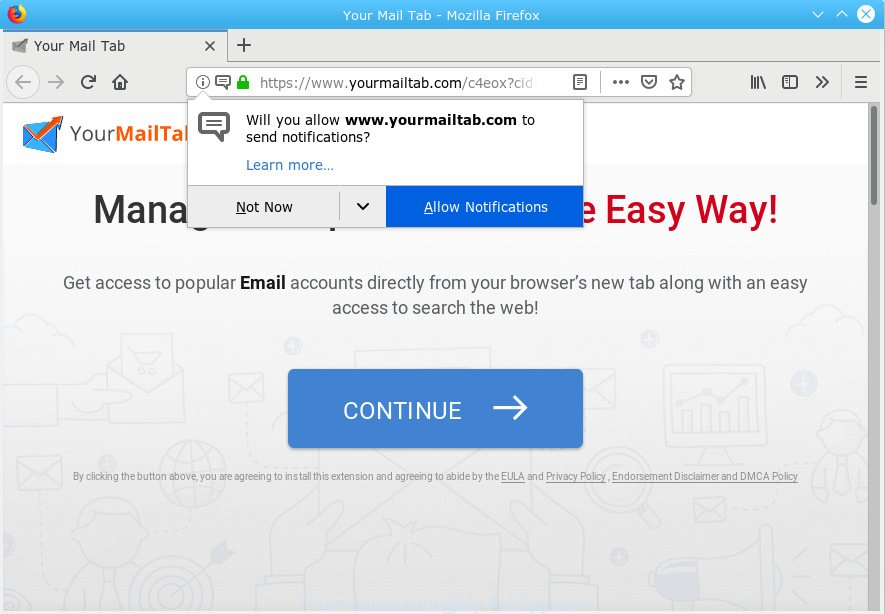
“https://www.yourmailtab.com/” pop-up
A. Sounds like some kind of adware software on your personal computer. Most probably, one of the programs you installed came with adware (sometimes named ‘ad-supported’ software).
What you need to know about Adware. Adware is a form of malicious software. When adware software hijacks your machine, it might carry out various malicious tasks. Some of the more common acts on computers include: adware can show constant popup deals and/or annoying commercials;adware software can reroute your web browser to misleading web pages; adware can slow down your PC; adware software can alter web browser settings.
The worst is, adware software can gather and transmit user information without your knowledge. Adware has the ability to track information about web pages visited, web browser and system information, and your computer IP address.
Adware most likely to occur during the install of free applications due the fact that PUPs like this are commonly hidden in the setup file. Thus, if you’ve installed some free software using Quick(Standard) mode, you may have let adware get inside your system. Keep in mind that the Quick mode is unreliable because it do not warn about third-party applications. Thus, bundled applications will be installed automatically unless you select Advanced/Custom mode and reject its installation.
Threat Summary
| Name | Yourmailtab.com |
| Type | adware software, PUP (potentially unwanted program), pop ups, pop up advertisements, pop up virus |
| Symptoms |
|
| Removal | Yourmailtab.com pop-ups removal guide |
You should remove adware software ASAP. Here, in this article below, you can found the useful instructions on How to get rid of adware and Yourmailtab.com popup ads from your personal computer for free.
How to Remove Yourmailtab.com pop-ups, ads, notifications from Chrome, Firefox, IE, Edge
Fortunately, we’ve an effective method which will help you manually or/and automatically remove Yourmailtab.com from your web browser and bring your internet browser settings, including search engine, newtab page and start page, back to normal. Below you will find a removal instructions with all the steps you may need to successfully remove adware and its traces. Read it once, after doing so, please print this page as you may need to shut down your internet browser or reboot your machine.
To remove Yourmailtab.com pop-ups, execute the steps below:
- Delete Yourmailtab.com pop-up ads without any tools
- How to automatically remove Yourmailtab.com pop up ads
- Run AdBlocker to stop Yourmailtab.com ads and stay safe online
- Finish words
Delete Yourmailtab.com pop-up ads without any tools
The adware can change your web browser settings and reroute you to the webpages which may contain countless advertisements or various security threats, such as hijacker, malicious software or PUPs. Not every antivirus program can detect and remove adware software easily from the internet browser. Follow the few simple steps below and you can get rid of Yourmailtab.com redirect by yourself.
Delete adware through the Microsoft Windows Control Panel
Some of PUPs, adware and browser hijacker infections can be removed using the Add/Remove programs tool which is located in the MS Windows Control Panel. So, if you’re using any version of MS Windows and you have noticed an unwanted application, then first try to remove it through Add/Remove programs.
Windows 8, 8.1, 10
First, press the Windows button
Windows XP, Vista, 7
First, press “Start” and select “Control Panel”.
It will display the Windows Control Panel as displayed in the figure below.

Next, click “Uninstall a program” ![]()
It will open a list of all applications installed on your system. Scroll through the all list, and delete any suspicious and unknown software. To quickly find the latest installed apps, we recommend sort software by date in the Control panel.
Remove Yourmailtab.com popup advertisements from IE
In order to recover all internet browser new tab, start page and search engine by default you need to reset the Internet Explorer to the state, which was when the Windows was installed on your computer.
First, start the Internet Explorer, click ![]() ) button. Next, click “Internet Options” as displayed in the following example.
) button. Next, click “Internet Options” as displayed in the following example.

In the “Internet Options” screen select the Advanced tab. Next, click Reset button. The Internet Explorer will display the Reset Internet Explorer settings dialog box. Select the “Delete personal settings” check box and click Reset button.

You will now need to restart your PC system for the changes to take effect. It will remove adware software responsible for Yourmailtab.com popup ads, disable malicious and ad-supported web-browser’s extensions and restore the IE’s settings such as new tab, search provider and home page to default state.
Remove Yourmailtab.com popup ads from Google Chrome
The adware can alter your Google Chrome settings without your knowledge. You may see an unwanted web page as your search provider or home page, additional addons and toolbars. Reset Google Chrome browser will help you to remove Yourmailtab.com popup advertisements and reset the unwanted changes caused by adware software. Your saved bookmarks, form auto-fill information and passwords won’t be cleared or changed.
Open the Chrome menu by clicking on the button in the form of three horizontal dotes (![]() ). It will show the drop-down menu. Select More Tools, then press Extensions.
). It will show the drop-down menu. Select More Tools, then press Extensions.
Carefully browse through the list of installed plugins. If the list has the addon labeled with “Installed by enterprise policy” or “Installed by your administrator”, then complete the following guidance: Remove Google Chrome extensions installed by enterprise policy otherwise, just go to the step below.
Open the Chrome main menu again, click to “Settings” option.

Scroll down to the bottom of the page and click on the “Advanced” link. Now scroll down until the Reset settings section is visible, as displayed on the image below and click the “Reset settings to their original defaults” button.

Confirm your action, click the “Reset” button.
Get rid of Yourmailtab.com from Mozilla Firefox by resetting web browser settings
Resetting Firefox internet browser will reset all the settings to their default state and will remove Yourmailtab.com pop-up ads, malicious add-ons and extensions. Your saved bookmarks, form auto-fill information and passwords won’t be cleared or changed.
First, start the Firefox and click ![]() button. It will open the drop-down menu on the right-part of the web-browser. Further, click the Help button (
button. It will open the drop-down menu on the right-part of the web-browser. Further, click the Help button (![]() ) as displayed below.
) as displayed below.

In the Help menu, select the “Troubleshooting Information” option. Another way to open the “Troubleshooting Information” screen – type “about:support” in the web-browser adress bar and press Enter. It will display the “Troubleshooting Information” page as displayed on the image below. In the upper-right corner of this screen, click the “Refresh Firefox” button.

It will show the confirmation prompt. Further, press the “Refresh Firefox” button. The Mozilla Firefox will start a procedure to fix your problems that caused by the Yourmailtab.com adware. When, it is done, click the “Finish” button.
How to automatically remove Yourmailtab.com pop up ads
Use malicious software removal tools to delete Yourmailtab.com pop-ups automatically. The free programs tools specially designed for browser hijacker infections, adware and other potentially unwanted apps removal. These tools can get rid of most of adware from Mozilla Firefox, MS Edge, Internet Explorer and Chrome. Moreover, it can remove all components of adware from Windows registry and system drives.
Scan and clean your internet browser of Yourmailtab.com pop-up advertisements with Zemana AntiMalware (ZAM)
Zemana Free is free full featured malware removal utility. It can scan your files and Windows registry in real-time. Zemana Anti Malware (ZAM) can help to remove Yourmailtab.com popups, other potentially unwanted programs, malware and adware software. It uses 1% of your PC system resources. This utility has got simple and beautiful interface and at the same time effective protection for your computer.

- Visit the following page to download the latest version of Zemana for Windows. Save it on your Desktop.
Zemana AntiMalware
165079 downloads
Author: Zemana Ltd
Category: Security tools
Update: July 16, 2019
- After the download is done, close all apps and windows on your PC. Open a folder in which you saved it. Double-click on the icon that’s named Zemana.AntiMalware.Setup.
- Further, press Next button and follow the prompts.
- Once installation is finished, click the “Scan” button to perform a system scan for the adware software that cause pop-ups. While the Zemana Anti-Malware (ZAM) tool is scanning, you may see count of objects it has identified as being affected by malware.
- Once that process is finished, Zemana will show a list of found items. In order to remove all threats, simply click “Next”. After that process is done, you can be prompted to restart your PC.
Scan and clean your personal computer of adware with HitmanPro
Hitman Pro is a free portable program that scans your PC for adware software that cause pop-ups, PUPs and hijacker infections and allows get rid of them easily. Moreover, it’ll also allow you remove any harmful browser extensions and add-ons.

- Visit the following page to download Hitman Pro. Save it to your Desktop so that you can access the file easily.
- When downloading is finished, start the Hitman Pro, double-click the HitmanPro.exe file.
- If the “User Account Control” prompts, press Yes to continue.
- In the Hitman Pro window, click the “Next” to start checking your personal computer for the adware software that causes Yourmailtab.com advertisements in your internet browser. This procedure can take quite a while, so please be patient. When a malicious software, adware or PUPs are detected, the number of the security threats will change accordingly.
- After finished, Hitman Pro will open a list of detected items. Review the results once the tool has complete the system scan. If you think an entry should not be quarantined, then uncheck it. Otherwise, simply click “Next”. Now, click the “Activate free license” button to begin the free 30 days trial to remove all malicious software found.
Automatically remove Yourmailtab.com popup advertisements with MalwareBytes AntiMalware (MBAM)
Manual Yourmailtab.com pop-up advertisements removal requires some computer skills. Some files and registry entries that created by the adware software may be not fully removed. We recommend that use the MalwareBytes Anti-Malware that are completely free your system of adware. Moreover, the free program will help you to remove malicious software, PUPs, browser hijackers and toolbars that your machine can be infected too.

- Download MalwareBytes on your computer from the following link.
Malwarebytes Anti-malware
327299 downloads
Author: Malwarebytes
Category: Security tools
Update: April 15, 2020
- After the download is finished, close all software and windows on your system. Open a file location. Double-click on the icon that’s named mb3-setup.
- Further, press Next button and follow the prompts.
- Once setup is done, press the “Scan Now” button to perform a system scan for the adware software that causes Yourmailtab.com advertisements in your browser. Depending on your machine, the scan can take anywhere from a few minutes to close to an hour. When a threat is detected, the number of the security threats will change accordingly. Wait until the the scanning is finished.
- After finished, MalwareBytes Anti Malware (MBAM) will prepare a list of unwanted programs adware. You may get rid of threats (move to Quarantine) by simply click “Quarantine Selected”. Once disinfection is done, you can be prompted to reboot your PC.
The following video offers a few simple steps on how to get rid of hijackers, adware and other malware with MalwareBytes Anti Malware.
Run AdBlocker to stop Yourmailtab.com ads and stay safe online
Use an ad blocking utility like AdGuard will protect you from harmful ads and content. Moreover, you can find that the AdGuard have an option to protect your privacy and stop phishing and spam web-sites. Additionally, ad blocking software will allow you to avoid annoying popup ads and unverified links that also a good way to stay safe online.
Please go to the following link to download the latest version of AdGuard for MS Windows. Save it to your Desktop.
26906 downloads
Version: 6.4
Author: © Adguard
Category: Security tools
Update: November 15, 2018
After downloading it, run the downloaded file. You will see the “Setup Wizard” screen as displayed in the following example.

Follow the prompts. When the installation is finished, you will see a window like below.

You can press “Skip” to close the installation program and use the default settings, or click “Get Started” button to see an quick tutorial that will assist you get to know AdGuard better.
In most cases, the default settings are enough and you don’t need to change anything. Each time, when you run your PC, AdGuard will run automatically and stop unwanted ads, block Yourmailtab.com, as well as other malicious or misleading web sites. For an overview of all the features of the program, or to change its settings you can simply double-click on the AdGuard icon, that can be found on your desktop.
Finish words
Now your personal computer should be free of the adware that causes unwanted Yourmailtab.com pop up ads. We suggest that you keep Zemana Anti Malware (ZAM) (to periodically scan your computer for new adwares and other malicious software) and AdGuard (to help you stop undesired popup advertisements and malicious web-pages). Moreover, to prevent any adware software, please stay clear of unknown and third party programs, make sure that your antivirus program, turn on the option to look for PUPs.
If you need more help with Yourmailtab.com popup advertisements related issues, go to here.


















