If your web browser taking you to a questionable web-site named Message.info-messenger.com that you didn’t request or is suddenly full of pop-up advertisements then most likely that you’ve an unwanted software from the adware (sometimes named ‘ad-supported’ software) family installed on your computer.
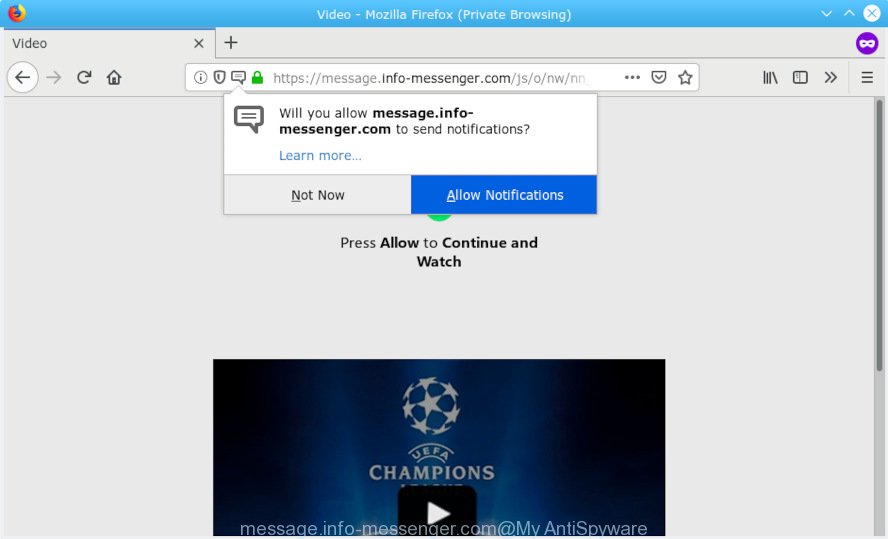
message.info-messenger.com
What does Adware mean? Adware is type of programs designed to add adverts into your Internet browsing or even desktop experience. Adware software can be made to alter your start page, search provider, search results, or even add toolbars to your internet browser. Adware software run in the background when surf the Internet, and adware software can slow down your system and affect its performance.
Does adware software steal your personal data? Adware software is often harmless, but sometimes the adware you inadvertently download can also be spyware. Spyware can sometimes seek out your personal information stored on the PC system, collect this information and use it to steal your identity.
Most often, adware spreads along with the installers from a free hosting and file sharing webpages. So, install a free software is a a good chance that you will find a bundled adware. If you don’t know how to avoid it, then use a simple trick. During the install, choose the Custom or Advanced installation type. Next, click ‘Decline’ button and clear all checkboxes on offers that ask you to install third-party apps. Moreover, please carefully read Term of use and User agreement before installing any applications or otherwise you can end up with another unwanted program on your PC system like this adware.

Message.info-messenger.com is a web site that tricks people into subscribing to browser notification spam from this or similar websites. It will display a ‘Press Allow to continue’ message, asking you to subscribe to notifications. If you click the ‘Allow’ button, then your web browser will be configured to show pop-up advertisements in the right bottom corner of the screen. The spam notifications will promote ‘free’ online games, fake prizes scams, dubious browser extensions, adult web-sites, and adware bundles as on the image below.

In order to unsubscribe from Message.info-messenger.com spam notifications open your web-browser’s settings, search for Notifications, locate Message.info-messenger.com and press the ‘Block’ (‘Remove’) button or use the removal steps below. Once you remove notifications subscription, the Message.info-messenger.com pop ups ads will no longer appear on your screen.
Threat Summary
| Name | Message.info-messenger.com |
| Type | adware, PUP (potentially unwanted program), pop-ups, pop up ads, pop-up virus |
| Symptoms |
|
| Removal | Message.info-messenger.com pop-ups removal guide |
If you are unfortunate have adware or malicious software running on your system, you can follow the guidance here to get rid of Message.info-messenger.com pop-ups from your web-browser.
How to Remove Message.info-messenger.com pop-ups, ads, notifications (removal guidance)
Most often adware requires more than a simple uninstall through the use of Windows Control panel in order to be fully deleted. For that reason, our team made several removal ways which we’ve summarized in a detailed guide. Therefore, if you have the unwanted Message.info-messenger.com pop ups on your computer and are currently trying to have it removed then feel free to follow the steps below in order to resolve your problem. Read this manual carefully, bookmark or print it, because you may need to exit your web browser or reboot your PC.
To remove Message.info-messenger.com pop-ups, use the steps below:
- How to get rid of Message.info-messenger.com ads without any software
- How to remove Message.info-messenger.com popup ads with free software
- How to block Message.info-messenger.com
- To sum up
How to get rid of Message.info-messenger.com ads without any software
The steps will help you get rid of Message.info-messenger.com pop-ups. These Message.info-messenger.com removal steps work for the Microsoft Edge, Internet Explorer, Mozilla Firefox and Google Chrome, as well as every version of operating system.
Uninstall unwanted or newly added applications
One of the first things to attempt for removal of adware is to check your system installed programs screen and look for undesired and suspicious software. If there are any applications you do not recognize or are no longer using, you should remove them. If that doesn’t work, then you may need to run adware removal utility such as Zemana.
Make sure you have closed all internet browsers and other applications. Next, remove any unknown and suspicious applications from your Control panel.
Windows 10, 8.1, 8
Now, press the Windows button, type “Control panel” in search and press Enter. Select “Programs and Features”, then “Uninstall a program”.

Look around the entire list of programs installed on your computer. Most likely, one of them is the adware that causes unwanted Message.info-messenger.com pop ups. Choose the dubious program or the program that name is not familiar to you and uninstall it.
Windows Vista, 7
From the “Start” menu in MS Windows, choose “Control Panel”. Under the “Programs” icon, choose “Uninstall a program”.

Select the dubious or any unknown applications, then click “Uninstall/Change” button to delete this unwanted program from your computer.
Windows XP
Click the “Start” button, select “Control Panel” option. Click on “Add/Remove Programs”.

Choose an undesired application, then click “Change/Remove” button. Follow the prompts.
Get rid of Message.info-messenger.com ads from Firefox
The Mozilla Firefox reset will delete redirections to intrusive Message.info-messenger.com web site, modified preferences, extensions and security settings. However, your saved bookmarks and passwords will not be lost. This will not affect your history, passwords, bookmarks, and other saved data.
Click the Menu button (looks like three horizontal lines), and click the blue Help icon located at the bottom of the drop down menu as displayed in the figure below.

A small menu will appear, click the “Troubleshooting Information”. On this page, press “Refresh Firefox” button as shown on the image below.

Follow the onscreen procedure to revert back your Firefox web-browser settings to their default values.
Remove Message.info-messenger.com pop ups from Internet Explorer
In order to restore all browser new tab, search engine by default and home page you need to reset the Internet Explorer to the state, that was when the Windows was installed on your computer.
First, launch the Microsoft Internet Explorer, then press ‘gear’ icon ![]() . It will display the Tools drop-down menu on the right part of the internet browser, then press the “Internet Options” as shown below.
. It will display the Tools drop-down menu on the right part of the internet browser, then press the “Internet Options” as shown below.

In the “Internet Options” screen, select the “Advanced” tab, then press the “Reset” button. The IE will display the “Reset Internet Explorer settings” dialog box. Further, click the “Delete personal settings” check box to select it. Next, press the “Reset” button as shown on the screen below.

Once the process is finished, press “Close” button. Close the Internet Explorer and restart your machine for the changes to take effect. This step will help you to restore your internet browser’s startpage, newtab and search provider to default state.
Remove Message.info-messenger.com advertisements from Google Chrome
If adware, other program or add-ons changed your Chrome settings without your knowledge, then you can get rid of Message.info-messenger.com pop ups and revert back your web-browser settings in Google Chrome at any time. It will keep your personal information like browsing history, bookmarks, passwords and web form auto-fill data.

- First, start the Google Chrome and click the Menu icon (icon in the form of three dots).
- It will show the Chrome main menu. Choose More Tools, then press Extensions.
- You’ll see the list of installed extensions. If the list has the extension labeled with “Installed by enterprise policy” or “Installed by your administrator”, then complete the following tutorial: Remove Chrome extensions installed by enterprise policy.
- Now open the Chrome menu once again, click the “Settings” menu.
- Next, press “Advanced” link, that located at the bottom of the Settings page.
- On the bottom of the “Advanced settings” page, click the “Reset settings to their original defaults” button.
- The Google Chrome will display the reset settings prompt as on the image above.
- Confirm the web-browser’s reset by clicking on the “Reset” button.
- To learn more, read the post How to reset Google Chrome settings to default.
How to remove Message.info-messenger.com popup ads with free software
Many antivirus companies have designed programs that help detect adware and thereby remove Message.info-messenger.com from the Firefox, Edge, Chrome and Internet Explorer web-browsers. Below is a a few of the free applications you may want to run. Your machine may have a lot of PUPs, adware software and browser hijackers installed at the same time, so we suggest, if any unwanted or malicious program returns after restarting the computer, then launch your PC system into Safe Mode and run the antimalware utility once again.
Use Zemana AntiMalware (ZAM) to remove Message.info-messenger.com
Zemana Free is a free utility that performs a scan of your computer and displays if there are existing adware software, browser hijackers, viruses, worms, spyware, trojans and other malware residing on your PC. If malware is detected, Zemana Anti-Malware (ZAM) can automatically remove it. Zemana Anti Malware (ZAM) doesn’t conflict with other anti malware and antivirus applications installed on your computer.

- Installing the Zemana AntiMalware is simple. First you’ll need to download Zemana Free on your personal computer from the following link.
Zemana AntiMalware
165094 downloads
Author: Zemana Ltd
Category: Security tools
Update: July 16, 2019
- When the download is complete, close all software and windows on your computer. Open a file location. Double-click on the icon that’s named Zemana.AntiMalware.Setup.
- Further, press Next button and follow the prompts.
- Once setup is finished, click the “Scan” button to search for adware that causes Message.info-messenger.com pop ups. When a malicious software, adware or potentially unwanted programs are found, the count of the security threats will change accordingly.
- When that process is finished, you’ll be shown the list of all found items on your personal computer. When you’re ready, click “Next”. Once finished, you may be prompted to reboot your machine.
Remove Message.info-messenger.com ads and malicious extensions with Hitman Pro
Hitman Pro is a free removal utility that can be downloaded and run to delete adware that cause intrusive Message.info-messenger.com ads, browser hijackers, malware, PUPs, toolbars and other threats from your system. You can use this utility to search for threats even if you have an antivirus or any other security application.
Installing the Hitman Pro is simple. First you will need to download HitmanPro on your Microsoft Windows Desktop by clicking on the link below.
Once the download is complete, open the file location. You will see an icon like below.

Double click the HitmanPro desktop icon. After the utility is launched, you will see a screen as on the image below.

Further, press “Next” button to begin scanning your machine for the adware that cause undesired Message.info-messenger.com pop up ads. Depending on your PC system, the scan can take anywhere from a few minutes to close to an hour. Once finished, you can check all threats detected on your PC system as shown in the following example.

Review the results once the tool has done the system scan. If you think an entry should not be quarantined, then uncheck it. Otherwise, simply click “Next” button. It will show a prompt, press the “Activate free license” button.
How to get rid of Message.info-messenger.com with MalwareBytes Anti-Malware (MBAM)
Manual Message.info-messenger.com popup advertisements removal requires some computer skills. Some files and registry entries that created by the adware software can be not completely removed. We advise that run the MalwareBytes that are fully clean your PC system of adware. Moreover, the free program will help you to delete malware, PUPs, browser hijackers and toolbars that your PC system can be infected too.

- Visit the page linked below to download MalwareBytes Anti Malware. Save it on your Windows desktop.
Malwarebytes Anti-malware
327319 downloads
Author: Malwarebytes
Category: Security tools
Update: April 15, 2020
- At the download page, click on the Download button. Your browser will display the “Save as” dialog box. Please save it onto your Windows desktop.
- When downloading is done, please close all apps and open windows on your machine. Double-click on the icon that’s named mb3-setup.
- This will launch the “Setup wizard” of MalwareBytes Free onto your PC. Follow the prompts and do not make any changes to default settings.
- When the Setup wizard has finished installing, the MalwareBytes will run and show the main window.
- Further, click the “Scan Now” button . MalwareBytes AntiMalware program will scan through the whole PC system for the adware that causes multiple intrusive pop ups. This task can take quite a while, so please be patient. When a threat is found, the number of the security threats will change accordingly. Wait until the the checking is complete.
- Once the checking is finished, MalwareBytes will show a scan report.
- Once you’ve selected what you wish to delete from your machine press the “Quarantine Selected” button. Once the procedure is complete, you may be prompted to restart the computer.
- Close the Anti-Malware and continue with the next step.
Video instruction, which reveals in detail the steps above.
How to block Message.info-messenger.com
It’s also critical to protect your browsers from harmful web sites and ads by using an ad blocker program such as AdGuard. Security experts says that it’ll greatly reduce the risk of malicious software, and potentially save lots of money. Additionally, the AdGuard may also protect your privacy by blocking almost all trackers.
Visit the following page to download the latest version of AdGuard for MS Windows. Save it directly to your Microsoft Windows Desktop.
26913 downloads
Version: 6.4
Author: © Adguard
Category: Security tools
Update: November 15, 2018
After downloading it, launch the downloaded file. You will see the “Setup Wizard” screen as shown on the image below.

Follow the prompts. When the setup is complete, you will see a window as shown on the image below.

You can click “Skip” to close the setup application and use the default settings, or click “Get Started” button to see an quick tutorial which will help you get to know AdGuard better.
In most cases, the default settings are enough and you don’t need to change anything. Each time, when you start your personal computer, AdGuard will run automatically and stop undesired ads, block Message.info-messenger.com, as well as other malicious or misleading web sites. For an overview of all the features of the application, or to change its settings you can simply double-click on the AdGuard icon, which is located on your desktop.
To sum up
Once you have complete the guidance shown above, your personal computer should be clean from this adware and other malware. The Chrome, IE, Microsoft Edge and Firefox will no longer show intrusive Message.info-messenger.com web page when you surf the Internet. Unfortunately, if the guide does not help you, then you have caught a new adware, and then the best way – ask for help.
Please create a new question by using the “Ask Question” button in the Questions and Answers. Try to give us some details about your problems, so we can try to help you more accurately. Wait for one of our trained “Security Team” or Site Administrator to provide you with knowledgeable assistance tailored to your problem with the intrusive Message.info-messenger.com popup advertisements.



















