Every time, when you browse the World Wide Web with your web-browser the News-r5.com pop ups, ads or notifications keeps annoying you? It is a sign that you are a victim of Adware (also known as ‘adware software’).
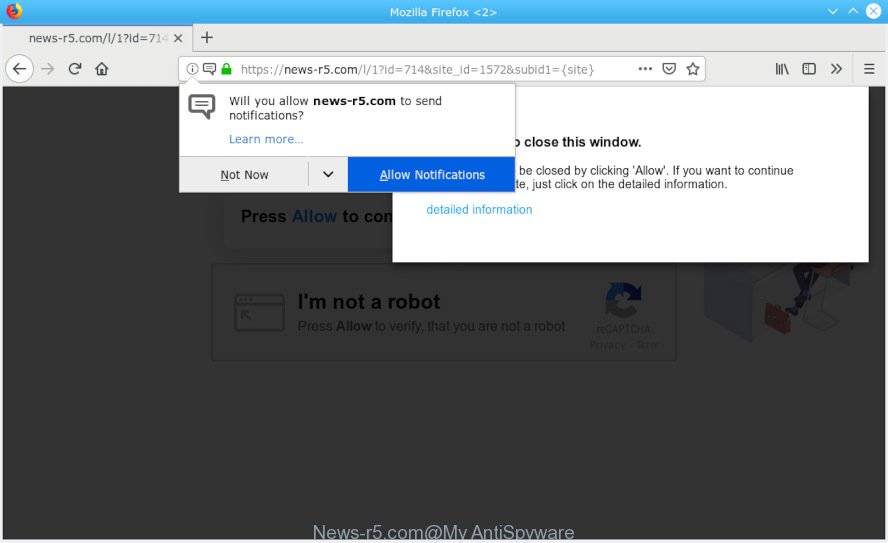
News-r5.com pop-up
Is Adware dangerous? Adware is an advertising malware. It is made just that: present numerous pop up windows and/or unwanted adverts using intrusive and at times dangerous methods. Adware can also include other types of malicious software. It can steal personal data from the machine and pass it on to third parties. Adware has also been the basis for hacking to gain access to the computer.
Does adware software steal your confidential information? Adware can install a component that enables its author to track which websites you visit, which products you look at upon those pages. They are then able to select the type of ads they display you. So, if you had adware on your computer, there is a good chance you have another that is collecting and sharing your privacy information with third parties, without your consent.
Adware spreads with a simple but quite effective way. It is integrated into the setup file of various free applications. Thus on the process of installation, it will be added onto your system and/or internet browser. In order to avoid adware, you just need to follow a few simple rules: carefully read the Terms of Use and the license, choose only a Manual, Custom or Advanced setup option, which enables you to make sure that the program you want to install, thereby protect your system from adware.

News-r5.com is a deceptive website that created in order to deceive users into subscribing to spam notifications. It states that you must subscribe to notifications in order to continue. If you click the ‘Allow’, then you will start seeing unwanted adverts in form of popup windows on your web-browser. The push notifications will essentially be advertisements for ‘free’ online games, prize & lottery scams, dubious web-browser addons, adult web-pages, and adware bundles like below.

If you’re receiving spam notifications, you can remove subscriptions by going into your browser’s settings or use the removal steps below. Once you remove News-r5.com subscription, the browser notification spam will no longer show on your screen.
Threat Summary
| Name | News-r5.com |
| Type | adware, potentially unwanted application (PUA), pop ups, pop-up ads, pop-up virus |
| Symptoms |
|
| Removal | News-r5.com pop-ups removal guide |
If you are unfortunate have adware, you can follow the instructions below that will help you to remove adware software and thereby remove News-r5.com pop up ads from your web browser.
How to Remove News-r5.com pop ups, ads, notifications
According to IT security specialists, News-r5.com pop ups removal can be done manually and/or automatically. These utilities which are listed below will allow you delete adware software, malicious browser plugins, malware and potentially unwanted programs . However, if you are not willing to install other software to delete News-r5.com advertisements, then use instructions listed below to revert back your machine settings to defaults.
To remove News-r5.com pop-ups, perform the steps below:
- How to delete News-r5.com advertisements without any software
- Run free malware removal tools to completely get rid of News-r5.com popup ads
- Run AdBlocker to block News-r5.com and stay safe online
- Finish words
How to delete News-r5.com advertisements without any software
Manually uninstalling the News-r5.com popups is also possible, although this approach takes time and technical prowess. You can sometimes identify adware software in your computer’s list of installed programs and uninstall it as you would any other unwanted program.
Delete newly installed PUPs
The main cause of News-r5.com advertisements could be PUPs, adware or other unwanted programs that you may have unintentionally installed on the computer. You need to identify and delete all questionable apps.
Windows 10, 8.1, 8
Click the Windows logo, and then click Search ![]() . Type ‘Control panel’and press Enter as displayed below.
. Type ‘Control panel’and press Enter as displayed below.

Once the ‘Control Panel’ opens, click the ‘Uninstall a program’ link under Programs category as displayed below.

Windows 7, Vista, XP
Open Start menu and select the ‘Control Panel’ at right as shown on the screen below.

Then go to ‘Add/Remove Programs’ or ‘Uninstall a program’ (Microsoft Windows 7 or Vista) as displayed on the screen below.

Carefully browse through the list of installed apps and remove all suspicious and unknown software. We suggest to click ‘Installed programs’ and even sorts all installed software by date. After you have found anything suspicious that may be the adware responsible for News-r5.com advertisements or other potentially unwanted application (PUA), then select this program and click ‘Uninstall’ in the upper part of the window. If the questionable program blocked from removal, then run Revo Uninstaller Freeware to completely get rid of it from your machine.
Remove News-r5.com pop-ups from Mozilla Firefox
This step will allow you remove News-r5.com popups, third-party toolbars, disable harmful extensions and revert back your default home page, newtab and search engine settings.
Click the Menu button (looks like three horizontal lines), and click the blue Help icon located at the bottom of the drop down menu as displayed on the screen below.

A small menu will appear, click the “Troubleshooting Information”. On this page, click “Refresh Firefox” button as shown in the following example.

Follow the onscreen procedure to revert back your Firefox web browser settings to their original settings.
Remove News-r5.com ads from Google Chrome
Annoying News-r5.com advertisements or other symptom of having adware in your web browser is a good reason to reset Google Chrome. This is an easy way to restore the Chrome settings and not lose any important information.

- First run the Google Chrome and click Menu button (small button in the form of three dots).
- It will display the Chrome main menu. Select More Tools, then click Extensions.
- You will see the list of installed plugins. If the list has the addon labeled with “Installed by enterprise policy” or “Installed by your administrator”, then complete the following tutorial: Remove Chrome extensions installed by enterprise policy.
- Now open the Chrome menu once again, click the “Settings” menu.
- You will see the Chrome’s settings page. Scroll down and click “Advanced” link.
- Scroll down again and press the “Reset” button.
- The Chrome will open the reset profile settings page as shown on the screen above.
- Next press the “Reset” button.
- Once this task is done, your web browser’s default search provider, newtab and home page will be restored to their original defaults.
- To learn more, read the post How to reset Chrome settings to default.
Remove News-r5.com advertisements from IE
The IE reset is great if your internet browser is hijacked or you have unwanted addo-ons or toolbars on your internet browser, that installed by an malware.
First, run the Internet Explorer, then click ‘gear’ icon ![]() . It will display the Tools drop-down menu on the right part of the internet browser, then click the “Internet Options” as displayed on the image below.
. It will display the Tools drop-down menu on the right part of the internet browser, then click the “Internet Options” as displayed on the image below.

In the “Internet Options” screen, select the “Advanced” tab, then press the “Reset” button. The Internet Explorer will show the “Reset Internet Explorer settings” dialog box. Further, click the “Delete personal settings” check box to select it. Next, click the “Reset” button like below.

When the process is done, press “Close” button. Close the IE and reboot your computer for the changes to take effect. This step will help you to restore your browser’s startpage, newtab and default search provider to default state.
Run free malware removal tools to completely get rid of News-r5.com popup ads
There are not many good free anti-malware programs with high detection ratio. The effectiveness of malware removal tools depends on various factors, mostly on how often their virus/malware signatures DB are updated in order to effectively detect modern malware, adware software, hijacker infections and other PUPs. We advise to run several applications, not just one. These programs that listed below will allow you delete all components of the adware from your disk and Windows registry and thereby delete News-r5.com pop-up ads.
Run Zemana Anti Malware (ZAM) to remove News-r5.com pop ups
Zemana is an ultra light weight utility to remove News-r5.com popups from the Edge, Chrome, Internet Explorer and Firefox. It also deletes malware and adware software from your system. It improves your system’s performance by removing PUPs.

- Installing the Zemana Free is simple. First you will need to download Zemana Free from the link below.
Zemana AntiMalware
165054 downloads
Author: Zemana Ltd
Category: Security tools
Update: July 16, 2019
- Once the download is complete, close all programs and windows on your PC system. Open a directory in which you saved it. Double-click on the icon that’s named Zemana.AntiMalware.Setup.
- Further, click Next button and follow the prompts.
- Once installation is finished, press the “Scan” button . Zemana tool will begin scanning the whole PC to find out adware responsible for News-r5.com advertisements. When a malware, adware or potentially unwanted applications are found, the number of the security threats will change accordingly. Wait until the the checking is complete.
- After the scan is complete, Zemana Free will show a list of detected threats. Review the report and then click “Next”. After that process is finished, you can be prompted to restart your system.
Scan and free your PC system of adware software with HitmanPro
HitmanPro is a portable application which requires no hard installation to identify and delete adware that causes News-r5.com ads. The program itself is small in size (only a few Mb). Hitman Pro does not need any drivers and special dlls. It is probably easier to use than any alternative malware removal utilities you’ve ever tried. Hitman Pro works on 64 and 32-bit versions of MS Windows 10, 8, 7 and XP. It proves that removal tool can be just as useful as the widely known antivirus applications.

- Visit the page linked below to download HitmanPro. Save it on your Microsoft Windows desktop.
- When the download is done, double click the Hitman Pro icon. Once this utility is started, click “Next” button to perform a system scan with this utility for the adware which causes undesired News-r5.com pop-ups. While the utility is scanning, you can see number of objects and files has already scanned.
- Once the checking is finished, HitmanPro will display a screen which contains a list of malicious software that has been detected. In order to delete all items, simply press “Next” button. Now press the “Activate free license” button to begin the free 30 days trial to get rid of all malicious software found.
How to delete News-r5.com with MalwareBytes Anti-Malware (MBAM)
We advise using the MalwareBytes Free. You can download and install MalwareBytes AntiMalware (MBAM) to look for adware and thereby remove News-r5.com popup advertisements from your browsers. When installed and updated, this free malicious software remover automatically scans for and removes all threats exist on the PC.
Visit the following page to download MalwareBytes Anti Malware (MBAM). Save it on your MS Windows desktop.
327280 downloads
Author: Malwarebytes
Category: Security tools
Update: April 15, 2020
When the download is complete, close all applications and windows on your PC. Open a directory in which you saved it. Double-click on the icon that’s named mb3-setup like below.
![]()
When the installation starts, you will see the “Setup wizard” which will help you install Malwarebytes on your system.

Once installation is complete, you will see window as shown on the screen below.

Now click the “Scan Now” button . MalwareBytes Free application will scan through the whole computer for the adware that causes multiple annoying popups. A scan can take anywhere from 10 to 30 minutes, depending on the count of files on your machine and the speed of your system. When a malware, adware or potentially unwanted applications are detected, the number of the security threats will change accordingly.

When the scan is done, MalwareBytes Free will open you the results. Review the scan results and then click “Quarantine Selected” button.

The Malwarebytes will now delete adware that cause pop ups and add items to the Quarantine. When the process is finished, you may be prompted to restart your PC.

The following video explains guidance on how to delete hijacker, adware and other malware with MalwareBytes Anti Malware.
Run AdBlocker to block News-r5.com and stay safe online
Enabling an ad-blocking program such as AdGuard is an effective way to alleviate the risks. Additionally, ad blocking programs will also protect you from malicious advertisements and websites, and, of course, block redirection chain to News-r5.com and similar web-sites.
- Installing the AdGuard is simple. First you’ll need to download AdGuard on your system by clicking on the link below.
Adguard download
26903 downloads
Version: 6.4
Author: © Adguard
Category: Security tools
Update: November 15, 2018
- After downloading it, launch the downloaded file. You will see the “Setup Wizard” program window. Follow the prompts.
- After the installation is finished, click “Skip” to close the setup program and use the default settings, or press “Get Started” to see an quick tutorial which will allow you get to know AdGuard better.
- In most cases, the default settings are enough and you don’t need to change anything. Each time, when you launch your computer, AdGuard will run automatically and stop unwanted advertisements, block News-r5.com, as well as other malicious or misleading web-pages. For an overview of all the features of the program, or to change its settings you can simply double-click on the icon called AdGuard, which is located on your desktop.
Finish words
Now your system should be free of the adware responsible for News-r5.com pop up advertisements. We suggest that you keep AdGuard (to help you block unwanted pop up advertisements and intrusive harmful web pages) and Zemana Anti-Malware (to periodically scan your PC for new malware, hijackers and adware). Make sure that you have all the Critical Updates recommended for Windows OS. Without regular updates you WILL NOT be protected when new browser hijackers, harmful apps and adware are released.
If you are still having problems while trying to delete News-r5.com pop-ups from your web-browser, then ask for help here.




















