Every time, when you surf the Internet with your internet browser the Onlinegamer.live pop ups keeps annoying you? This might be a sign that you accidentally installed PUP (potentially unwanted program) from Adware (also known as ‘ad-supported’ software) family on your system.
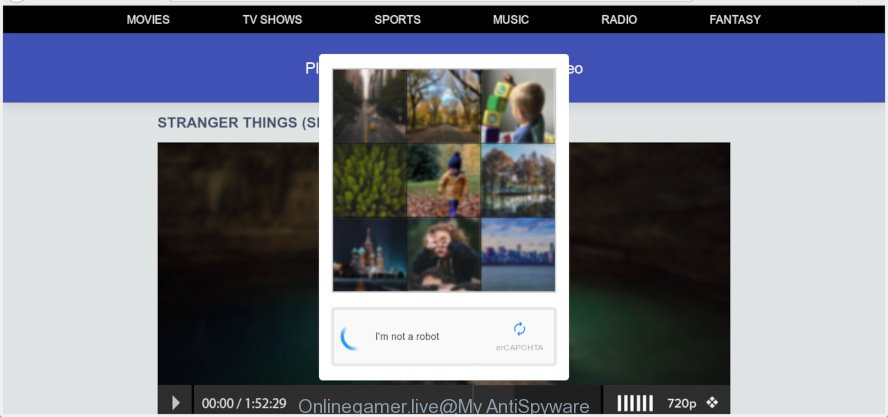
Onlinegamer.live
What does Adware do? Once adware gets inside your machine, it will configure itself to start automatically when the PC start. Adware can modify browser settings, redirect your web-browser to undesired web-pages, display unwanted pop-ups from various third-party ad networks and these intrusive ads is hard to shut down.
The worst is, adware software may monetize its functionality by collecting personal info from your browsing sessions. This privacy info, subsequently, can be easily used for marketing purposes. This puts your user info at a security risk.
Most commonly, adware come bundled with the setup files from a free hosting and file sharing web sites. So, install a free programs is a a good chance that you will find a bundled adware. If you don’t know how to avoid it, then use a simple trick. During the installation, choose the Custom or Advanced installation method. Next, click ‘Decline’ button and clear all checkboxes on offers that ask you to install additional applications. Moreover, please carefully read Term of use and User agreement before installing any programs or otherwise you can end up with another unwanted application on your computer like this adware.
Threat Summary
| Name | Onlinegamer.live |
| Type | adware, potentially unwanted application (PUA), popups, pop-up ads, popup virus |
| Symptoms |
|
| Removal | Onlinegamer.live pop ups removal guide |
We suggest you get rid of adware software which cause unwanted Onlinegamer.live popup advertisements as quickly as possible. This will also prevent the adware from tracking your online activities. A full Onlinegamer.live popups removal can be easily carried out using manual or automatic solution listed below.
How to Remove Onlinegamer.live pop-up ads (removal guide)
We recommend opting for automatic Onlinegamer.live popup advertisements removal in order to delete all adware related entries easily. This way requires scanning the computer with reputable anti malware, e.g. Zemana, MalwareBytes Free or Hitman Pro. However, if you prefer manual removal steps, you can follow the guide below in this article. Read it once, after doing so, please print this page as you may need to shut down your web browser or reboot your computer.
To remove Onlinegamer.live pop-ups, complete the steps below:
- Remove Onlinegamer.live advertisements without any tools
- How to automatically remove Onlinegamer.live redirect
- How to stop Onlinegamer.live pop-ups
- Finish words
Remove Onlinegamer.live advertisements without any tools
The following instructions is a step-by-step guide, which will help you manually delete Onlinegamer.live pop ups from the Microsoft Internet Explorer, Firefox, Google Chrome and Edge. If you do not want to remove adware in the manually due to the fact that you are not skilled at computer, then you can use free removal tools listed below.
Uninstall adware software through the MS Windows Control Panel
First, you should try to identify and remove the program that causes the appearance of undesired ads or internet browser redirect, using the ‘Uninstall a program’ which is located in the ‘Control panel’.
Press Windows button ![]() , then press Search
, then press Search ![]() . Type “Control panel”and press Enter. If you using Windows XP or Windows 7, then click “Start” and select “Control Panel”. It will display the Windows Control Panel as displayed in the following example.
. Type “Control panel”and press Enter. If you using Windows XP or Windows 7, then click “Start” and select “Control Panel”. It will display the Windows Control Panel as displayed in the following example.

Further, click “Uninstall a program” ![]()
It will display a list of all software installed on your computer. Scroll through the all list, and delete any dubious and unknown applications.
Remove Onlinegamer.live pop ups from Google Chrome
This step will show you how to reset Chrome browser settings to default values. This can delete Onlinegamer.live popup advertisements and fix some browsing problems, especially after adware infection. However, your saved passwords and bookmarks will not be changed, deleted or cleared.
First run the Chrome. Next, click the button in the form of three horizontal dots (![]() ).
).
It will open the Google Chrome menu. Choose More Tools, then click Extensions. Carefully browse through the list of installed plugins. If the list has the add-on signed with “Installed by enterprise policy” or “Installed by your administrator”, then complete the following guidance: Remove Chrome extensions installed by enterprise policy.
Open the Chrome menu once again. Further, click the option called “Settings”.

The internet browser will display the settings screen. Another way to show the Chrome’s settings – type chrome://settings in the web-browser adress bar and press Enter
Scroll down to the bottom of the page and press the “Advanced” link. Now scroll down until the “Reset” section is visible, as displayed on the image below and press the “Reset settings to their original defaults” button.

The Google Chrome will display the confirmation prompt as on the image below.

You need to confirm your action, click the “Reset” button. The internet browser will start the task of cleaning. After it’s finished, the web-browser’s settings including search engine, newtab page and start page back to the values that have been when the Google Chrome was first installed on your system.
Remove Onlinegamer.live pop up advertisements from Internet Explorer
If you find that Internet Explorer internet browser settings like start page, default search engine and new tab had been replaced by adware which cause pop-ups, then you may revert back your settings, via the reset browser procedure.
First, open the Internet Explorer, then click ‘gear’ icon ![]() . It will display the Tools drop-down menu on the right part of the web browser, then press the “Internet Options” as on the image below.
. It will display the Tools drop-down menu on the right part of the web browser, then press the “Internet Options” as on the image below.

In the “Internet Options” screen, select the “Advanced” tab, then click the “Reset” button. The IE will open the “Reset Internet Explorer settings” dialog box. Further, click the “Delete personal settings” check box to select it. Next, click the “Reset” button as shown in the following example.

After the process is complete, click “Close” button. Close the Internet Explorer and reboot your computer for the changes to take effect. This step will help you to restore your web-browser’s new tab, default search engine and homepage to default state.
Remove Onlinegamer.live from Mozilla Firefox by resetting web-browser settings
This step will allow you delete Onlinegamer.live redirect, third-party toolbars, disable harmful extensions and return your default startpage, newtab and search provider settings.
Press the Menu button (looks like three horizontal lines), and press the blue Help icon located at the bottom of the drop down menu like below.

A small menu will appear, click the “Troubleshooting Information”. On this page, press “Refresh Firefox” button as displayed in the following example.

Follow the onscreen procedure to revert back your Mozilla Firefox web browser settings to their original settings.
How to automatically remove Onlinegamer.live redirect
If your computer is still infected with adware software that causes annoying Onlinegamer.live pop-up ads, then the best solution of detection and removal is to use an anti malware scan on the computer. Download free malware removal utilities below and start a full system scan. It will help you get rid of all components of the adware from hardisk and Windows registry.
Run Zemana to remove Onlinegamer.live
Does Zemana AntiMalware delete adware which cause pop ups? The adware is often installed with malware which can force you to install an program such as PUPs you don’t want. Therefore, suggest using the Zemana AntiMalware (ZAM). It’s a tool created to scan and delete adware software and other malicious software from your machine for free.
Download Zemana from the following link.
165501 downloads
Author: Zemana Ltd
Category: Security tools
Update: July 16, 2019
After the downloading process is finished, close all applications and windows on your PC. Open a directory in which you saved it. Double-click on the icon that’s called Zemana.AntiMalware.Setup as on the image below.
![]()
When the setup starts, you will see the “Setup wizard” that will help you install Zemana Free on your computer.

Once setup is done, you will see window as displayed below.

Now press the “Scan” button to perform a system scan for the adware related to the Onlinegamer.live redirect. A system scan can take anywhere from 5 to 30 minutes, depending on your PC.

After Zemana has completed scanning your personal computer, you can check all threats found on your PC. Once you have selected what you wish to get rid of from your system press “Next” button.

The Zemana Anti-Malware will remove adware responsible for Onlinegamer.live pop up ads.
Run HitmanPro to remove Onlinegamer.live popup advertisements
Hitman Pro is a free portable program that scans your PC system for adware software related to the Onlinegamer.live pop-up ads, potentially unwanted software and hijackers and allows remove them easily. Moreover, it’ll also help you get rid of any malicious web-browser extensions and add-ons.

- Download HitmanPro from the link below. Save it on your Desktop.
- Once the downloading process is finished, double click the HitmanPro icon. Once this utility is started, press “Next” button . HitmanPro program will scan through the whole personal computer for the adware related to the Onlinegamer.live ads. A scan can take anywhere from 10 to 30 minutes, depending on the count of files on your personal computer and the speed of your personal computer. While the tool is checking, you may see count of objects and files has already scanned.
- As the scanning ends, HitmanPro will display a list of all items found by the scan. Review the results once the tool has finished the system scan. If you think an entry should not be quarantined, then uncheck it. Otherwise, simply click “Next” button. Now click the “Activate free license” button to begin the free 30 days trial to delete all malware found.
Scan and free your PC system of adware with MalwareBytes Free
We recommend using the MalwareBytes Anti Malware that are fully clean your PC system of the adware. The free utility is an advanced malware removal program made by (c) Malwarebytes lab. This program uses the world’s most popular anti-malware technology. It is able to help you remove unwanted Onlinegamer.live advertisements from your internet browsers, PUPs, malware, browser hijackers, toolbars, ransomware and other security threats from your computer for free.

MalwareBytes Free can be downloaded from the following link. Save it to your Desktop so that you can access the file easily.
327720 downloads
Author: Malwarebytes
Category: Security tools
Update: April 15, 2020
When the downloading process is finished, run it and follow the prompts. Once installed, the MalwareBytes Anti Malware (MBAM) will try to update itself and when this procedure is done, click the “Scan Now” button for checking your computer for the adware which reroutes your internet browser to the unwanted Onlinegamer.live website. Depending on your computer, the scan can take anywhere from a few minutes to close to an hour. When a malicious software, adware or PUPs are found, the count of the security threats will change accordingly. All detected threats will be marked. You can remove them all by simply click “Quarantine Selected” button.
The MalwareBytes Anti-Malware is a free application that you can use to delete all detected folders, files, services, registry entries and so on. To learn more about this malware removal tool, we recommend you to read and follow the step-by-step guidance or the video guide below.
How to Stop Onlinegamer.live pop-ups
The AdGuard is a very good ad blocking program for the IE, Firefox, Chrome and Microsoft Edge, with active user support. It does a great job by removing certain types of intrusive ads, popunders, pop-ups, annoying newtab pages, and even full page ads and website overlay layers. Of course, the AdGuard can stop the Onlinegamer.live pop-ups automatically or by using a custom filter rule.
Visit the page linked below to download the latest version of AdGuard for MS Windows. Save it on your Desktop.
27036 downloads
Version: 6.4
Author: © Adguard
Category: Security tools
Update: November 15, 2018
After the download is done, double-click the downloaded file to launch it. The “Setup Wizard” window will show up on the computer screen as displayed in the figure below.

Follow the prompts. AdGuard will then be installed and an icon will be placed on your desktop. A window will show up asking you to confirm that you want to see a quick instructions as displayed on the screen below.

Click “Skip” button to close the window and use the default settings, or click “Get Started” to see an quick tutorial which will assist you get to know AdGuard better.
Each time, when you start your system, AdGuard will start automatically and stop unwanted advertisements, block Onlinegamer.live, as well as other harmful or misleading web sites. For an overview of all the features of the program, or to change its settings you can simply double-click on the AdGuard icon, which is located on your desktop.
Finish words
Now your computer should be free of the adware which causes annoying Onlinegamer.live pop-ups. We suggest that you keep AdGuard (to help you block unwanted pop-up advertisements and unwanted harmful web sites) and Zemana (to periodically scan your personal computer for new adwares and other malware). Probably you are running an older version of Java or Adobe Flash Player. This can be a security risk, so download and install the latest version right now.
If you are still having problems while trying to get rid of Onlinegamer.live popups from the Google Chrome, Microsoft Internet Explorer, Mozilla Firefox and Microsoft Edge, then ask for help here here.


















