What is PUA:Win32/CoinMiner? PUA:Win32/CoinMiner is a malicious software. It can modify MS Windows OS and browsers settings, download and install other malicious software, adware and potentially unwanted apps. On current date, PUA:Win32/CoinMiner continues to increase the number of personal computers which have been infected.
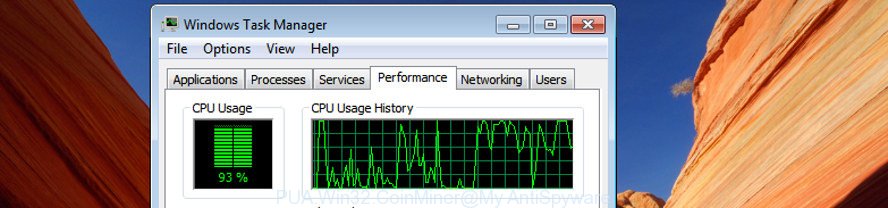
PUA:Win32/CoinMiner use your computer’s resources to generate digital currency
Once installed, this virus will be configured to start automatically when Windows starts. PUA:Win32/CoinMiner can give a remote access to your personal computer and use your computer’s resources to generate digital currency. It will make your personal computer run very slow.
Moreover, the PUA:Win32/CoinMiner can gather lots of privacy information. This personal information, in the future, can be transferred to third parties. What creates the risk of theft of personal info about you
We suggest you to remove PUA:Win32/CoinMiner virus and free your computer of any malicious software as quickly as possible, until the presence of this virus has not led to even worse consequences. You need to follow the step-by-step tutorial below that will allow you to completely remove PUA:Win32/CoinMiner , using only the built-in Windows features and a few of specialized free utilities.
How to remove PUA:Win32/CoinMiner virus
When a malicious software such as the PUA:Win32/CoinMiner gets installed on your system without your knowledge, it’s not easy to delete. In most cases, there is no Uninstall application that simply remove PUA:Win32/CoinMiner virus from your personal computer. So, we advise using several well-proven free specialized utilities such as Zemana, MalwareBytes or Hitman Pro. But the best solution to remove PUA:Win32/CoinMiner virus will be to perform several manual steps, after that additionally run antimalware tools.
To remove PUA:Win32/CoinMiner, complete the following steps:
- Removing the PUA:Win32/CoinMiner, check the list of installed apps first
- Remove PUA:Win32/CoinMiner virus with Zemana
- Scan your PC and remove PUA:Win32/CoinMiner virus with Hitman Pro
- How to remove PUA:Win32/CoinMiner with MalwareBytes
- Delete PUA:Win32/CoinMiner virus from Microsoft Internet Explorer
- Get rid of PUA:Win32/CoinMiner virus from Firefox
- Remove PUA:Win32/CoinMiner from Chrome
- Use AdBlocker to stay safe online
- Finish words
Removing the PUA:Win32/CoinMiner, check the list of installed apps first
First method for manual virus removal is to go into the Windows “Control Panel”, then “Uninstall a program” console. Take a look at the list of apps on your machine and see if there are any questionable and unknown apps. If you see any, you need to remove them. Of course, before doing so, you can do an World Wide Web search to find details on the application. If it is a potentially unwanted program, adware or malicious software, you will likely find information that says so.
Make sure you have closed all browsers and other software. Press CTRL, ALT, DEL keys together to open the Windows Task Manager.

Click on the “Processes” tab, look for something suspicious that is the PUA:Win32/CoinMiner or other security threats then right-click it and select “End Task” or “End Process” option. Most often, malware masks itself to avoid detection by imitating legitimate Windows processes. A process is particularly suspicious: it’s taking up a lot of memory (despite the fact that you closed all of your applications), its name is not familiar to you (if you’re in doubt, you can always check the program by doing a search for its name in Google, Yahoo or Bing).
Next, remove any unrequested and suspicious applications from your Control panel.
Windows 10, 8.1, 8
Now, press the Windows button, type “Control panel” in search and press Enter. Select “Programs and Features”, then “Uninstall a program”.

Look around the entire list of software installed on your PC. Most probably, one of them is malicious software. Select the questionable program or the program that name is not familiar to you and remove it.
Windows Vista, 7
From the “Start” menu in Microsoft Windows, choose “Control Panel”. Under the “Programs” icon, select “Uninstall a program”.

Select the questionable or any unknown apps, then click “Uninstall/Change” button to uninstall this undesired program from your PC.
Windows XP
Click the “Start” button, select “Control Panel” option. Click on “Add/Remove Programs”.

Select an unwanted program, then press “Change/Remove” button. Follow the prompts.
Remove PUA:Win32/CoinMiner virus with Zemana
Download Zemana Free to remove PUA:Win32/CoinMiner virus automatically from your PC system. This is a freeware utility specially developed for malware removal. This utility can remove adware, hijackers from your computer, installed browsers and Windows registry automatically.
Download Zemana Anti-Malware (ZAM) on your Windows Desktop by clicking on the link below.
165094 downloads
Author: Zemana Ltd
Category: Security tools
Update: July 16, 2019
When the downloading process is complete, close all windows on your computer. Further, launch the install file named Zemana.AntiMalware.Setup. If the “User Account Control” dialog box pops up as shown on the image below, press the “Yes” button.

It will open the “Setup wizard” that will allow you install Zemana Anti-Malware on the machine. Follow the prompts and do not make any changes to default settings.

Once install is done successfully, Zemana will automatically start and you can see its main window as displayed on the image below.

Next, click the “Scan” button to detect PUA:Win32/CoinMiner and other malicious software. A scan can take anywhere from 10 to 30 minutes, depending on the count of files on your personal computer and the speed of your PC.

When finished, the results are displayed in the scan report. In order to delete all threats, simply click “Next” button.

The Zemana Free will remove PUA:Win32/CoinMiner and other security threats. Once the cleaning procedure is done, you can be prompted to restart your system.
Scan your PC and remove PUA:Win32/CoinMiner virus with Hitman Pro
All-in-all, Hitman Pro is a fantastic utility to free your machine from any undesired programs like virus and other malicious software and potentially unwanted software. The Hitman Pro is portable application that meaning, you don’t need to install it to run it. HitmanPro is compatible with all versions of Windows OS from Windows XP to Windows 10. Both 64-bit and 32-bit systems are supported.
HitmanPro can be downloaded from the following link. Save it on your Desktop.
After the downloading process is done, open the folder in which you saved it. You will see an icon like below.

Double click the Hitman Pro desktop icon. After the tool is launched, you will see a screen as displayed on the image below.

Further, click “Next” button to perform a system scan with this utility for the PUA:Win32/CoinMiner and other kinds of malicious software and potentially unwanted programs. This process may take some time, so please be patient. When the checking is finished, a list of all threats detected is created as on the image below.

Once you have selected what you wish to delete from your PC click “Next” button. It will show a dialog box, click the “Activate free license” button.
How to remove PUA:Win32/CoinMiner with MalwareBytes
Get rid of PUA:Win32/CoinMiner virus manually is difficult and often the virus is not completely removed. Therefore, we advise you to use the MalwareBytes AntiMalware which are fully clean your personal computer. Moreover, the free program will help you to delete malicious software, PUPs, toolbars and adware software that your computer can be infected too.

- Download MalwareBytes Free on your personal computer from the link below.
Malwarebytes Anti-malware
327319 downloads
Author: Malwarebytes
Category: Security tools
Update: April 15, 2020
- When downloading is done, close all software and windows on your PC system. Open a file location. Double-click on the icon that’s named mb3-setup.
- Further, click Next button and follow the prompts.
- Once install is finished, press the “Scan Now” button . MalwareBytes AntiMalware program will scan through the whole system for the PUA:Win32/CoinMiner threat. A scan can take anywhere from 10 to 30 minutes, depending on the count of files on your machine and the speed of your PC. During the scan MalwareBytes Anti Malware (MBAM) will find threats exist on your computer.
- Once finished, MalwareBytes will open a scan report. You may remove items (move to Quarantine) by simply press “Quarantine Selected”. When disinfection is finished, you can be prompted to restart your machine.
The following video offers a few simple steps on how to remove browser hijackers, adware software and other malicious software with MalwareBytes Free.
Delete PUA:Win32/CoinMiner virus from Microsoft Internet Explorer
If you find that Microsoft Internet Explorer internet browser settings had been infected by the PUA:Win32/CoinMiner , then you may return your settings, via the reset internet browser procedure.
First, launch the IE, then press ‘gear’ icon ![]() . It will show the Tools drop-down menu on the right part of the internet browser, then click the “Internet Options” as displayed in the figure below.
. It will show the Tools drop-down menu on the right part of the internet browser, then click the “Internet Options” as displayed in the figure below.

In the “Internet Options” screen, select the “Advanced” tab, then click the “Reset” button. The IE will open the “Reset Internet Explorer settings” dialog box. Further, press the “Delete personal settings” check box to select it. Next, click the “Reset” button as displayed below.

After the procedure is done, click “Close” button. Close the Internet Explorer and reboot your personal computer for the changes to take effect. This step will help you to restore your web browser’s startpage, newtab and search provider to default state.
Get rid of PUA:Win32/CoinMiner virus from Firefox
If your Mozilla Firefox web-browser settings are affected by the PUA:Win32/CoinMiner virus, then it may be time to perform the internet browser reset. When using the reset feature, your personal information like passwords, bookmarks, browsing history and web form auto-fill data will be saved.
Start the Mozilla Firefox and press the menu button (it looks like three stacked lines) at the top right of the web browser screen. Next, click the question-mark icon at the bottom of the drop-down menu. It will show the slide-out menu.

Select the “Troubleshooting information”. If you’re unable to access the Help menu, then type “about:support” in your address bar and press Enter. It bring up the “Troubleshooting Information” page as displayed in the following example.

Click the “Refresh Firefox” button at the top right of the Troubleshooting Information page. Select “Refresh Firefox” in the confirmation prompt. The Mozilla Firefox will begin a process to fix your problems that caused by the PUA:Win32/CoinMiner virus. Once, it’s finished, click the “Finish” button.
Remove PUA:Win32/CoinMiner from Chrome
If you have malware problem or the Google Chrome is running slow, then reset Google Chrome settings can help you. In the steps below we will show you a way to reset your Google Chrome settings to default values without reinstall. This will also help to remove changes to internet browser settings created by PUA:Win32/CoinMiner virus.
Open the Google Chrome menu by clicking on the button in the form of three horizontal dotes (![]() ). It will display the drop-down menu. Choose More Tools, then click Extensions.
). It will display the drop-down menu. Choose More Tools, then click Extensions.
Carefully browse through the list of installed addons. If the list has the extension labeled with “Installed by enterprise policy” or “Installed by your administrator”, then complete the following tutorial: Remove Google Chrome extensions installed by enterprise policy otherwise, just go to the step below.
Open the Google Chrome main menu again, press to “Settings” option.

Scroll down to the bottom of the page and click on the “Advanced” link. Now scroll down until the Reset settings section is visible, like below and click the “Reset settings to their original defaults” button.

Confirm your action, click the “Reset” button.
Use AdBlocker to stay safe online
We suggest to install an adblocker program that may block harmful webpages, undesired advertisements and other intrusive webpages. Security experts says that using adblocker applications is necessary to stay safe when browsing the Internet.
Visit the following page to download AdGuard. Save it on your Microsoft Windows desktop or in any other place.
26913 downloads
Version: 6.4
Author: © Adguard
Category: Security tools
Update: November 15, 2018
After downloading is complete, double-click the downloaded file to start it. The “Setup Wizard” window will show up on the computer screen as shown on the image below.

Follow the prompts. AdGuard will then be installed and an icon will be placed on your desktop. A window will show up asking you to confirm that you want to see a quick tutorial as displayed in the following example.

Click “Skip” button to close the window and use the default settings, or click “Get Started” to see an quick guide that will assist you get to know AdGuard better.
Each time, when you launch your computer, AdGuard will run automatically and stop unwanted advertisements, block harmful or misleading web pages. For an overview of all the features of the program, or to change its settings you can simply double-click on the AdGuard icon, that is located on your desktop.
Finish words
Now your personal computer should be clean of the PUA:Win32/CoinMiner virus. We suggest that you keep Zemana Free (to periodically scan your personal computer for new malicious software and other security threats) and AdGuard (to help you block undesired pop-up ads and harmful webpages). Moreover, to prevent any malware, please stay clear of unknown and third party software, make sure that your antivirus program, turn on the option to search for PUPs.
If you need more help with PUA:Win32/CoinMiner virus related issues, go to here.



















