If you keep getting Bogarencalbet.info pop-ups, ads or notifications, when you surf the Internet with the Google Chrome, IE, Edge and Mozilla Firefox, then most probably that Adware (sometimes called ‘ad-supported’ software) get installed on your computer.
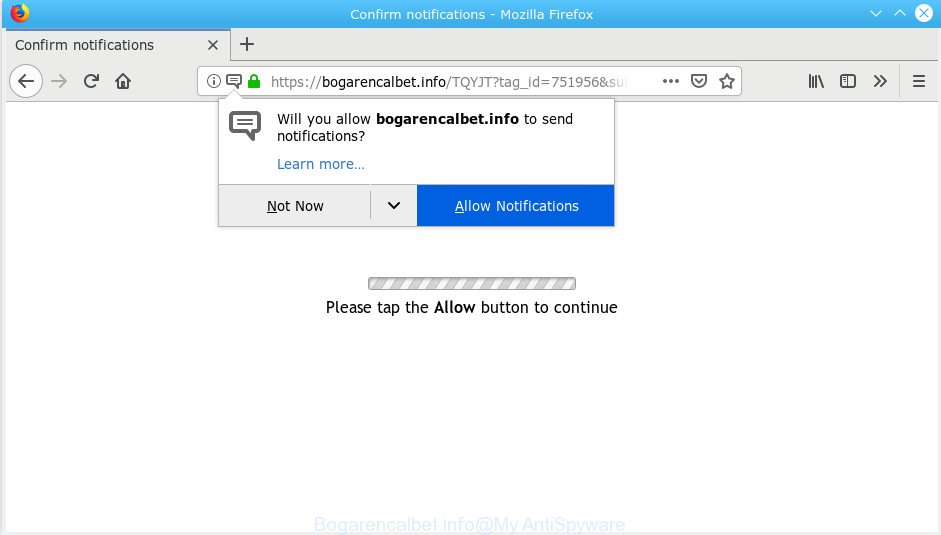
Bogarencalbet.info POP-UP
How can Adware be dangerous to your PC? Adware is considered by many to be synonymous with ‘malicious software’. It’s a malicious application that shows undesired advertisements to computer users. Some examples include popup advertisements, push notifications or unclosable windows. Adware software can be installed onto your PC system via infected web sites, when you open email attachments, anytime you download and install free applications.
Another reason why you need to get rid of adware is its online data-tracking activity. Adware software can analyze the location and which Net web pages you visit, and then display advertisements to the types of content, goods or services featured there. Adware software creators can gather and sell your browsing information and behavior to third parties.
Threat Summary
| Name | Bogarencalbet.info |
| Type | adware, PUP (potentially unwanted program), pop-ups, pop up advertisements, pop-up virus |
| Symptoms |
|
| Removal | Bogarencalbet.info removal guide |
So, we recommend you remove adware that causes multiple annoying pop-ups as soon as possible. This will also prevent the adware software from tracking your online activities. A full Bogarencalbet.info pop-up ads removal can be easily carried out using manual or automatic way listed below.
How to remove Bogarencalbet.info pop-ups, ads, notifications
We can help you get rid of Bogarencalbet.info pop ups from your web browsers, without the need to take your personal computer to a professional. Simply follow the removal instructions below if you currently have the annoying adware on your PC and want to get rid of it. If you have any difficulty while trying to remove the adware responsible for Bogarencalbet.info popups, feel free to ask for our assist in the comment section below. Read it once, after doing so, please print this page as you may need to exit your web browser or reboot your computer.
To remove Bogarencalbet.info pop-ups, use the following steps:
- Remove Bogarencalbet.info ads without any utilities
- How to remove Bogarencalbet.info ads with free software
- Block Bogarencalbet.info and other intrusive web sites
- Prevent adware from installing
- Finish words
Remove Bogarencalbet.info ads without any utilities
Read this “How to remove” section to know how to manually delete adware which causes annoying Bogarencalbet.info pop-ups. Even if the steps does not work for you, there are several free malicious software removers below that can easily handle such adware related to the Bogarencalbet.info pop-ups.
Uninstall newly installed adware
The best way to begin the computer cleanup is to remove unknown and suspicious applications. Using the Microsoft Windows Control Panel you can do this quickly and easily. This step, in spite of its simplicity, should not be ignored, because the removing of unneeded programs can clean up the Firefox, Microsoft Internet Explorer, Google Chrome and Edge from popups, hijackers and so on.
Make sure you have closed all web browsers and other apps. Next, remove any unwanted and suspicious applications from your Control panel.
Windows 10, 8.1, 8
Now, click the Windows button, type “Control panel” in search and press Enter. Select “Programs and Features”, then “Uninstall a program”.

Look around the entire list of apps installed on your PC system. Most likely, one of them is the adware that causes multiple unwanted popups. Choose the dubious program or the program that name is not familiar to you and delete it.
Windows Vista, 7
From the “Start” menu in MS Windows, select “Control Panel”. Under the “Programs” icon, choose “Uninstall a program”.

Choose the suspicious or any unknown applications, then click “Uninstall/Change” button to uninstall this undesired application from your computer.
Windows XP
Click the “Start” button, select “Control Panel” option. Click on “Add/Remove Programs”.

Select an unwanted program, then click “Change/Remove” button. Follow the prompts.
Remove Bogarencalbet.info pop-up advertisements from Mozilla Firefox
If the Firefox web-browser is redirected to Bogarencalbet.info and you want to restore the Firefox settings back to their default values, then you should follow the steps below. Essential information like bookmarks, browsing history, passwords, cookies, auto-fill data and personal dictionaries will not be removed.
Launch the Mozilla Firefox and click the menu button (it looks like three stacked lines) at the top right of the web-browser screen. Next, press the question-mark icon at the bottom of the drop-down menu. It will show the slide-out menu.

Select the “Troubleshooting information”. If you’re unable to access the Help menu, then type “about:support” in your address bar and press Enter. It bring up the “Troubleshooting Information” page as on the image below.

Click the “Refresh Firefox” button at the top right of the Troubleshooting Information page. Select “Refresh Firefox” in the confirmation dialog box. The Mozilla Firefox will start a process to fix your problems that caused by the Bogarencalbet.info adware. Once, it is complete, click the “Finish” button.
Get rid of Bogarencalbet.info pop-ups from IE
In order to recover all internet browser search provider, startpage and newtab you need to reset the Internet Explorer to the state, which was when the Microsoft Windows was installed on your PC system.
First, run the Internet Explorer. Next, click the button in the form of gear (![]() ). It will display the Tools drop-down menu, click the “Internet Options” as shown on the screen below.
). It will display the Tools drop-down menu, click the “Internet Options” as shown on the screen below.

In the “Internet Options” window click on the Advanced tab, then press the Reset button. The Internet Explorer will display the “Reset Internet Explorer settings” window as displayed in the following example. Select the “Delete personal settings” check box, then press “Reset” button.

You will now need to restart your PC system for the changes to take effect.
Remove Bogarencalbet.info pop ups from Google Chrome
Reset Chrome settings to remove Bogarencalbet.info popups. If you are still experiencing problems with Bogarencalbet.info removal, you need to reset Chrome browser to its original state. This step needs to be performed only if adware has not been removed by the previous steps.

- First launch the Chrome and press Menu button (small button in the form of three dots).
- It will open the Chrome main menu. Select More Tools, then click Extensions.
- You’ll see the list of installed addons. If the list has the extension labeled with “Installed by enterprise policy” or “Installed by your administrator”, then complete the following guide: Remove Chrome extensions installed by enterprise policy.
- Now open the Google Chrome menu once again, click the “Settings” menu.
- You will see the Chrome’s settings page. Scroll down and press “Advanced” link.
- Scroll down again and click the “Reset” button.
- The Chrome will display the reset profile settings page as shown on the screen above.
- Next click the “Reset” button.
- Once this task is finished, your internet browser’s newtab page, start page and search provider by default will be restored to their original defaults.
- To learn more, read the post How to reset Chrome settings to default.
How to remove Bogarencalbet.info ads with free software
Manual removal guide may not be for everyone. Each Bogarencalbet.info removal step above, such as removing questionable programs, restoring affected shortcut files, removing the adware software from system settings, must be performed very carefully. If you’re unsure about the steps above, then we recommend that you use the automatic Bogarencalbet.info removal tutorial listed below.
Use Zemana AntiMalware (ZAM) to remove Bogarencalbet.info
Zemana AntiMalware (ZAM) is extremely fast and ultra light weight malware removal utility. It will help you remove Bogarencalbet.info pop-up advertisements, adware software, PUPs and other malware. This program gives real-time protection which never slow down your PC. Zemana Anti-Malware (ZAM) is made for experienced and beginner computer users. The interface of this tool is very easy to use, simple and minimalist.

- Installing the Zemana Free is simple. First you will need to download Zemana from the link below. Save it on your Windows desktop.
Zemana AntiMalware
165094 downloads
Author: Zemana Ltd
Category: Security tools
Update: July 16, 2019
- At the download page, click on the Download button. Your web-browser will open the “Save as” dialog box. Please save it onto your Windows desktop.
- When the download is finished, please close all apps and open windows on your system. Next, run a file named Zemana.AntiMalware.Setup.
- This will start the “Setup wizard” of Zemana Anti Malware (ZAM) onto your PC. Follow the prompts and don’t make any changes to default settings.
- When the Setup wizard has finished installing, the Zemana will start and show the main window.
- Further, click the “Scan” button . Zemana Free program will scan through the whole PC for the adware which cause pop ups. This process can take some time, so please be patient. When a malware, adware software or PUPs are detected, the number of the security threats will change accordingly.
- After that process is done, Zemana will open a screen which contains a list of malicious software that has been found.
- You may get rid of threats (move to Quarantine) by simply click the “Next” button. The utility will get rid of adware software that causes Bogarencalbet.info advertisements. After finished, you may be prompted to restart the system.
- Close the Zemana and continue with the next step.
Use HitmanPro to get rid of Bogarencalbet.info pop ups from internet browser
HitmanPro is a portable program which requires no hard setup to find and remove adware software that causes Bogarencalbet.info popup advertisements in your browser. The program itself is small in size (only a few Mb). HitmanPro does not need any drivers and special dlls. It’s probably easier to use than any alternative malicious software removal utilities you have ever tried. HitmanPro works on 64 and 32-bit versions of Microsoft Windows 10, 8, 7 and XP. It proves that removal utility can be just as useful as the widely known antivirus programs.

- Download Hitman Pro from the following link.
- Once the download is complete, double click the Hitman Pro icon. Once this tool is launched, click “Next” button to perform a system scan with this utility for the adware that causes multiple intrusive popups. This task may take quite a while, so please be patient. While the Hitman Pro utility is scanning, you can see number of objects it has identified as being infected by malware.
- When HitmanPro completes the scan, Hitman Pro will display you the results. Make sure all threats have ‘checkmark’ and press “Next” button. Now click the “Activate free license” button to begin the free 30 days trial to remove all malware found.
How to automatically remove Bogarencalbet.info with MalwareBytes Free
Trying to get rid of Bogarencalbet.info advertisements can become a battle of wills between the adware infection and you. MalwareBytes Free can be a powerful ally, deleting most of today’s adware, malware and PUPs with ease. Here’s how to use MalwareBytes will help you win.

- MalwareBytes Free can be downloaded from the following link. Save it on your MS Windows desktop.
Malwarebytes Anti-malware
327319 downloads
Author: Malwarebytes
Category: Security tools
Update: April 15, 2020
- When the download is complete, close all programs and windows on your machine. Open a file location. Double-click on the icon that’s named mb3-setup.
- Further, click Next button and follow the prompts.
- Once installation is finished, press the “Scan Now” button for scanning your computer for the adware which causes intrusive Bogarencalbet.info pop-ups. This process can take some time, so please be patient. While the MalwareBytes Free is scanning, you may see count of objects it has identified either as being malware.
- After the scan is done, MalwareBytes Anti-Malware (MBAM) will open a scan report. Make sure all items have ‘checkmark’ and click “Quarantine Selected”. After the clean-up is finished, you can be prompted to restart your system.
The following video offers a steps on how to remove browser hijackers, adware and other malicious software with MalwareBytes Anti Malware (MBAM).
Block Bogarencalbet.info and other intrusive web sites
In order to increase your security and protect your computer against new annoying advertisements and malicious web sites, you need to run ad-blocking application that stops an access to malicious advertisements and websites. Moreover, the program may stop the display of intrusive advertising, that also leads to faster loading of web sites and reduce the consumption of web traffic.
- Click the following link to download AdGuard. Save it on your Microsoft Windows desktop.
Adguard download
26913 downloads
Version: 6.4
Author: © Adguard
Category: Security tools
Update: November 15, 2018
- Once the downloading process is finished, start the downloaded file. You will see the “Setup Wizard” program window. Follow the prompts.
- After the setup is complete, click “Skip” to close the setup program and use the default settings, or press “Get Started” to see an quick tutorial that will allow you get to know AdGuard better.
- In most cases, the default settings are enough and you don’t need to change anything. Each time, when you start your computer, AdGuard will launch automatically and stop undesired ads, block Bogarencalbet.info, as well as other harmful or misleading web-sites. For an overview of all the features of the application, or to change its settings you can simply double-click on the icon called AdGuard, that can be found on your desktop.
Prevent adware from installing
The adware software usually come along with another application in the same setup file. The risk of this is especially high for the various free applications downloaded from the World Wide Web. The creators of the applications are hoping that users will use the quick installation method, that is simply to press the Next button, without paying attention to the information on the screen and don’t carefully considering every step of the installation procedure. Thus, the adware software can infiltrate your computer without your knowledge. Therefore, it is very important to read all the information that tells the program during setup, including the ‘Terms of Use’ and ‘Software license’. Use only the Manual, Custom or Advanced installation type. This mode will help you to disable all optional and unwanted applications and components.
Finish words
Now your computer should be clean of the adware that causes Bogarencalbet.info pop-ups. We suggest that you keep AdGuard (to help you block unwanted pop up advertisements and annoying malicious web-pages) and Zemana (to periodically scan your computer for new adwares and other malicious software). Probably you are running an older version of Java or Adobe Flash Player. This can be a security risk, so download and install the latest version right now.
If you are still having problems while trying to remove Bogarencalbet.info advertisements from the Mozilla Firefox, Chrome, Microsoft Internet Explorer and Edge, then ask for help here here.



















