Did you get unwanted Install Notify Service pop ups and wonder where it came from? It is a sign that adware (also known as ‘ad-supported’ software) get installed on your system. Here’s below how the Install Notify Service pop ups looked like when I got it on my personal computer.
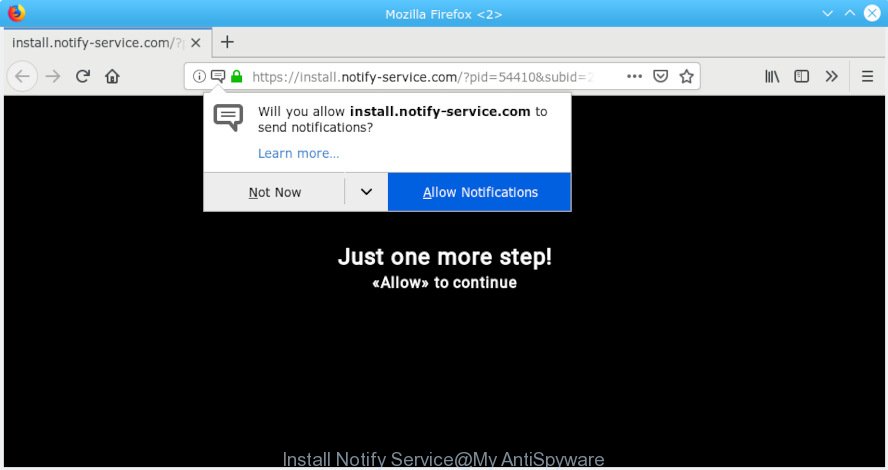
“Install Notify Service” POP-UP
“Install Notify Service” POP-UP is a social engineering attack that designed to trick you into subscribing to push notifications. If you click on the Allow button, then you will receive spam popup ads delivered directly to your desktop.
How can Adware be dangerous to your PC? Adware is an advertising malicious software. It is made just that: display constant pop-up windows and/or annoying advertising using intrusive and at times dangerous ways. Adware can also include other forms of malware. It can steal privacy information from the system and pass it on to third parties. Adware software has also been the basis for hacking to gain access to the system.
Another reason why you need to delete adware is its online data-tracking activity. Adware software can gather lots of your sensitive info such as what web-sites you are opening, what you are looking for the Web and so on. This personal information, later, may be transferred to third parties.
Threat Summary
| Name | Install Notify Service |
| Type | adware, PUP (potentially unwanted program), popups, pop-up ads, pop up virus |
| Symptoms |
|
| Removal | Install Notify Service POP-UP virus removal guide |
We strongly suggest that you perform the step-by-step guide below that will assist you to remove Install Notify Service popup using the standard features of Windows and some proven freeware.
How to remove Install Notify Service pop-ups from Chrome, Firefox, IE, Edge
According to experienced security specialists, Install Notify Service popups removal can be complete manually and/or automatically. These tools which are listed below will help you remove adware, harmful internet browser extensions, malware and potentially unwanted apps . However, if you’re not willing to install other applications to remove Install Notify Service pop ups, then use instructions listed below to restore your PC settings to their previous states.
To remove Install Notify Service pop up, execute the following steps:
- How to manually delete Install Notify Service
- How to remove Install Notify Service popups automatically
- How to block Install Notify Service
- How to prevent adware from getting inside your personal computer
- To sum up
How to manually delete Install Notify Service
To remove Install Notify Service popups, adware and other unwanted applications you can try to do so manually. Unfortunately some of the adware software won’t show up in your program list, but some adware may. In this case, you may be able to get rid of it through the uninstall function of your PC. You can do this by following the steps below.
Uninstall suspicious programs using Microsoft Windows Control Panel
The best way to start the personal computer cleanup is to delete unknown and dubious applications. Using the Microsoft Windows Control Panel you can do this quickly and easily. This step, in spite of its simplicity, should not be ignored, because the removing of unneeded programs can clean up the Edge, Google Chrome, Internet Explorer and Firefox from ads, hijackers and so on.
Make sure you have closed all internet browsers and other apps. Next, uninstall any unknown and suspicious apps from your Control panel.
Windows 10, 8.1, 8
Now, press the Windows button, type “Control panel” in search and press Enter. Select “Programs and Features”, then “Uninstall a program”.

Look around the entire list of software installed on your computer. Most likely, one of them is the adware which cause intrusive Install Notify Service pop ups. Select the dubious program or the program that name is not familiar to you and remove it.
Windows Vista, 7
From the “Start” menu in Microsoft Windows, select “Control Panel”. Under the “Programs” icon, select “Uninstall a program”.

Select the suspicious or any unknown programs, then press “Uninstall/Change” button to uninstall this undesired program from your computer.
Windows XP
Click the “Start” button, select “Control Panel” option. Click on “Add/Remove Programs”.

Choose an unwanted application, then press “Change/Remove” button. Follow the prompts.
Remove Install Notify Service pop-ups from Chrome
Reset Google Chrome settings is a simple method to delete Install Notify Service pop ups, malicious and ‘ad-supported’ add-ons, web browser’s newtab, search engine and startpage that have been replaced by adware.

- First, start the Chrome and click the Menu icon (icon in the form of three dots).
- It will display the Google Chrome main menu. Choose More Tools, then click Extensions.
- You’ll see the list of installed add-ons. If the list has the extension labeled with “Installed by enterprise policy” or “Installed by your administrator”, then complete the following guidance: Remove Chrome extensions installed by enterprise policy.
- Now open the Google Chrome menu once again, click the “Settings” menu.
- Next, click “Advanced” link, that located at the bottom of the Settings page.
- On the bottom of the “Advanced settings” page, click the “Reset settings to their original defaults” button.
- The Google Chrome will show the reset settings dialog box as shown on the screen above.
- Confirm the web-browser’s reset by clicking on the “Reset” button.
- To learn more, read the blog post How to reset Google Chrome settings to default.
Delete Install Notify Service from Microsoft Internet Explorer
If you find that IE internet browser settings like home page, search engine and newtab had been modified by adware related to the Install Notify Service popups, then you may return your settings, via the reset web-browser procedure.
First, launch the Microsoft Internet Explorer, press ![]() ) button. Next, click “Internet Options” as displayed on the screen below.
) button. Next, click “Internet Options” as displayed on the screen below.

In the “Internet Options” screen select the Advanced tab. Next, click Reset button. The Microsoft Internet Explorer will open the Reset Internet Explorer settings dialog box. Select the “Delete personal settings” check box and click Reset button.

You will now need to restart your PC for the changes to take effect. It will remove adware responsible for Install Notify Service pop ups, disable malicious and ad-supported internet browser’s extensions and restore the Internet Explorer’s settings such as search provider by default, newtab and home page to default state.
Get rid of Install Notify Service from Firefox by resetting web-browser settings
If Mozilla Firefox settings are hijacked by the adware, your browser displays annoying popup ads, then ‘Reset Firefox’ could solve these problems. It’ll save your personal information like saved passwords, bookmarks, auto-fill data and open tabs.
Start the Mozilla Firefox and click the menu button (it looks like three stacked lines) at the top right of the browser screen. Next, press the question-mark icon at the bottom of the drop-down menu. It will display the slide-out menu.

Select the “Troubleshooting information”. If you’re unable to access the Help menu, then type “about:support” in your address bar and press Enter. It bring up the “Troubleshooting Information” page as displayed on the image below.

Click the “Refresh Firefox” button at the top right of the Troubleshooting Information page. Select “Refresh Firefox” in the confirmation dialog box. The Firefox will start a task to fix your problems that caused by the Install Notify Service adware. When, it’s finished, press the “Finish” button.
How to remove Install Notify Service pop ups automatically
Run malware removal utilities to delete Install Notify Service popups automatically. The free software tools specially developed for browser hijacker infections, adware software and other potentially unwanted programs removal. These tools can remove most of adware from Firefox, Chrome, MS Edge and IE. Moreover, it can remove all components of adware from Windows registry and system drives.
Run Zemana Free to get rid of Install Notify Service
We recommend using the Zemana Anti-Malware (ZAM) which are completely clean your PC system of the adware. The tool is an advanced malicious software removal application created by (c) Zemana lab. It is able to help you get rid of potentially unwanted programs, browser hijacker infections, malware, toolbars, ransomware and adware software that causes multiple annoying pop ups.
Installing the Zemana Free is simple. First you will need to download Zemana Free on your PC system by clicking on the following link.
165044 downloads
Author: Zemana Ltd
Category: Security tools
Update: July 16, 2019
When the download is finished, close all apps and windows on your personal computer. Open a directory in which you saved it. Double-click on the icon that’s called Zemana.AntiMalware.Setup as shown on the screen below.
![]()
When the installation starts, you will see the “Setup wizard” which will allow you install Zemana Anti-Malware on your system.

Once setup is complete, you will see window as on the image below.

Now press the “Scan” button . Zemana Anti Malware program will scan through the whole PC system for the adware that causes Install Notify Service pop ups in your web browser. When a threat is found, the count of the security threats will change accordingly. Wait until the the scanning is finished.

As the scanning ends, you will be shown the list of all found items on your PC system. Make sure all threats have ‘checkmark’ and click “Next” button.

The Zemana Free will remove adware software that causes multiple undesired pop ups and add items to the Quarantine.
Scan and free your PC system of adware with HitmanPro
In order to make sure that no more harmful folders and files related to adware are inside your computer, you must use another effective malware scanner. We advise to use Hitman Pro. No installation is necessary with this tool.
Please go to the link below to download Hitman Pro. Save it on your MS Windows desktop or in any other place.
Once the download is complete, open the folder in which you saved it. You will see an icon like below.

Double click the Hitman Pro desktop icon. After the tool is opened, you will see a screen as displayed in the figure below.

Further, click “Next” button to perform a system scan with this tool for the adware that causes Install Notify Service pop-ups. This procedure can take some time, so please be patient. After finished, HitmanPro will show a screen which contains a list of malicious software that has been found as shown below.

In order to delete all items, simply click “Next” button. It will open a prompt, click the “Activate free license” button.
How to delete Install Notify Service with MalwareBytes Free
You can remove Install Notify Service automatically through the use of MalwareBytes AntiMalware. We recommend this free malware removal tool because it can easily get rid of hijackers, adware, PUPs and toolbars with all their components such as files, folders and registry entries.
Installing the MalwareBytes Free is simple. First you’ll need to download MalwareBytes from the link below.
327273 downloads
Author: Malwarebytes
Category: Security tools
Update: April 15, 2020
After downloading is finished, close all applications and windows on your PC system. Open a directory in which you saved it. Double-click on the icon that’s called mb3-setup as displayed below.
![]()
When the installation starts, you will see the “Setup wizard” which will help you install Malwarebytes on your system.

Once installation is finished, you will see window as shown on the screen below.

Now press the “Scan Now” button for scanning your PC system for the adware software which cause unwanted Install Notify Service pop ups. This task may take quite a while, so please be patient. When a malware, adware software or PUPs are detected, the number of the security threats will change accordingly.

After MalwareBytes Free has completed scanning, MalwareBytes Free will open you the results. In order to remove all threats, simply click “Quarantine Selected” button.

The Malwarebytes will now remove adware which cause popups. When finished, you may be prompted to restart your system.

The following video explains steps on how to get rid of browser hijacker infection, adware and other malicious software with MalwareBytes Free.
How to block Install Notify Service
If you surf the Internet, you can’t avoid malvertising. But you can protect your browser against it. Download and run an ad blocking program. AdGuard is an ad blocking that can filter out a huge count of of the malicious advertising, stoping dynamic scripts from loading malicious content.
Download AdGuard on your Microsoft Windows Desktop from the following link.
26902 downloads
Version: 6.4
Author: © Adguard
Category: Security tools
Update: November 15, 2018
After downloading it, double-click the downloaded file to start it. The “Setup Wizard” window will show up on the computer screen like below.

Follow the prompts. AdGuard will then be installed and an icon will be placed on your desktop. A window will show up asking you to confirm that you want to see a quick instructions as on the image below.

Press “Skip” button to close the window and use the default settings, or click “Get Started” to see an quick tutorial that will allow you get to know AdGuard better.
Each time, when you start your PC system, AdGuard will start automatically and stop undesired ads, block Install Notify Service, as well as other harmful or misleading web pages. For an overview of all the features of the application, or to change its settings you can simply double-click on the AdGuard icon, which can be found on your desktop.
How to prevent adware from getting inside your personal computer
The adware usually comes on the computer with free applications. In most cases, it comes without the user’s knowledge. Therefore, many users aren’t even aware that their PC has been infected by PUPs. Please follow the easy rules in order to protect your computer from potentially unwanted programs and adware software: don’t install any suspicious programs, read the user agreement and choose only the Custom, Manual or Advanced install option, don’t rush to click the Next button. Also, always try to find a review of the program on the Net. Be careful and attentive!
To sum up
Now your system should be clean of the adware software which cause annoying Install Notify Service popups. We suggest that you keep AdGuard (to help you stop unwanted popup ads and unwanted malicious webpages) and Zemana Free (to periodically scan your PC system for new adwares and other malware). Probably you are running an older version of Java or Adobe Flash Player. This can be a security risk, so download and install the latest version right now.
If you are still having problems while trying to remove Install Notify Service from the MS Edge, Internet Explorer, Mozilla Firefox and Google Chrome, then ask for help here here.




















