Q. I keep getting National Consumer Center pop-ups in Google Chrome. I removed all of the programs that I’d downloaded, but the advertising pop ups keep appearing; it must be adware, how do i remove it? How do i stop these pop up advertisements from appearing? Any and all help is appreciated.
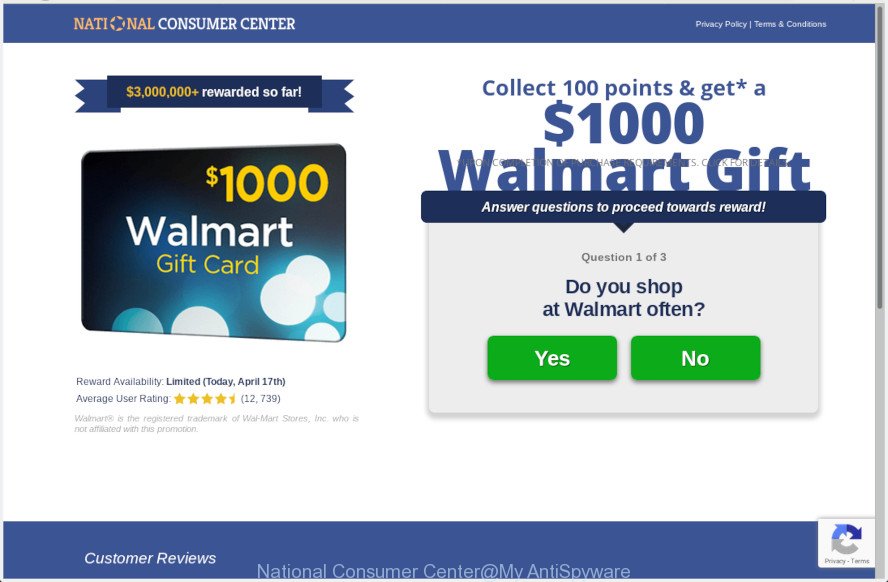
National Consumer Center
A. As per the issue description you are facing issue with numerous popups and/or annoying ads. The problem could be if there is some adware or PUP (potentially unwanted program) is installed on your browser. So, try the steps listed below and see if it helps you to remove “National Consumer Center” pop ups.
What is Adware & Is it actually malicious?
Adware may cause problems for your PC. Adware software can display intrusive ads on your web browser so that your cannot block them, redirect your internet browser to unsafe web-pages, and it can cause undesired web-pages to pop up on your web browser. Adware might end up on your machine after you download and install free programs from a questionable source.
The worst is, adware can gather confidential data, including:
- IP addresses;
- URLs visited;
- search queries/terms;
- clicks on links and ads;
- internet browser version information.
Summary information |
|
|---|---|
| Name | “National Consumer Center” |
| Type | adware, PUP (potentially unwanted program), popups, pop up ads, pop-up virus |
| Symptoms | undesired advertising links appear on webpages that you are visiting, your web browser is rerouted to web sites you did not want, your PC system starts automatically installing unwanted apps, annoying toolbars, your web browser startpage has replaced and you cannot change it back, you cannot update your antivirus software, slow Internet browsing speeds, your internet browser became slower than normal |
| Removal | We recommend you remove adware from your system ASAP. Follow the instructions presented below to remove “National Consumer Center” pop ups from the Internet Explorer, MS Edge, Chrome and Mozilla Firefox. |
How to Remove “National Consumer Center” pop ups (removal tutorial)
There present several free adware removal utilities. Also it is possible to get rid of “National Consumer Center” popup manually. But we suggest to combine all these solutions below into the one removal algorithm. Follow the steps of the instructions. Read it once, after doing so, please print this page as you may need to close your web browser or reboot your system.
To remove “National Consumer Center”, perform the following steps:
- How to get rid of “National Consumer Center” scam without any software
- Run free malware removal tools to completely remove “National Consumer Center” pop-up scam
- Stop “National Consumer Center” pop ups
- How to prevent adware from getting inside your PC system
- To sum up
How to get rid of “National Consumer Center” scam without any software
Read this “How to remove” section to know how to manually remove adware that causes “National Consumer Center” scam in your web-browser. Even if the step-by-step guide does not work for you, there are several free malicious software removers below that can easily handle such adware responsible for “National Consumer Center” scam.
Delete questionable programs using MS Windows Control Panel
You can manually delete most nonaggressive adware by deleting the program that it came with or removing the adware software itself using ‘Add/Remove programs’ or ‘Uninstall a program’ option in Microsoft Windows Control Panel.
Windows 8, 8.1, 10
First, click Windows button

When the ‘Control Panel’ opens, click the ‘Uninstall a program’ link under Programs category as displayed below.

You will see the ‘Uninstall a program’ panel like below.

Very carefully look around the entire list of apps installed on your PC system. Most likely, one of them is the adware software that causes multiple unwanted pop ups. If you’ve many software installed, you can help simplify the search of harmful software by sort the list by date of installation. Once you have found a dubious, unwanted or unused program, right click to it, after that press ‘Uninstall’.
Windows XP, Vista, 7
First, click ‘Start’ button and select ‘Control Panel’ at right panel as shown on the image below.

After the Windows ‘Control Panel’ opens, you need to click ‘Uninstall a program’ under ‘Programs’ as displayed in the following example.

You will see a list of apps installed on your computer. We recommend to sort the list by date of installation to quickly find the applications that were installed last. Most likely, it’s the adware that causes “National Consumer Center” scam in your browser. If you are in doubt, you can always check the program by doing a search for her name in Google, Yahoo or Bing. When the program which you need to remove is found, simply press on its name, and then click ‘Uninstall’ as shown on the image below.

Remove “National Consumer Center” scam from Chrome
Use the Reset internet browser utility of the Google Chrome to reset all its settings like search engine by default, new tab and start page to original defaults. This is a very useful tool to use, in the case of internet browser redirects to unwanted ad web sites such as “National Consumer Center”.
Open the Chrome menu by clicking on the button in the form of three horizontal dotes (![]() ). It will open the drop-down menu. Select More Tools, then click Extensions.
). It will open the drop-down menu. Select More Tools, then click Extensions.
Carefully browse through the list of installed extensions. If the list has the extension labeled with “Installed by enterprise policy” or “Installed by your administrator”, then complete the following guide: Remove Google Chrome extensions installed by enterprise policy otherwise, just go to the step below.
Open the Chrome main menu again, click to “Settings” option.

Scroll down to the bottom of the page and click on the “Advanced” link. Now scroll down until the Reset settings section is visible, as displayed on the screen below and press the “Reset settings to their original defaults” button.

Confirm your action, click the “Reset” button.
Remove “National Consumer Center” pop ups from Internet Explorer
If you find that Microsoft Internet Explorer web browser settings such as newtab page, default search engine and home page had been changed by adware which cause popup scam, then you may restore your settings, via the reset web-browser procedure.
First, start the Microsoft Internet Explorer, press ![]() ) button. Next, click “Internet Options” as on the image below.
) button. Next, click “Internet Options” as on the image below.

In the “Internet Options” screen select the Advanced tab. Next, click Reset button. The Internet Explorer will display the Reset Internet Explorer settings prompt. Select the “Delete personal settings” check box and click Reset button.

You will now need to restart your PC system for the changes to take effect. It will remove adware that causes “National Consumer Center” pop-up scam in your internet browser, disable malicious and ad-supported internet browser’s extensions and restore the Microsoft Internet Explorer’s settings such as new tab page, start page and search provider to default state.
Remove “National Consumer Center” pop up from Firefox
If your Mozilla Firefox web browser is re-directed to “National Consumer Center” without your permission or an unknown search engine displays results for your search, then it may be time to perform the browser reset. It will keep your personal information like browsing history, bookmarks, passwords and web form auto-fill data.
First, open the Firefox and press ![]() button. It will open the drop-down menu on the right-part of the web-browser. Further, click the Help button (
button. It will open the drop-down menu on the right-part of the web-browser. Further, click the Help button (![]() ) as displayed on the screen below.
) as displayed on the screen below.

In the Help menu, select the “Troubleshooting Information” option. Another way to open the “Troubleshooting Information” screen – type “about:support” in the browser adress bar and press Enter. It will show the “Troubleshooting Information” page as shown in the figure below. In the upper-right corner of this screen, click the “Refresh Firefox” button.

It will show the confirmation prompt. Further, click the “Refresh Firefox” button. The Mozilla Firefox will start a procedure to fix your problems that caused by the “National Consumer Center” adware. When, it is finished, click the “Finish” button.
Run free malware removal tools to completely remove “National Consumer Center” pop-up scam
If you are not expert at computer technology, then we suggest to use free removal utilities listed below to get rid of “National Consumer Center” scam for good. The automatic way is highly recommended. It has less steps and easier to implement than the manual method. Moreover, it lower risk of system damage. So, the automatic “National Consumer Center” removal is a better option.
Delete “National Consumer Center” scam with Zemana Anti Malware
Zemana Free is free full featured malware removal utility. It can scan your files and MS Windows registry in real-time. Zemana AntiMalware can help to get rid of “National Consumer Center” scam, other PUPs, malware and adware. It uses 1% of your system resources. This tool has got simple and beautiful interface and at the same time effective protection for your PC.

- Visit the page linked below to download the latest version of Zemana for Windows. Save it on your Windows desktop or in any other place.
Zemana AntiMalware
165501 downloads
Author: Zemana Ltd
Category: Security tools
Update: July 16, 2019
- After downloading is finished, close all applications and windows on your personal computer. Open a file location. Double-click on the icon that’s named Zemana.AntiMalware.Setup.
- Further, click Next button and follow the prompts.
- Once installation is done, press the “Scan” button . Zemana Free program will scan through the whole PC system for the adware that cause undesired “National Consumer Center” pop-ups. Depending on your PC, the scan can take anywhere from a few minutes to close to an hour. When a threat is detected, the number of the security threats will change accordingly.
- After the scanning is complete, Zemana Free will show a screen which contains a list of malware that has been detected. You may remove threats (move to Quarantine) by simply click “Next”. Once the task is finished, you may be prompted to restart your system.
Delete “National Consumer Center” pop up and malicious extensions with Hitman Pro
HitmanPro is a free tool that can identify adware software that causes “National Consumer Center” pop ups in your web browser. It is not always easy to locate all the undesired applications that your personal computer might have picked up on the Internet. HitmanPro will detect the adware software, hijackers and other malicious software you need to remove.
Click the link below to download Hitman Pro. Save it directly to your Microsoft Windows Desktop.
Once downloading is finished, open the file location and double-click the HitmanPro icon. It will launch the Hitman Pro utility. If the User Account Control dialog box will ask you want to run the application, click Yes button to continue.

Next, click “Next” for scanning your computer for the adware that causes “National Consumer Center” pop-up in your browser. Depending on your computer, the scan can take anywhere from a few minutes to close to an hour. When a malicious software, adware or potentially unwanted programs are detected, the number of the security threats will change accordingly. Wait until the the checking is finished.

Once finished, HitmanPro will open a list of detected threats as on the image below.

In order to remove all threats, simply click “Next” button. It will show a prompt, click the “Activate free license” button. The Hitman Pro will get rid of adware related to the “National Consumer Center” pop-up and add items to the Quarantine. When the clean-up is finished, the utility may ask you to reboot your PC.
Use MalwareBytes AntiMalware to remove “National Consumer Center” pop-ups
We recommend using the MalwareBytes which are completely clean your PC of the adware software. The free tool is an advanced malware removal program developed by (c) Malwarebytes lab. This program uses the world’s most popular antimalware technology. It’s able to help you remove unwanted “National Consumer Center” scam from your browsers, potentially unwanted apps, malicious software, hijackers, toolbars, ransomware and other security threats from your machine for free.
Installing the MalwareBytes Anti-Malware (MBAM) is simple. First you’ll need to download MalwareBytes on your computer from the link below.
327720 downloads
Author: Malwarebytes
Category: Security tools
Update: April 15, 2020
When the downloading process is complete, close all applications and windows on your machine. Open a directory in which you saved it. Double-click on the icon that’s called mb3-setup as on the image below.
![]()
When the installation begins, you will see the “Setup wizard” that will help you install Malwarebytes on your computer.

Once installation is complete, you’ll see window like below.

Now click the “Scan Now” button to perform a system scan with this tool for the adware which cause pop up scam. Depending on your PC, the scan can take anywhere from a few minutes to close to an hour. When a malware, adware software or PUPs are detected, the number of the security threats will change accordingly. Wait until the the scanning is done.

Once the scan get finished, you will be opened the list of all found items on your computer. Review the scan results and then press “Quarantine Selected” button.

The Malwarebytes will now remove adware responsible for “National Consumer Center” pop-up. Once finished, you may be prompted to reboot your personal computer.

The following video explains steps on how to delete browser hijacker infection, adware and other malware with MalwareBytes AntiMalware (MBAM).
Stop “National Consumer Center” pop ups
We recommend to install an ad-blocking program which can block “National Consumer Center” and other unwanted web sites. The ad-blocker utility like AdGuard is a application which basically removes advertising from the Internet and blocks access to malicious websites. Moreover, security experts says that using ad blocking programs is necessary to stay safe when surfing the World Wide Web.
- AdGuard can be downloaded from the following link. Save it on your Microsoft Windows desktop.
Adguard download
27036 downloads
Version: 6.4
Author: © Adguard
Category: Security tools
Update: November 15, 2018
- When the download is finished, start the downloaded file. You will see the “Setup Wizard” program window. Follow the prompts.
- Once the setup is finished, press “Skip” to close the installation program and use the default settings, or click “Get Started” to see an quick tutorial which will assist you get to know AdGuard better.
- In most cases, the default settings are enough and you don’t need to change anything. Each time, when you start your system, AdGuard will run automatically and stop undesired ads, block “National Consumer Center”, as well as other malicious or misleading web-sites. For an overview of all the features of the application, or to change its settings you can simply double-click on the icon named AdGuard, which is located on your desktop.
How to prevent adware from getting inside your PC system
Most often, the free software installation package includes bundled apps like this adware software. So, be very careful when you agree to install anything. The best way – is to select a Custom, Advanced or Manual installation type. Here uncheck all optional programs in which you are unsure or that causes even a slightest suspicion. The main thing you should remember, you don’t need to install any optional programs which you don’t trust!
To sum up
Once you have complete the few simple steps shown above, your computer should be clean from adware related to the “National Consumer Center” pop ups and other malware. The Firefox, Google Chrome, Internet Explorer and Microsoft Edge will no longer redirect you to various annoying web pages such as “National Consumer Center”. Unfortunately, if the steps does not help you, then you have caught a new adware, and then the best way – ask for help here.


















