Q. Suspicious Press “Allow” to close this window” web page constantly popping up! What can I do to stop this from happening and remove unwanted ads and pop ups. Thank you for any help you give me.
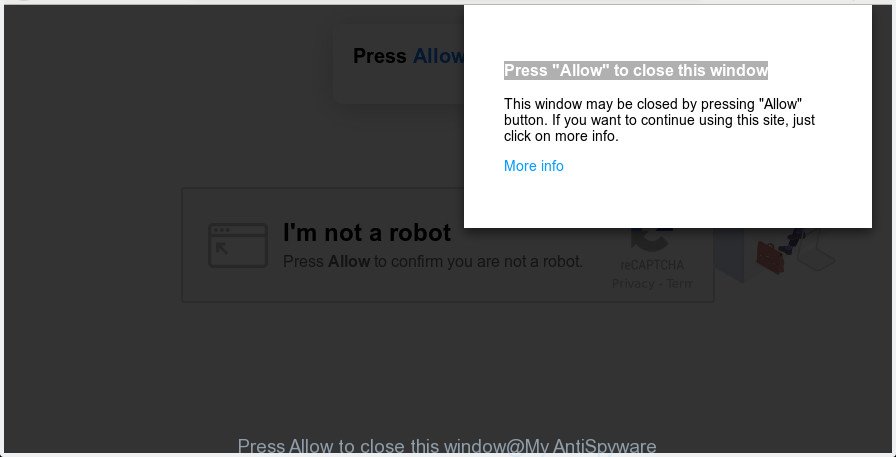
Press “Allow” to close this window
Text presented in “Press Allow to close this window” pop-up window:
Press "Allow" to close this window This window may be closed by pressing "Allow" button. If you want to continue using this site, just click on more info. More info
A. “Press Allow to close this window” pop-up is a misleading web page that created to trick you into subscribing to its push notifications so that they can send unwanted ads directly to your desktop. If you’re automatically getting “Press Allow to close this window” pop-ups on your web-browser then it is possible that your computer has been hijacked by Adware (sometimes called ‘ad-supported’ software).
What is the purpose of Adware?
Adware software is a part of malware. It is made to bombard you with annoying advertisements, fake alerts and popup windows that could potentially be dangerous for your system. The best way to remove adware is to run an adware removal utility.
Other warning signs of adware infection:
- unwanted advertising links appear on web-sites that you are visiting;
- when you go to a web-site, you’re randomly rerouted to another website that you do not intend to visit;
- unclosable window appear and recommend fake updates and other unwanted software;
- other unwanted applications or adware software may be installed without your consent.
Adware can install a component which enables its developer to track which web-pages you visit, which products you look at upon those pages. They are then able to choose the type of advertisements they display you. So, if you had adware software on your machine, there is a good chance you have another that is gathering and sharing your confidential information with third parties, without your consent.
To find out how to remove “Press Allow to close this window” popup scam, we recommend to read the few simple steps added to this blog post below. The instructions was designed by experienced security professionals who discovered a solution to delete the annoying adware out of the personal computer.
How to Remove “Press Allow to close this window” popups (removal instructions)
In the step-by-step guidance below we will have a look at the adware software and how to remove “Press Allow to close this window” from MS Edge, Internet Explorer, Chrome and Mozilla Firefox browsers for Microsoft Windows OS, natively or by using a few free removal utilities. Certain of the steps below will require you to exit this web-page. So, please read the step-by-step guide carefully, after that bookmark or print it for later reference.
To remove “Press Allow to close this window” pop-up scam, follow the steps below:
- Manual “Press Allow to close this window” scam removal
- Use free malware removal tools to completely get rid of “Press Allow to close this window” popups
- How to block “Press Allow to close this window” pop-up scam
- How did adware get on your computer
- Finish words
Manual “Press Allow to close this window” scam removal
Adware software can alter your web browser settings and reroute you to the webpages which may contain countless ads or various security threats, such as browser hijacker infection, malicious software or potentially unwanted applications. Not every antivirus application can detect and remove adware easily from your web-browser. Follow the guidance below and you can remove “Press Allow to close this window” scam by yourself.
Uninstall potentially unwanted applications using Windows Control Panel
When troubleshooting a computer, one common step is go to Windows Control Panel and uninstall questionable applications. The same approach will be used in the removal of “Press Allow to close this window” pop-up scam. Please use instructions based on your MS Windows version.
Press Windows button ![]() , then press Search
, then press Search ![]() . Type “Control panel”and press Enter. If you using Windows XP or Windows 7, then click “Start” and select “Control Panel”. It will show the Windows Control Panel as displayed in the following example.
. Type “Control panel”and press Enter. If you using Windows XP or Windows 7, then click “Start” and select “Control Panel”. It will show the Windows Control Panel as displayed in the following example.

Further, click “Uninstall a program” ![]()
It will open a list of all applications installed on your computer. Scroll through the all list, and remove any suspicious and unknown apps.
Remove “Press Allow to close this window” pop-up from Chrome
Reset Google Chrome settings is a easy method to delete “Press Allow to close this window” scam, harmful and ‘ad-supported’ add-ons, browser’s new tab, start page and search provider by default that have been modified by adware software.

- First run the Google Chrome and click Menu button (small button in the form of three dots).
- It will open the Chrome main menu. Select More Tools, then click Extensions.
- You will see the list of installed add-ons. If the list has the extension labeled with “Installed by enterprise policy” or “Installed by your administrator”, then complete the following guide: Remove Chrome extensions installed by enterprise policy.
- Now open the Chrome menu once again, press the “Settings” menu.
- You will see the Google Chrome’s settings page. Scroll down and click “Advanced” link.
- Scroll down again and click the “Reset” button.
- The Chrome will display the reset profile settings page as on the image above.
- Next click the “Reset” button.
- Once this task is complete, your web-browser’s start page, default search engine and new tab will be restored to their original defaults.
- To learn more, read the article How to reset Chrome settings to default.
Remove “Press Allow to close this window” pop up from IE
By resetting Internet Explorer web browser you return your web browser settings to its default state. This is first when troubleshooting problems that might have been caused by adware that causes “Press Allow to close this window” scam in your web-browser.
First, launch the Internet Explorer, click ![]() ) button. Next, click “Internet Options” as displayed in the following example.
) button. Next, click “Internet Options” as displayed in the following example.

In the “Internet Options” screen select the Advanced tab. Next, click Reset button. The Internet Explorer will display the Reset Internet Explorer settings dialog box. Select the “Delete personal settings” check box and press Reset button.

You will now need to restart your personal computer for the changes to take effect. It will remove adware related to the “Press Allow to close this window” pop-ups, disable malicious and ad-supported web browser’s extensions and restore the Internet Explorer’s settings like start page, new tab and search engine to default state.
Delete “Press Allow to close this window” pop ups from Firefox
Resetting Firefox web-browser will reset all the settings to their original settings and will remove “Press Allow to close this window” scam, malicious add-ons and extensions. It’ll keep your personal information such as browsing history, bookmarks, passwords and web form auto-fill data.
First, start the Firefox. Next, press the button in the form of three horizontal stripes (![]() ). It will show the drop-down menu. Next, press the Help button (
). It will show the drop-down menu. Next, press the Help button (![]() ).
).

In the Help menu click the “Troubleshooting Information”. In the upper-right corner of the “Troubleshooting Information” page click on “Refresh Firefox” button as shown on the screen below.

Confirm your action, click the “Refresh Firefox”.
Use free malware removal tools to completely get rid of “Press Allow to close this window” popups
The adware can hide its components which are difficult for you to find out and remove completely. This can lead to the fact that after some time, the adware that causes “Press Allow to close this window” scam in your web-browser again infect your computer. Moreover, We want to note that it’s not always safe to delete adware manually, if you don’t have much experience in setting up and configuring the Microsoft Windows operating system. The best way to scan for and get rid of adware is to use free malicious software removal programs.
Delete “Press Allow to close this window” scam with Zemana Anti Malware (ZAM)
We suggest you use the Zemana AntiMalware which are completely clean your PC system of adware that causes multiple annoying pop ups. Moreover, the tool will allow you remove potentially unwanted programs, malicious software, toolbars and hijacker infections that your personal computer can be infected too.
Zemana Anti Malware can be downloaded from the following link. Save it on your MS Windows desktop.
165044 downloads
Author: Zemana Ltd
Category: Security tools
Update: July 16, 2019
When the download is done, run it and follow the prompts. Once installed, the Zemana Anti Malware (ZAM) will try to update itself and when this process is finished, press the “Scan” button for scanning your computer for the adware which cause popup scam.

This procedure can take some time, so please be patient. While the utility is checking, you can see number of objects and files has already scanned. When you are ready, click “Next” button.

The Zemana Free will remove adware related to the “Press Allow to close this window” popup and move threats to the program’s quarantine.
Scan your computer and delete “Press Allow to close this window” scam with Hitman Pro
Hitman Pro is a portable program which requires no hard installation to locate and remove adware related to the “Press Allow to close this window” popup. The program itself is small in size (only a few Mb). HitmanPro does not need any drivers and special dlls. It is probably easier to use than any alternative malware removal tools you have ever tried. HitmanPro works on 64 and 32-bit versions of Windows 10, 8, 7 and XP. It proves that removal tool can be just as useful as the widely known antivirus applications.

- Installing the Hitman Pro is simple. First you will need to download Hitman Pro on your machine by clicking on the link below.
- Once the download is finished, double click the HitmanPro icon. Once this tool is started, press “Next” button . HitmanPro tool will start scanning the whole PC system to find out adware that causes “Press Allow to close this window” pop up in your web-browser. When a threat is found, the count of the security threats will change accordingly.
- After the scan is done, Hitman Pro will display a screen which contains a list of malicious software that has been found. When you’re ready, press “Next” button. Now click the “Activate free license” button to begin the free 30 days trial to remove all malicious software found.
Delete “Press Allow to close this window” scam with MalwareBytes Free
If you are still having issues with the “Press Allow to close this window” pop ups — or just wish to scan your computer occasionally for adware and other malware — download MalwareBytes Anti-Malware. It’s free for home use, and finds and removes various unwanted programs that attacks your computer or degrades PC performance. MalwareBytes AntiMalware (MBAM) can remove adware, potentially unwanted programs as well as malicious software, including ransomware and trojans.

- Visit the page linked below to download the latest version of MalwareBytes Free for Windows. Save it on your Microsoft Windows desktop.
Malwarebytes Anti-malware
327273 downloads
Author: Malwarebytes
Category: Security tools
Update: April 15, 2020
- When the downloading process is finished, close all applications and windows on your computer. Open a folder in which you saved it. Double-click on the icon that’s named mb3-setup.
- Further, click Next button and follow the prompts.
- Once install is finished, click the “Scan Now” button to begin checking your PC for the adware that causes annoying “Press Allow to close this window” scam. While the MalwareBytes Anti-Malware (MBAM) is scanning, you can see number of objects it has identified either as being malware.
- As the scanning ends, a list of all threats found is prepared. Once you’ve selected what you wish to delete from your personal computer click “Quarantine Selected”. When disinfection is finished, you may be prompted to reboot your system.
The following video offers a steps on how to delete browser hijacker infections, adware software and other malicious software with MalwareBytes AntiMalware (MBAM).
How to block “Press Allow to close this window” pop-up scam
One of the worst things is the fact that you cannot block all those annoying web-pages such as “Press Allow to close this window” using only built-in Microsoft Windows capabilities. However, there is a application out that you can use to block unwanted web browser redirects, ads and popups in any modern internet browsers including Google Chrome, Microsoft Edge, Mozilla Firefox and Microsoft Internet Explorer. It’s called Adguard and it works very well.
AdGuard can be downloaded from the following link. Save it directly to your Windows Desktop.
26902 downloads
Version: 6.4
Author: © Adguard
Category: Security tools
Update: November 15, 2018
After downloading it, start the downloaded file. You will see the “Setup Wizard” screen as displayed on the image below.

Follow the prompts. Once the setup is done, you will see a window as shown on the image below.

You can click “Skip” to close the install program and use the default settings, or click “Get Started” button to see an quick tutorial which will help you get to know AdGuard better.
In most cases, the default settings are enough and you do not need to change anything. Each time, when you launch your computer, AdGuard will run automatically and stop undesired ads, block “Press Allow to close this window” scam, as well as other malicious or misleading web-sites. For an overview of all the features of the program, or to change its settings you can simply double-click on the AdGuard icon, that may be found on your desktop.adware”Press Allow to close this window” pop-up scam get on your computer
In most cases, adware software spreads along with the install packages from a free hosting and file sharing webpages. So, install a free programs is a a good chance that you will find a bundled adware. If you don’t know how to avoid it, then use a simple trick. During the installation, select the Custom or Advanced installation mode. Next, press ‘Decline’ button and clear all checkboxes on offers that ask you to install additional software. Moreover, please carefully read Term of use and User agreement before installing any programs or otherwise you can end up with another unwanted program on your computer like this adware.
Finish words
Once you’ve finished the few simple steps above, your computer should be clean from this adware software and other malicious software. The Google Chrome, Mozilla Firefox, Internet Explorer and Edge will no longer show annoying “Press Allow to close this window” web site when you browse the Web. Unfortunately, if the step-by-step tutorial does not help you, then you have caught a new adware, and then the best way – ask for help.
Please create a new question by using the “Ask Question” button in the Questions and Answers. Try to give us some details about your problems, so we can try to help you more accurately. Wait for one of our trained “Security Team” or Site Administrator to provide you with knowledgeable assistance tailored to your problem with the annoying “Press Allow to close this window” pop ups.




















