Q. I’m being bombarded with Videolol007.com pop-ups. Getting various advertising pop ups on my PC… on Firefox browser… whatever I’m using. If anyone has any hints for me I would greatly appreciate it.
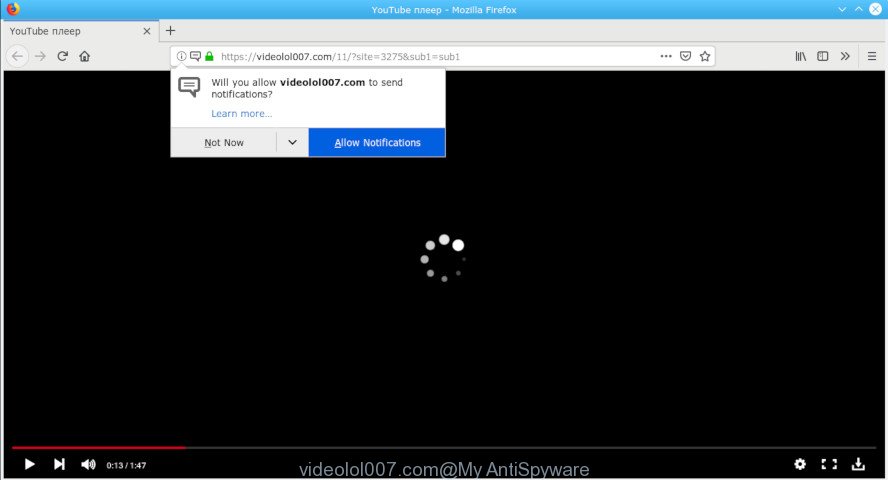
videolol007.com
A. Unwanted pop-ups and advertisements are mostly provided by malicious plugins or adware (also known as ‘adware software’).
How Adware works & Adware effects.
Adware is a form of malicious apps. It does not delete files or infect them, but can display unwanted advertisements, change browser settings, download and install malicious browser extensions. All the time, while adware is running, your internet browser will be fill with annoying ads. Most probably, adware has been installed on your personal computer without your’s permission and you don’t even know how and where adware software has got into your computer
Even worse, adware be able to collect user information to get profit. Adware can analyze your surfing, and gain access to your confidential information and, later, can sell it to third party companies. Thus, there are more than enough reasons to remove adware from your PC.
Instructions that is shown below, will allow you to clean your machine from the adware as well as remove Videolol007.com annoying pop-up ads from the MS Edge, Mozilla Firefox, Google Chrome and IE and other web-browsers.
How to Remove Videolol007.com pop-ups, ads, notifications (removal tutorial)
As with uninstalling adware, malware or potentially unwanted software, there are few steps you can do. We recommend trying them all. If you do only one part of the guidance, then it should be run malware removal tool, because it should remove adware and stop any further infection. But to completely remove Videolol007.com advertisements you will have to at least reset your web-browser settings like search provider, newtab and home page to default state, disinfect computer’s browsers shortcuts, delete all unwanted and suspicious software, and get rid of adware with malware removal tools. Read this manual carefully, bookmark or print it, because you may need to close your web browser or restart your system.
To remove Videolol007.com pop-ups, perform the following steps:
- Delete Videolol007.com pop ups without any tools
- How to remove Videolol007.com pop-up ads with free applications
- Block Videolol007.com and other intrusive websites
- How to adware software get installed onto personal computer
- Finish words
Delete Videolol007.com pop ups without any tools
The tutorial will help you remove Videolol007.com pop-up advertisements. These Videolol007.com removal steps work for the Mozilla Firefox, IE, Google Chrome and Edge, as well as every version of OS.
Uninstall questionable programs using Microsoft Windows Control Panel
First, you should try to identify and uninstall the application that causes the appearance of undesired ads or internet browser redirect, using the ‘Uninstall a program’ which is located in the ‘Control panel’.
Press Windows button ![]() , then press Search
, then press Search ![]() . Type “Control panel”and press Enter. If you using Windows XP or Windows 7, then press “Start” and select “Control Panel”. It will open the Windows Control Panel as shown on the screen below.
. Type “Control panel”and press Enter. If you using Windows XP or Windows 7, then press “Start” and select “Control Panel”. It will open the Windows Control Panel as shown on the screen below.

Further, press “Uninstall a program” ![]()
It will open a list of all apps installed on your PC system. Scroll through the all list, and uninstall any suspicious and unknown apps.
Remove Videolol007.com popup ads from Google Chrome
Reset Google Chrome settings is a easy way to get rid of Videolol007.com pop-up advertisements, harmful and ‘ad-supported’ add-ons, internet browser’s newtab page, search engine by default and homepage which have been replaced by adware software.

- First, start the Google Chrome and click the Menu icon (icon in the form of three dots).
- It will display the Chrome main menu. Choose More Tools, then click Extensions.
- You will see the list of installed extensions. If the list has the extension labeled with “Installed by enterprise policy” or “Installed by your administrator”, then complete the following tutorial: Remove Chrome extensions installed by enterprise policy.
- Now open the Google Chrome menu once again, press the “Settings” menu.
- Next, click “Advanced” link, that located at the bottom of the Settings page.
- On the bottom of the “Advanced settings” page, press the “Reset settings to their original defaults” button.
- The Google Chrome will display the reset settings prompt as shown on the image above.
- Confirm the browser’s reset by clicking on the “Reset” button.
- To learn more, read the blog post How to reset Chrome settings to default.
Remove Videolol007.com popup ads from IE
If you find that Microsoft Internet Explorer browser settings like search engine by default, newtab page and startpage had been changed by adware that cause unwanted Videolol007.com ads, then you may revert back your settings, via the reset internet browser procedure.
First, run the Internet Explorer, press ![]() ) button. Next, click “Internet Options” like below.
) button. Next, click “Internet Options” like below.

In the “Internet Options” screen select the Advanced tab. Next, click Reset button. The Internet Explorer will show the Reset Internet Explorer settings prompt. Select the “Delete personal settings” check box and press Reset button.

You will now need to reboot your computer for the changes to take effect. It will delete adware that causes multiple undesired popups, disable malicious and ad-supported web browser’s extensions and restore the Internet Explorer’s settings like default search provider, new tab page and homepage to default state.
Remove Videolol007.com advertisements from Firefox
Resetting Mozilla Firefox browser will reset all the settings to their original state and will remove Videolol007.com pop up ads, malicious add-ons and extensions. It will keep your personal information like browsing history, bookmarks, passwords and web form auto-fill data.
First, start the Firefox. Next, press the button in the form of three horizontal stripes (![]() ). It will show the drop-down menu. Next, click the Help button (
). It will show the drop-down menu. Next, click the Help button (![]() ).
).

In the Help menu press the “Troubleshooting Information”. In the upper-right corner of the “Troubleshooting Information” page click on “Refresh Firefox” button like below.

Confirm your action, click the “Refresh Firefox”.
How to remove Videolol007.com pop-up ads with free applications
It’s very difficult for classic anti-virus to detect adware and other kinds of potentially unwanted applications. We recommend you use a free anti-adware such as Zemana AntiMalware, MalwareBytes Free and HitmanPro from our list below. These tools will allow you scan and remove trojans, malware, spyware, keyloggers, bothersome and malicious adware software from an infected computer.
How to remove Videolol007.com ads with Zemana AntiMalware
We recommend you use the Zemana that are completely clean your PC system of adware that causes Videolol007.com pop-up advertisements. Moreover, the utility will help you remove potentially unwanted software, malware, toolbars and hijacker infections that your machine can be infected too.
Installing the Zemana is simple. First you will need to download Zemana Anti Malware by clicking on the following link.
165041 downloads
Author: Zemana Ltd
Category: Security tools
Update: July 16, 2019
When downloading is finished, close all windows on your PC. Further, run the install file named Zemana.AntiMalware.Setup. If the “User Account Control” prompt pops up as displayed in the figure below, click the “Yes” button.

It will open the “Setup wizard” which will help you install Zemana Anti-Malware (ZAM) on the computer. Follow the prompts and do not make any changes to default settings.

Once install is complete successfully, Zemana AntiMalware will automatically run and you can see its main window as shown below.

Next, click the “Scan” button for scanning your machine for the adware that causes Videolol007.com pop-ups. While the Zemana AntiMalware is scanning, you may see count of objects it has identified either as being malware.

When the scan get finished, Zemana AntiMalware will open you the results. Review the scan results and then click “Next” button.

The Zemana Free will get rid of adware responsible for Videolol007.com popup ads and add items to the Quarantine. When that process is done, you may be prompted to restart your PC.
Scan your PC and remove Videolol007.com ads with HitmanPro
HitmanPro is a completely free (30 day trial) tool. You don’t need expensive methods to get rid of adware that causes Videolol007.com pop-ups in your internet browser and other unsafe apps. Hitman Pro will remove all the undesired software such as adware software and hijackers at zero cost.

- Download HitmanPro on your machine by clicking on the link below.
- After downloading is complete, start the HitmanPro, double-click the HitmanPro.exe file.
- If the “User Account Control” prompts, click Yes to continue.
- In the HitmanPro window, click the “Next” to perform a system scan for the adware related to the Videolol007.com advertisements. Depending on your computer, the scan may take anywhere from a few minutes to close to an hour.
- When HitmanPro has finished scanning, Hitman Pro will show a list of all threats found by the scan. Review the scan results and then click “Next”. Now, press the “Activate free license” button to begin the free 30 days trial to get rid of all malicious software found.
Automatically delete Videolol007.com popup advertisements with MalwareBytes Anti Malware
Manual Videolol007.com ads removal requires some computer skills. Some files and registry entries that created by the adware can be not fully removed. We suggest that run the MalwareBytes Anti Malware (MBAM) that are fully clean your PC system of adware. Moreover, the free application will help you to delete malicious software, PUPs, browser hijacker infections and toolbars that your system can be infected too.
Download MalwareBytes Anti-Malware (MBAM) on your computer by clicking on the following link.
327268 downloads
Author: Malwarebytes
Category: Security tools
Update: April 15, 2020
When the download is complete, close all applications and windows on your computer. Double-click the install file named mb3-setup. If the “User Account Control” dialog box pops up as on the image below, click the “Yes” button.

It will open the “Setup wizard” which will help you install MalwareBytes on your computer. Follow the prompts and don’t make any changes to default settings.

Once installation is done successfully, click Finish button. MalwareBytes Anti Malware (MBAM) will automatically start and you can see its main screen as shown on the screen below.

Now click the “Scan Now” button to start checking your PC for the adware related to the Videolol007.com popups. A system scan can take anywhere from 5 to 30 minutes, depending on your PC. While the utility is scanning, you can see count of objects and files has already scanned.

After the system scan is done, the results are displayed in the scan report. Once you have selected what you want to delete from your computer click “Quarantine Selected” button. The MalwareBytes Anti-Malware will remove adware that causes multiple annoying popups. When the procedure is finished, you may be prompted to reboot the computer.

We suggest you look at the following video, which completely explains the procedure of using the MalwareBytes to remove adware software, browser hijacker and other malicious software.
Block Videolol007.com and other intrusive websites
Running an ad blocking application such as AdGuard is an effective way to alleviate the risks. Additionally, adblocker apps will also protect you from harmful ads and web-sites, and, of course, block redirection chain to Videolol007.com and similar web-pages.
Installing the AdGuard is simple. First you’ll need to download AdGuard by clicking on the following link. Save it on your Desktop.
26901 downloads
Version: 6.4
Author: © Adguard
Category: Security tools
Update: November 15, 2018
After downloading it, launch the downloaded file. You will see the “Setup Wizard” screen as shown below.

Follow the prompts. When the installation is finished, you will see a window like below.

You can click “Skip” to close the setup application and use the default settings, or press “Get Started” button to see an quick tutorial which will assist you get to know AdGuard better.
In most cases, the default settings are enough and you do not need to change anything. Each time, when you launch your personal computer, AdGuard will start automatically and stop undesired advertisements, block Videolol007.com, as well as other malicious or misleading web-pages. For an overview of all the features of the program, or to change its settings you can simply double-click on the AdGuard icon, that is located on your desktop.
How to adware software get installed onto personal computer
In many cases the adware spreads bundled with various free programs, as a bonus. Therefore it is very important at the stage of installing programs downloaded from the Internet carefully review the Terms of use and the License agreement, as well as to always select the Advanced, Custom or Manual installation method. In this method, you can turn off all unwanted add-ons, including this adware software, which will be installed along with the desired program.
Finish words
Now your PC should be clean of the adware that cause pop-ups. We suggest that you keep AdGuard (to help you stop unwanted pop-up advertisements and annoying harmful web pages) and Zemana Anti-Malware (ZAM) (to periodically scan your computer for new malicious software, browser hijackers and adware). Make sure that you have all the Critical Updates recommended for Microsoft Windows OS. Without regular updates you WILL NOT be protected when new hijackers, malicious software and adware software are released.
If you are still having problems while trying to get rid of Videolol007.com ads from your browser, then ask for help here.




















