Q. Setup.exe virus removal help. I’ve a serious problem with setup.exe file running in Windows background. It’s located at “C:\Windows\Temp\setup.exe” and eats almost 90% CPU usage. I have tried Windows Defender antivirus software and have not managed to remove it. Please help. Thx in advance.
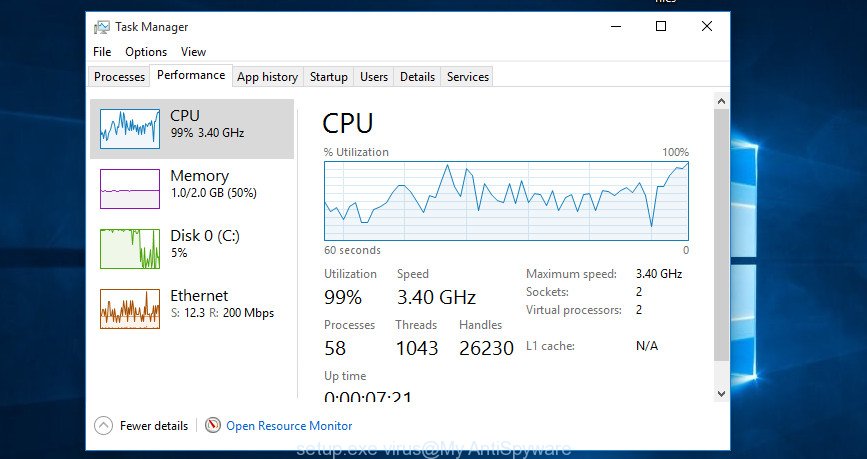
A. It seems that your computer is infected with malware or adware that is causing this issue. I would suggest you to check installed programs and scan your personal computer for malware.
How Malware works & Malware/Adware effects.
Malware is a term that originates from ‘malicious’ software. It can cause issues for your system. Malware and Adware run in the background when you’re online, and malicious software can slow down your PC system and affect its performance. There are programs that can remove malware as well as Setup.exe virus from your personal computer and some of them are free and listed below, such as Zemana Anti-Malware, MalwareBytes and Hitman Pro.
You may experience the following if your computer is affected with malware:
- unwanted toolbars;
- popups and newtab pages are loaded without your request;
- your browser is re-directed to web pages you did not want;
- your machine is no stable leading to crashes;
- your personal computer settings are being altered without your request.
Another reason why you need to remove Setup.exe virus is its online data-tracking activity. It can collect confidential information, including:
- IP addresses;
- URLs visited;
- search queries/terms;
- clicks on links and advertisements;
- web-browser version information.
It is important, do not use your PC while it is infected by Setup.exe virus or other malware, as it can lead to the loss of important files or the complete failure of the system. The best option is to use the steps posted below to free your computer of malware, and thereby return your machine to the state before infection with Setup.exe virus.
How to Remove Setup.exe virus (removal tutorial)
There are exist several free virus removal tools. Also it is possible to delete Setup.exe virus manually. But we recommend to combine all these methods below into the one removal algorithm. Follow the steps of the instructions. Certain of the steps below will require you to exit this web-site. So, please read the few simple steps carefully, after that bookmark or print it for later reference.
To remove Setup.exe virus, perform the following steps:
- Delete potentially unwanted apps using MS Windows Control Panel
- How to automatically remove Setup.exe virus with Zemana Free
- Remove Setup.exe virus from computer with HitmanPro
- Run MalwareBytes AntiMalware to remove Setup.exe virus
- Remove Setup.exe virus from IE
- Remove Setup.exe virus from Chrome
- Remove Setup.exe virus from Firefox
- Use AdBlocker to stay safe online
- Finish words
Delete potentially unwanted apps using MS Windows Control Panel
First, you should try to identify and remove malicious software using the ‘Uninstall a program’ which is located in the ‘Control panel’.
Make sure you have closed all browsers and other programs. Press CTRL, ALT, DEL keys together to open the MS Windows Task Manager.

Click on the “Processes” tab, look for something dubious that is Setup.exe virus, other malicious software and PUPs then right-click it and select “End Task” or “End Process” option. Most commonly, malware masks itself to avoid detection by imitating legitimate MS Windows processes. A process is particularly suspicious: it’s taking up a lot of memory (despite the fact that you closed all of your programs), its name is not familiar to you (if you’re in doubt, you can always check the program by doing a search for its name in Google, Yahoo or Bing).
Next, uninstall any unknown and suspicious programs from your Control panel.
Windows 10, 8.1, 8
Now, click the Windows button, type “Control panel” in search and press Enter. Choose “Programs and Features”, then “Uninstall a program”.

Look around the entire list of apps installed on your personal computer. Choose the suspicious program or the program that name is not familiar to you and remove it.
Windows Vista, 7
From the “Start” menu in MS Windows, choose “Control Panel”. Under the “Programs” icon, select “Uninstall a program”.

Choose the dubious or any unknown apps, then click “Uninstall/Change” button to remove this undesired program from your machine.
Windows XP
Click the “Start” button, select “Control Panel” option. Click on “Add/Remove Programs”.

Select an undesired program, then press “Change/Remove” button. Follow the prompts.
How to automatically remove Setup.exe virus with Zemana Free
We suggest using the Zemana Anti-Malware that are completely clean your computer of malicious software. The tool is an advanced malware removal program designed by (c) Zemana lab. It is able to help you remove potentially unwanted applications, viruses, adware, malware, toolbars, ransomware and other security threats from your PC system for free.
Download Zemana on your Windows Desktop from the link below.
165094 downloads
Author: Zemana Ltd
Category: Security tools
Update: July 16, 2019
Once the downloading process is done, close all windows on your personal computer. Further, start the install file called Zemana.AntiMalware.Setup. If the “User Account Control” dialog box pops up as shown below, click the “Yes” button.

It will display the “Setup wizard” that will help you install Zemana Free on the computer. Follow the prompts and do not make any changes to default settings.

Once setup is complete successfully, Zemana Anti-Malware (ZAM) will automatically start and you can see its main window as shown on the screen below.

Next, click the “Scan” button to begin checking your system for Setup.exe virus and other security threats. A scan can take anywhere from 10 to 30 minutes, depending on the number of files on your computer and the speed of your system. While the Zemana Free program is scanning, you can see how many objects it has identified as threat.

When finished, the results are displayed in the scan report. All found threats will be marked. You can remove them all by simply click “Next” button.

The Zemana Anti-Malware (ZAM) will remove Setup.exe virus and other security threats and move threats to the program’s quarantine. When that process is finished, you may be prompted to restart your system.
Remove Setup.exe virus from computer with HitmanPro
Hitman Pro is a free removal tool that may be downloaded and run to remove hijacker infections, adware software, malicious software, potentially unwanted software, toolbars and other threats from your system. You may use this utility to detect threats even if you have an antivirus or any other security program.
Please go to the link below to download Hitman Pro. Save it directly to your Microsoft Windows Desktop.
Once the downloading process is finished, open the file location and double-click the Hitman Pro icon. It will start the Hitman Pro utility. If the User Account Control dialog box will ask you want to open the program, click Yes button to continue.

Next, press “Next” to find Setup.exe virus and other security threats. A system scan can take anywhere from 5 to 30 minutes, depending on your system. While the Hitman Pro program is scanning, you can see how many objects it has identified as threat.

When Hitman Pro has finished scanning, HitmanPro will open a scan report as shown on the image below.

In order to remove all items, simply click “Next” button. It will show a dialog box, click the “Activate free license” button. The HitmanPro will delete Setup.exe virus and other malicious software and potentially unwanted software and move threats to the program’s quarantine. Once the cleaning process is done, the tool may ask you to restart your system.
Run MalwareBytes AntiMalware to remove Setup.exe virus
Remove Setup.exe virus manually is difficult and often malicious software is not fully removed. Therefore, we recommend you to use the MalwareBytes Free that are fully clean your system. Moreover, the free program will help you to delete malicious software, PUPs, toolbars and adware that your personal computer can be infected too.

- Download MalwareBytes on your system from the link below.
Malwarebytes Anti-malware
327319 downloads
Author: Malwarebytes
Category: Security tools
Update: April 15, 2020
- At the download page, click on the Download button. Your web-browser will show the “Save as” dialog box. Please save it onto your Windows desktop.
- When the download is finished, please close all programs and open windows on your PC system. Double-click on the icon that’s called mb3-setup.
- This will run the “Setup wizard” of MalwareBytes onto your computer. Follow the prompts and do not make any changes to default settings.
- When the Setup wizard has finished installing, the MalwareBytes Anti Malware will launch and display the main window.
- Further, click the “Scan Now” button . MalwareBytes Free application will scan through the whole computer for Setup.exe virus related files, folders and registry keys. This procedure can take some time, so please be patient. While the utility is checking, you can see number of objects and files has already scanned.
- Once the system scan is complete, MalwareBytes AntiMalware (MBAM) will show a list of found threats.
- You may remove items (move to Quarantine) by simply click the “Quarantine Selected” button. After the cleaning process is done, you may be prompted to reboot the system.
- Close the AntiMalware and continue with the next step.
Video instruction, which reveals in detail the steps above.
Remove Setup.exe virus from IE
If you find that Internet Explorer browser settings had been hijacked by the Setup.exe virus, then you may revert back your settings, via the reset web browser procedure.
First, launch the IE. Next, press the button in the form of gear (![]() ). It will display the Tools drop-down menu, press the “Internet Options” as displayed on the screen below.
). It will display the Tools drop-down menu, press the “Internet Options” as displayed on the screen below.

In the “Internet Options” window click on the Advanced tab, then click the Reset button. The IE will show the “Reset Internet Explorer settings” window as shown in the following example. Select the “Delete personal settings” check box, then press “Reset” button.

You will now need to restart your computer for the changes to take effect.
Remove Setup.exe virus from Chrome
Reset Google Chrome settings can allow you solve some problems caused by malicious software and delete unwanted changes caused by Setup.exe virus. This will also disable harmful plugins as well as clear cookies and site data. Essential information like bookmarks, browsing history, passwords, cookies, auto-fill data and personal dictionaries will not be removed.
First launch the Chrome. Next, click the button in the form of three horizontal dots (![]() ).
).
It will show the Google Chrome menu. Select More Tools, then press Extensions. Carefully browse through the list of installed addons. If the list has the addon signed with “Installed by enterprise policy” or “Installed by your administrator”, then complete the following steps: Remove Google Chrome extensions installed by enterprise policy.
Open the Google Chrome menu once again. Further, click the option called “Settings”.

The browser will display the settings screen. Another way to open the Google Chrome’s settings – type chrome://settings in the web-browser adress bar and press Enter
Scroll down to the bottom of the page and click the “Advanced” link. Now scroll down until the “Reset” section is visible, as shown on the screen below and click the “Reset settings to their original defaults” button.

The Chrome will open the confirmation dialog box as displayed on the screen below.

You need to confirm your action, press the “Reset” button. The internet browser will start the task of cleaning. When it’s complete, the web browser’s settings including home page, search provider and newtab page back to the values which have been when the Google Chrome was first installed on your system.
Remove Setup.exe virus from Firefox
Resetting your Mozilla Firefox is basic troubleshooting step for any issues with your internet browser program. When using the reset feature, your personal information like passwords, bookmarks, browsing history and web form auto-fill data will be saved.
Run the Mozilla Firefox and press the menu button (it looks like three stacked lines) at the top right of the web browser screen. Next, click the question-mark icon at the bottom of the drop-down menu. It will display the slide-out menu.

Select the “Troubleshooting information”. If you’re unable to access the Help menu, then type “about:support” in your address bar and press Enter. It bring up the “Troubleshooting Information” page as displayed on the screen below.

Click the “Refresh Firefox” button at the top right of the Troubleshooting Information page. Select “Refresh Firefox” in the confirmation dialog box. The Mozilla Firefox will start a process to fix your problems that caused by the Setup.exe virus. After, it is complete, click the “Finish” button.
Use AdBlocker to stay safe online
Run an ad-blocker tool like AdGuard will protect you from malicious ads and content. Moreover, you can find that the AdGuard have an option to protect your privacy and block phishing and spam web-pages. Additionally, ad blocker applications will help you to avoid annoying popups and unverified links that also a good way to stay safe online.
Download AdGuard by clicking on the link below. Save it on your MS Windows desktop or in any other place.
26913 downloads
Version: 6.4
Author: © Adguard
Category: Security tools
Update: November 15, 2018
After downloading it, double-click the downloaded file to run it. The “Setup Wizard” window will show up on the computer screen like below.

Follow the prompts. AdGuard will then be installed and an icon will be placed on your desktop. A window will show up asking you to confirm that you want to see a quick tutorial as on the image below.

Press “Skip” button to close the window and use the default settings, or press “Get Started” to see an quick guidance which will help you get to know AdGuard better.
Each time, when you launch your machine, AdGuard will start automatically and stop unwanted advertisements, block harmful or misleading web-pages. For an overview of all the features of the program, or to change its settings you can simply double-click on the AdGuard icon, that can be found on your desktop.
Finish words
After completing the few simple steps outlined above, your PC should be clean from Setup.exe virus and other malicious software. Your antivirus software will no longer detect any security threats. Unfortunately, if the steps does not help you, then you have caught a new malware, and then the best way – ask for help here.



















