Q. Microsoft.com-fast-pc.live pop-ups help. Just started yesterday I believe. I started getting unwanted popups and advertisements on my desktop, on Google Chrome web browser I’m running. I can’t do anything! I’ve searched the Internet on this. I also believe it is adware. If anyone has any hints would be great!
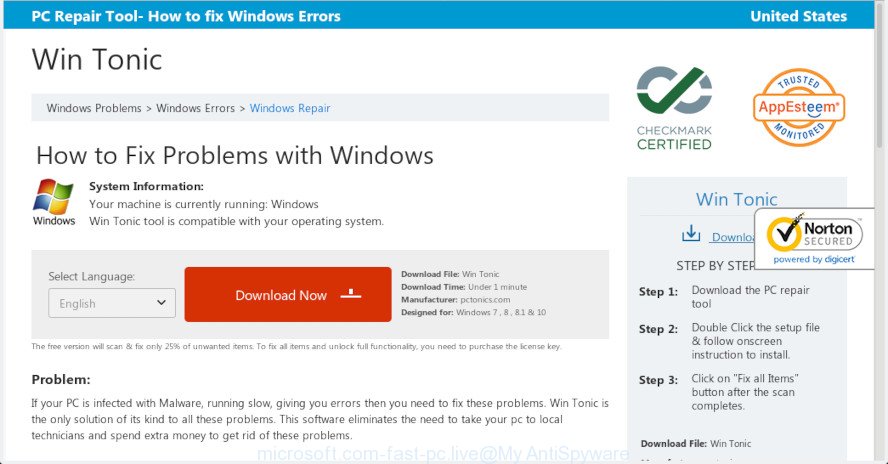
http://www.microsoft.com-fast-pc.live/tonic2/ …
A. Microsoft.com-fast-pc.live pop-up is a scam. Avoid fake ‘virus’ alerts, and other scams. If those pop ups or fake alerts keep appearing and greatly affect you, then it indicate that your computer is affected by potentially unwanted application (PUA) or adware (also known as ‘adware software’). You can search whether there is adware in your control panel or unwanted extension on your browser. If any, you should first delete it from your PC.
What is Adware & Is it actually malicious?
Adware is a form of malware whose motive is to generate profit for its author. It have different ways of earning by showing the advertisements forcibly to its victims. Adware software can open pop-ups, display fake alerts and unwanted advertisements, alter the victim’s internet browser settings, or reroute the victim’s web-browser to unrequested web-sites.
The worst is, adware can collect marketing-type data about you (your ip address, what is a web-site you are viewing now, what you are looking for on the Internet, which links you are clicking), which can later transfer to third parties.
If your machine has been affected with the adware, you must have complete any of the steps below. Once you have removed Microsoft.com-fast-pc.live scam from your system by following our step-by-step guide below, make sure not to commit the same mistakes again in the future.
How to remove Microsoft.com-fast-pc.live pop-up scam
We are presenting various solutions to remove Microsoft.com-fast-pc.live pop up from the Mozilla Firefox, Chrome, MS Edge and IE using only internal Windows functions. Most of adware and PUPs can be uninstalled through these processes. If these steps does not help to remove Microsoft.com-fast-pc.live popup, then it’s better to run a free malicious software removal tools linked below.
To remove Microsoft.com-fast-pc.live pop-ups, use the following steps:
- How to delete Microsoft.com-fast-pc.live popups without any software
- How to remove Microsoft.com-fast-pc.live pop ups with freeware
- Use AdBlocker to stop Microsoft.com-fast-pc.live pop-ups and stay safe online
- How to adware software get installed onto system
- To sum up
How to delete Microsoft.com-fast-pc.live popups without any software
If you perform exactly the guide below you should be able to delete the Microsoft.com-fast-pc.live pop-up scam from the IE, Firefox, MS Edge and Google Chrome web browsers.
Uninstall potentially unwanted programs through the Windows Control Panel
You can manually delete most nonaggressive adware software by uninstalling the application that it came with or removing the adware itself using ‘Add/Remove programs’ or ‘Uninstall a program’ option in Windows Control Panel.
Make sure you have closed all internet browsers and other applications. Next, remove any unrequested and suspicious software from your Control panel.
Windows 10, 8.1, 8
Now, click the Windows button, type “Control panel” in search and press Enter. Select “Programs and Features”, then “Uninstall a program”.

Look around the entire list of software installed on your PC system. Most probably, one of them is the adware related to the Microsoft.com-fast-pc.live pop ups. Select the questionable program or the program that name is not familiar to you and remove it.
Windows Vista, 7
From the “Start” menu in Microsoft Windows, choose “Control Panel”. Under the “Programs” icon, select “Uninstall a program”.

Select the suspicious or any unknown applications, then click “Uninstall/Change” button to remove this undesired program from your PC system.
Windows XP
Click the “Start” button, select “Control Panel” option. Click on “Add/Remove Programs”.

Choose an unwanted program, then click “Change/Remove” button. Follow the prompts.
Delete Microsoft.com-fast-pc.live from Firefox by resetting web browser settings
This step will allow you get rid of Microsoft.com-fast-pc.live popups, third-party toolbars, disable harmful plugins and return your default home page, new tab and search engine settings.
Click the Menu button (looks like three horizontal lines), and click the blue Help icon located at the bottom of the drop down menu as shown in the following example.

A small menu will appear, click the “Troubleshooting Information”. On this page, press “Refresh Firefox” button as displayed on the image below.

Follow the onscreen procedure to return your Mozilla Firefox internet browser settings to their original state.
Delete Microsoft.com-fast-pc.live popup scam from Internet Explorer
If you find that Internet Explorer web-browser settings such as start page, new tab page and default search provider had been changed by adware that causes Microsoft.com-fast-pc.live popups in your internet browser, then you may revert back your settings, via the reset browser procedure.
First, run the IE, click ![]() ) button. Next, click “Internet Options” as on the image below.
) button. Next, click “Internet Options” as on the image below.

In the “Internet Options” screen select the Advanced tab. Next, click Reset button. The Internet Explorer will show the Reset Internet Explorer settings dialog box. Select the “Delete personal settings” check box and click Reset button.

You will now need to reboot your machine for the changes to take effect. It will get rid of adware that cause unwanted Microsoft.com-fast-pc.live pop-ups, disable malicious and ad-supported web-browser’s extensions and restore the IE’s settings such as homepage, new tab page and search provider to default state.
Remove Microsoft.com-fast-pc.live pop-up scam from Google Chrome
Like other modern browsers, the Chrome has the ability to reset the settings to their default values and thereby recover the internet browser’s settings such as newtab page, search engine by default and startpage that have been changed by the adware that causes unwanted Microsoft.com-fast-pc.live pop-ups.
Open the Chrome menu by clicking on the button in the form of three horizontal dotes (![]() ). It will display the drop-down menu. Choose More Tools, then press Extensions.
). It will display the drop-down menu. Choose More Tools, then press Extensions.
Carefully browse through the list of installed addons. If the list has the extension labeled with “Installed by enterprise policy” or “Installed by your administrator”, then complete the following steps: Remove Google Chrome extensions installed by enterprise policy otherwise, just go to the step below.
Open the Chrome main menu again, press to “Settings” option.

Scroll down to the bottom of the page and click on the “Advanced” link. Now scroll down until the Reset settings section is visible, as shown in the following example and click the “Reset settings to their original defaults” button.

Confirm your action, click the “Reset” button.
How to remove Microsoft.com-fast-pc.live pop ups with freeware
Using a malware removal utility to scan for and remove adware hiding on your personal computer is probably the easiest way to remove the Microsoft.com-fast-pc.live scam. We recommends the Zemana Free program for Microsoft Windows PC systems. Hitman Pro and MalwareBytes Anti-Malware are other antimalware utilities for Microsoft Windows that offers a free malware removal.
How to automatically delete Microsoft.com-fast-pc.live popups with Zemana
Download Zemana to remove Microsoft.com-fast-pc.live pop up scam automatically from all of your internet browsers. This is a freeware utility specially developed for malicious software removal. This tool can remove adware, browser hijacker from Microsoft Internet Explorer, Chrome, Firefox and Edge and MS Windows registry automatically.
Download Zemana from the link below.
165090 downloads
Author: Zemana Ltd
Category: Security tools
Update: July 16, 2019
After downloading is done, run it and follow the prompts. Once installed, the Zemana Anti-Malware (ZAM) will try to update itself and when this process is finished, click the “Scan” button to perform a system scan with this utility for the adware that causes Microsoft.com-fast-pc.live pop-ups.

This process can take quite a while, so please be patient. When a malicious software, adware or PUPs are found, the count of the security threats will change accordingly. When you’re ready, click “Next” button.

The Zemana Anti Malware (ZAM) will remove adware that cause undesired Microsoft.com-fast-pc.live pop-up.
Get rid of Microsoft.com-fast-pc.live popups from internet browsers with HitmanPro
HitmanPro is a free utility which can scan for adware software that cause intrusive Microsoft.com-fast-pc.live scam. It is not always easy to locate all the undesired apps that your PC might have picked up on the Internet. Hitman Pro will find the adware, hijackers and other malware you need to erase.
Please go to the link below to download the latest version of HitmanPro for Windows. Save it on your Microsoft Windows desktop.
When the downloading process is done, open the directory in which you saved it and double-click the Hitman Pro icon. It will start the Hitman Pro tool. If the User Account Control prompt will ask you want to open the application, click Yes button to continue.

Next, click “Next” to detect adware software responsible for Microsoft.com-fast-pc.live scam. A scan can take anywhere from 10 to 30 minutes, depending on the count of files on your PC and the speed of your PC system. While the HitmanPro is checking, you can see number of objects it has identified either as being malware.

When the scan is finished, Hitman Pro will display a list of all threats detected by the scan as displayed in the following example.

All found items will be marked. You can delete them all by simply click “Next” button. It will open a prompt, click the “Activate free license” button. The HitmanPro will get rid of adware software that causes undesired Microsoft.com-fast-pc.live pop-ups. After the procedure is done, the utility may ask you to reboot your system.
How to automatically remove Microsoft.com-fast-pc.live with MalwareBytes
If you’re having issues with Microsoft.com-fast-pc.live popup removal, then check out MalwareBytes. This is a utility that can help clean up your PC and improve your speeds for free. Find out more below.
Click the following link to download the latest version of MalwareBytes Anti Malware for Windows. Save it on your Microsoft Windows desktop or in any other place.
327309 downloads
Author: Malwarebytes
Category: Security tools
Update: April 15, 2020
Once the download is done, close all windows on your computer. Further, launch the file named mb3-setup. If the “User Account Control” dialog box pops up as displayed in the figure below, press the “Yes” button.

It will open the “Setup wizard” which will help you install MalwareBytes on the computer. Follow the prompts and do not make any changes to default settings.

Once installation is complete successfully, press Finish button. Then MalwareBytes Anti Malware will automatically start and you can see its main window as shown in the following example.

Next, press the “Scan Now” button to perform a system scan with this tool for the adware which cause annoying Microsoft.com-fast-pc.live pop up scam. A system scan can take anywhere from 5 to 30 minutes, depending on your system. While the MalwareBytes tool is checking, you can see number of objects it has identified as being infected by malware.

Once the scan is done, a list of all items detected is produced. In order to remove all threats, simply press “Quarantine Selected” button.

The MalwareBytes Anti-Malware (MBAM) will remove adware software that causes Microsoft.com-fast-pc.live pop-ups and move items to the program’s quarantine. Once disinfection is complete, you can be prompted to restart your computer. We suggest you look at the following video, which completely explains the procedure of using the MalwareBytes AntiMalware (MBAM) to get rid of hijackers, adware software and other malware.
Use AdBlocker to stop Microsoft.com-fast-pc.live pop-ups and stay safe online
Using an ad blocker program such as AdGuard is an effective way to alleviate the risks. Additionally, ad-blocking apps will also protect you from harmful advertisements and web pages, and, of course, block redirection chain to Microsoft.com-fast-pc.live and similar web pages.
Click the link below to download AdGuard. Save it on your MS Windows desktop or in any other place.
26910 downloads
Version: 6.4
Author: © Adguard
Category: Security tools
Update: November 15, 2018
After downloading it, launch the downloaded file. You will see the “Setup Wizard” screen as shown on the image below.

Follow the prompts. Once the installation is complete, you will see a window like below.

You can click “Skip” to close the setup program and use the default settings, or press “Get Started” button to see an quick tutorial that will help you get to know AdGuard better.
In most cases, the default settings are enough and you don’t need to change anything. Each time, when you start your PC system, AdGuard will start automatically and stop undesired advertisements, block Microsoft.com-fast-pc.live, as well as other harmful or misleading web-pages. For an overview of all the features of the application, or to change its settings you can simply double-click on the AdGuard icon, that is located on your desktop.
How to adware software get installed onto system
Most often, the adware software spreads as a part of the setup files from a free hosting and file sharing web sites. So, install a free applications is a a good chance that you will find a bundled adware software. If you don’t know how to avoid it, then use a simple trick. During the setup, select the Custom or Advanced install mode. Next, click ‘Decline’ button and clear all checkboxes on offers that ask you to install optional software. Moreover, please carefully read Term of use and User agreement before installing any apps or otherwise you can end up with another unwanted program on your PC system like this adware.
To sum up
After completing the step-by-step tutorial shown above, your personal computer should be clean from this adware software and other malware. The Firefox, Google Chrome, Edge and Microsoft Internet Explorer will no longer show unwanted Microsoft.com-fast-pc.live webpage when you browse the Net. Unfortunately, if the step-by-step instructions does not help you, then you have caught a new adware software, and then the best way – ask for help.
Please create a new question by using the “Ask Question” button in the Questions and Answers. Try to give us some details about your problems, so we can try to help you more accurately. Wait for one of our trained “Security Team” or Site Administrator to provide you with knowledgeable assistance tailored to your problem with the intrusive Microsoft.com-fast-pc.live popup scam.




















