If your browser’s start page or search engine are being re-directed to the website called ‘Search.hfasttemplatefinder1.com‘, then you most probably have a browser hijacker infection installed on your machine. Browser hijacker will change your browser’s start page, default search provider and new tab page so that they automatically open the Search.hfasttemplatefinder1.com web page and use it for searches. If you would like to get rid of Search.hfasttemplatefinder1.com and are unable to do so, you can follow the instructions below to detect and remove browser hijacker and any other unwanted software for free.
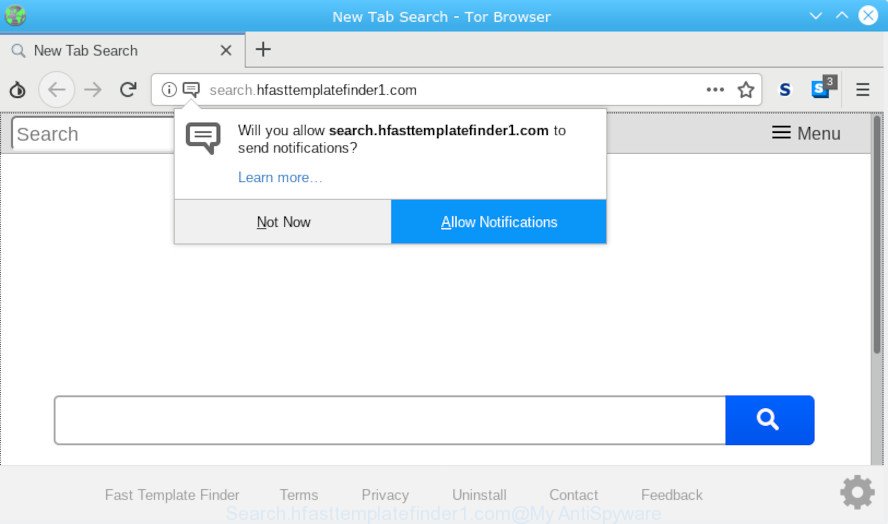
Search.hfasttemplatefinder1.com
The Search.hfasttemplatefinder1.com hijacker will alter your web-browser’s search provider so that all searches are sent via Search.hfasttemplatefinder1.com, which redirections to Bing, Yahoo or Google Custom Search engine which displays the search results for your query. The devs behind this browser hijacker infection are utilizing legitimate search engine as they may make profit from the advertisements that are shown in the search results.
As well as unwanted browser redirects to Search.hfasttemplatefinder1.com, the browser hijacker may collect your World Wide Web browsing activity by saving URLs visited, IP addresses, web browser version and type, cookie information, Internet Service Provider (ISP) and web-pages visited. Such kind of behavior can lead to serious security problems or confidential information theft. This is another reason why the hijacker that redirects the web-browser to Search.hfasttemplatefinder1.com, is categorized as PUP (potentially unwanted program).
We strongly advise that you perform the steps below which will allow you delete Search.hfasttemplatefinder1.com using the standard features of Windows and some proven free programs.
How to Remove Search.hfasttemplatefinder1.com (removal tutorial)
To remove Search.hfasttemplatefinder1.com from your web browser, you must delete all suspicious software and every component that could be related to the hijacker infection. Besides, to restore your browser new tab page, default search provider and homepage, you should reset the hijacked web-browsers. As soon as you’re done with Search.hfasttemplatefinder1.com removal procedure, we suggest you scan your computer with malware removal tools listed below. It will complete the removal procedure on your machine.
To remove Search.hfasttemplatefinder1.com, perform the steps below:
- How to remove Search.hfasttemplatefinder1.com redirect without any software
- How to delete Search.hfasttemplatefinder1.com with free programs
- Stop Search.hfasttemplatefinder1.com redirect
- How to prevent browser hijacker from getting inside your PC system
- Finish words
How to remove Search.hfasttemplatefinder1.com redirect without any software
Most common hijackers may be deleted without any antivirus programs. The manual browser hijacker infection removal is few simple steps that will teach you how to delete Search.hfasttemplatefinder1.com search. If you do not want to remove Search.hfasttemplatefinder1.com in the manually due to the fact that you are not skilled at computer, then you can use free removal tools listed below.
Uninstall Search.hfasttemplatefinder1.com associated software by using Microsoft Windows Control Panel
Some programs are free only because their installer contains a hijacker infection like the Search.hfasttemplatefinder1.com. This unwanted apps generates profit for the makers when it is installed. Many hijackers can be removed by simply uninstalling them from the ‘Uninstall a Program’ that is located in Windows control panel.
- If you are using Windows 8, 8.1 or 10 then click Windows button, next click Search. Type “Control panel”and press Enter.
- If you are using Windows XP, Vista, 7, then click “Start” button and press “Control Panel”.
- It will display the Windows Control Panel.
- Further, click “Uninstall a program” under Programs category.
- It will open a list of all programs installed on the system.
- Scroll through the all list, and delete suspicious and unknown software. To quickly find the latest installed apps, we recommend sort applications by date.
See more details in the video guidance below.
Remove Search.hfasttemplatefinder1.com from Chrome
Reset Chrome settings is a simple way to delete Search.hfasttemplatefinder1.com, harmful and adware extensions, as well as to recover browser’s home page, search engine and new tab that have been replaced by browser hijacker.
First run the Google Chrome. Next, click the button in the form of three horizontal dots (![]() ).
).
It will open the Google Chrome menu. Select More Tools, then click Extensions. Carefully browse through the list of installed extensions. If the list has the add-on signed with “Installed by enterprise policy” or “Installed by your administrator”, then complete the following guide: Remove Google Chrome extensions installed by enterprise policy.
Open the Chrome menu once again. Further, press the option named “Settings”.

The browser will show the settings screen. Another solution to display the Google Chrome’s settings – type chrome://settings in the internet browser adress bar and press Enter
Scroll down to the bottom of the page and click the “Advanced” link. Now scroll down until the “Reset” section is visible, like below and click the “Reset settings to their original defaults” button.

The Chrome will show the confirmation dialog box as shown below.

You need to confirm your action, click the “Reset” button. The web-browser will run the procedure of cleaning. Once it is done, the web browser’s settings including home page, search engine and newtab page back to the values which have been when the Google Chrome was first installed on your PC.
Get rid of Search.hfasttemplatefinder1.com homepage from IE
If you find that Internet Explorer web-browser settings like new tab page, startpage and search engine had been hijacked, then you may restore your settings, via the reset browser process.
First, open the Internet Explorer, then click ‘gear’ icon ![]() . It will display the Tools drop-down menu on the right part of the browser, then click the “Internet Options” as displayed in the following example.
. It will display the Tools drop-down menu on the right part of the browser, then click the “Internet Options” as displayed in the following example.

In the “Internet Options” screen, select the “Advanced” tab, then press the “Reset” button. The Microsoft Internet Explorer will display the “Reset Internet Explorer settings” dialog box. Further, click the “Delete personal settings” check box to select it. Next, press the “Reset” button like below.

When the process is done, click “Close” button. Close the Internet Explorer and reboot your personal computer for the changes to take effect. This step will help you to restore your browser’s newtab, search engine and startpage to default state.
Remove Search.hfasttemplatefinder1.com from Firefox by resetting web-browser settings
This step will allow you get rid of Search.hfasttemplatefinder1.com, third-party toolbars, disable harmful plugins and restore your default startpage, newtab and search engine settings.
Click the Menu button (looks like three horizontal lines), and click the blue Help icon located at the bottom of the drop down menu as shown below.

A small menu will appear, click the “Troubleshooting Information”. On this page, press “Refresh Firefox” button as displayed below.

Follow the onscreen procedure to return your Firefox browser settings to their default values.
How to delete Search.hfasttemplatefinder1.com with free programs
Manual removal is not always as effective as you might think. Often, even the most experienced users can not completely delete browser hijacker infection from the infected computer. So, we advise to check your computer for any remaining malicious components with free hijacker removal applications below.
Use Zemana Anti Malware to get rid of Search.hfasttemplatefinder1.com hijacker
Zemana Anti Malware is an extremely fast tool to remove Search.hfasttemplatefinder1.com search from your internet browser. It also deletes malicious software and adware from your PC system. It improves your system’s performance by deleting potentially unwanted programs.

- Click the following link to download the latest version of Zemana AntiMalware (ZAM) for MS Windows. Save it directly to your Windows Desktop.
Zemana AntiMalware
165528 downloads
Author: Zemana Ltd
Category: Security tools
Update: July 16, 2019
- At the download page, click on the Download button. Your browser will display the “Save as” dialog box. Please save it onto your Windows desktop.
- Once downloading is finished, please close all apps and open windows on your machine. Next, start a file named Zemana.AntiMalware.Setup.
- This will run the “Setup wizard” of Zemana AntiMalware onto your computer. Follow the prompts and do not make any changes to default settings.
- When the Setup wizard has finished installing, the Zemana Anti-Malware (ZAM) will run and display the main window.
- Further, click the “Scan” button to perform a system scan for the browser hijacker which redirects your internet browser to undesired Search.hfasttemplatefinder1.com web-site. A scan can take anywhere from 10 to 30 minutes, depending on the count of files on your system and the speed of your PC. When a malicious software, adware software or PUPs are detected, the count of the security threats will change accordingly. Wait until the the scanning is finished.
- When the scan get finished, a list of all threats found is produced.
- Review the report and then click the “Next” button. The tool will remove hijacker which cause Search.hfasttemplatefinder1.com web page to appear. When that process is finished, you may be prompted to restart the computer.
- Close the Zemana and continue with the next step.
Run HitmanPro to delete Search.hfasttemplatefinder1.com from the computer
HitmanPro is a free program that designed to delete malware, potentially unwanted programs, adware software and browser hijackers from your personal computer running Windows 10, 8, 7, XP (32-bit and 64-bit). It will help to identify and remove browser hijacker responsible for redirecting your internet browser to Search.hfasttemplatefinder1.com web page, including its files, folders and registry keys.

- Installing the HitmanPro is simple. First you’ll need to download HitmanPro by clicking on the following link. Save it on your Desktop.
- After the download is done, double click the HitmanPro icon. Once this tool is started, click “Next” button to perform a system scan with this tool for the hijacker infection responsible for redirecting user searches to Search.hfasttemplatefinder1.com. A system scan can take anywhere from 5 to 30 minutes, depending on your PC. When a threat is found, the count of the security threats will change accordingly.
- As the scanning ends, a list of all items detected is produced. Once you’ve selected what you wish to delete from your computer press “Next” button. Now click the “Activate free license” button to begin the free 30 days trial to delete all malicious software found.
Automatically remove Search.hfasttemplatefinder1.com search with MalwareBytes Anti-Malware (MBAM)
Manual Search.hfasttemplatefinder1.com homepage removal requires some computer skills. Some files and registry entries that created by the hijacker can be not fully removed. We recommend that run the MalwareBytes Anti Malware (MBAM) that are completely free your PC system of hijacker. Moreover, this free program will help you to delete malicious software, PUPs, adware and toolbars that your computer may be infected too.
Installing the MalwareBytes Anti-Malware (MBAM) is simple. First you will need to download MalwareBytes Free by clicking on the following link.
327749 downloads
Author: Malwarebytes
Category: Security tools
Update: April 15, 2020
Once the download is complete, close all windows on your PC. Further, run the file named mb3-setup. If the “User Account Control” prompt pops up as shown in the figure below, press the “Yes” button.

It will open the “Setup wizard” that will allow you set up MalwareBytes on the machine. Follow the prompts and don’t make any changes to default settings.

Once installation is finished successfully, click Finish button. Then MalwareBytes Free will automatically start and you can see its main window as shown in the figure below.

Next, press the “Scan Now” button to perform a system scan with this utility for the browser hijacker infection that causes internet browsers to display annoying Search.hfasttemplatefinder1.com web-page. Depending on your computer, the scan can take anywhere from a few minutes to close to an hour.

After finished, the results are displayed in the scan report. Next, you need to click “Quarantine Selected” button.

The MalwareBytes Free will remove hijacker related to Search.hfasttemplatefinder1.com home page. When finished, you may be prompted to restart your computer. We advise you look at the following video, which completely explains the procedure of using the MalwareBytes to delete hijacker infections, adware and other malicious software.
Stop Search.hfasttemplatefinder1.com redirect
Run ad-blocker application such as AdGuard in order to block ads, malvertisements, pop-ups and online trackers, avoid having to install malicious and adware browser plug-ins and add-ons which affect your computer performance and impact your PC system security. Surf the World Wide Web anonymously and stay safe online!
- AdGuard can be downloaded from the following link. Save it on your MS Windows desktop or in any other place.
Adguard download
27044 downloads
Version: 6.4
Author: © Adguard
Category: Security tools
Update: November 15, 2018
- When the downloading process is finished, start the downloaded file. You will see the “Setup Wizard” program window. Follow the prompts.
- After the installation is finished, click “Skip” to close the installation program and use the default settings, or click “Get Started” to see an quick tutorial which will allow you get to know AdGuard better.
- In most cases, the default settings are enough and you don’t need to change anything. Each time, when you start your PC, AdGuard will launch automatically and stop unwanted ads, block Search.hfasttemplatefinder1.com, as well as other harmful or misleading web-sites. For an overview of all the features of the program, or to change its settings you can simply double-click on the icon called AdGuard, that is located on your desktop.
How to prevent browser hijacker from getting inside your PC system
Browser hijacker usually spreads along with freeware and install themselves, with or without your knowledge, on your machine. This happens especially when you’re installing a free programs. The application setup package tricks you into accepting the install of third party software, which you do not really want. Moreover, some paid programs can also install optional programs that you do not want! Therefore, always download free applications and paid programs from reputable download web sites. Use ONLY custom or manual installation method and never blindly click Next button.
Finish words
After completing the few simple steps shown above, your machine should be free from hijacker infection responsible for redirecting your browser to Search.hfasttemplatefinder1.com web site and other malware. The IE, Edge, Google Chrome and Firefox will no longer show annoying Search.hfasttemplatefinder1.com webpage on startup. Unfortunately, if the step-by-step tutorial does not help you, then you have caught a new hijacker, and then the best way – ask for help here.




















