Q. Butitereventwil.info pop-ups, how do I turn them off? I have these annoying pop-ups everytime I use my browser. How I turn them off? This picture below is one of them. Hopefully someone can help.
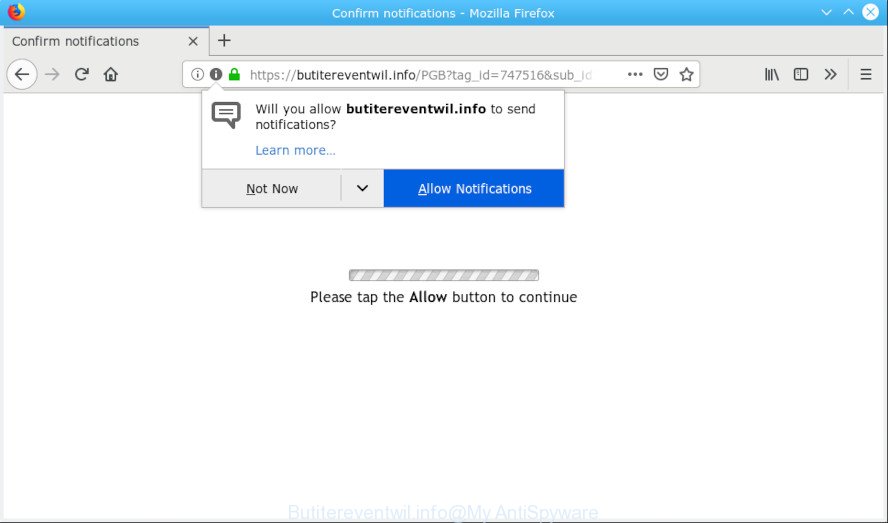
Butitereventwil.info pop-up
A. We have investigated this issue and it appears to be adware software is probably installed on your computer and/or web-browser.
What is Adware? An Introduction to Adware.
Adware can cause issues for your machine. Adware can display advertisements on web-browser so that users cannot block them. Adware can redirect your browser to unsafe web-pages, and it can cause undesired websites to pop up on your web-browser. Adware might end up on your computer after you download and install free programs from a suspicious source.
In order to display undesired advertisements as often as possible adware can alter your web-browser settings. You may even find that your PC settings are changed without your knowledge. The creators of adware software do so in order to make profit via third-party ad network. Thus every your click on ads generates revenue for them.
When adware gets inside your PC, it might carry out various malicious tasks. It can analyze the location and which Internet webpages you visit, and then show advertisements to the types of content, goods or services featured there. Adware software developers can gather and sell your surfing information and behavior to third parties.
Computer geeks and Myantispyware lab have teamed up to create the few simple steps which help users remove Butitereventwil.info pop-ups for free.
How to remove Butitereventwil.info pop-ups, ads, notifications from Chrome, Firefox, IE, Edge
We recommend opting for automatic Butitereventwil.info ads removal in order to delete all adware related entries easily. This way requires scanning the PC with reputable antimalware, e.g. Zemana Free, MalwareBytes Anti Malware or Hitman Pro. However, if you prefer manual removal steps, you can use the guidance below in this article. Certain of the steps below will require you to shut down this web-site. So, please read the steps carefully, after that bookmark or print it for later reference.
To remove Butitereventwil.info pop-ups, execute the steps below:
- Manual Butitereventwil.info ads removal
- How to remove Butitereventwil.info popups automatically
- Use AdBlocker to stop Butitereventwil.info advertisements and stay safe online
- How did you get infected with adware software
- To sum up
Manual Butitereventwil.info ads removal
The following instructions is a step-by-step guide, which will help you manually remove Butitereventwil.info popups from the Edge, Chrome, Mozilla Firefox and IE. If you do not want to delete adware in the manually due to the fact that you are not skilled at computer, then you can use free removal utilities listed below.
Uninstall potentially unwanted programs through the MS Windows Control Panel
First, go to MS Windows Control Panel and uninstall questionable applications, all applications you don’t remember installing. It is important to pay the most attention to applications you installed just before Butitereventwil.info pop ups appeared on your internet browser. If you do not know what a program does, look for the answer on the Web.
Windows 8, 8.1, 10
First, click the Windows button
Windows XP, Vista, 7
First, press “Start” and select “Control Panel”.
It will open the Windows Control Panel as shown below.

Next, click “Uninstall a program” ![]()
It will show a list of all applications installed on your computer. Scroll through the all list, and delete any suspicious and unknown applications. To quickly find the latest installed apps, we recommend sort software by date in the Control panel.
Delete Butitereventwil.info advertisements from IE
By resetting Internet Explorer internet browser you revert back your internet browser settings to its default state. This is good initial when troubleshooting problems that might have been caused by adware that cause undesired Butitereventwil.info ads.
First, run the Microsoft Internet Explorer, then click ‘gear’ icon ![]() . It will show the Tools drop-down menu on the right part of the web browser, then click the “Internet Options” as displayed on the image below.
. It will show the Tools drop-down menu on the right part of the web browser, then click the “Internet Options” as displayed on the image below.

In the “Internet Options” screen, select the “Advanced” tab, then click the “Reset” button. The Internet Explorer will open the “Reset Internet Explorer settings” prompt. Further, press the “Delete personal settings” check box to select it. Next, click the “Reset” button as displayed on the image below.

Once the procedure is done, press “Close” button. Close the IE and restart your computer for the changes to take effect. This step will help you to restore your browser’s search engine by default, startpage and newtab page to default state.
Remove Butitereventwil.info pop up advertisements from Chrome
Resetting Google Chrome to default state is helpful in removing the Butitereventwil.info pop ups from your web-browser. This method is always effective to perform if you have trouble in removing changes caused by adware.

- First, launch the Chrome and press the Menu icon (icon in the form of three dots).
- It will show the Chrome main menu. Select More Tools, then click Extensions.
- You will see the list of installed extensions. If the list has the addon labeled with “Installed by enterprise policy” or “Installed by your administrator”, then complete the following guide: Remove Chrome extensions installed by enterprise policy.
- Now open the Chrome menu once again, click the “Settings” menu.
- Next, click “Advanced” link, which located at the bottom of the Settings page.
- On the bottom of the “Advanced settings” page, press the “Reset settings to their original defaults” button.
- The Chrome will display the reset settings prompt as shown on the screen above.
- Confirm the web-browser’s reset by clicking on the “Reset” button.
- To learn more, read the article How to reset Chrome settings to default.
Delete Butitereventwil.info pop-up ads from Mozilla Firefox
This step will allow you get rid of Butitereventwil.info ads, third-party toolbars, disable harmful add-ons and return your default home page, new tab and search provider settings.
Click the Menu button (looks like three horizontal lines), and press the blue Help icon located at the bottom of the drop down menu as shown in the figure below.

A small menu will appear, press the “Troubleshooting Information”. On this page, click “Refresh Firefox” button as displayed in the figure below.

Follow the onscreen procedure to revert back your Mozilla Firefox browser settings to their default state.
How to remove Butitereventwil.info popups automatically
Many antivirus companies have created apps that help detect adware and thereby delete Butitereventwil.info from the Firefox, Internet Explorer, MS Edge and Chrome web-browsers. Below is a a few of the free applications you may want to use. Your computer can have a lot of PUPs, adware and hijackers installed at the same time, so we suggest, if any unwanted or malicious application returns after rebooting the computer, then run your system into Safe Mode and use the antimalware utility again.
Automatically get rid of Butitereventwil.info pop-up ads with Zemana AntiMalware (ZAM)
Zemana is a utility which can remove adware, potentially unwanted apps, hijackers and other malware from your computer easily and for free. Zemana is compatible with most antivirus software. It works under Microsoft Windows (10 – XP, 32 and 64 bit) and uses minimum of machine resources.
Visit the following page to download the latest version of Zemana Free for Windows. Save it to your Desktop.
165519 downloads
Author: Zemana Ltd
Category: Security tools
Update: July 16, 2019
When the download is done, close all software and windows on your system. Double-click the setup file called Zemana.AntiMalware.Setup. If the “User Account Control” prompt pops up as displayed on the screen below, click the “Yes” button.

It will open the “Setup wizard” which will help you set up Zemana on your system. Follow the prompts and don’t make any changes to default settings.

Once setup is finished successfully, Zemana Free will automatically start and you can see its main screen as displayed on the screen below.

Now press the “Scan” button to perform a system scan for the adware software responsible for Butitereventwil.info popups. This process can take quite a while, so please be patient. When a threat is detected, the count of the security threats will change accordingly.

When the scan get completed, a list of all items detected is produced. Next, you need to press “Next” button. The Zemana Free will start to remove adware which cause undesired Butitereventwil.info advertisements. When the process is finished, you may be prompted to reboot the machine.
Use HitmanPro to remove Butitereventwil.info popups from internet browser
HitmanPro is a free removal tool. It removes potentially unwanted apps, adware software, browser hijackers and unwanted browser extensions. It will identify and remove adware software that causes Butitereventwil.info pop-up ads in your web-browser. HitmanPro uses very small PC resources and is a portable program. Moreover, HitmanPro does add another layer of malware protection.

- Please go to the link below to download Hitman Pro. Save it to your Desktop so that you can access the file easily.
- Once the downloading process is done, double click the HitmanPro icon. Once this tool is started, click “Next” button . Hitman Pro program will scan through the whole PC system for the adware software which cause popups. During the scan HitmanPro will detect threats present on your system.
- When the scan get completed, you may check all threats found on your PC. Review the scan results and then click “Next” button. Now press the “Activate free license” button to start the free 30 days trial to delete all malicious software found.
Run MalwareBytes Anti-Malware (MBAM) to remove Butitereventwil.info pop ups
You can remove Butitereventwil.info popups automatically through the use of MalwareBytes. We recommend this free malicious software removal utility because it may easily get rid of hijackers, adware, potentially unwanted software and toolbars with all their components such as files, folders and registry entries.

- Click the following link to download the latest version of MalwareBytes for Windows. Save it to your Desktop.
Malwarebytes Anti-malware
327740 downloads
Author: Malwarebytes
Category: Security tools
Update: April 15, 2020
- At the download page, click on the Download button. Your internet browser will open the “Save as” dialog box. Please save it onto your Windows desktop.
- After downloading is complete, please close all apps and open windows on your personal computer. Double-click on the icon that’s named mb3-setup.
- This will start the “Setup wizard” of MalwareBytes Free onto your personal computer. Follow the prompts and do not make any changes to default settings.
- When the Setup wizard has finished installing, the MalwareBytes Anti Malware (MBAM) will run and display the main window.
- Further, click the “Scan Now” button to perform a system scan for the adware software that causes intrusive Butitereventwil.info advertisements. A system scan may take anywhere from 5 to 30 minutes, depending on your computer.
- Once MalwareBytes Anti-Malware completes the scan, the results are displayed in the scan report.
- Next, you need to press the “Quarantine Selected” button. Once finished, you may be prompted to restart the PC.
- Close the Anti-Malware and continue with the next step.
Video instruction, which reveals in detail the steps above.
Use AdBlocker to stop Butitereventwil.info advertisements and stay safe online
Use adblocker program such as AdGuard in order to block ads, malvertisements, pop-ups and online trackers, avoid having to install malicious and adware browser plug-ins and add-ons which affect your computer performance and impact your personal computer security. Surf the Internet anonymously and stay safe online!
AdGuard can be downloaded from the following link. Save it to your Desktop.
27040 downloads
Version: 6.4
Author: © Adguard
Category: Security tools
Update: November 15, 2018
After the download is finished, double-click the downloaded file to start it. The “Setup Wizard” window will show up on the computer screen like below.

Follow the prompts. AdGuard will then be installed and an icon will be placed on your desktop. A window will show up asking you to confirm that you want to see a quick guidance as displayed in the following example.

Press “Skip” button to close the window and use the default settings, or press “Get Started” to see an quick tutorial that will assist you get to know AdGuard better.
Each time, when you start your PC, AdGuard will start automatically and stop unwanted ads, block Butitereventwil.info, as well as other malicious or misleading web sites. For an overview of all the features of the program, or to change its settings you can simply double-click on the AdGuard icon, which is located on your desktop.
How did you get infected with adware software
In most cases, the free applications setup file includes additional apps like this adware. So, be very careful when you agree to install anything. The best way – is to choose a Custom, Advanced or Manual install option. Here reject all third-party software in which you are unsure or that causes even a slightest suspicion. The main thing you should remember, you don’t need to install any additional applications which you don’t trust!
To sum up
Once you’ve complete the steps outlined above, your computer should be clean from this adware and other malicious software. The Firefox, MS Edge, Microsoft Internet Explorer and Google Chrome will no longer show unwanted Butitereventwil.info website when you surf the Internet. Unfortunately, if the tutorial does not help you, then you have caught a new adware, and then the best way – ask for help.
Please create a new question by using the “Ask Question” button in the Questions and Answers. Try to give us some details about your problems, so we can try to help you more accurately. Wait for one of our trained “Security Team” or Site Administrator to provide you with knowledgeable assistance tailored to your problem with the annoying Butitereventwil.info advertisements.




















