Q. How do I remove Torshinnotsave.info pop-ups that keeps coming back? I use Microsoft Windows 10 and my web browser is Chrome. Has someone tips to fix it?
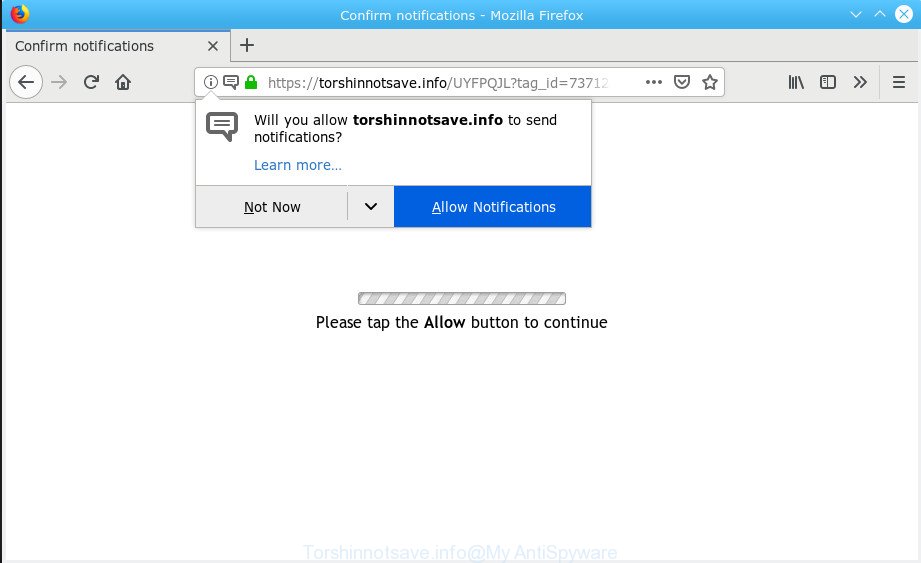
Torshinnotsave.info
A. If those pop-ups or ads keep appearing and greatly affect you, then may be possible that your machine is infected by potentially unwanted application (PUA) or adware (also known as ‘ad-supported’ software). You can search whether there is adware in your control panel or unwanted plugin on your web-browser. If any, you should first delete it from your personal computer.
The Dangers of Adware.
Adware can cause problems for your computer. Adware can redirect your web browser to unsafe web pages, and it can cause unwanted webpages to pop up on your web-browser. Adware might end up on your PC system after you download and install free applications from a suspicious source. Adware can show ads on internet browser so that users cannot block them.
In order to display unwanted ads as often as possible adware software can modify your internet browser settings. You may even find that your computer settings are hijacked without your conscious permission. The makers of adware do so in order to make money via third-party ad network. Thus every your click on advertisements earns money for them.
Does adware steal your confidential data? The adware is often harmless, but sometimes the adware you inadvertently download can also be spyware. Spyware can sometimes seek out your personal data stored on the machine, collect this information and use it to steal your identity.
You probably want to know how to remove adware as well as get rid of Torshinnotsave.info ads. In the step-by-step guidance below we will tell you about how to solve your issues.
How to remove Torshinnotsave.info popups, ads, notifications from Chrome, Firefox, IE, Edge
Even if you have the up-to-date classic antivirus installed, and you’ve checked your computer for malware and removed anything found, you need to do the guide below. The Torshinnotsave.info advertisements removal is not simple as installing another antivirus. Classic antivirus applications are not designed to run together and will conflict with each other, or possibly crash MS Windows. Instead we suggest complete the manual steps below after that use Zemana AntiMalware (ZAM), MalwareBytes AntiMalware or Hitman Pro, which are free software dedicated to scan for and delete adware responsible for Torshinnotsave.info pop up advertisements. Run these tools to ensure the adware software is removed.
To remove Torshinnotsave.info pop-ups, perform the following steps:
- Manual Torshinnotsave.info ads removal
- How to remove Torshinnotsave.info pop ups with free programs
- Use AdBlocker to stop Torshinnotsave.info pop-up advertisements and stay safe online
- How can you prevent your personal computer from the attack of adware software
- Finish words
Manual Torshinnotsave.info ads removal
The step-by-step guide will help you remove Torshinnotsave.info pop-ups. These Torshinnotsave.info removal steps work for the Edge, Internet Explorer, Google Chrome and Mozilla Firefox, as well as every version of OS.
Delete suspicious applications using Microsoft Windows Control Panel
Some PUPs, browser hijacking apps and adware can be uninstalled by uninstalling the freeware they came with. If this way does not succeed, then looking them up in the list of installed programs in Microsoft Windows Control Panel. Use the “Uninstall” command in order to remove them.
Windows 8, 8.1, 10
First, click Windows button

When the ‘Control Panel’ opens, click the ‘Uninstall a program’ link under Programs category as displayed in the following example.

You will see the ‘Uninstall a program’ panel as shown below.

Very carefully look around the entire list of programs installed on your machine. Most probably, one of them is the adware responsible for Torshinnotsave.info pop-up ads. If you’ve many applications installed, you can help simplify the search of malicious programs by sort the list by date of installation. Once you have found a dubious, unwanted or unused program, right click to it, after that click ‘Uninstall’.
Windows XP, Vista, 7
First, click ‘Start’ button and select ‘Control Panel’ at right panel as shown on the image below.

Once the Windows ‘Control Panel’ opens, you need to press ‘Uninstall a program’ under ‘Programs’ as displayed on the image below.

You will see a list of programs installed on your computer. We recommend to sort the list by date of installation to quickly find the applications that were installed last. Most probably, it is the adware that cause intrusive Torshinnotsave.info ads. If you’re in doubt, you can always check the application by doing a search for her name in Google, Yahoo or Bing. When the program which you need to remove is found, simply click on its name, and then press ‘Uninstall’ as on the image below.

Remove Torshinnotsave.info popup ads from Microsoft Internet Explorer
The Internet Explorer reset is great if your web browser is hijacked or you have unwanted addo-ons or toolbars on your web browser, that installed by an malware.
First, start the Internet Explorer. Next, press the button in the form of gear (![]() ). It will display the Tools drop-down menu, press the “Internet Options” as displayed on the image below.
). It will display the Tools drop-down menu, press the “Internet Options” as displayed on the image below.

In the “Internet Options” window click on the Advanced tab, then click the Reset button. The Internet Explorer will display the “Reset Internet Explorer settings” window as displayed on the image below. Select the “Delete personal settings” check box, then click “Reset” button.

You will now need to restart your system for the changes to take effect.
Remove Torshinnotsave.info pop ups from Google Chrome
Reset Chrome will help you to get rid of Torshinnotsave.info pop up advertisements from your web browser as well as to restore web browser settings infected by adware. All undesired, malicious and ‘ad-supported’ extensions will also be removed from the browser. Essential information like bookmarks, browsing history, passwords, cookies, auto-fill data and personal dictionaries will not be removed.

- First start the Google Chrome and click Menu button (small button in the form of three dots).
- It will display the Google Chrome main menu. Select More Tools, then click Extensions.
- You’ll see the list of installed plugins. If the list has the extension labeled with “Installed by enterprise policy” or “Installed by your administrator”, then complete the following guidance: Remove Chrome extensions installed by enterprise policy.
- Now open the Chrome menu once again, click the “Settings” menu.
- You will see the Chrome’s settings page. Scroll down and click “Advanced” link.
- Scroll down again and click the “Reset” button.
- The Google Chrome will open the reset profile settings page as shown on the image above.
- Next click the “Reset” button.
- Once this task is finished, your web browser’s default search provider, startpage and newtab page will be restored to their original defaults.
- To learn more, read the post How to reset Chrome settings to default.
Remove Torshinnotsave.info pop ups from Firefox
The Mozilla Firefox reset will delete redirects to undesired Torshinnotsave.info web-site, modified preferences, extensions and security settings. Essential information such as bookmarks, browsing history, passwords, cookies, auto-fill data and personal dictionaries will not be removed.
First, run the Mozilla Firefox. Next, click the button in the form of three horizontal stripes (![]() ). It will display the drop-down menu. Next, click the Help button (
). It will display the drop-down menu. Next, click the Help button (![]() ).
).

In the Help menu click the “Troubleshooting Information”. In the upper-right corner of the “Troubleshooting Information” page click on “Refresh Firefox” button as shown on the image below.

Confirm your action, press the “Refresh Firefox”.
How to remove Torshinnotsave.info pop ups with free programs
Best Torshinnotsave.info popup advertisements removal tool should find and remove adware software, malware, potentially unwanted software, toolbars, keyloggers, browser hijackers, worms, Trojans, and pop up generators. The key is locating one with a good reputation and these features. Most quality programs listed below offer a free scan and malware removal so you can scan for and uninstall unwanted software without having to pay.
Automatically get rid of Torshinnotsave.info pop ups with Zemana Free
Does Zemana Anti Malware remove adware that causes multiple annoying pop ups? The adware software is often installed with malicious software that can cause you to install an program such as PUPs you don’t want. Therefore, suggest using the Zemana. It’s a tool designed to scan and get rid of adware software and other malicious software from your machine for free.
Now you can set up and run Zemana Anti-Malware (ZAM) to remove Torshinnotsave.info pop ups from your internet browser by following the steps below:
Visit the page linked below to download Zemana installer called Zemana.AntiMalware.Setup on your computer. Save it to your Desktop.
165511 downloads
Author: Zemana Ltd
Category: Security tools
Update: July 16, 2019
Start the installer after it has been downloaded successfully and then follow the prompts to set up this tool on your computer.

During install you can change certain settings, but we advise you don’t make any changes to default settings.
When install is finished, this malicious software removal utility will automatically launch and update itself. You will see its main window as displayed in the figure below.

Now press the “Scan” button to scan for adware related to the Torshinnotsave.info popup advertisements. This task may take some time, so please be patient. During the scan Zemana AntiMalware will scan for threats exist on your machine.

After the scanning is finished, Zemana Free will show a screen which contains a list of malicious software that has been detected. In order to get rid of all items, simply click “Next” button.

The Zemana Free will delete adware responsible for Torshinnotsave.info pop ups. After finished, you may be prompted to reboot your computer to make the change take effect.
Remove Torshinnotsave.info pop up advertisements from web browsers with HitmanPro
The HitmanPro tool is free (30 day trial) and easy to use. It can scan and get rid of malware, PUPs and adware in Internet Explorer, Google Chrome, Firefox and Edge web-browsers and thereby get rid of all annoying Torshinnotsave.info popup ads. Hitman Pro is powerful enough to find and get rid of malicious registry entries and files that are hidden on the computer.
Installing the Hitman Pro is simple. First you will need to download HitmanPro on your Windows Desktop from the following link.
After downloading is finished, open the folder in which you saved it. You will see an icon like below.

Double click the HitmanPro desktop icon. After the tool is started, you will see a screen as on the image below.

Further, click “Next” button to perform a system scan with this utility for the adware which cause popups. A system scan may take anywhere from 5 to 30 minutes, depending on your computer. When the checking is finished, the results are displayed in the scan report as shown in the figure below.

Review the scan results and then click “Next” button. It will open a dialog box, press the “Activate free license” button.
How to automatically get rid of Torshinnotsave.info with MalwareBytes Free
You can get rid of Torshinnotsave.info advertisements automatically with a help of MalwareBytes Free. We advise this free malicious software removal tool because it can easily remove browser hijackers, adware, PUPs and toolbars with all their components such as files, folders and registry entries.
MalwareBytes can be downloaded from the following link. Save it to your Desktop so that you can access the file easily.
327734 downloads
Author: Malwarebytes
Category: Security tools
Update: April 15, 2020
When downloading is finished, close all programs and windows on your PC. Open a directory in which you saved it. Double-click on the icon that’s called mb3-setup as on the image below.
![]()
When the install starts, you’ll see the “Setup wizard” that will help you setup Malwarebytes on your personal computer.

Once installation is finished, you will see window like below.

Now click the “Scan Now” button for scanning your computer for the adware that causes Torshinnotsave.info advertisements in your internet browser. A system scan can take anywhere from 5 to 30 minutes, depending on your computer. When a malware, adware or potentially unwanted programs are found, the number of the security threats will change accordingly.

After MalwareBytes Free has completed scanning your machine, you will be displayed the list of all found threats on your machine. Review the results once the tool has done the system scan. If you think an entry should not be quarantined, then uncheck it. Otherwise, simply click “Quarantine Selected” button.

The Malwarebytes will now start to remove adware that causes intrusive Torshinnotsave.info popup ads. After finished, you may be prompted to reboot your personal computer.

The following video explains guidance on how to remove hijacker, adware and other malware with MalwareBytes Anti-Malware (MBAM).
Use AdBlocker to stop Torshinnotsave.info pop-up advertisements and stay safe online
In order to increase your security and protect your PC system against new annoying ads and harmful webpages, you need to use adblocker program that stops an access to malicious ads and web-pages. Moreover, the application may stop the display of intrusive advertising, which also leads to faster loading of web-sites and reduce the consumption of web traffic.
AdGuard can be downloaded from the following link. Save it directly to your MS Windows Desktop.
27037 downloads
Version: 6.4
Author: © Adguard
Category: Security tools
Update: November 15, 2018
Once the download is done, double-click the downloaded file to start it. The “Setup Wizard” window will show up on the computer screen as shown in the following example.

Follow the prompts. AdGuard will then be installed and an icon will be placed on your desktop. A window will show up asking you to confirm that you want to see a quick guide as displayed in the following example.

Click “Skip” button to close the window and use the default settings, or click “Get Started” to see an quick tutorial that will allow you get to know AdGuard better.
Each time, when you run your system, AdGuard will launch automatically and stop undesired ads, block Torshinnotsave.info, as well as other malicious or misleading web-sites. For an overview of all the features of the application, or to change its settings you can simply double-click on the AdGuard icon, which can be found on your desktop.
How can you prevent your personal computer from the attack of adware software
The adware software come along with various free programs, as a supplement, which is installed automatically. This is certainly not an honest way to get installed onto your personal computer. To avoid infecting of your computer and side effects in the form of unwanted ads, you should always carefully read the Terms of Use and the Software license. Additionally, always select Manual, Custom or Advanced installation type. This allows you to disable the install of unnecessary and often harmful programs.
Finish words
Once you have complete the guidance above, your PC should be clean from this adware and other malicious software. The Google Chrome, Edge, Mozilla Firefox and Internet Explorer will no longer open undesired Torshinnotsave.info webpage when you surf the Net. Unfortunately, if the step-by-step tutorial does not help you, then you have caught a new adware, and then the best way – ask for help.
Please create a new question by using the “Ask Question” button in the Questions and Answers. Try to give us some details about your problems, so we can try to help you more accurately. Wait for one of our trained “Security Team” or Site Administrator to provide you with knowledgeable assistance tailored to your problem with the unwanted Torshinnotsave.info popups.



















