If you find yourself facing a questionable web-site named “Xilbalar.com” on your screen, then it is possible that you are a victim of adware (also known as ‘adware software’).
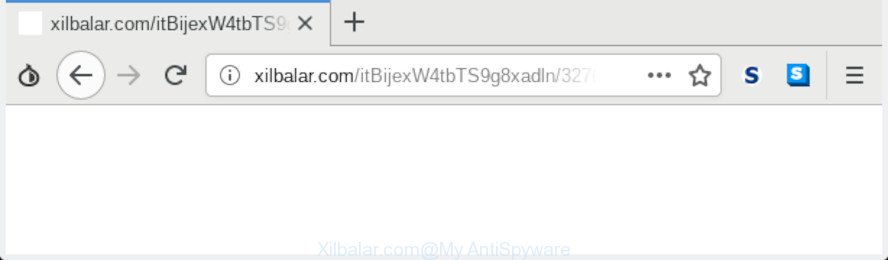
Xilbalar.com
What is adware? Adware is type of malware that can cause issues for your personal computer. It can generate numerous additional pop up, banner, pop-under and in-text link ads flooding on your web-browser; collect your privacy data such as login details, online searches, etc; run in the background and drag down your computer running speed; give more chances for other adware software, PUPs even malicious software to get on your personal computer.
Adware software run in the background when you are online, and the adware software can slow down your machine and affect its performance. There are programs that can delete adware software from your PC system and some of them are free and listed below, such as Zemana Anti Malware, MalwareBytes and Hitman Pro.
When adware software gets inside your PC system, it might carry out various harmful tasks. It can analyze the location and which Internet webpages you visit, and then show advertisements to the types of content, goods or services featured there. Adware makers can collect and sell your surfing information and behavior to third parties.
To find out how to get rid of Xilbalar.com redirect, we advise to read the few simple steps added to this post below. The tutorial was made by experienced security experts who discovered a solution to get rid of the annoying adware out of the system.
How to remove Xilbalar.com redirect from Chrome, Firefox, IE, Edge
Fortunately, it is not hard to delete adware that causes Xilbalar.com pop-up advertisements in your web browser. In the following tutorial, we will provide two solutions to clean your PC of this adware. One is the manual removal method and the other is automatic removal solution. You can select the solution that best fits you. Please follow the removal instructions below to remove Xilbalar.com ads right now!
To remove Xilbalar.com redirect, execute the steps below:
- How to manually delete Xilbalar.com
- Run free malware removal tools to completely remove Xilbalar.com pop up ads
- Use AdBlocker to stop Xilbalar.com ads and stay safe online
- Tips to prevent Xilbalar.com redirect
- Finish words
How to manually delete Xilbalar.com
Manually deleting the Xilbalar.com popup ads is also possible, although this approach takes time and technical prowess. You can sometimes locate adware in your computer’s list of installed apps and uninstall it as you would any other unwanted application.
Uninstall adware through the Microsoft Windows Control Panel
Check out the MS Windows Control Panel (Programs and Features section) to see all installed programs. We suggest to click on the “Date Installed” in order to sort the list of software by the date you installed them. If you see any unknown and questionable programs, they are the ones you need to remove.
Windows 8, 8.1, 10
First, press the Windows button
Windows XP, Vista, 7
First, click “Start” and select “Control Panel”.
It will display the Windows Control Panel as displayed in the figure below.

Next, click “Uninstall a program” ![]()
It will open a list of all apps installed on your PC. Scroll through the all list, and uninstall any questionable and unknown programs. To quickly find the latest installed software, we recommend sort apps by date in the Control panel.
Remove Xilbalar.com ads from Chrome
Reset Chrome settings will help you to completely reset your web browser. The result of activating this function will bring Chrome settings back to its original settings. This can remove Xilbalar.com redirect and disable harmful extensions. It’ll save your personal information like saved passwords, bookmarks, auto-fill data and open tabs.

- First launch the Google Chrome and click Menu button (small button in the form of three dots).
- It will show the Google Chrome main menu. Select More Tools, then click Extensions.
- You will see the list of installed extensions. If the list has the extension labeled with “Installed by enterprise policy” or “Installed by your administrator”, then complete the following steps: Remove Chrome extensions installed by enterprise policy.
- Now open the Google Chrome menu once again, click the “Settings” menu.
- You will see the Google Chrome’s settings page. Scroll down and press “Advanced” link.
- Scroll down again and click the “Reset” button.
- The Chrome will open the reset profile settings page as shown on the image above.
- Next click the “Reset” button.
- Once this task is finished, your internet browser’s newtab page, default search provider and startpage will be restored to their original defaults.
- To learn more, read the blog post How to reset Google Chrome settings to default.
Remove Xilbalar.com from Firefox by resetting web-browser settings
If the Mozilla Firefox browser is redirected to Xilbalar.com and you want to restore the Firefox settings back to their default state, then you should follow the few simple steps below. However, your saved bookmarks and passwords will not be lost. This will not affect your history, passwords, bookmarks, and other saved data.
Run the Firefox and press the menu button (it looks like three stacked lines) at the top right of the internet browser screen. Next, press the question-mark icon at the bottom of the drop-down menu. It will show the slide-out menu.

Select the “Troubleshooting information”. If you are unable to access the Help menu, then type “about:support” in your address bar and press Enter. It bring up the “Troubleshooting Information” page as displayed in the figure below.

Click the “Refresh Firefox” button at the top right of the Troubleshooting Information page. Select “Refresh Firefox” in the confirmation prompt. The Mozilla Firefox will begin a process to fix your problems that caused by the Xilbalar.com adware software. Once, it is finished, click the “Finish” button.
Remove Xilbalar.com popup advertisements from IE
In order to restore all browser newtab page, search provider by default and start page you need to reset the IE to the state, that was when the Windows was installed on your PC system.
First, launch the Internet Explorer, click ![]() ) button. Next, press “Internet Options” as displayed on the screen below.
) button. Next, press “Internet Options” as displayed on the screen below.

In the “Internet Options” screen select the Advanced tab. Next, press Reset button. The Internet Explorer will show the Reset Internet Explorer settings prompt. Select the “Delete personal settings” check box and click Reset button.

You will now need to restart your personal computer for the changes to take effect. It will remove adware software related to the Xilbalar.com advertisements, disable malicious and ad-supported internet browser’s extensions and restore the IE’s settings like home page, search provider by default and newtab page to default state.
Run free malware removal tools to completely remove Xilbalar.com pop up ads
Use malware removal tools to delete Xilbalar.com pop up advertisements automatically. The free programs utilities specially developed for hijacker infections, adware and other potentially unwanted applications removal. These tools can delete most of adware from Microsoft Edge, Microsoft Internet Explorer, Mozilla Firefox and Google Chrome. Moreover, it can remove all components of adware from Windows registry and system drives.
Use Zemana Anti-Malware (ZAM) to get rid of Xilbalar.com
Zemana Free is an amazing utility to get rid of Xilbalar.com popups from the Microsoft Internet Explorer, Edge, Mozilla Firefox and Google Chrome. It also deletes malware and adware software from your machine. It improves your system’s performance by removing potentially unwanted software.

- Click the link below to download the latest version of Zemana for Windows. Save it on your Windows desktop or in any other place.
Zemana AntiMalware
165536 downloads
Author: Zemana Ltd
Category: Security tools
Update: July 16, 2019
- When the downloading process is complete, close all software and windows on your PC. Open a folder in which you saved it. Double-click on the icon that’s named Zemana.AntiMalware.Setup.
- Further, click Next button and follow the prompts.
- Once install is finished, click the “Scan” button to start checking your computer for the adware software responsible for Xilbalar.com advertisements. While the Zemana AntiMalware is checking, you can see how many objects it has identified either as being malware.
- Once the scan get finished, Zemana Anti Malware will show a list of all threats detected by the scan. Once you have selected what you wish to remove from your machine click “Next”. When disinfection is done, you can be prompted to restart your machine.
Get rid of Xilbalar.com pop-up advertisements and harmful extensions with Hitman Pro
HitmanPro is a free portable program that scans your computer for adware that causes Xilbalar.com pop-ups in your web-browser, PUPs and hijacker infections and helps get rid of them easily. Moreover, it’ll also help you remove any malicious internet browser extensions and add-ons.
HitmanPro can be downloaded from the following link. Save it on your Windows desktop.
Download and run HitmanPro on your system. Once started, click “Next” button to perform a system scan for the adware related to the Xilbalar.com popups. Depending on your computer, the scan can take anywhere from a few minutes to close to an hour. While the HitmanPro program is scanning, you may see how many objects it has identified as threat..

As the scanning ends, HitmanPro will open a screen which contains a list of malware that has been detected.

When you are ready, click Next button.
It will open a dialog box, click the “Activate free license” button to begin the free 30 days trial to get rid of all malicious software found.
Run MalwareBytes to remove Xilbalar.com pop ups
If you are still having problems with the Xilbalar.com pop up ads — or just wish to check your PC system occasionally for adware and other malware — download MalwareBytes. It’s free for home use, and scans for and removes various unwanted applications that attacks your machine or degrades PC system performance. MalwareBytes AntiMalware (MBAM) can remove adware, potentially unwanted programs as well as malicious software, including ransomware and trojans.

Please go to the following link to download MalwareBytes AntiMalware. Save it to your Desktop so that you can access the file easily.
327764 downloads
Author: Malwarebytes
Category: Security tools
Update: April 15, 2020
Once the download is complete, run it and follow the prompts. Once installed, the MalwareBytes will try to update itself and when this task is finished, press the “Scan Now” button . MalwareBytes Anti Malware application will scan through the whole machine for the adware that causes Xilbalar.com redirect. This process can take quite a while, so please be patient. While the utility is scanning, you may see how many objects and files has already scanned. All found items will be marked. You can remove them all by simply click “Quarantine Selected” button.
The MalwareBytes Anti-Malware (MBAM) is a free application that you can use to remove all detected folders, files, services, registry entries and so on. To learn more about this malware removal tool, we suggest you to read and follow the few simple steps or the video guide below.
Use AdBlocker to stop Xilbalar.com ads and stay safe online
If you want to delete intrusive ads, browser redirects and pop ups, then install an ad blocker program like AdGuard. It can stop Xilbalar.com, ads, pop-ups and block pages from tracking your online activities when using the Microsoft Internet Explorer, Chrome, Mozilla Firefox and Microsoft Edge. So, if you like browse the Web, but you do not like unwanted advertisements and want to protect your PC system from malicious web-pages, then the AdGuard is your best choice.
- Visit the page linked below to download the latest version of AdGuard for Microsoft Windows. Save it to your Desktop.
Adguard download
27047 downloads
Version: 6.4
Author: © Adguard
Category: Security tools
Update: November 15, 2018
- When downloading is complete, start the downloaded file. You will see the “Setup Wizard” program window. Follow the prompts.
- Once the installation is finished, click “Skip” to close the install application and use the default settings, or click “Get Started” to see an quick tutorial that will allow you get to know AdGuard better.
- In most cases, the default settings are enough and you don’t need to change anything. Each time, when you start your PC system, AdGuard will launch automatically and stop unwanted ads, block Xilbalar.com, as well as other harmful or misleading web-pages. For an overview of all the features of the application, or to change its settings you can simply double-click on the icon named AdGuard, that is located on your desktop.
Tips to prevent Xilbalar.com redirect
Most commonly, the adware software is bundled with the installers from a free hosting and file sharing websites. So, install a free programs is a a good chance that you will find a bundled adware software. If you don’t know how to avoid it, then use a simple trick. During the setup, choose the Custom or Advanced installation mode. Next, click ‘Decline’ button and clear all checkboxes on offers that ask you to install additional programs. Moreover, please carefully read Term of use and User agreement before installing any software or otherwise you may end up with another unwanted application on your PC like this adware.
Finish words
Now your system should be free of the adware software that reroutes your browser to the intrusive Xilbalar.com web site. We suggest that you keep AdGuard (to help you stop unwanted popups and intrusive harmful webpages) and Zemana Free (to periodically scan your computer for new adware softwares and other malicious software). Probably you are running an older version of Java or Adobe Flash Player. This can be a security risk, so download and install the latest version right now.
If you are still having problems while trying to get rid of Xilbalar.com redirect from the Chrome, IE, Mozilla Firefox and MS Edge, then ask for help here here.



















