The Chissk.icu is categorized as browser hijacker. It’s a type of malware that may make some unwanted changes to your system’s web-browser settings such as new tab, default search engine and start page. Once started, this hijacker will change settings of all your browsers to Chissk.icu. Please ignore this web-site and refrain from clicking to any links on it and going to any web-sites mentioned on it. We suggest you to free your personal computer of browser hijacker infection and thus restore your homepage as quickly as possible. The detailed removal tutorial below will help you remove Chissk.icu startpage and protect your computer from more dangerous malware and trojans.
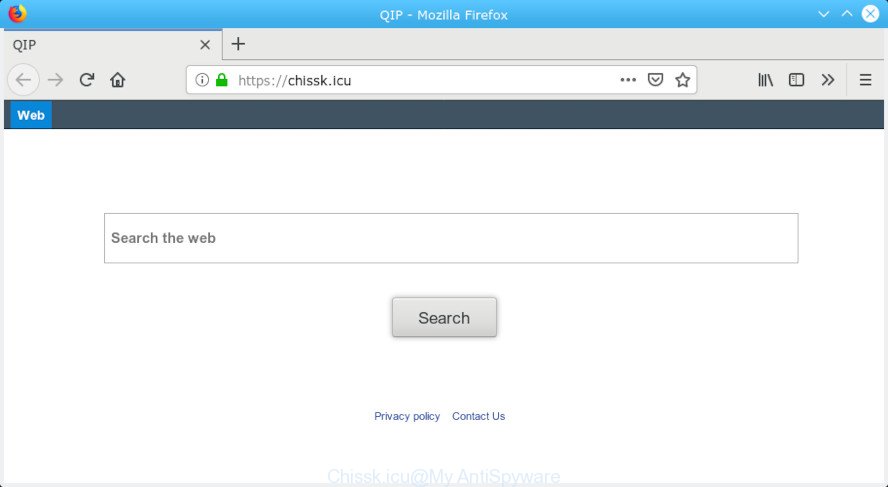
Chissk.icu
If your computer has been affected by Chissk.icu hijacker you’ll be forced to use its own search engine. It could seem not to be dangerous, but you still should be very careful, since it may display annoying and malicious advertisements developed to trick you into buying certain questionable programs or products, provide search results that may redirect your internet browser to some deceptive, misleading or harmful pages. We advise that you use only the reliable search engine such as Google, Yahoo or Bing.
As well as undesired web browser redirects to Chissk.icu, the browser hijacker may collect your Internet surfing activity by recording URLs visited, IP addresses, web-browser version and type, cookie information, Internet Service Provider (ISP) and websites visited. Such kind of behavior can lead to serious security problems or confidential information theft. This is another reason why the browser hijacker that redirects the web browser to Chissk.icu, is defined as PUP (potentially unwanted program).
We strongly recommend that you perform the steps below which will allow you to remove Chissk.icu start page using the standard features of Windows and some proven free programs.
How to remove Chissk.icu (Removal guide)
We are presenting various methods to remove Chissk.icu from the Mozilla Firefox, Microsoft Edge, Chrome and Microsoft Internet Explorer using only internal Microsoft Windows functions. Most of hijacker infections and PUPs can be removed via these processes. If these steps does not help to remove Chissk.icu, then it’s better to run a free malicious software removal tools linked below.
To remove Chissk.icu, use the steps below:
- Get rid of Chissk.icu without any tools
- How to get rid of Chissk.icu automatically
- Use AdBlocker to stop Chissk.icu redirect and stay safe online
- Do not know how your internet browser has been hijacked by Chissk.icu hijacker?
- Finish words
Get rid of Chissk.icu without any tools
If you perform exactly the step-by-step instructions below you should be able to remove the Chissk.icu from the Microsoft Edge, Firefox, Chrome and Microsoft Internet Explorer web-browsers.
Uninstall Chissk.icu related software through the Control Panel of your computer
It’s of primary importance to first identify and remove all potentially unwanted programs, adware software and hijackers through ‘Add/Remove Programs’ (Microsoft Windows XP) or ‘Uninstall a program’ (Microsoft Windows 10, 8, 7) section of your Microsoft Windows Control Panel.
Press Windows button ![]() , then click Search
, then click Search ![]() . Type “Control panel”and press Enter. If you using Windows XP or Windows 7, then click “Start” and select “Control Panel”. It will display the Windows Control Panel as shown on the screen below.
. Type “Control panel”and press Enter. If you using Windows XP or Windows 7, then click “Start” and select “Control Panel”. It will display the Windows Control Panel as shown on the screen below.

Further, click “Uninstall a program” ![]()
It will open a list of all apps installed on your computer. Scroll through the all list, and remove any suspicious and unknown software.
Remove Chissk.icu from Google Chrome
Like other modern web-browsers, the Chrome has the ability to reset the settings to their default values and thereby recover the web browser home page, search provider and newtab page that have been replaced by the Chissk.icu browser hijacker infection.

- First, start the Google Chrome and click the Menu icon (icon in the form of three dots).
- It will show the Chrome main menu. Choose More Tools, then press Extensions.
- You will see the list of installed extensions. If the list has the extension labeled with “Installed by enterprise policy” or “Installed by your administrator”, then complete the following guide: Remove Chrome extensions installed by enterprise policy.
- Now open the Google Chrome menu once again, click the “Settings” menu.
- Next, click “Advanced” link, that located at the bottom of the Settings page.
- On the bottom of the “Advanced settings” page, click the “Reset settings to their original defaults” button.
- The Chrome will open the reset settings prompt as shown on the image above.
- Confirm the web-browser’s reset by clicking on the “Reset” button.
- To learn more, read the article How to reset Chrome settings to default.
Remove Chissk.icu start page from Firefox
If the Mozilla Firefox settings such as newtab, start page and search provider have been modified by the hijacker infection, then resetting it to the default state can help. Essential information such as bookmarks, browsing history, passwords, cookies, auto-fill data and personal dictionaries will not be removed.
Click the Menu button (looks like three horizontal lines), and press the blue Help icon located at the bottom of the drop down menu as displayed in the figure below.

A small menu will appear, press the “Troubleshooting Information”. On this page, click “Refresh Firefox” button as shown in the following example.

Follow the onscreen procedure to restore your Mozilla Firefox web browser settings to their default values.
Delete Chissk.icu search from Microsoft Internet Explorer
By resetting Internet Explorer web-browser you revert back your internet browser settings to its default state. This is first when troubleshooting problems that might have been caused by browser hijacker infection such as Chissk.icu.
First, open the Internet Explorer, then click ‘gear’ icon ![]() . It will open the Tools drop-down menu on the right part of the web browser, then click the “Internet Options” like below.
. It will open the Tools drop-down menu on the right part of the web browser, then click the “Internet Options” like below.

In the “Internet Options” screen, select the “Advanced” tab, then click the “Reset” button. The Internet Explorer will show the “Reset Internet Explorer settings” dialog box. Further, press the “Delete personal settings” check box to select it. Next, click the “Reset” button as on the image below.

When the task is finished, click “Close” button. Close the IE and restart your PC for the changes to take effect. This step will help you to restore your internet browser’s search engine by default, startpage and new tab page to default state.
How to get rid of Chissk.icu automatically
After completing the manual removal steps above all unwanted apps and web-browser’s extensions that causes web-browser redirects to the Chissk.icu web site should be removed. If the problem with Chissk.icu browser hijacker infection is still remained, then we recommend to check your PC system for any remaining malicious components. Use recommended free hijacker removal software below.
Use Zemana Anti-Malware (ZAM) to remove Chissk.icu hijacker
Zemana is extremely fast and ultra light weight malware removal tool. It will allow you delete Chissk.icu browser hijacker, adware, potentially unwanted applications and other malicious software. This program gives real-time protection which never slow down your PC. Zemana AntiMalware (ZAM) is developed for experienced and beginner computer users. The interface of this utility is very easy to use, simple and minimalist.
Click the link below to download Zemana Free. Save it to your Desktop so that you can access the file easily.
165053 downloads
Author: Zemana Ltd
Category: Security tools
Update: July 16, 2019
After the download is finished, close all windows on your PC system. Further, open the install file named Zemana.AntiMalware.Setup. If the “User Account Control” dialog box pops up as on the image below, press the “Yes” button.

It will open the “Setup wizard” that will help you install Zemana Free on the personal computer. Follow the prompts and do not make any changes to default settings.

Once install is finished successfully, Zemana Free will automatically launch and you can see its main window as displayed on the image below.

Next, press the “Scan” button to perform a system scan for the browser hijacker that cause a reroute to Chissk.icu webpage. A scan may take anywhere from 10 to 30 minutes, depending on the number of files on your computer and the speed of your PC. While the Zemana utility is checking, you can see number of objects it has identified as being infected by malicious software.

After the scan get completed, Zemana Anti Malware (ZAM) will show a screen which contains a list of malicious software that has been detected. Once you’ve selected what you wish to get rid of from your PC click “Next” button.

The Zemana will begin to remove browser hijacker responsible for redirections to Chissk.icu. After that process is done, you can be prompted to reboot your system.
Run Hitman Pro to remove Chissk.icu from the system
HitmanPro is a free tool that can search for hijacker that cause Chissk.icu web-page to appear. It is not always easy to locate all the undesired programs that your personal computer might have picked up on the Internet. HitmanPro will search for the adware, browser hijackers and other malware you need to delete.
Visit the page linked below to download HitmanPro. Save it to your Desktop so that you can access the file easily.
When the downloading process is finished, open the file location. You will see an icon like below.

Double click the HitmanPro desktop icon. When the tool is started, you will see a screen as displayed on the screen below.

Further, click “Next” button to perform a system scan with this utility for the hijacker that cause Chissk.icu website to appear. This process can take quite a while, so please be patient. Once the scan is finished, Hitman Pro will create a list of unwanted programs adware as on the image below.

Next, you need to press “Next” button. It will display a prompt, press the “Activate free license” button.
Automatically remove Chissk.icu with MalwareBytes
You can get rid of Chissk.icu automatically through the use of MalwareBytes Free. We recommend this free malicious software removal utility because it can easily remove browser hijacker, adware, PUPs and toolbars with all their components such as files, folders and registry entries.

- MalwareBytes AntiMalware (MBAM) can be downloaded from the following link. Save it on your Desktop.
Malwarebytes Anti-malware
327277 downloads
Author: Malwarebytes
Category: Security tools
Update: April 15, 2020
- Once the downloading process is finished, close all programs and windows on your personal computer. Open a folder in which you saved it. Double-click on the icon that’s named mb3-setup.
- Further, press Next button and follow the prompts.
- Once installation is done, click the “Scan Now” button . MalwareBytes utility will begin scanning the whole PC to find out browser hijacker responsible for modifying your web browser settings to Chissk.icu. This procedure may take some time, so please be patient. When a threat is detected, the count of the security threats will change accordingly. Wait until the the scanning is done.
- After MalwareBytes AntiMalware (MBAM) has finished scanning your system, the results are displayed in the scan report. Review the report and then click “Quarantine Selected”. Once the cleaning process is done, you can be prompted to reboot your system.
The following video offers a few simple steps on how to remove browser hijackers, adware and other malware with MalwareBytes Anti Malware.
Use AdBlocker to stop Chissk.icu redirect and stay safe online
If you browse the Net, you can’t avoid malvertising. But you can protect your internet browser against it. Download and use an ad-blocking application. AdGuard is an ad-blocking which can filter out a huge number of of the malicious advertising, stoping dynamic scripts from loading harmful content.
- Installing the AdGuard is simple. First you’ll need to download AdGuard on your computer from the following link.
Adguard download
26903 downloads
Version: 6.4
Author: © Adguard
Category: Security tools
Update: November 15, 2018
- Once downloading is finished, start the downloaded file. You will see the “Setup Wizard” program window. Follow the prompts.
- Once the installation is finished, click “Skip” to close the setup program and use the default settings, or press “Get Started” to see an quick tutorial which will help you get to know AdGuard better.
- In most cases, the default settings are enough and you do not need to change anything. Each time, when you run your personal computer, AdGuard will start automatically and stop undesired advertisements, block Chissk.icu, as well as other malicious or misleading web-sites. For an overview of all the features of the program, or to change its settings you can simply double-click on the icon called AdGuard, which can be found on your desktop.
Do not know how your internet browser has been hijacked by Chissk.icu hijacker?
The Chissk.icu hijacker infection usually gets onto machine by being attached to various free applications. In most cases, it can be bundled within the installers from Softonic, Cnet, Soft32, Brothersoft or other similar webpages. So, you should run any files downloaded from the World Wide Web with great caution, read the User agreement, Software license and Terms of use. In the process of installing a new program, you should choose a Manual, Advanced or Custom installation type to control what components and optional software to be installed, otherwise you run the risk of infecting your machine with an hijacker infection such as Chissk.icu.
Finish words
After completing the few simple steps shown above, your PC system should be free from hijacker infection responsible for modifying your web-browser settings to Chissk.icu and other malicious software. The Firefox, Chrome, Internet Explorer and MS Edge will no longer open unwanted Chissk.icu web-page on startup. Unfortunately, if the step-by-step tutorial does not help you, then you have caught a new hijacker infection, and then the best way – ask for help here.




















