Q. I’ve been getting Errx049.icu web-site on my browser, for the past few days. I have tried Windows Defender, and cannot seem to get rid of it. I have MS Windows 10. Please help.
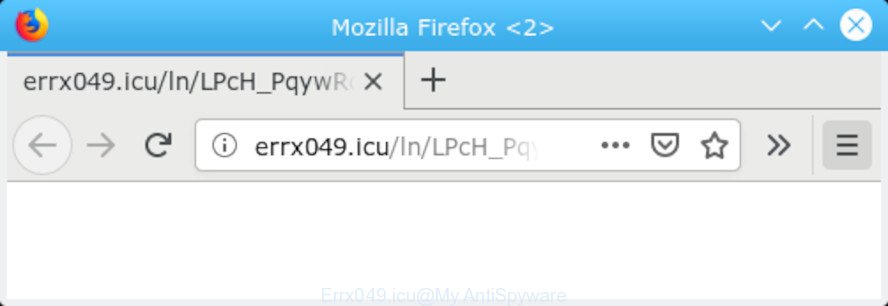
Errx049.icu pop-up
A. If you’re experiencing constant pop ups, unwanted ads, browser redirects to pages you did not intend to visit, then it could mean that your computer has been hijacked by the PUP (potentially unwanted program) from adware (also known as ‘ad-supported’ software) category.
What does adware do? Some of the more common acts on computers include: adware can show intrusive advertisements; adware software can reroute your web-browser to unwanted web pages such as the Errx049.icu; adware can slow down your personal computer; adware software can alter web browser settings.
In order to display undesired ads as often as possible the adware software can change your web-browser settings. You may even find that your personal computer settings are modified without your conscious permission. The developers of adware do so in order to make money via third-party ad network. Thus every your click on advertisements generates profit for them.
Even worse, adware can collect a wide variety of your privacy information (your ip address, what is a web page you are viewing now, what you are looking for on the Internet, which links you are clicking), which can later transfer to third parties.
We suggest you to remove adware software and clean your computer from Errx049.icu popups ASAP, until the presence of the adware has not led to even worse consequences. You need to follow the few simple steps below that will help you to completely get rid of Errx049.icu popups, using only the built-in Microsoft Windows features and several free malicious software removal utilities of well-known antivirus software companies.
How to Remove Errx049.icu pop-ups (Removal guide)
The following few simple steps will help you to delete Errx049.icu popup from the Google Chrome, Mozilla Firefox, Microsoft Internet Explorer and Edge. Moreover, the steps below will allow you to remove malware, browser hijackers, PUPs and toolbars that your computer may be infected. Please do the guide step by step. If you need assist or have any questions, then ask for our assistance or type a comment below. Certain of the steps will require you to reboot your personal computer or close this web site. So, read this guidance carefully, then bookmark or print it for later reference.
To remove Errx049.icu pop-ups, perform the steps below:
- How to manually remove Errx049.icu
- How to remove Errx049.icu pop-ups with free programs
- How to block Errx049.icu
- Method of adware intrusion into your machine
- Finish words
How to manually remove Errx049.icu
Read this “How to remove” section to know how to manually remove adware software that causes multiple intrusive popup. Even if the few simple steps does not work for you, there are several free malicious software removers below that can easily handle such adware software which cause undesired Errx049.icu pop ups to appear.
Uninstall recently installed PUPs
Some of potentially unwanted apps, adware software and browser hijackers can be removed using the Add/Remove programs tool which is located in the Windows Control Panel. So, if you’re running any version of Windows and you have noticed an unwanted application, then first try to remove it through Add/Remove programs.
Press Windows button ![]() , then press Search
, then press Search ![]() . Type “Control panel”and press Enter. If you using Windows XP or Windows 7, then press “Start” and select “Control Panel”. It will display the Windows Control Panel as shown on the screen below.
. Type “Control panel”and press Enter. If you using Windows XP or Windows 7, then press “Start” and select “Control Panel”. It will display the Windows Control Panel as shown on the screen below.

Further, click “Uninstall a program” ![]()
It will show a list of all programs installed on your computer. Scroll through the all list, and delete any questionable and unknown software.
Remove Errx049.icu pop-ups from Google Chrome
Reset Google Chrome settings will help you to completely reset your web browser. The result of activating this function will bring Chrome settings back to its original state. This can remove Errx049.icu pop up and disable malicious plugins. When using the reset feature, your personal information such as passwords, bookmarks, browsing history and web form auto-fill data will be saved.
Open the Google Chrome menu by clicking on the button in the form of three horizontal dotes (![]() ). It will show the drop-down menu. Select More Tools, then press Extensions.
). It will show the drop-down menu. Select More Tools, then press Extensions.
Carefully browse through the list of installed extensions. If the list has the extension labeled with “Installed by enterprise policy” or “Installed by your administrator”, then complete the following steps: Remove Chrome extensions installed by enterprise policy otherwise, just go to the step below.
Open the Chrome main menu again, click to “Settings” option.

Scroll down to the bottom of the page and click on the “Advanced” link. Now scroll down until the Reset settings section is visible, as shown in the following example and click the “Reset settings to their original defaults” button.

Confirm your action, click the “Reset” button.
Get rid of Errx049.icu popups from Internet Explorer
In order to restore all web browser search provider by default, start page and newtab page you need to reset the Internet Explorer to the state, which was when the MS Windows was installed on your system.
First, start the Internet Explorer, click ![]() ) button. Next, click “Internet Options” as displayed on the image below.
) button. Next, click “Internet Options” as displayed on the image below.

In the “Internet Options” screen select the Advanced tab. Next, press Reset button. The IE will show the Reset Internet Explorer settings dialog box. Select the “Delete personal settings” check box and click Reset button.

You will now need to reboot your computer for the changes to take effect. It will get rid of adware software that developed to redirect your browser to various ad sites like the Errx049.icu, disable malicious and ad-supported web-browser’s extensions and restore the Internet Explorer’s settings like newtab, search provider by default and home page to default state.
Remove Errx049.icu pop ups from Mozilla Firefox
If Firefox settings are hijacked by the adware, your browser shows unwanted popup ads, then ‘Reset Firefox’ could solve these problems. When using the reset feature, your personal information like passwords, bookmarks, browsing history and web form auto-fill data will be saved.
First, start the Firefox and press ![]() button. It will open the drop-down menu on the right-part of the internet browser. Further, press the Help button (
button. It will open the drop-down menu on the right-part of the internet browser. Further, press the Help button (![]() ) like below.
) like below.

In the Help menu, select the “Troubleshooting Information” option. Another way to open the “Troubleshooting Information” screen – type “about:support” in the web-browser adress bar and press Enter. It will open the “Troubleshooting Information” page like below. In the upper-right corner of this screen, click the “Refresh Firefox” button.

It will show the confirmation dialog box. Further, click the “Refresh Firefox” button. The Mozilla Firefox will start a task to fix your problems that caused by the Errx049.icu adware. Once, it is complete, click the “Finish” button.
How to remove Errx049.icu pop-ups with free programs
There are not many good free antimalware applications with high detection ratio. The effectiveness of malware removal utilities depends on various factors, mostly on how often their virus/malware signatures DB are updated in order to effectively detect modern malware, adware, hijackers and other potentially unwanted apps. We recommend to run several applications, not just one. These applications which listed below will help you remove all components of the adware from your disk and Windows registry and thereby remove Errx049.icu pop-ups.
Scan and free your web browser of Errx049.icu popups with Zemana Free
Zemana Free is a utility that can get rid of adware, PUPs, hijackers and other malicious software from your PC system easily and for free. Zemana Anti Malware is compatible with most antivirus software. It works under MS Windows (10 – XP, 32 and 64 bit) and uses minimum of PC resources.

- Visit the following page to download the latest version of Zemana Anti Malware for MS Windows. Save it directly to your Microsoft Windows Desktop.
Zemana AntiMalware
165070 downloads
Author: Zemana Ltd
Category: Security tools
Update: July 16, 2019
- After the download is done, close all programs and windows on your PC. Open a folder in which you saved it. Double-click on the icon that’s named Zemana.AntiMalware.Setup.
- Further, click Next button and follow the prompts.
- Once installation is complete, click the “Scan” button to perform a system scan with this tool for the adware responsible for Errx049.icu pop ups. This process may take some time, so please be patient. While the tool is scanning, you may see count of objects and files has already scanned.
- When that process is finished, you will be displayed the list of all detected items on your system. Once you’ve selected what you wish to get rid of from your PC system click “Next”. When the process is complete, you can be prompted to restart your PC system.
Remove Errx049.icu pop-up and malicious extensions with Hitman Pro
HitmanPro is a free removal tool that may be downloaded and use to delete adware that causes internet browsers to display intrusive Errx049.icu pop up, browser hijacker infections, malicious software, potentially unwanted apps, toolbars and other threats from your system. You can use this tool to detect threats even if you have an antivirus or any other security program.
Download HitmanPro by clicking on the following link.
Download and use HitmanPro on your personal computer. Once started, click “Next” button to perform a system scan for the adware that causes a lot of annoying Errx049.icu pop up. A system scan can take anywhere from 5 to 30 minutes, depending on your personal computer. While the HitmanPro program is checking, you may see how many objects it has identified as threat..

When the scan is finished, the results are displayed in the scan report.

Once you’ve selected what you want to get rid of from your computer click Next button.
It will display a dialog box, press the “Activate free license” button to start the free 30 days trial to delete all malware found.
Run MalwareBytes Anti Malware to remove Errx049.icu popups
If you’re having issues with Errx049.icu pop ups removal, then check out MalwareBytes. This is a utility that can help clean up your PC and improve your speeds for free. Find out more below.
Download MalwareBytes from the following link. Save it on your Windows desktop.
327294 downloads
Author: Malwarebytes
Category: Security tools
Update: April 15, 2020
Once the downloading process is finished, close all windows on your machine. Further, launch the file named mb3-setup. If the “User Account Control” prompt pops up as on the image below, press the “Yes” button.

It will show the “Setup wizard” which will help you set up MalwareBytes AntiMalware on the computer. Follow the prompts and do not make any changes to default settings.

Once setup is finished successfully, click Finish button. Then MalwareBytes will automatically start and you can see its main window as shown in the figure below.

Next, click the “Scan Now” button to find adware software that causes multiple unwanted pop ups. This task can take quite a while, so please be patient. When a threat is found, the number of the security threats will change accordingly. Wait until the the checking is finished.

After the system scan is finished, a list of all items found is created. Review the results once the tool has finished the system scan. If you think an entry should not be quarantined, then uncheck it. Otherwise, simply press “Quarantine Selected” button.

The MalwareBytes Anti-Malware will start to remove adware software which causes unwanted Errx049.icu pop-up. After the procedure is finished, you may be prompted to restart your PC system. We suggest you look at the following video, which completely explains the process of using the MalwareBytes to get rid of browser hijackers, adware and other malware.
How to block Errx049.icu
The AdGuard is a very good ad-blocking program for the Google Chrome, Microsoft Edge, Microsoft Internet Explorer and Mozilla Firefox, with active user support. It does a great job by removing certain types of unwanted ads, popunders, pop ups, annoying newtabs, and even full page ads and site overlay layers. Of course, the AdGuard can stop the Errx049.icu pop ups automatically or by using a custom filter rule.
Installing the AdGuard is simple. First you will need to download AdGuard on your PC system by clicking on the link below.
26904 downloads
Version: 6.4
Author: © Adguard
Category: Security tools
Update: November 15, 2018
When downloading is complete, double-click the downloaded file to launch it. The “Setup Wizard” window will show up on the computer screen as displayed in the following example.

Follow the prompts. AdGuard will then be installed and an icon will be placed on your desktop. A window will show up asking you to confirm that you want to see a quick guidance like below.

Click “Skip” button to close the window and use the default settings, or click “Get Started” to see an quick instructions that will help you get to know AdGuard better.
Each time, when you launch your PC system, AdGuard will launch automatically and stop unwanted ads, block Errx049.icu, as well as other malicious or misleading web-pages. For an overview of all the features of the application, or to change its settings you can simply double-click on the AdGuard icon, which is located on your desktop.
Method of adware intrusion into your machine
Most commonly the adware software gets onto PC system by being attached to various freeware, as a bonus. Therefore it’s very important at the stage of installing applications downloaded from the World Wide Web carefully review the Terms of use and the License agreement, as well as to always select the Advanced, Custom or Manual installation type. In this mode, you can turn off all unwanted add-ons, including this adware, which will be installed along with the desired program.
Finish words
Now your machine should be free of the adware software responsible for Errx049.icu pop-up. We suggest that you keep AdGuard (to help you stop unwanted popups and annoying harmful pages) and Zemana (to periodically scan your system for new adware softwares and other malicious software). Probably you are running an older version of Java or Adobe Flash Player. This can be a security risk, so download and install the latest version right now.
If you are still having problems while trying to get rid of Errx049.icu pop ups from the Microsoft Edge, Google Chrome, Firefox and IE, then ask for help here here.



















