Merosa@india.com ransomware is a malicious software that developed to encrypt photos, documents and music found on infected PC using strong encryption mode, appending a new file extension to all encrypted files. This blog post will provide you a brief summary of information related to this ransomware and how to recover (decrypt) all encrypted files for free.
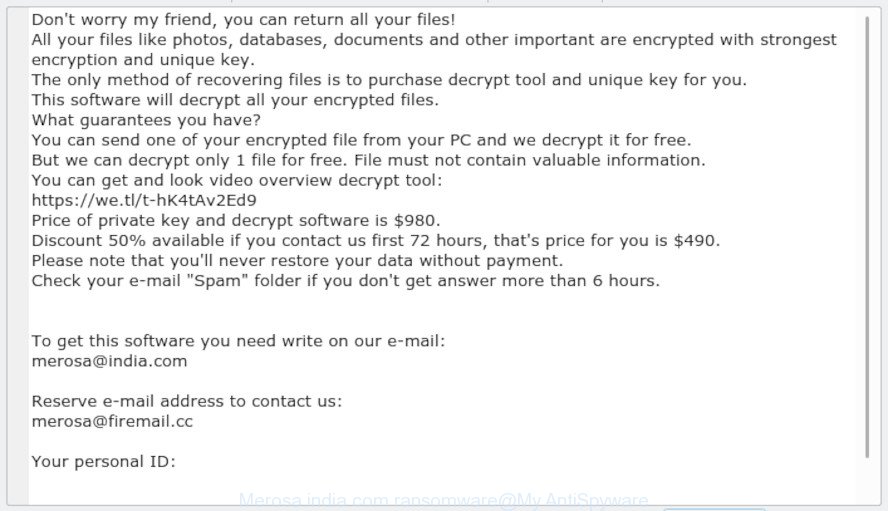
“Merosa@india.com ransomware” – ransom note
Merosa@india.com ransomware hijacks the whole computer or its data and demands the ransom in order to unlock (decrypt) them. The makers of ransomware have a strong financial motive to infect as many personal computers as possible. The files that will be encrypted include the following file extensions:
.xdb, .db0, .7z, .0, .zif, .mdf, .gho, .sidd, .png, .cas, .csv, .xyw, .odt, .pfx, .sql, .pptm, .yml, .accdb, .xlsm, .bc6, .jpg, .y, .hplg, .wpw, .pdd, .kdc, .wpl, .wb2, .psd, .wps, .css, .bc7, .litemod, .xlsx, .ibank, .eps, .indd, .mddata, .rwl, .sie, .raw, .vdf, .fpk, .xar, .dazip, .xlsb, .ws, .z3d, .pst, .odc, .wmv, .bsa, .crw, .rar, .syncdb, .wdb, .ysp, .big, .sav, .x3f, .der, .sid, .sb, .cfr, .xld, .rw2, .mov, .ods, .ybk, .zip, .bkf, .pem, .xls, .tax, .iwi, .bar, .rofl, .r3d, .wpt, .ppt, .xx, .desc, .erf, .wma, .kf, .fos, .wpg, .xlk, .zdc, .arch00, .srf, .wbm, .xdl, .ltx, .wmv, .qic, .dcr, .wp7, .wpb, .wpa, .upk, .wire, .xlsm, .1, .wp, .zip, .webdoc, .pef, .wm, .hkx, .xll, .wsd, .slm, .vpk, .zw, .ff, .t13, .zabw, .wbc, .d3dbsp, .wbz, .mdbackup, .xmmap, .tor, .iwd, .xlsx, .p7c, .w3x, .3fr, .rtf, .mcmeta, .mp4, .pak, .arw, .map, .avi, .wbmp, .vcf, .js, .pptx, .cr2, .wpd, .das, .rim, .svg, .wp6, .wp5, .vpp_pc, .bik, .3ds, wallet, .wsc, .xbdoc, .wmd, .docx, .wdp, .crt, .t12, .x3f, .dbf, .wbd, .wav, .wri, .xy3, .orf, .wmf, .srw, .itl, .xpm, .psk, .wotreplay, .xf, .lrf, .dxg, .gdb, .xls, .asset, .wbk, .vtf, .hkdb, .mpqge, .wps, .bkp, .wp4, .ztmp, .jpe, .wma, .1st, .mrwref, .zi, .rgss3a, .nrw, .cdr, .mef, .sis, .ncf, .rb, .fsh, .vfs0, .odp, .m4a, .itm, .xml, .pkpass, .icxs, .sr2, .dwg, .qdf, .wpd, .lbf, .xbplate, .ai
When the ransomware encrypts a file, it will append a new file extension to every encrypted file. Once the ransomware finished enciphering of all documents, photos and music, it will drop a file called “_open_.txt” with ransomnote on how to decrypt all encrypted files. You can see an one of the variants of the ransom instructions below:
Don't worry my friend, you can return all your files! All your files like photos, databases, documents and other important are encrypted with strongest encryption and unique key. The only method of recovering files is to purchase decrypt tool and unique key for you. This software will decrypt all your encrypted files. What guarantees you have? You can send one of your encrypted file from your PC and we decrypt it for free. But we can decrypt only 1 file for free. File must not contain valuable information. You can get and look video overview decrypt tool: https://we.tl/t-hK4tAv2Ed9 Price of private key and decrypt software is $980. Discount 50% available if you contact us first 72 hours, that's price for you is $490. Please note that you'll never restore your data without payment. Check your e-mail "Spam" folder if you don't get answer more than 6 hours. To get this software you need write on our e-mail: merosa@india.com Reserve e-mail address to contact us: merosa@firemail.cc Your personal ID:
Use our instructions below to detect and remove Merosa@india.com ransomware virus from your PC as well as recover (decrypt) encrypted photos, documents and music for free.
Quick links:
- How to remove Merosa@india.com ransomware virus
- How to decrypt files encrypted by Merosa@india.com ransomware
- Use STOPDecrypter to decrypt files encrypted by Merosa@india.com ransomware
- How to restore files encrypted by Merosa@india.com ransomware
- How to protect your PC from Merosa@india.com ransomware virus?
- Finish words
How to remove Merosa@india.com ransomware virus
There are not many good free antimalware applications with high detection ratio. The effectiveness of malware removal tools depends on various factors, mostly on how often their virus/malware signatures DB are updated in order to effectively detect modern malicious software, adware, ransomware viruses and other potentially unwanted software. We suggest to run several programs, not just one. These programs that listed below will help you remove all components of the Merosa@india.com ransomware from your disk and Windows registry.
Remove Merosa@india.com ransomware with Zemana Anti-malware
Zemana AntiMalware can scan for all kinds of malicious software, including ransomware, as well as a variety of Trojans, viruses and rootkits. After the detection of the Merosa@india.com ransomware, you can easily and quickly remove it.
Please go to the link below to download the latest version of Zemana Free for MS Windows. Save it on your Desktop.
165079 downloads
Author: Zemana Ltd
Category: Security tools
Update: July 16, 2019
After the downloading process is finished, close all programs and windows on your system. Open a directory in which you saved it. Double-click on the icon that’s called Zemana.AntiMalware.Setup as displayed in the following example.
![]()
When the install starts, you will see the “Setup wizard” that will help you setup Zemana on your machine.

Once installation is done, you will see window as shown in the figure below.

Now press the “Scan” button . Zemana Free utility will begin scanning the whole PC to find out the Merosa@india.com ransomware virus and other kinds of potential threats. While the tool is checking, you can see number of objects and files has already scanned.

As the scanning ends, Zemana Anti Malware (ZAM) will show a list of all items found by the scan. When you’re ready, press “Next” button.

The Zemana AntiMalware (ZAM) will delete Merosa@india.com ransomware and other malware and move threats to the program’s quarantine.
Automatically get rid of Merosa@india.com ransomware virus with MalwareBytes
We suggest using the MalwareBytes Anti Malware (MBAM) which are fully clean your PC of the Merosa@india.com ransomware. This free utility is an advanced malware removal application made by (c) Malwarebytes lab. This program uses the world’s most popular anti-malware technology. It is able to help you remove ransomware, malicious software, trojans, worms and other security threats from your system for free.
Download MalwareBytes Anti Malware from the following link. Save it directly to your Microsoft Windows Desktop.
327299 downloads
Author: Malwarebytes
Category: Security tools
Update: April 15, 2020
After downloading is finished, close all windows on your PC. Further, launch the file called mb3-setup. If the “User Account Control” dialog box pops up as on the image below, click the “Yes” button.

It will display the “Setup wizard” which will assist you install MalwareBytes Free on the personal computer. Follow the prompts and do not make any changes to default settings.

Once setup is done successfully, click Finish button. Then MalwareBytes Free will automatically start and you can see its main window as shown on the image below.

Next, click the “Scan Now” button to search for Merosa@india.com ransomware and other security threats. When a malware, adware or potentially unwanted programs are detected, the count of the security threats will change accordingly. Wait until the the checking is finished.

Once the scan get finished, you’ll be opened the list of all detected items on your computer. You may remove items (move to Quarantine) by simply click “Quarantine Selected” button.

The MalwareBytes will delete Merosa@india.com ransomware virus and other malicious software and move threats to the program’s quarantine. Once the cleaning procedure is done, you may be prompted to restart your computer. We advise you look at the following video, which completely explains the procedure of using the MalwareBytes AntiMalware to delete hijackers, adware and other malware.
Scan and free your machine of Merosa@india.com ransomware with KVRT
KVRT is a free removal tool that may be downloaded and use to delete viruses, adware software, malware, ransomware and other threats from your machine. You can use this tool to detect threats even if you have an antivirus or any other security program.
Download Kaspersky virus removal tool (KVRT) from the following link.
129307 downloads
Author: Kaspersky® lab
Category: Security tools
Update: March 5, 2018
After the download is done, double-click on the Kaspersky virus removal tool icon. Once initialization procedure is finished, you will see the KVRT screen as displayed on the screen below.

Click Change Parameters and set a check near all your drives. Press OK to close the Parameters window. Next press Start scan button to scan for Merosa@india.com ransomware virus and other malicious software. A scan may take anywhere from 10 to 30 minutes, depending on the count of files on your machine and the speed of your PC.

When finished, KVRT will create a list of undesired applications adware as on the image below.

When you are ready, click on Continue to start a cleaning task.
How to decrypt files encrypted by Merosa@india.com ransomware
The Merosa@india.com ransomware encourages to make a payment in Bitcoins to get a key to decrypt files. Important to know, currently not possible to decrypt encrypted files without the private key and decrypt program.

We do not recommend paying a ransom, as there is no guarantee that you will be able to decrypt your photos, documents and music. In addition, you must understand that paying money to the cyber criminals, you are encouraging them to create a new ransomware.

With some variants of Merosa@india.com ransomware, it is possible to decrypt or restore encrypted files using free tools such as STOPDecrypter, ShadowExplorer and PhotoRec.
Use STOPDecrypter to decrypt files encrypted by Merosa@india.com ransomware
Michael Gillespie (@) released a free decryption tool named STOPDecrypter (download from download.bleepingcomputer.com/demonslay335/STOPDecrypter.zip).
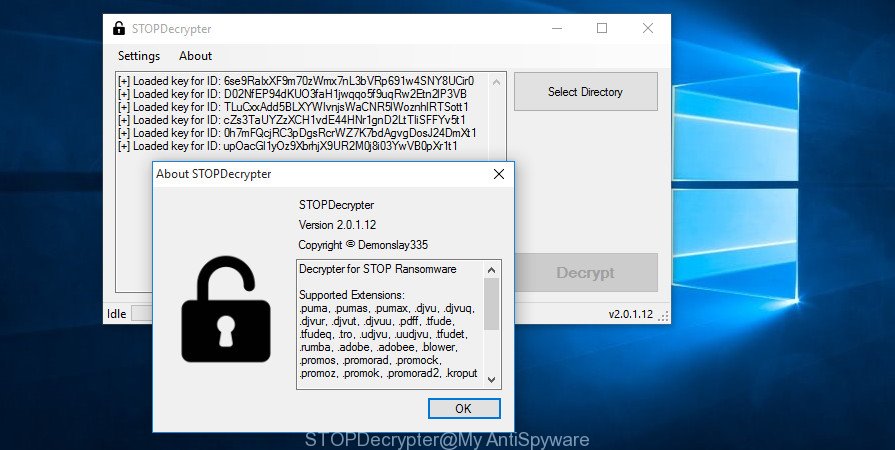
STOPDecrypter by Demonslay335
STOPDecrypter has been updated to include decryption support for the following .djvu* variants (.djvu, .djvuu, .udjvu, .djvuq, .djvur, .djvut, .pdff, .tro, .tfude, .tfudeq, .tfudet, .rumba, .adobe, .adobee, .blower, .promos. STOPDecrypter will work for any extension of the Djvu* variants including new extensions.
Please check the twitter post for more info.
How to restore files encrypted by Merosa@india.com ransomware
In some cases, you can recover files encrypted by Merosa@india.com ransomware virus. Try both methods. Important to understand that we cannot guarantee that you will be able to restore all encrypted photos, documents and music.
Restore encrypted files encrypted files using Shadow Explorer
If automated backup (System Restore) is enabled, then you can use it to recover all encrypted files to previous versions.
Installing the ShadowExplorer is simple. First you will need to download ShadowExplorer on your computer by clicking on the following link.
439691 downloads
Author: ShadowExplorer.com
Category: Security tools
Update: September 15, 2019
When the download is complete, extract the downloaded file to a folder on your computer. This will create the necessary files as displayed on the screen below.

Run the ShadowExplorerPortable application. Now select the date (2) that you want to restore from and the drive (1) you wish to restore files (folders) from like below.

On right panel navigate to the file (folder) you wish to recover. Right-click to the file or folder and press the Export button as shown in the following example.

And finally, specify a directory (your Desktop) to save the shadow copy of encrypted file and click ‘OK’ button.
Restore encrypted files with PhotoRec
Before a file is encrypted, the Merosa@india.com ransomware makes a copy of this file, encrypts it, and then deletes the original file. This can allow you to restore your documents, photos and music using file restore programs such as PhotoRec.
Download PhotoRec by clicking on the link below. Save it on your Desktop.
Once the downloading process is finished, open a directory in which you saved it. Right click to testdisk-7.0.win and choose Extract all. Follow the prompts. Next please open the testdisk-7.0 folder as displayed on the screen below.

Double click on qphotorec_win to run PhotoRec for Windows. It’ll display a screen as displayed on the screen below.

Choose a drive to recover as on the image below.

You will see a list of available partitions. Choose a partition that holds encrypted documents, photos and music as on the image below.

Click File Formats button and specify file types to restore. You can to enable or disable the recovery of certain file types. When this is complete, press OK button.

Next, press Browse button to select where recovered documents, photos and music should be written, then click Search.

Count of recovered files is updated in real time. All restored files are written in a folder that you have chosen on the previous step. You can to access the files even if the restore process is not finished.
When the restore is finished, press on Quit button. Next, open the directory where restored personal files are stored. You will see a contents as on the image below.

All recovered documents, photos and music are written in recup_dir.1, recup_dir.2 … sub-directories. If you are looking for a specific file, then you can to sort your restored files by extension and/or date/time.
How to protect your PC from Merosa@india.com ransomware virus?
Most antivirus programs already have built-in protection system against the virus. Therefore, if your PC system does not have an antivirus program, make sure you install it. As an extra protection, use the HitmanPro.Alert.
Use HitmanPro.Alert to protect your system from Merosa@india.com ransomware virus
All-in-all, HitmanPro.Alert is a fantastic tool to protect your personal computer from any ransomware. If ransomware is detected, then HitmanPro.Alert automatically neutralizes malware and restores the encrypted files. HitmanPro.Alert is compatible with all versions of Microsoft Windows operating system from Microsoft Windows XP to Windows 10.
Installing the HitmanPro Alert is simple. First you’ll need to download HitmanPro Alert by clicking on the following link.
Once the download is complete, open the directory in which you saved it. You will see an icon like below.

Double click the HitmanPro.Alert desktop icon. After the utility is launched, you will be displayed a window where you can choose a level of protection, like below.

Now click the Install button to activate the protection.
Finish words
Now your machine should be free of the Merosa@india.com ransomware. Remove KVRT and MalwareBytes. We suggest that you keep Zemana (to periodically scan your personal computer for new malware). Probably you are running an older version of Java or Adobe Flash Player. This can be a security risk, so download and install the latest version right now.
If you are still having problems while trying to get rid of Merosa@india.com ransomware from your machine, then ask for help here.




















