If you find yourself facing annoying Hephisbo.com pop-up ads on your screen, then it is a sign that your device has been infected by nasty adware (also known as ‘adware software’).
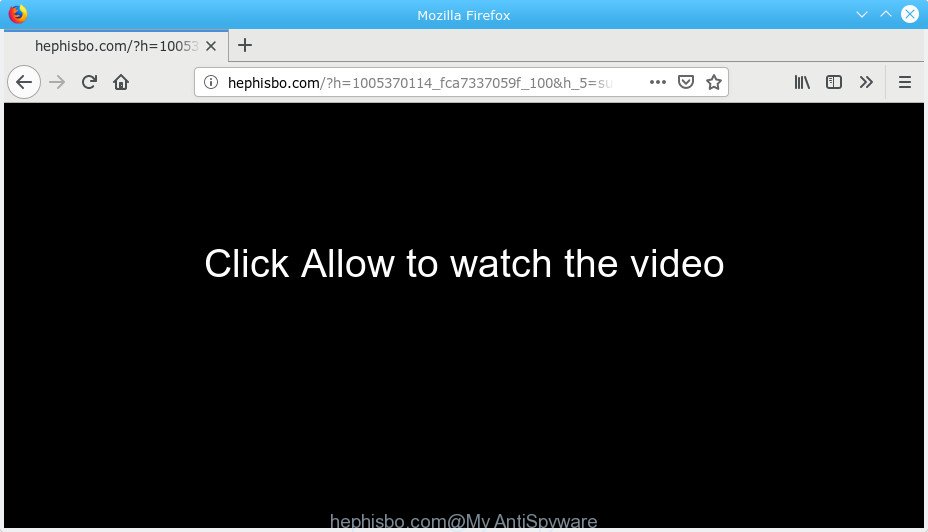
http://hephisbo.com/?h= …
What does adware mean? Adware is a part of malicious software. It is made to bombard you with endless advertisements and popup windows that could potentially be dangerous for your PC system. The best way to remove adware is to run an adware removal tool.
When adware software gets inside your machine, it might carry out various harmful tasks. It can analyze the location and which World Wide Web websites you visit, and then display ads to the types of content, goods or services featured there. Adware makers can collect and sell your browsing information and behavior to third parties.
By following few simple steps below it is easy to detect and remove adware software from Firefox, Internet Explorer, MS Edge and Chrome and your machine. Learn how to delete Hephisbo.com popup advertisements and harmful applications, as well as how to run a full machine virus scan.
How to remove Hephisbo.com pop-ups, ads, notifications from Chrome, Firefox, IE, Edge
Fortunately, we’ve an effective solution which will help you manually or/and automatically delete Hephisbo.com from your web-browser and bring your web browser settings, including search engine, newtab page and start page, back to normal. Below you will find a removal guide with all the steps you may need to successfully remove adware software and its components. Read this manual carefully, bookmark or print it, because you may need to close your internet browser or restart your PC system.
To remove Hephisbo.com pop-up ads, use the following steps:
- How to remove Hephisbo.com pop-ups without any software
- How to remove Hephisbo.com redirect with free programs
- How to block Hephisbo.com
- How does your personal computer get infected with adware
- Finish words
How to remove Hephisbo.com pop-ups without any software
The following instructions is a step-by-step guide, which will help you manually delete Hephisbo.com redirect from the Chrome, Microsoft Edge, Firefox and Internet Explorer. If you do not want to delete adware in the manually due to the fact that you are not skilled at computer, then you can use free removal utilities listed below.
Remove potentially unwanted applications through the Windows Control Panel
Some applications are free only because their installation package contains an adware. This unwanted software generates revenue for the creators when it is installed. More often this adware software can be deleted by simply uninstalling it from the ‘Uninstall a Program’ that is located in MS Windows control panel.
Windows 8, 8.1, 10
First, press Windows button

Once the ‘Control Panel’ opens, press the ‘Uninstall a program’ link under Programs category as displayed in the following example.

You will see the ‘Uninstall a program’ panel as displayed in the following example.

Very carefully look around the entire list of apps installed on your computer. Most probably, one of them is the adware related to Hephisbo.com pop up advertisements. If you’ve many apps installed, you can help simplify the search of malicious programs by sort the list by date of installation. Once you have found a suspicious, unwanted or unused program, right click to it, after that click ‘Uninstall’.
Windows XP, Vista, 7
First, click ‘Start’ button and select ‘Control Panel’ at right panel as on the image below.

When the Windows ‘Control Panel’ opens, you need to press ‘Uninstall a program’ under ‘Programs’ as shown on the screen below.

You will see a list of apps installed on your PC system. We recommend to sort the list by date of installation to quickly find the programs that were installed last. Most likely, it is the adware software related to Hephisbo.com pop-up advertisements. If you’re in doubt, you can always check the program by doing a search for her name in Google, Yahoo or Bing. When the program which you need to uninstall is found, simply click on its name, and then click ‘Uninstall’ like below.

Remove Hephisbo.com pop-up advertisements from Chrome
Annoying Hephisbo.com popup advertisements or other symptom of having adware software in your internet browser is a good reason to reset Chrome. This is an easy method to recover the Chrome settings and not lose any important information.
First start the Chrome. Next, press the button in the form of three horizontal dots (![]() ).
).
It will open the Google Chrome menu. Choose More Tools, then click Extensions. Carefully browse through the list of installed extensions. If the list has the extension signed with “Installed by enterprise policy” or “Installed by your administrator”, then complete the following instructions: Remove Chrome extensions installed by enterprise policy.
Open the Google Chrome menu once again. Further, click the option called “Settings”.

The web-browser will open the settings screen. Another solution to open the Chrome’s settings – type chrome://settings in the internet browser adress bar and press Enter
Scroll down to the bottom of the page and click the “Advanced” link. Now scroll down until the “Reset” section is visible, as displayed on the image below and click the “Reset settings to their original defaults” button.

The Chrome will show the confirmation prompt as shown in the following example.

You need to confirm your action, click the “Reset” button. The web browser will start the task of cleaning. When it is finished, the internet browser’s settings including default search engine, start page and new tab back to the values which have been when the Chrome was first installed on your PC system.
Remove Hephisbo.com redirect from Microsoft Internet Explorer
If you find that IE web browser settings such as home page, newtab page and default search provider had been changed by adware software which cause intrusive Hephisbo.com popup advertisements to appear, then you may revert back your settings, via the reset internet browser procedure.
First, launch the IE, click ![]() ) button. Next, click “Internet Options” like below.
) button. Next, click “Internet Options” like below.

In the “Internet Options” screen select the Advanced tab. Next, click Reset button. The Internet Explorer will display the Reset Internet Explorer settings dialog box. Select the “Delete personal settings” check box and press Reset button.

You will now need to reboot your computer for the changes to take effect. It will get rid of adware software that causes web browsers to show undesired Hephisbo.com advertisements, disable malicious and ad-supported browser’s extensions and restore the Internet Explorer’s settings such as home page, search provider and newtab to default state.
Remove Hephisbo.com pop-up ads from Firefox
If your Firefox web-browser is rerouted to Hephisbo.com without your permission or an unknown search engine opens results for your search, then it may be time to perform the browser reset. It will save your personal information like saved passwords, bookmarks, auto-fill data and open tabs.
First, launch the Firefox. Next, click the button in the form of three horizontal stripes (![]() ). It will open the drop-down menu. Next, press the Help button (
). It will open the drop-down menu. Next, press the Help button (![]() ).
).

In the Help menu click the “Troubleshooting Information”. In the upper-right corner of the “Troubleshooting Information” page click on “Refresh Firefox” button as shown below.

Confirm your action, press the “Refresh Firefox”.
How to remove Hephisbo.com redirect with free programs
Best Hephisbo.com redirect removal tool should search for and remove adware, malicious software, PUPs, toolbars, keyloggers, browser hijackers, worms, Trojans, and ads generators. The key is locating one with a good reputation and these features. Most quality applications listed below offer a free scan and malware removal so you can scan for and delete unwanted apps without having to pay.
Use Zemana AntiMalware to delete Hephisbo.com
If you need a free tool that can easily get rid of Hephisbo.com pop up advertisements, then use Zemana AntiMalware. This is a very handy program, which is primarily designed to quickly look for and get rid of adware software and malware hijacking web browsers and changing their settings.
Please go to the following link to download Zemana Anti Malware. Save it to your Desktop.
165094 downloads
Author: Zemana Ltd
Category: Security tools
Update: July 16, 2019
Once downloading is complete, start it and follow the prompts. Once installed, the Zemana Anti-Malware will try to update itself and when this process is complete, press the “Scan” button . Zemana Anti-Malware program will scan through the whole machine for the adware that causes a lot of annoying Hephisbo.com ads.

Depending on your PC, the scan can take anywhere from a few minutes to close to an hour. While the utility is scanning, you may see number of objects and files has already scanned. Next, you need to press “Next” button.

The Zemana will delete adware which cause undesired Hephisbo.com ads to appear and move items to the program’s quarantine.
Get rid of Hephisbo.com pop up ads from browsers with Hitman Pro
Hitman Pro will help get rid of adware that cause intrusive Hephisbo.com pop-up advertisements to appear that slow down your computer. The hijacker infections, adware and other potentially unwanted applications slow your web-browser down and try to trick you into clicking on suspicious advertisements and links. HitmanPro removes the adware and lets you enjoy your computer without Hephisbo.com redirect.
Installing the Hitman Pro is simple. First you will need to download HitmanPro from the link below.
Download and use HitmanPro on your computer. Once started, press “Next” button to perform a system scan for the adware which designed to redirect your web browser to various ad web-sites such as the Hephisbo.com. This procedure can take quite a while, so please be patient. While the Hitman Pro tool is checking, you may see how many objects it has identified as being affected by malware..

When Hitman Pro completes the scan, Hitman Pro will show you the results.

Review the results once the tool has finished the system scan. If you think an entry should not be quarantined, then uncheck it. Otherwise, simply click Next button.
It will show a prompt, press the “Activate free license” button to begin the free 30 days trial to remove all malicious software found.
Scan and free your computer of adware with MalwareBytes Anti Malware
Get rid of Hephisbo.com redirect manually is difficult and often the adware software is not completely removed. Therefore, we suggest you to run the MalwareBytes which are fully clean your computer. Moreover, this free application will help you to remove malicious software, potentially unwanted applications, toolbars and browser hijackers that your personal computer can be infected too.

- Download MalwareBytes on your PC by clicking on the following link.
Malwarebytes Anti-malware
327319 downloads
Author: Malwarebytes
Category: Security tools
Update: April 15, 2020
- Once the download is finished, close all programs and windows on your personal computer. Open a file location. Double-click on the icon that’s named mb3-setup.
- Further, click Next button and follow the prompts.
- Once install is done, click the “Scan Now” button to search for adware software that developed to redirect your browser to various ad websites like the Hephisbo.com. A system scan can take anywhere from 5 to 30 minutes, depending on your system. When a malicious software, adware or PUPs are found, the number of the security threats will change accordingly. Wait until the the scanning is finished.
- When the scan get completed, MalwareBytes AntiMalware will display a screen that contains a list of malware that has been detected. Review the results once the tool has finished the system scan. If you think an entry should not be quarantined, then uncheck it. Otherwise, simply press “Quarantine Selected”. After disinfection is finished, you can be prompted to reboot your PC.
The following video offers a instructions on how to remove browser hijacker infections, adware and other malware with MalwareBytes Free.
How to block Hephisbo.com
If you want to remove unwanted ads, browser redirections and pop-ups, then install an ad blocking program like AdGuard. It can stop Hephisbo.com, ads, pop-ups and block webpages from tracking your online activities when using the Microsoft Edge, Chrome, IE and Mozilla Firefox. So, if you like browse the Web, but you do not like intrusive ads and want to protect your system from harmful pages, then the AdGuard is your best choice.
- Visit the page linked below to download AdGuard. Save it on your Windows desktop or in any other place.
Adguard download
26913 downloads
Version: 6.4
Author: © Adguard
Category: Security tools
Update: November 15, 2018
- After downloading it, run the downloaded file. You will see the “Setup Wizard” program window. Follow the prompts.
- After the setup is done, click “Skip” to close the installation program and use the default settings, or click “Get Started” to see an quick tutorial that will help you get to know AdGuard better.
- In most cases, the default settings are enough and you don’t need to change anything. Each time, when you start your system, AdGuard will launch automatically and stop undesired ads, block Hephisbo.com, as well as other harmful or misleading web sites. For an overview of all the features of the program, or to change its settings you can simply double-click on the icon named AdGuard, that can be found on your desktop.
How does your personal computer get infected with adware
In order to avoid unintentionally installing adware yourself, please use these good security practices: don’t click on links within pop-up windows, because clicking on the link may install PUP on your computer; don’t use Quick install mode, because using Quick mode you may have let trojan get inside the personal computer.
Finish words
Once you’ve finished the steps shown above, your PC system should be clean from this adware and other malicious software. The Firefox, IE, Edge and Google Chrome will no longer show undesired Hephisbo.com webpage when you surf the Web. Unfortunately, if the instructions does not help you, then you have caught a new adware, and then the best way – ask for help.
Please create a new question by using the “Ask Question” button in the Questions and Answers. Try to give us some details about your problems, so we can try to help you more accurately. Wait for one of our trained “Security Team” or Site Administrator to provide you with knowledgeable assistance tailored to your problem with the intrusive Hephisbo.com advertisements.



















