Have you ever seen unwanted pop-ups, ads, or notifications from Hogathe.com? This issue can happen if an adware (sometimes named ‘ad-supported’ software) took control of your machine or web-browser.
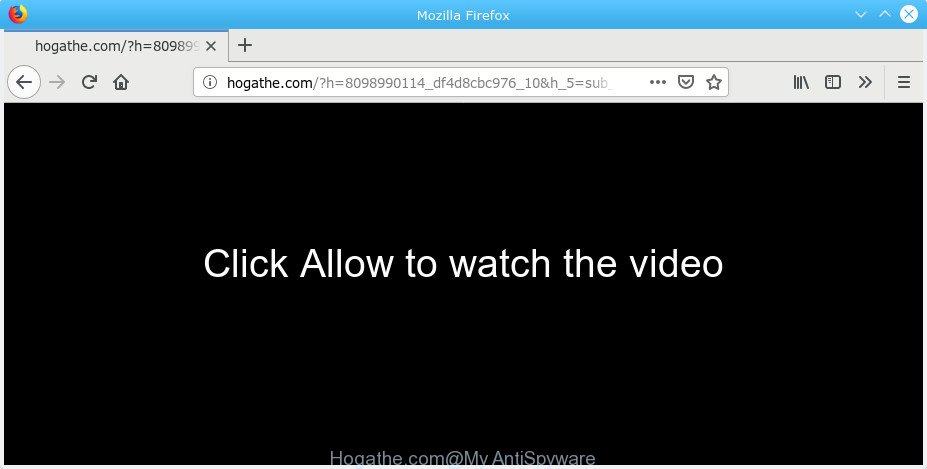
Hogathe.com
What is adware? Adware is a type of software that is used as an online promotional tool. It’s developed with the sole purpose to show dozens of ads, and thus to promote the goods and services in an open browser window. The adware can substitute the legitimate ads on misleading or even banners that can offer to visit harmful sites.
Another reason why you need to remove adware is its online data-tracking activity. It can gather privacy info, including:
- IP addresses;
- URLs visited;
- search queries/terms;
- clicks on links and advertisements;
- web browser version information.
How to Remove Hogathe.com pop-up ads
Most often adware software requires more than a simple uninstall with the help of Microsoft Windows Control panel in order to be fully removed. For that reason, our team developed several removal ways which we’ve combined in a detailed guidance. Therefore, if you have the unwanted Hogathe.com pop-up advertisements on your computer and are currently trying to have it deleted then feel free to follow the steps below in order to resolve your problem. Certain of the steps below will require you to exit this web-site. So, please read the few simple steps carefully, after that bookmark or print it for later reference.
To remove Hogathe.com pop-up ads, follow the steps below:
- Manual Hogathe.com ads removal
- How to remove Hogathe.com pop-up advertisements automatically
- Stop Hogathe.com pop-up ads
- How to avoid setup of adware
- To sum up
Manual Hogathe.com ads removal
Read this “How to remove” section to know how to manually get rid of adware which causes annoying Hogathe.com pop-ups. Even if the few simple steps does not work for you, there are several free malware removers below that can easily handle such adware related to Hogathe.com pop-up advertisements.
Delete recently installed PUPs
First, go to Windows Control Panel and remove suspicious applications, all programs you don’t remember installing. It’s important to pay the most attention to applications you installed just before Hogathe.com pop ups appeared on your web browser. If you do not know what a program does, look for the answer on the Web.
Press Windows button ![]() , then click Search
, then click Search ![]() . Type “Control panel”and press Enter. If you using Windows XP or Windows 7, then click “Start” and select “Control Panel”. It will show the Windows Control Panel as displayed in the following example.
. Type “Control panel”and press Enter. If you using Windows XP or Windows 7, then click “Start” and select “Control Panel”. It will show the Windows Control Panel as displayed in the following example.

Further, click “Uninstall a program” ![]()
It will open a list of all programs installed on your personal computer. Scroll through the all list, and remove any questionable and unknown programs.
Get rid of Hogathe.com popup ads from Mozilla Firefox
This step will help you remove Hogathe.com pop up ads, third-party toolbars, disable harmful extensions and restore your default homepage, newtab page and search provider settings.
First, launch the Mozilla Firefox. Next, press the button in the form of three horizontal stripes (![]() ). It will show the drop-down menu. Next, click the Help button (
). It will show the drop-down menu. Next, click the Help button (![]() ).
).

In the Help menu press the “Troubleshooting Information”. In the upper-right corner of the “Troubleshooting Information” page press on “Refresh Firefox” button as displayed in the figure below.

Confirm your action, click the “Refresh Firefox”.
Remove Hogathe.com ads from Google Chrome
If you have adware software, Hogathe.com popup advertisements problems or Chrome is running slow, then reset Google Chrome can help you. In this guidance we will show you the method to reset your Chrome settings and data to original settings without reinstall.
Open the Google Chrome menu by clicking on the button in the form of three horizontal dotes (![]() ). It will open the drop-down menu. Select More Tools, then click Extensions.
). It will open the drop-down menu. Select More Tools, then click Extensions.
Carefully browse through the list of installed addons. If the list has the add-on labeled with “Installed by enterprise policy” or “Installed by your administrator”, then complete the following guide: Remove Google Chrome extensions installed by enterprise policy otherwise, just go to the step below.
Open the Google Chrome main menu again, click to “Settings” option.

Scroll down to the bottom of the page and click on the “Advanced” link. Now scroll down until the Reset settings section is visible, as shown on the screen below and click the “Reset settings to their original defaults” button.

Confirm your action, click the “Reset” button.
Delete Hogathe.com pop-ups from Microsoft Internet Explorer
The Internet Explorer reset is great if your web browser is hijacked or you have unwanted addo-ons or toolbars on your web-browser, which installed by an malware.
First, launch the IE, then click ‘gear’ icon ![]() . It will display the Tools drop-down menu on the right part of the web browser, then click the “Internet Options” as shown in the figure below.
. It will display the Tools drop-down menu on the right part of the web browser, then click the “Internet Options” as shown in the figure below.

In the “Internet Options” screen, select the “Advanced” tab, then click the “Reset” button. The Internet Explorer will display the “Reset Internet Explorer settings” prompt. Further, press the “Delete personal settings” check box to select it. Next, press the “Reset” button like below.

After the procedure is complete, click “Close” button. Close the Internet Explorer and restart your computer for the changes to take effect. This step will help you to restore your web-browser’s search provider by default, home page and new tab page to default state.
How to remove Hogathe.com pop-up advertisements automatically
If your PC system is still infected with adware which cause annoying Hogathe.com pop-up advertisements to appear, then the best method of detection and removal is to run an anti-malware scan on the personal computer. Download free malicious software removal utilities below and start a full system scan. It will allow you remove all components of the adware from hardisk and Windows registry.
Remove Hogathe.com advertisements with Zemana Free
Thinking about remove Hogathe.com popup ads from your web browser? Then pay attention to Zemana Anti-Malware. This is a well-known tool, originally created just to detect and delete malware, adware and PUPs. But by now it has seriously changed and can not only rid you of malicious software, but also protect your PC system from malicious software and adware software, as well as identify and remove common viruses and trojans.
Click the following link to download the latest version of Zemana Anti Malware (ZAM) for Windows. Save it on your Desktop.
165094 downloads
Author: Zemana Ltd
Category: Security tools
Update: July 16, 2019
When downloading is complete, close all software and windows on your machine. Open a directory in which you saved it. Double-click on the icon that’s named Zemana.AntiMalware.Setup like below.
![]()
When the setup starts, you will see the “Setup wizard” which will help you install Zemana Anti-Malware (ZAM) on your personal computer.

Once setup is complete, you will see window as displayed in the figure below.

Now click the “Scan” button to perform a system scan for the adware that responsible for web-browser redirect to the intrusive Hogathe.com webpage. When a malware, adware or PUPs are found, the number of the security threats will change accordingly.

After finished, Zemana Anti-Malware (ZAM) will display a screen that contains a list of malware that has been found. When you’re ready, click “Next” button.

The Zemana Anti Malware (ZAM) will get rid of adware software that causes internet browsers to show intrusive Hogathe.com popups and move threats to the program’s quarantine.
Run Hitman Pro to delete Hogathe.com ads
Hitman Pro is a free portable program that scans your PC system for adware software that redirects your web browser to the unwanted Hogathe.com site, PUPs and hijackers and helps get rid of them easily. Moreover, it will also allow you delete any harmful internet browser extensions and add-ons.
Click the following link to download Hitman Pro. Save it to your Desktop so that you can access the file easily.
Download and use HitmanPro on your PC. Once started, click “Next” button to perform a system scan with this tool for the adware which causes intrusive Hogathe.com pop-up ads. A scan may take anywhere from 10 to 30 minutes, depending on the number of files on your system and the speed of your system. .

After HitmanPro has finished scanning your personal computer, Hitman Pro will show a list of found threats.

When you are ready, press Next button.
It will open a prompt, click the “Activate free license” button to begin the free 30 days trial to delete all malicious software found.
Use MalwareBytes to remove Hogathe.com redirect
We recommend using the MalwareBytes. You can download and install MalwareBytes Anti Malware (MBAM) to scan for adware and thereby get rid of Hogathe.com pop-up ads from your web browsers. When installed and updated, this free malicious software remover automatically identifies and removes all threats present on the personal computer.

- Please go to the link below to download the latest version of MalwareBytes for Microsoft Windows. Save it to your Desktop.
Malwarebytes Anti-malware
327319 downloads
Author: Malwarebytes
Category: Security tools
Update: April 15, 2020
- Once the downloading process is finished, close all applications and windows on your PC. Open a folder in which you saved it. Double-click on the icon that’s named mb3-setup.
- Further, click Next button and follow the prompts.
- Once setup is done, press the “Scan Now” button to perform a system scan for the adware that responsible for the appearance of Hogathe.com pop ups. A scan can take anywhere from 10 to 30 minutes, depending on the number of files on your PC and the speed of your PC system. While the MalwareBytes Free tool is checking, you can see number of objects it has identified as being affected by malware.
- Once MalwareBytes Anti Malware (MBAM) has finished scanning your personal computer, you may check all threats detected on your computer. Make sure all items have ‘checkmark’ and press “Quarantine Selected”. After the procedure is finished, you may be prompted to reboot your computer.
The following video offers a guidance on how to remove browser hijackers, adware and other malicious software with MalwareBytes Anti-Malware.
Stop Hogathe.com pop-up ads
Run ad-blocking program such as AdGuard in order to block advertisements, malvertisements, pop-ups and online trackers, avoid having to install harmful and adware browser plug-ins and add-ons which affect your computer performance and impact your system security. Surf the World Wide Web anonymously and stay safe online!
- Visit the following page to download the latest version of AdGuard for Microsoft Windows. Save it on your Desktop.
Adguard download
26913 downloads
Version: 6.4
Author: © Adguard
Category: Security tools
Update: November 15, 2018
- After downloading it, start the downloaded file. You will see the “Setup Wizard” program window. Follow the prompts.
- When the setup is complete, click “Skip” to close the installation application and use the default settings, or click “Get Started” to see an quick tutorial that will allow you get to know AdGuard better.
- In most cases, the default settings are enough and you don’t need to change anything. Each time, when you start your machine, AdGuard will start automatically and stop undesired advertisements, block Hogathe.com, as well as other harmful or misleading webpages. For an overview of all the features of the application, or to change its settings you can simply double-click on the icon named AdGuard, that is located on your desktop.
How to avoid setup of adware
Probably adware software get installed onto your PC system when you have installed some free applications like E-Mail checker, PDF creator, video codec, etc. Because, most often, the adware software can be bundled within the installers from Softonic, Cnet, Soft32, Brothersoft or other similar websites that hosts free applications. So, you should launch any files downloaded from the Net with great caution! Always carefully read the ‘User agreement’, ‘Software license’ and ‘Terms of use’. In the Setup wizard, you should choose the Advanced, Custom or Manual install option to control what components and optional apps to be installed, otherwise you run the risk of infecting your machine with adware software or PUP (potentially unwanted program)
To sum up
Now your computer should be clean of the adware software that causes undesired Hogathe.com popup advertisements. We suggest that you keep AdGuard (to help you stop unwanted advertisements and annoying harmful web sites) and Zemana Free (to periodically scan your system for new malware, browser hijackers and adware). Make sure that you have all the Critical Updates recommended for MS Windows operating system. Without regular updates you WILL NOT be protected when new hijackers, malicious programs and adware software are released.
If you are still having problems while trying to remove Hogathe.com pop-up ads from your web-browser, then ask for help here.



















