Q. Startimes.club pop-ups. Now my computer has unwanted pop-ups every few minutes. It keeps coming up constantly. I did some searching on the Internet and cannot seem to find the information needed to remove it manually. Please help. How to get this off my personal computer.
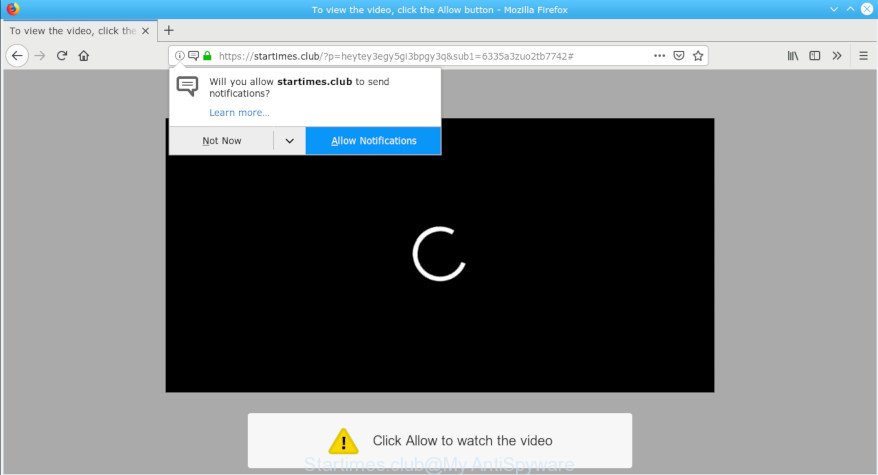
Startimes.club pop-up
A. We have investigated this issue and it appears to be adware is probably installed on your personal computer and/or browser. What does adware do? Adware is form of malware that presents unwanted advertisements on a personal computer, redirects search requests to advertising websites and collects personal information for marketing purposes. Adware can show banner advertisements, full-screen ads, pop ups, videos, or other varieties of online advertising.
The worst is, adware has the ability to collect your surfing history and sensitive information, including passwords and credit card numbers. In the future, user information about you can be sold to third party companies.
By following step-by-step tutorial below it is easy to detect and remove adware from MS Edge, Mozilla Firefox, Chrome and IE and your system. Learn how to remove Startimes.club popups and harmful apps, as well as how to run a full PC virus scan.
How to remove Startimes.club pop-ups, ads, notifications
There are a simple manual instructions below which will assist you to remove Startimes.club popups from your Windows PC system. The most effective method to remove this adware is to follow the manual removal steps and then run Zemana, MalwareBytes Free or Hitman Pro automatic tools (all are free). The manual way will assist to weaken this adware and these malware removal utilities will completely remove Startimes.club ads and return the Google Chrome, Firefox, IE and Microsoft Edge settings to default.
To remove Startimes.club pop-ups, perform the steps below:
- Manual Startimes.club pop-ups removal
- Run free malware removal tools to completely delete Startimes.club pop up advertisements
- Use AdBlocker to stop Startimes.club pop-up advertisements and stay safe online
- How does your computer get infected with adware
- Finish words
Manual Startimes.club pop-ups removal
If you perform exactly the few simple steps below you should be able to remove the Startimes.club advertisements from the Mozilla Firefox, Microsoft Edge, Internet Explorer and Chrome internet browsers.
Deleting the Startimes.club pop-ups, check the list of installed apps first
It’s of primary importance to first identify and remove all PUPs, adware software and browser hijackers through ‘Add/Remove Programs’ (Windows XP) or ‘Uninstall a program’ (Windows 10, 8, 7) section of your MS Windows Control Panel.
Windows 8, 8.1, 10
First, click Windows button

Once the ‘Control Panel’ opens, click the ‘Uninstall a program’ link under Programs category like below.

You will see the ‘Uninstall a program’ panel as shown below.

Very carefully look around the entire list of software installed on your personal computer. Most probably, one of them is the adware software that cause undesired Startimes.club pop up ads to appear. If you have many applications installed, you can help simplify the search of malicious programs by sort the list by date of installation. Once you’ve found a questionable, unwanted or unused application, right click to it, after that press ‘Uninstall’.
Windows XP, Vista, 7
First, press ‘Start’ button and select ‘Control Panel’ at right panel as shown on the image below.

When the Windows ‘Control Panel’ opens, you need to click ‘Uninstall a program’ under ‘Programs’ as shown below.

You will see a list of software installed on your PC system. We recommend to sort the list by date of installation to quickly find the programs that were installed last. Most probably, it is the adware that responsible for the appearance of Startimes.club ads. If you are in doubt, you can always check the application by doing a search for her name in Google, Yahoo or Bing. When the program which you need to delete is found, simply click on its name, and then press ‘Uninstall’ as on the image below.

Remove Startimes.club pop-ups from IE
By resetting Microsoft Internet Explorer web browser you return your internet browser settings to its default state. This is good initial when troubleshooting problems that might have been caused by adware responsible for Startimes.club pop-ups.
First, run the Internet Explorer. Next, click the button in the form of gear (![]() ). It will display the Tools drop-down menu, click the “Internet Options” as displayed in the following example.
). It will display the Tools drop-down menu, click the “Internet Options” as displayed in the following example.

In the “Internet Options” window click on the Advanced tab, then click the Reset button. The Internet Explorer will show the “Reset Internet Explorer settings” window as displayed on the image below. Select the “Delete personal settings” check box, then click “Reset” button.

You will now need to reboot your machine for the changes to take effect.
Delete Startimes.club advertisements from Mozilla Firefox
The Mozilla Firefox reset will remove redirections to annoying Startimes.club page, modified preferences, extensions and security settings. It’ll keep your personal information like browsing history, bookmarks, passwords and web form auto-fill data.
First, run the Firefox. Next, click the button in the form of three horizontal stripes (![]() ). It will open the drop-down menu. Next, click the Help button (
). It will open the drop-down menu. Next, click the Help button (![]() ).
).

In the Help menu press the “Troubleshooting Information”. In the upper-right corner of the “Troubleshooting Information” page click on “Refresh Firefox” button as displayed on the image below.

Confirm your action, click the “Refresh Firefox”.
Remove Startimes.club pop up advertisements from Chrome
Reset Google Chrome settings is a easy way to get rid of Startimes.club pop up ads, malicious and ‘ad-supported’ extensions, web browser’s new tab, search provider by default and startpage which have been modified by adware software.

- First launch the Chrome and press Menu button (small button in the form of three dots).
- It will open the Chrome main menu. Choose More Tools, then press Extensions.
- You’ll see the list of installed extensions. If the list has the extension labeled with “Installed by enterprise policy” or “Installed by your administrator”, then complete the following tutorial: Remove Chrome extensions installed by enterprise policy.
- Now open the Google Chrome menu once again, click the “Settings” menu.
- You will see the Chrome’s settings page. Scroll down and press “Advanced” link.
- Scroll down again and press the “Reset” button.
- The Chrome will open the reset profile settings page as shown on the image above.
- Next press the “Reset” button.
- Once this task is finished, your internet browser’s home page, search provider and newtab will be restored to their original defaults.
- To learn more, read the post How to reset Chrome settings to default.
Run free malware removal tools to completely delete Startimes.club pop up advertisements
There are not many good free antimalware programs with high detection ratio. The effectiveness of malware removal utilities depends on various factors, mostly on how often their virus/malware signatures DB are updated in order to effectively detect modern malicious software, adware, hijacker infections and other potentially unwanted apps. We recommend to run several programs, not just one. These applications that listed below will help you get rid of all components of the adware software from your disk and Windows registry and thereby delete Startimes.club pop up ads.
Remove Startimes.club pop up advertisements with Zemana Anti-Malware (ZAM)
Download Zemana to remove Startimes.club pop ups automatically from all of your web-browsers. This is a freeware utility specially designed for malicious software removal. This utility can remove adware, hijacker infection from Google Chrome, Firefox, Internet Explorer and Edge and Microsoft Windows registry automatically.
Download Zemana Free on your Windows Desktop by clicking on the following link.
165475 downloads
Author: Zemana Ltd
Category: Security tools
Update: July 16, 2019
When downloading is done, close all applications and windows on your PC. Double-click the install file named Zemana.AntiMalware.Setup. If the “User Account Control” prompt pops up as displayed in the figure below, click the “Yes” button.

It will open the “Setup wizard” which will help you setup Zemana AntiMalware (ZAM) on your machine. Follow the prompts and don’t make any changes to default settings.

Once install is finished successfully, Zemana Free will automatically start and you can see its main screen as displayed in the figure below.

Now click the “Scan” button to perform a system scan with this tool for the adware responsible for redirecting your web browser to the Startimes.club web-page. This task may take quite a while, so please be patient. When a threat is found, the number of the security threats will change accordingly.

When the scan is finished, the results are displayed in the scan report. Review the report and then click “Next” button. The Zemana will remove adware software which causes unwanted Startimes.club popup ads and add threats to the Quarantine. After finished, you may be prompted to restart the system.
Scan and clean your machine of adware with Hitman Pro
HitmanPro is a free tool that can scan for adware related to Startimes.club pop-up ads. It’s not always easy to locate all the junk programs that your computer might have picked up on the Net. Hitman Pro will detect the adware, browser hijackers and other malicious software you need to delete.
Installing the HitmanPro is simple. First you will need to download Hitman Pro on your computer from the following link.
When downloading is complete, open the file location. You will see an icon like below.

Double click the HitmanPro desktop icon. When the tool is launched, you will see a screen as shown on the image below.

Further, click “Next” button to perform a system scan with this utility for the adware that causes intrusive Startimes.club pop up advertisements. A system scan can take anywhere from 5 to 30 minutes, depending on your system. After finished, you may check all items detected on your PC as shown below.

Review the results once the utility has finished the system scan. If you think an entry should not be quarantined, then uncheck it. Otherwise, simply click “Next” button. It will show a dialog box, click the “Activate free license” button.
How to remove Startimes.club with MalwareBytes Anti Malware
If you are having issues with Startimes.club pop-up advertisements removal, then check out MalwareBytes AntiMalware. This is a tool that can help clean up your computer and improve your speeds for free. Find out more below.

Download MalwareBytes AntiMalware from the following link.
327699 downloads
Author: Malwarebytes
Category: Security tools
Update: April 15, 2020
After the downloading process is finished, run it and follow the prompts. Once installed, the MalwareBytes AntiMalware will try to update itself and when this task is finished, click the “Scan Now” button to perform a system scan for the adware software that responsible for browser redirect to the annoying Startimes.club web site. While the MalwareBytes Free is scanning, you may see count of objects it has identified either as being malicious software. Make sure all threats have ‘checkmark’ and click “Quarantine Selected” button.
The MalwareBytes is a free program that you can use to remove all detected folders, files, services, registry entries and so on. To learn more about this malicious software removal utility, we recommend you to read and follow the steps or the video guide below.
Use AdBlocker to stop Startimes.club pop-up advertisements and stay safe online
It is also critical to protect your browsers from harmful websites and ads by using an ad blocking program such as AdGuard. Security experts says that it will greatly reduce the risk of malicious software, and potentially save lots of money. Additionally, the AdGuard can also protect your privacy by blocking almost all trackers.
- Visit the following page to download the latest version of AdGuard for MS Windows. Save it directly to your Microsoft Windows Desktop.
Adguard download
27032 downloads
Version: 6.4
Author: © Adguard
Category: Security tools
Update: November 15, 2018
- After downloading it, launch the downloaded file. You will see the “Setup Wizard” program window. Follow the prompts.
- Once the installation is finished, press “Skip” to close the setup program and use the default settings, or press “Get Started” to see an quick tutorial that will allow you get to know AdGuard better.
- In most cases, the default settings are enough and you don’t need to change anything. Each time, when you start your system, AdGuard will run automatically and stop unwanted advertisements, block Startimes.club, as well as other malicious or misleading webpages. For an overview of all the features of the program, or to change its settings you can simply double-click on the icon called AdGuard, that can be found on your desktop.
How does your computer get infected with adware
Most commonly, the adware gets onto machine by being attached to the setup files from a free hosting and file sharing web sites. So, install a free applications is a a good chance that you will find a bundled adware. If you don’t know how to avoid it, then use a simple trick. During the installation, choose the Custom or Advanced installation type. Next, click ‘Decline’ button and clear all checkboxes on offers that ask you to install optional software. Moreover, please carefully read Term of use and User agreement before installing any applications or otherwise you can end up with another unwanted application on your system like this adware.
Finish words
Now your system should be clean of the adware that causes web browsers to show intrusive Startimes.club popup ads. We suggest that you keep AdGuard (to help you block unwanted popup ads and annoying malicious web pages) and Zemana AntiMalware (ZAM) (to periodically scan your machine for new adware softwares and other malicious software). Probably you are running an older version of Java or Adobe Flash Player. This can be a security risk, so download and install the latest version right now.
If you are still having problems while trying to get rid of Startimes.club popups from the MS Edge, Internet Explorer, Chrome and Firefox, then ask for help here here.




















