Q. I’ve unwanted Onlineprogamer.com pop-ups on my web-browsers. Any ideas how to delete them, they just wont go away! I don’t have any browser plugins downloaded.
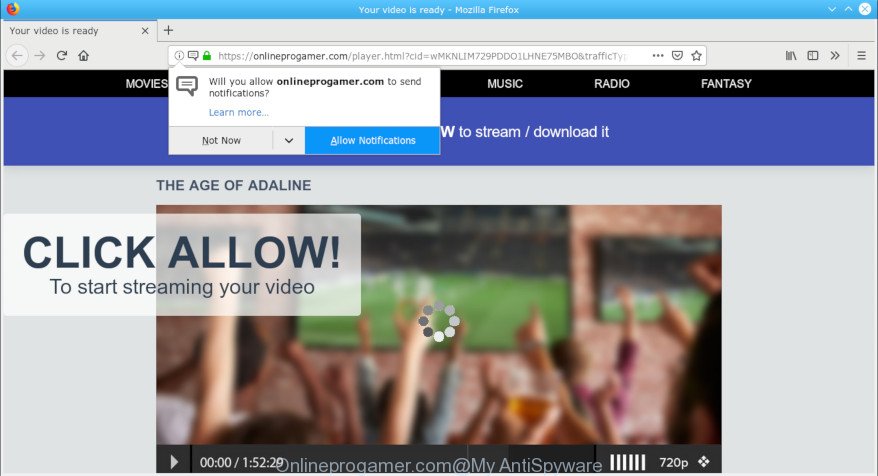
Onlineprogamer.com POP-UP
A. If you’re experiencing numerous pop up ads, trips to web-pages you did not intend to visit, then may be possible that your browser has become the victim of the undesired software from the adware (also known as ‘ad-supported’ software) category.
What does adware do? Adware is something which you should be aware of even if you use Google Chrome or other modern internet browser. This is the name given to software that have been developed to display undesired ads and pop-up commercials onto your web browser screen. The reason for adware’s existence is to generate money for its developer.
Does adware steal your confidential information? The adware is often harmless, but sometimes the adware you inadvertently download can also be spyware. Spyware can sometimes seek out your confidential information stored on the machine, gather this information and use it to steal your identity.
Instructions which is shown below, will help you to clean your computer from the adware software as well as remove Onlineprogamer.com undesired pop-ups from the MS Edge, Microsoft Internet Explorer, Mozilla Firefox and Chrome and other browsers.
How to remove Onlineprogamer.com pop-ups, ads, notifications
Fortunately, it is not hard to delete adware software related to Onlineprogamer.com pop-ups. In the following tutorial, we will provide two ways to free your PC of this adware. One is the manual removal way and the other is automatic removal method. You can select the solution that best fits you. Please follow the removal steps below to delete Onlineprogamer.com pop-ups right now!
To remove Onlineprogamer.com pop-ups, complete the steps below:
- How to remove Onlineprogamer.com popup advertisements without any software
- How to remove Onlineprogamer.com pop up ads with free applications
- How to block Onlineprogamer.com
- Tips to prevent Onlineprogamer.com advertisements
- To sum up
How to remove Onlineprogamer.com popup advertisements without any software
Most common adware may be removed without any antivirus programs. The manual adware removal is steps that will teach you how to remove the Onlineprogamer.com pop-up advertisements.
Uninstall PUPs through the Windows Control Panel
First method for manual adware removal is to go into the Windows “Control Panel”, then “Uninstall a program” console. Take a look at the list of apps on your PC and see if there are any suspicious and unknown software. If you see any, you need to delete them. Of course, before doing so, you can do an World Wide Web search to find details on the application. If it is a potentially unwanted program, adware software or malware, you will likely find information that says so.
Windows 8, 8.1, 10
First, click Windows button

When the ‘Control Panel’ opens, click the ‘Uninstall a program’ link under Programs category as shown on the screen below.

You will see the ‘Uninstall a program’ panel like below.

Very carefully look around the entire list of software installed on your PC. Most likely, one of them is the adware software that causes multiple undesired popup advertisements. If you have many applications installed, you can help simplify the search of harmful applications by sort the list by date of installation. Once you have found a suspicious, unwanted or unused program, right click to it, after that press ‘Uninstall’.
Windows XP, Vista, 7
First, click ‘Start’ button and select ‘Control Panel’ at right panel as shown below.

Once the Windows ‘Control Panel’ opens, you need to click ‘Uninstall a program’ under ‘Programs’ like below.

You will see a list of applications installed on your computer. We recommend to sort the list by date of installation to quickly find the programs that were installed last. Most likely, it’s the adware that causes annoying Onlineprogamer.com pop-up ads. If you’re in doubt, you can always check the program by doing a search for her name in Google, Yahoo or Bing. When the program which you need to delete is found, simply click on its name, and then click ‘Uninstall’ as displayed on the image below.

Remove Onlineprogamer.com popup advertisements from Internet Explorer
By resetting IE browser you return your internet browser settings to its default state. This is first when troubleshooting problems that might have been caused by adware that responsible for browser redirect to the annoying Onlineprogamer.com page.
First, open the Microsoft Internet Explorer, click ![]() ) button. Next, click “Internet Options” as displayed below.
) button. Next, click “Internet Options” as displayed below.

In the “Internet Options” screen select the Advanced tab. Next, click Reset button. The Internet Explorer will display the Reset Internet Explorer settings prompt. Select the “Delete personal settings” check box and click Reset button.

You will now need to reboot your computer for the changes to take effect. It will remove adware related to Onlineprogamer.com pop-up ads, disable malicious and ad-supported internet browser’s extensions and restore the IE’s settings such as new tab page, search provider and start page to default state.
Remove Onlineprogamer.com pop-up ads from Chrome
Run the Reset web browser tool of the Google Chrome to reset all its settings to original defaults. This is a very useful utility to use, in the case of web-browser redirects to intrusive websites such as the Onlineprogamer.com.
First launch the Google Chrome. Next, click the button in the form of three horizontal dots (![]() ).
).
It will display the Chrome menu. Select More Tools, then click Extensions. Carefully browse through the list of installed add-ons. If the list has the plugin signed with “Installed by enterprise policy” or “Installed by your administrator”, then complete the following steps: Remove Google Chrome extensions installed by enterprise policy.
Open the Google Chrome menu once again. Further, click the option named “Settings”.

The web-browser will show the settings screen. Another method to open the Chrome’s settings – type chrome://settings in the web-browser adress bar and press Enter
Scroll down to the bottom of the page and click the “Advanced” link. Now scroll down until the “Reset” section is visible, as shown below and click the “Reset settings to their original defaults” button.

The Google Chrome will show the confirmation prompt as shown in the figure below.

You need to confirm your action, click the “Reset” button. The web-browser will run the task of cleaning. When it’s done, the browser’s settings including default search provider, homepage and newtab page back to the values that have been when the Google Chrome was first installed on your computer.
Get rid of Onlineprogamer.com popups from Firefox
If the Firefox browser is redirected to Onlineprogamer.com and you want to restore the Firefox settings back to their default state, then you should follow the few simple steps below. When using the reset feature, your personal information like passwords, bookmarks, browsing history and web form auto-fill data will be saved.
First, open the Firefox. Next, click the button in the form of three horizontal stripes (![]() ). It will show the drop-down menu. Next, press the Help button (
). It will show the drop-down menu. Next, press the Help button (![]() ).
).

In the Help menu click the “Troubleshooting Information”. In the upper-right corner of the “Troubleshooting Information” page click on “Refresh Firefox” button as shown in the figure below.

Confirm your action, click the “Refresh Firefox”.
How to remove Onlineprogamer.com pop up ads with free applications
The adware can hide its components which are difficult for you to find out and remove completely. This can lead to the fact that after some time, the adware which cause unwanted Onlineprogamer.com pop-ups to appear once again infect your system. Moreover, We want to note that it is not always safe to get rid of adware manually, if you do not have much experience in setting up and configuring the MS Windows operating system. The best solution to scan for and get rid of adware software is to run free malicious software removal applications.
Use Zemana Free to remove Onlineprogamer.com pop up ads
Does Zemana Anti Malware (ZAM) remove adware that causes intrusive Onlineprogamer.com pop-ups? The adware is often installed with malicious software which can force you to install an program such as toolbars you don’t want. Therefore, suggest using the Zemana. It is a tool created to scan and remove adware software and other malware from your computer for free.

- Click the following link to download the latest version of Zemana Anti Malware for Microsoft Windows. Save it to your Desktop so that you can access the file easily.
Zemana AntiMalware
165054 downloads
Author: Zemana Ltd
Category: Security tools
Update: July 16, 2019
- Once the downloading process is finished, close all programs and windows on your computer. Open a directory in which you saved it. Double-click on the icon that’s named Zemana.AntiMalware.Setup.
- Further, click Next button and follow the prompts.
- Once installation is finished, click the “Scan” button . Zemana Anti Malware utility will start scanning the whole computer to find out adware responsible for redirects to the Onlineprogamer.com. This task may take quite a while, so please be patient. When a threat is detected, the number of the security threats will change accordingly. Wait until the the scanning is finished.
- Once the scanning is finished, a list of all threats detected is created. Review the report and then press “Next”. When the procedure is complete, you can be prompted to reboot your computer.
Use Hitman Pro to remove Onlineprogamer.com pop-up advertisements from browser
HitmanPro is a portable program which requires no hard installation to identify and delete adware that causes annoying Onlineprogamer.com pop ups. The application itself is small in size (only a few Mb). Hitman Pro does not need any drivers and special dlls. It’s probably easier to use than any alternative malicious software removal utilities you’ve ever tried. HitmanPro works on 64 and 32-bit versions of Windows 10, 8, 7 and XP. It proves that removal utility can be just as effective as the widely known antivirus applications.

- Installing the HitmanPro is simple. First you will need to download Hitman Pro from the link below. Save it on your Windows desktop.
- Once the downloading process is finished, double click the HitmanPro icon. Once this utility is started, click “Next” button to perform a system scan for the adware that causes internet browsers to display intrusive Onlineprogamer.com popup advertisements. This task may take some time, so please be patient. When a malware, adware software or potentially unwanted programs are detected, the count of the security threats will change accordingly. Wait until the the scanning is finished.
- Once Hitman Pro completes the scan, the results are displayed in the scan report. Review the results once the tool has complete the system scan. If you think an entry should not be quarantined, then uncheck it. Otherwise, simply press “Next” button. Now click the “Activate free license” button to begin the free 30 days trial to get rid of all malicious software found.
Run MalwareBytes Free to delete Onlineprogamer.com pop up advertisements
You can remove Onlineprogamer.com pop ups automatically with a help of MalwareBytes Anti Malware. We suggest this free malware removal tool because it may easily get rid of hijackers, adware software, PUPs and toolbars with all their components such as files, folders and registry entries.

- MalwareBytes Anti-Malware (MBAM) can be downloaded from the following link. Save it to your Desktop.
Malwarebytes Anti-malware
327280 downloads
Author: Malwarebytes
Category: Security tools
Update: April 15, 2020
- After downloading is complete, close all applications and windows on your PC system. Open a folder in which you saved it. Double-click on the icon that’s named mb3-setup.
- Further, click Next button and follow the prompts.
- Once installation is complete, click the “Scan Now” button to scan for adware software related to Onlineprogamer.com pop up advertisements. Depending on your computer, the scan can take anywhere from a few minutes to close to an hour. While the MalwareBytes Free application is scanning, you can see number of objects it has identified as threat.
- When MalwareBytes has finished scanning, the results are displayed in the scan report. Review the results once the utility has done the system scan. If you think an entry should not be quarantined, then uncheck it. Otherwise, simply click “Quarantine Selected”. Once the process is done, you can be prompted to restart your system.
The following video offers a step-by-step guide on how to remove browser hijacker infections, adware software and other malware with MalwareBytes Free.
How to block Onlineprogamer.com
By installing an ad-blocking program such as AdGuard, you are able to block Onlineprogamer.com, autoplaying video ads and get rid of a large number of distracting and undesired ads on web sites.
Visit the following page to download AdGuard. Save it on your Desktop.
26903 downloads
Version: 6.4
Author: © Adguard
Category: Security tools
Update: November 15, 2018
After downloading is done, start the downloaded file. You will see the “Setup Wizard” screen as displayed on the screen below.

Follow the prompts. When the install is done, you will see a window as displayed below.

You can press “Skip” to close the setup application and use the default settings, or press “Get Started” button to see an quick tutorial that will assist you get to know AdGuard better.
In most cases, the default settings are enough and you do not need to change anything. Each time, when you launch your machine, AdGuard will launch automatically and stop unwanted advertisements, block Onlineprogamer.com, as well as other harmful or misleading web-pages. For an overview of all the features of the program, or to change its settings you can simply double-click on the AdGuard icon, which can be found on your desktop.
Tips to prevent Onlineprogamer.com advertisements
The adware come along with some free applications. So always read carefully the installation screens, disclaimers, ‘Terms of Use’ and ‘Software license’ appearing during the install process. Additionally pay attention for bundled programs which are being installed along with the main program. Ensure that you unchecked all of them! Also, run an ad blocker application that will allow to block malicious and illegitimate web sites.
To sum up
Now your PC should be free of the adware software that designed to redirect your web browser to various ad web pages like the Onlineprogamer.com. We suggest that you keep AdGuard (to help you block unwanted popup ads and intrusive malicious web sites) and Zemana (to periodically scan your system for new malware, hijackers and adware). Make sure that you have all the Critical Updates recommended for Microsoft Windows operating system. Without regular updates you WILL NOT be protected when new browser hijacker infections, malicious software and adware are released.
If you are still having problems while trying to delete Onlineprogamer.com advertisements from your browser, then ask for help here.




















