Q. Why am I frequently getting Urgent339.com pop-ups no matter what I do? What can I do to stop this madness?
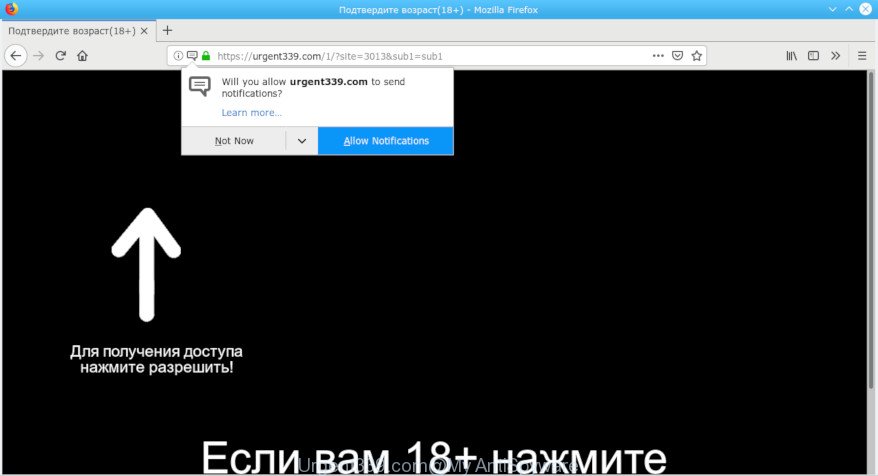
Urgent339.com pop-up
A. You probably downloaded and installed an adware (also known as ‘ad-supported’ software) or PUP (potentially unwanted program) that makes that happen. Adware can cause lots of intrusive advertisements on your internet browser, redirect your searches to advertising sites and gather marketing-type data about you. Adware often installs on the personal computer with the freeware. You probably want to know how to remove this adware as well as delete Urgent339.com popups. In the few simple steps below we will tell you about how to solve your problems.
Another reason why you need to remove adware software is its online data-tracking activity. It can gather personal info, including:
- IP addresses;
- URLs visited;
- search queries/terms;
- clicks on links and ads;
- internet browser version information.
How to Remove Urgent339.com pop-ups (removal guidance)
In the steps below, we will try to cover the Chrome, Edge, Firefox and Microsoft Internet Explorer and provide general advice to remove Urgent339.com pop-ups. You may find some minor differences in your MS Windows install. No matter, you should be okay if you follow the steps outlined below: delete all suspicious and unknown software, reset web-browsers settings, fix web browsers shortcuts, get rid of malicious scheduled tasks, run free malware removal utilities. Read it once, after doing so, please print this page as you may need to exit your browser or reboot your computer.
To remove Urgent339.com pop-ups, complete the steps below:
- How to delete Urgent339.com pop-up advertisements without any software
- How to automatically remove Urgent339.com pop-up ads
- Stop Urgent339.com popups
- Where the Urgent339.com advertisements comes from
- Finish words
How to delete Urgent339.com pop-up advertisements without any software
To get rid of Urgent339.com popup ads, adware and other unwanted software you can try to do so manually. Unfortunately some of the adware won’t show up in your program list, but some adware may. In this case, you may be able to get rid of it via the uninstall function of your PC. You can do this by completing the steps below.
Uninstall PUPs using Windows Control Panel
Some PUPs, browser hijacking applications and adware can be deleted by uninstalling the free software they came with. If this way does not succeed, then looking them up in the list of installed applications in Microsoft Windows Control Panel. Use the “Uninstall” command in order to get rid of them.
Windows 8, 8.1, 10
First, click the Windows button
Windows XP, Vista, 7
First, click “Start” and select “Control Panel”.
It will open the Windows Control Panel as on the image below.

Next, click “Uninstall a program” ![]()
It will open a list of all software installed on your PC. Scroll through the all list, and uninstall any questionable and unknown software. To quickly find the latest installed programs, we recommend sort applications by date in the Control panel.
Delete Urgent339.com pop-ups from Internet Explorer
In order to restore all internet browser home page, search engine by default and new tab page you need to reset the Internet Explorer to the state, which was when the Windows was installed on your PC system.
First, run the IE. Next, click the button in the form of gear (![]() ). It will display the Tools drop-down menu, click the “Internet Options” as displayed in the following example.
). It will display the Tools drop-down menu, click the “Internet Options” as displayed in the following example.

In the “Internet Options” window click on the Advanced tab, then click the Reset button. The Internet Explorer will open the “Reset Internet Explorer settings” window like below. Select the “Delete personal settings” check box, then press “Reset” button.

You will now need to reboot your computer for the changes to take effect.
Remove Urgent339.com pop-up advertisements from Firefox
If the Firefox settings such as startpage, newtab page and search engine have been changed by the adware software, then resetting it to the default state can help. However, your themes, bookmarks, history, passwords, and web form auto-fill information will not be deleted.
First, open the Firefox and click ![]() button. It will display the drop-down menu on the right-part of the browser. Further, click the Help button (
button. It will display the drop-down menu on the right-part of the browser. Further, click the Help button (![]() ) as on the image below.
) as on the image below.

In the Help menu, select the “Troubleshooting Information” option. Another way to open the “Troubleshooting Information” screen – type “about:support” in the web-browser adress bar and press Enter. It will open the “Troubleshooting Information” page as displayed in the figure below. In the upper-right corner of this screen, press the “Refresh Firefox” button.

It will display the confirmation dialog box. Further, press the “Refresh Firefox” button. The Mozilla Firefox will start a task to fix your problems that caused by the Urgent339.com adware. After, it is finished, click the “Finish” button.
Remove Urgent339.com pop-ups from Google Chrome
Annoying Urgent339.com pop-ups or other symptom of having adware software in your browser is a good reason to reset Chrome. This is an easy method to restore the Chrome settings and not lose any important information.
First launch the Chrome. Next, click the button in the form of three horizontal dots (![]() ).
).
It will open the Chrome menu. Choose More Tools, then click Extensions. Carefully browse through the list of installed addons. If the list has the addon signed with “Installed by enterprise policy” or “Installed by your administrator”, then complete the following tutorial: Remove Google Chrome extensions installed by enterprise policy.
Open the Chrome menu once again. Further, press the option called “Settings”.

The web-browser will display the settings screen. Another method to show the Google Chrome’s settings – type chrome://settings in the internet browser adress bar and press Enter
Scroll down to the bottom of the page and press the “Advanced” link. Now scroll down until the “Reset” section is visible, as shown on the screen below and click the “Reset settings to their original defaults” button.

The Chrome will show the confirmation dialog box as displayed on the image below.

You need to confirm your action, press the “Reset” button. The internet browser will run the procedure of cleaning. Once it’s finished, the web browser’s settings including new tab, search provider and start page back to the values which have been when the Google Chrome was first installed on your personal computer.
How to automatically remove Urgent339.com pop-up ads
Best Urgent339.com popup advertisements removal utility should detect and remove adware, malicious software, PUPs, toolbars, keyloggers, browser hijackers, worms, Trojans, and advertisements generators. The key is locating one with a good reputation and these features. Most quality programs listed below offer a free scan and malicious software removal so you can locate and uninstall unwanted apps without having to pay.
Use Zemana Free to remove Urgent339.com
Zemana AntiMalware (ZAM) is a tool which can remove adware software, potentially unwanted apps, hijackers and other malware from your PC system easily and for free. Zemana Anti Malware is compatible with most antivirus software. It works under MS Windows (10 – XP, 32 and 64 bit) and uses minimum of PC resources.

- Zemana Anti Malware (ZAM) can be downloaded from the following link. Save it to your Desktop so that you can access the file easily.
Zemana AntiMalware
165054 downloads
Author: Zemana Ltd
Category: Security tools
Update: July 16, 2019
- After downloading is done, close all apps and windows on your PC. Open a file location. Double-click on the icon that’s named Zemana.AntiMalware.Setup.
- Further, press Next button and follow the prompts.
- Once installation is complete, press the “Scan” button . Zemana utility will begin scanning the whole system to find out adware software that causes multiple unwanted ads. This process can take quite a while, so please be patient. When a threat is detected, the number of the security threats will change accordingly. Wait until the the checking is complete.
- Once Zemana Free completes the scan, Zemana Anti-Malware will open a list of all items found by the scan. When you’re ready, click “Next”. When disinfection is finished, you may be prompted to restart your PC system.
Remove Urgent339.com popup advertisements from web browsers with Hitman Pro
Hitman Pro is a free application that created to remove malware, PUPs, hijackers and adware from your machine running Windows 10, 8, 7, XP (32-bit and 64-bit). It’ll allow to scan for and delete adware responsible for redirecting your web-browser to the Urgent339.com web-site, including its files, folders and registry keys.
Please go to the following link to download the latest version of Hitman Pro for Windows. Save it to your Desktop so that you can access the file easily.
After the download is finished, open the file location. You will see an icon like below.

Double click the Hitman Pro desktop icon. Once the utility is opened, you will see a screen like below.

Further, press “Next” button to perform a system scan for the adware software that causes unwanted Urgent339.com pop up ads. This procedure can take some time, so please be patient. After the system scan is done, HitmanPro will open a list of all threats found by the scan as displayed in the figure below.

Review the scan results and then click “Next” button. It will display a prompt, click the “Activate free license” button.
Use MalwareBytes AntiMalware to delete Urgent339.com pop up advertisements
We recommend using the MalwareBytes which are fully clean your personal computer of the adware. The free tool is an advanced malware removal program made by (c) Malwarebytes lab. This application uses the world’s most popular anti malware technology. It’s able to help you get rid of intrusive Urgent339.com pop ups from your web browsers, potentially unwanted software, malicious software, hijacker infections, toolbars, ransomware and other security threats from your computer for free.
Visit the following page to download the latest version of MalwareBytes Free for MS Windows. Save it to your Desktop so that you can access the file easily.
327280 downloads
Author: Malwarebytes
Category: Security tools
Update: April 15, 2020
When the downloading process is finished, close all windows on your computer. Further, open the file called mb3-setup. If the “User Account Control” prompt pops up as displayed on the screen below, click the “Yes” button.

It will open the “Setup wizard” which will allow you set up MalwareBytes AntiMalware on the personal computer. Follow the prompts and don’t make any changes to default settings.

Once setup is finished successfully, click Finish button. Then MalwareBytes Free will automatically start and you can see its main window like below.

Next, click the “Scan Now” button to perform a system scan for the adware that causes web browsers to open undesired Urgent339.com ads. Depending on your personal computer, the scan can take anywhere from a few minutes to close to an hour. When a threat is found, the number of the security threats will change accordingly.

After MalwareBytes Free has completed scanning, MalwareBytes AntiMalware will open a list of found threats. Review the report and then click “Quarantine Selected” button.

The MalwareBytes AntiMalware will remove adware responsible for Urgent339.com pop-ups. When the procedure is finished, you may be prompted to reboot your machine. We suggest you look at the following video, which completely explains the procedure of using the MalwareBytes AntiMalware (MBAM) to get rid of hijacker infections, adware and other malware.
Stop Urgent339.com popups
It’s also critical to protect your web browsers from malicious sites and advertisements by using an ad blocking application such as AdGuard. Security experts says that it’ll greatly reduce the risk of malware, and potentially save lots of money. Additionally, the AdGuard can also protect your privacy by blocking almost all trackers.
Installing the AdGuard is simple. First you will need to download AdGuard by clicking on the link below.
26903 downloads
Version: 6.4
Author: © Adguard
Category: Security tools
Update: November 15, 2018
After downloading it, start the downloaded file. You will see the “Setup Wizard” screen as shown on the screen below.

Follow the prompts. When the installation is complete, you will see a window as displayed below.

You can click “Skip” to close the installation program and use the default settings, or press “Get Started” button to see an quick tutorial which will help you get to know AdGuard better.
In most cases, the default settings are enough and you don’t need to change anything. Each time, when you run your PC system, AdGuard will run automatically and stop unwanted ads, block Urgent339.com, as well as other harmful or misleading web-pages. For an overview of all the features of the program, or to change its settings you can simply double-click on the AdGuard icon, which may be found on your desktop.
Where the Urgent339.com advertisements comes from
These days some free programs creators bundle bundled software that could be potentially unwanted applications such as this adware software, with a view to making some money. These are not free software as install an unwanted software on to your Windows PC. So whenever you install a new free application that downloaded from the Internet, be very careful during setup. Carefully read the EULA (a text with I ACCEPT/I DECLINE button), choose custom or manual install option, uncheck all third-party apps.
Finish words
Now your system should be clean of the adware responsible for redirects to the Urgent339.com. We suggest that you keep AdGuard (to help you block unwanted ads and intrusive malicious webpages) and Zemana Free (to periodically scan your PC system for new adware softwares and other malicious software). Probably you are running an older version of Java or Adobe Flash Player. This can be a security risk, so download and install the latest version right now.
If you are still having problems while trying to get rid of Urgent339.com pop-up advertisements from the Firefox, Microsoft Internet Explorer, Google Chrome and Edge, then ask for help here here.




















