According to IT security specialists, Search.htheweathercenter.org is a PUP (potentially unwanted program) from the group of browser hijackers. Once your internet browser has become the victim of this PUP, it takes over your web-browser like Mozilla Firefox, Google Chrome, Internet Explorer and Microsoft Edge. Search.htheweathercenter.org browser hijacker may introduce some unwanted changes to your web browser’s settings, including start page, new tab page and search provider, and installs undesired plugins deep inside your personal computer. This is the main reason why you need to delete it from your computer and revert back your browser search provider and homepage back to the default.
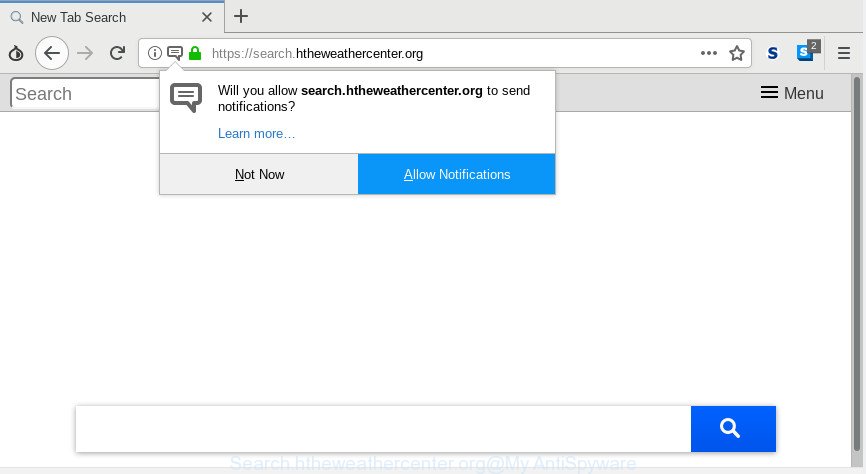
Search.htheweathercenter.org
The Search.htheweathercenter.org hijacker takes over your browser’s default search engine and controls what will be opened to you whenever you do a searching. Other than the search results, it also provides a lot of intrusive advertisements on the search page. Some of these advertisements made to mislead you into buying certain questionable products and apps. Moreover, sometimes, those advertisements could reroute you to misleading or malicious web-pages.
As well as undesired browser redirections to Search.htheweathercenter.org, the hijacker may gather your Web browsing activity by recording URLs visited, IP addresses, web browser version and type, cookie information, Internet Service Provider (ISP) and pages visited. Such kind of behavior can lead to serious security problems or confidential info theft. This is another reason why the hijacker that reroutes the web-browser to Search.htheweathercenter.org, is defined as PUP (potentially unwanted program).
Thus, it’s clear that the presence of browser hijacker infection on your computer is not desirable, and you need to clean up your system without a wait. Follow the guidance below in order to delete Search.htheweathercenter.org from Microsoft Internet Explorer, Microsoft Edge, Chrome and Firefox.
Remove Search.htheweathercenter.org (Removal guide)
The answer is right here on this web page. We have put together simplicity and efficiency. It will help you easily to clean your system of hijacker. Moreover, you can choose manual or automatic removal solution. If you are familiar with the computer then use manual removal, otherwise run the free anti-malware tool designed specifically to delete browser hijacker infection like Search.htheweathercenter.org. Of course, you can combine both methods. Read this manual carefully, bookmark or print it, because you may need to close your web browser or restart your PC system.
To remove Search.htheweathercenter.org, follow the steps below:
- Manual Search.htheweathercenter.org redirect removal
- Uninstall Search.htheweathercenter.org related applications through the Control Panel of your machine
- Remove Search.htheweathercenter.org from Google Chrome
- Delete Search.htheweathercenter.org redirect from Internet Explorer
- Remove Search.htheweathercenter.org from Mozilla Firefox by resetting web browser settings
- How to automatically get rid of Search.htheweathercenter.org
- Stop Search.htheweathercenter.org redirect
- How did you get infected with Search.htheweathercenter.org browser hijacker
- To sum up
Manual Search.htheweathercenter.org redirect removal
Read this section to know how to manually delete the Search.htheweathercenter.org hijacker infection. Even if the few simple steps does not work for you, there are several free malicious software removers below that can easily handle such browser hijackers.
Uninstall Search.htheweathercenter.org related applications through the Control Panel of your machine
When troubleshooting a computer, one common step is go to MS Windows Control Panel and delete dubious software. The same approach will be used in the removal of Search.htheweathercenter.org. Please use steps based on your MS Windows version.
Windows 10, 8.1, 8
Click the Windows logo, and then click Search ![]() . Type ‘Control panel’and press Enter as displayed below.
. Type ‘Control panel’and press Enter as displayed below.

Once the ‘Control Panel’ opens, press the ‘Uninstall a program’ link under Programs category like below.

Windows 7, Vista, XP
Open Start menu and choose the ‘Control Panel’ at right as shown in the figure below.

Then go to ‘Add/Remove Programs’ or ‘Uninstall a program’ (Microsoft Windows 7 or Vista) as on the image below.

Carefully browse through the list of installed programs and remove all dubious and unknown software. We suggest to click ‘Installed programs’ and even sorts all installed software by date. When you’ve found anything questionable that may be the hijacker responsible for redirecting user searches to Search.htheweathercenter.org or other potentially unwanted application (PUA), then choose this program and press ‘Uninstall’ in the upper part of the window. If the dubious program blocked from removal, then run Revo Uninstaller Freeware to completely remove it from your personal computer.
Remove Search.htheweathercenter.org from Google Chrome
If you have browser hijacker, pop up ads problems or Google Chrome is running slow, then reset Google Chrome can help you. In this tutorial we will show you the method to reset your Google Chrome settings and data to default values without reinstall.

- First start the Google Chrome and click Menu button (small button in the form of three dots).
- It will display the Chrome main menu. Select More Tools, then press Extensions.
- You’ll see the list of installed addons. If the list has the add-on labeled with “Installed by enterprise policy” or “Installed by your administrator”, then complete the following guide: Remove Chrome extensions installed by enterprise policy.
- Now open the Chrome menu once again, click the “Settings” menu.
- You will see the Google Chrome’s settings page. Scroll down and click “Advanced” link.
- Scroll down again and click the “Reset” button.
- The Chrome will display the reset profile settings page as shown on the screen above.
- Next click the “Reset” button.
- Once this process is complete, your browser’s startpage, search provider by default and new tab page will be restored to their original defaults.
- To learn more, read the blog post How to reset Chrome settings to default.
Delete Search.htheweathercenter.org redirect from Internet Explorer
In order to recover all browser newtab, default search engine and start page you need to reset the Microsoft Internet Explorer to the state, that was when the MS Windows was installed on your PC system.
First, open the Internet Explorer, then click ‘gear’ icon ![]() . It will show the Tools drop-down menu on the right part of the browser, then press the “Internet Options” as on the image below.
. It will show the Tools drop-down menu on the right part of the browser, then press the “Internet Options” as on the image below.

In the “Internet Options” screen, select the “Advanced” tab, then click the “Reset” button. The Internet Explorer will show the “Reset Internet Explorer settings” prompt. Further, press the “Delete personal settings” check box to select it. Next, click the “Reset” button like below.

When the process is finished, click “Close” button. Close the Internet Explorer and reboot your PC system for the changes to take effect. This step will help you to restore your browser’s home page, default search provider and new tab page to default state.
Remove Search.htheweathercenter.org from Mozilla Firefox by resetting web browser settings
Resetting your Mozilla Firefox is good initial troubleshooting step for any issues with your internet browser program, including the redirect to Search.htheweathercenter.org web site. However, your saved passwords and bookmarks will not be changed, deleted or cleared.
Launch the Firefox and click the menu button (it looks like three stacked lines) at the top right of the internet browser screen. Next, press the question-mark icon at the bottom of the drop-down menu. It will open the slide-out menu.

Select the “Troubleshooting information”. If you are unable to access the Help menu, then type “about:support” in your address bar and press Enter. It bring up the “Troubleshooting Information” page as on the image below.

Click the “Refresh Firefox” button at the top right of the Troubleshooting Information page. Select “Refresh Firefox” in the confirmation prompt. The Mozilla Firefox will begin a task to fix your problems that caused by the Search.htheweathercenter.org browser hijacker. When, it is finished, click the “Finish” button.
How to automatically get rid of Search.htheweathercenter.org
If you’re unsure how to get rid of Search.htheweathercenter.org browser hijacker easily, consider using automatic browser hijacker removal software which listed below. It will identify the browser hijacker infection that made to redirect your browser to the Search.htheweathercenter.org web-page and get rid of it from your PC system for free.
Remove Search.htheweathercenter.org with Zemana Free
We suggest using the Zemana Free which are completely clean your PC system of the hijacker infection. The utility is an advanced malicious software removal program developed by (c) Zemana lab. It is able to help you remove PUPs, browser hijackers, adware software, malware, toolbars, ransomware and other security threats from your system for free.
Download Zemana Free on your MS Windows Desktop by clicking on the link below.
165033 downloads
Author: Zemana Ltd
Category: Security tools
Update: July 16, 2019
After the download is done, close all software and windows on your PC system. Double-click the install file named Zemana.AntiMalware.Setup. If the “User Account Control” prompt pops up as displayed on the image below, click the “Yes” button.

It will open the “Setup wizard” that will help you setup Zemana Anti-Malware (ZAM) on your machine. Follow the prompts and do not make any changes to default settings.

Once installation is done successfully, Zemana Free will automatically start and you can see its main screen as displayed on the screen below.

Now click the “Scan” button . Zemana application will scan through the whole computer for the browser hijacker which redirects your web browser to annoying Search.htheweathercenter.org site. While the Zemana tool is checking, you can see number of objects it has identified as being infected by malware.

When the system scan is complete, Zemana will show a list of all items found by the scan. In order to remove all threats, simply press “Next” button. The Zemana AntiMalware (ZAM) will remove browser hijacker responsible for redirecting user searches to Search.htheweathercenter.org. Once that process is finished, you may be prompted to restart the system.
Delete Search.htheweathercenter.org redirect from internet browsers with HitmanPro
HitmanPro is a free removal utility. It deletes PUPs, adware software, browser hijackers and unwanted web-browser plugins. It will identify and get rid of hijacker which designed to reroute your internet browser to the Search.htheweathercenter.org web site. Hitman Pro uses very small computer resources and is a portable application. Moreover, Hitman Pro does add another layer of malware protection.
HitmanPro can be downloaded from the following link. Save it to your Desktop.
When the download is finished, open the directory in which you saved it. You will see an icon like below.

Double click the HitmanPro desktop icon. When the tool is started, you will see a screen like below.

Further, click “Next” button for checking your personal computer for the browser hijacker which designed to redirect your web-browser to the Search.htheweathercenter.org page. This procedure can take quite a while, so please be patient. Once the scanning is done, you will be displayed the list of all detected threats on your system as shown in the following example.

When you are ready, click “Next” button. It will open a dialog box, click the “Activate free license” button.
Use MalwareBytes to remove Search.htheweathercenter.org start page
We recommend using the MalwareBytes Anti-Malware (MBAM) which are completely clean your machine of the browser hijacker infection. The free tool is an advanced malicious software removal program designed by (c) Malwarebytes lab. This program uses the world’s most popular anti malware technology. It’s able to help you remove hijacker, potentially unwanted software, malware, adware, toolbars, ransomware and other security threats from your machine for free.
Installing the MalwareBytes is simple. First you will need to download MalwareBytes Free by clicking on the following link.
327261 downloads
Author: Malwarebytes
Category: Security tools
Update: April 15, 2020
Once the download is complete, close all windows on your personal computer. Further, start the file called mb3-setup. If the “User Account Control” prompt pops up as shown in the following example, click the “Yes” button.

It will show the “Setup wizard” that will help you set up MalwareBytes AntiMalware (MBAM) on the machine. Follow the prompts and don’t make any changes to default settings.

Once installation is finished successfully, press Finish button. Then MalwareBytes Anti-Malware (MBAM) will automatically launch and you can see its main window as displayed below.

Next, click the “Scan Now” button to start checking your machine for the browser hijacker that cause a redirect to Search.htheweathercenter.org web-page. This process can take quite a while, so please be patient. While the MalwareBytes Free is checking, you may see how many objects it has identified either as being malicious software.

As the scanning ends, the results are displayed in the scan report. Next, you need to click “Quarantine Selected” button.

The MalwareBytes Free will get rid of browser hijacker infection that causes web browsers to show annoying Search.htheweathercenter.org website and add items to the Quarantine. After disinfection is done, you may be prompted to restart your PC system. We recommend you look at the following video, which completely explains the procedure of using the MalwareBytes AntiMalware (MBAM) to delete hijackers, adware and other malware.
Stop Search.htheweathercenter.org redirect
To put it simply, you need to use an ad-blocker tool (AdGuard, for example). It will stop and protect you from all undesired web sites like Search.htheweathercenter.org, ads and popups. To be able to do that, the adblocker application uses a list of filters. Each filter is a rule that describes a malicious website, an advertising content, a banner and others. The ad-blocking program automatically uses these filters, depending on the pages you’re visiting.
AdGuard can be downloaded from the following link. Save it on your MS Windows desktop or in any other place.
26898 downloads
Version: 6.4
Author: © Adguard
Category: Security tools
Update: November 15, 2018
Once the downloading process is finished, double-click the downloaded file to run it. The “Setup Wizard” window will show up on the computer screen as displayed in the following example.

Follow the prompts. AdGuard will then be installed and an icon will be placed on your desktop. A window will show up asking you to confirm that you want to see a quick guide as shown on the screen below.

Press “Skip” button to close the window and use the default settings, or press “Get Started” to see an quick guide which will allow you get to know AdGuard better.
Each time, when you launch your PC, AdGuard will start automatically and stop undesired advertisements, block Search.htheweathercenter.org, as well as other malicious or misleading web sites. For an overview of all the features of the program, or to change its settings you can simply double-click on the AdGuard icon, which can be found on your desktop.
How did you get infected with Search.htheweathercenter.org browser hijacker
Usually, browser hijacker gets into your computer as part of a bundle with free software, sharing files and other unsafe apps which you downloaded from the Net. The creators of this PUP pays software developers for distributing browser hijacker within their apps. So, third-party programs is often included as part of the installation package. In order to avoid the install of any hijackers such as Search.htheweathercenter.org: choose only Manual, Custom or Advanced install method and uncheck all third-party applications in which you are unsure.
To sum up
After completing the steps shown above, your computer should be free from browser hijacker responsible for redirections to Search.htheweathercenter.org and other malware. The Edge, Mozilla Firefox, Internet Explorer and Google Chrome will no longer display undesired Search.htheweathercenter.org web site on startup. Unfortunately, if the steps does not help you, then you have caught a new browser hijacker, and then the best way – ask for help here.



















