Q. I am getting pop ups from Justnewssubspush.info and can’t figure out how to get rid of it. My antivirus software does not seem to see it as a threat. Any hints?
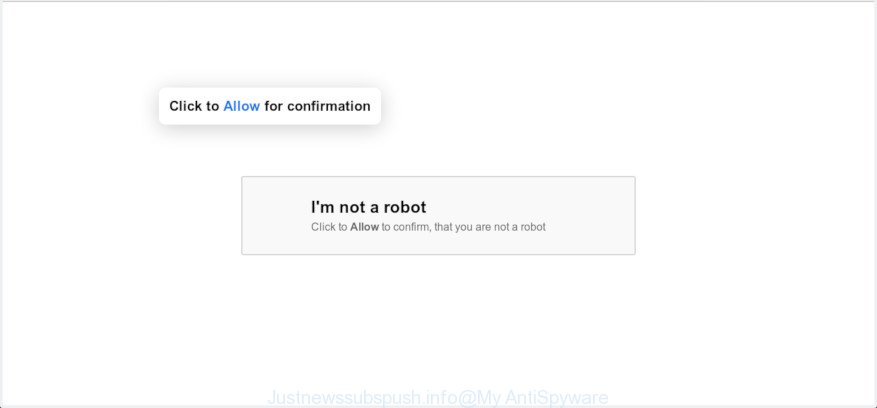
Justnewssubspush.info pop-up
A. If you are experiencing numerous advertising popups, trips to web pages you did not intend to visit, then it’s a sign that you unintentionally installed undesired software from the adware (also known as ‘ad-supported’ software) category on your computer.
What does adware mean? Adware is form of programs developed to inject unwanted ads into your Internet surfing or even desktop experience. Adware may even be designed to change your start page, search provider, search results, or even add toolbars to your web browser.
Other signs of the presence of adware include:
- annoying toolbars;
- pop-ups and new tabs are loaded without your request;
- your browser is redirected to web-sites you did not want;
- your computer is no stable leading to crashes;
- your computer settings are being modified without your request.
How to Remove Justnewssubspush.info pop ups (removal guide)
As with removing adware software, malicious software or potentially unwanted applications, there are few steps you can do. We advise trying them all. If you do only one part of the guidance, then it should be use malware removal utility, because it should remove adware and block any further infection. But to completely remove Justnewssubspush.info pop up ads you’ll have to at least reset your internet browser settings like search provider by default, homepage and new tab to default state, disinfect computer’s browsers shortcuts, delete all unwanted and suspicious apps, and remove adware by malware removal utilities. Read this manual carefully, bookmark or print it, because you may need to exit your web browser or reboot your machine.
To remove Justnewssubspush.info, execute the following steps:
- Manual Justnewssubspush.info ads removal
- How to remove Justnewssubspush.info pop up ads with free applications
- Block Justnewssubspush.info and other undesired web-pages
- How does your computer get infected with adware software
- Finish words
Manual Justnewssubspush.info ads removal
These steps to remove Justnewssubspush.info pop-up advertisements without any applications are presented below. Be sure to carry out the step-by-step instructions completely to fully delete this adware responsible for redirecting your internet browser to the Justnewssubspush.info web site.
Delete recently installed PUPs
First, you should try to identify and uninstall the program that causes the appearance of intrusive advertisements or internet browser redirect, using the ‘Uninstall a program’ which is located in the ‘Control panel’.
Windows 10, 8.1, 8
Click the MS Windows logo, and then click Search ![]() . Type ‘Control panel’and press Enter as displayed on the image below.
. Type ‘Control panel’and press Enter as displayed on the image below.

When the ‘Control Panel’ opens, click the ‘Uninstall a program’ link under Programs category as displayed in the figure below.

Windows 7, Vista, XP
Open Start menu and choose the ‘Control Panel’ at right as shown on the screen below.

Then go to ‘Add/Remove Programs’ or ‘Uninstall a program’ (MS Windows 7 or Vista) as shown on the screen below.

Carefully browse through the list of installed software and remove all questionable and unknown applications. We advise to press ‘Installed programs’ and even sorts all installed applications by date. When you have found anything questionable that may be the adware that causes web-browsers to show undesired Justnewssubspush.info pop up advertisements or other PUP (potentially unwanted program), then choose this program and click ‘Uninstall’ in the upper part of the window. If the questionable program blocked from removal, then use Revo Uninstaller Freeware to fully remove it from your system.
Remove Justnewssubspush.info pop-ups from Google Chrome
Annoying Justnewssubspush.info ads or other symptom of having adware in your internet browser is a good reason to reset Google Chrome. This is an easy way to recover the Chrome settings and not lose any important information.
Open the Chrome menu by clicking on the button in the form of three horizontal dotes (![]() ). It will show the drop-down menu. Choose More Tools, then click Extensions.
). It will show the drop-down menu. Choose More Tools, then click Extensions.
Carefully browse through the list of installed addons. If the list has the add-on labeled with “Installed by enterprise policy” or “Installed by your administrator”, then complete the following guide: Remove Chrome extensions installed by enterprise policy otherwise, just go to the step below.
Open the Google Chrome main menu again, click to “Settings” option.

Scroll down to the bottom of the page and click on the “Advanced” link. Now scroll down until the Reset settings section is visible, as shown on the image below and press the “Reset settings to their original defaults” button.

Confirm your action, click the “Reset” button.
Remove Justnewssubspush.info pop up advertisements from IE
In order to restore all web browser new tab, default search engine and startpage you need to reset the Microsoft Internet Explorer to the state, that was when the MS Windows was installed on your PC system.
First, launch the Microsoft Internet Explorer. Next, press the button in the form of gear (![]() ). It will show the Tools drop-down menu, click the “Internet Options” like below.
). It will show the Tools drop-down menu, click the “Internet Options” like below.

In the “Internet Options” window click on the Advanced tab, then press the Reset button. The Internet Explorer will show the “Reset Internet Explorer settings” window as shown on the screen below. Select the “Delete personal settings” check box, then click “Reset” button.

You will now need to reboot your PC for the changes to take effect.
Remove Justnewssubspush.info from Mozilla Firefox by resetting internet browser settings
If Mozilla Firefox settings are hijacked by the adware, your browser shows intrusive pop up ads, then ‘Reset Mozilla Firefox’ could solve these problems. Essential information such as bookmarks, browsing history, passwords, cookies, auto-fill data and personal dictionaries will not be removed.
Press the Menu button (looks like three horizontal lines), and click the blue Help icon located at the bottom of the drop down menu as shown on the image below.

A small menu will appear, click the “Troubleshooting Information”. On this page, press “Refresh Firefox” button like below.

Follow the onscreen procedure to restore your Mozilla Firefox browser settings to their default values.
How to remove Justnewssubspush.info pop up ads with free applications
Use malware removal utilities to get rid of Justnewssubspush.info advertisements automatically. The freeware utilities specially developed for browser hijacker infections, adware software and other potentially unwanted software removal. These utilities can delete most of adware software from IE, Chrome, Firefox and MS Edge. Moreover, it may remove all components of adware software from Windows registry and system drives.
Remove Justnewssubspush.info popup ads with Zemana Free
If you need a free tool that can easily delete Justnewssubspush.info popups, then use Zemana. This is a very handy application, which is primarily made to quickly detect and delete adware and malicious software affecting browsers and changing their settings.
Download Zemana Free by clicking on the link below. Save it on your Desktop.
165528 downloads
Author: Zemana Ltd
Category: Security tools
Update: July 16, 2019
Once the downloading process is finished, run it and follow the prompts. Once installed, the Zemana will try to update itself and when this task is finished, press the “Scan” button to begin checking your personal computer for the adware which reroutes your browser to the unwanted Justnewssubspush.info web site.

A scan may take anywhere from 10 to 30 minutes, depending on the number of files on your system and the speed of your personal computer. When you’re ready, press “Next” button.

The Zemana Free will remove adware that reroutes your web browser to the unwanted Justnewssubspush.info web page and move items to the program’s quarantine.
Block Justnewssubspush.info and other undesired web-pages
In order to increase your security and protect your computer against new undesired ads and malicious pages, you need to use adblocker program that stops an access to harmful ads and webpages. Moreover, the program can stop the open of intrusive advertising, which also leads to faster loading of pages and reduce the consumption of web traffic.
Download AdGuard on your MS Windows Desktop from the following link.
27044 downloads
Version: 6.4
Author: © Adguard
Category: Security tools
Update: November 15, 2018
After the download is complete, start the downloaded file. You will see the “Setup Wizard” screen as on the image below.

Follow the prompts. After the setup is finished, you will see a window like below.

You can click “Skip” to close the installation application and use the default settings, or click “Get Started” button to see an quick tutorial that will help you get to know AdGuard better.
In most cases, the default settings are enough and you don’t need to change anything. Each time, when you start your machine, AdGuard will run automatically and stop unwanted ads, block Justnewssubspush.info, as well as other malicious or misleading webpages. For an overview of all the features of the application, or to change its settings you can simply double-click on the AdGuard icon, that is located on your desktop.
How does your computer get infected with adware software
Most commonly the adware is bundled within various free programs, as a bonus. Therefore it’s very important at the stage of installing applications downloaded from the Net carefully review the Terms of use and the License agreement, as well as to always select the Advanced, Custom or Manual setup option. In this mode, you can turn off all unwanted add-ons, including this adware, which will be installed along with the desired program.
Finish words
Now your personal computer should be clean of the adware related to Justnewssubspush.info advertisements. We suggest that you keep AdGuard (to help you stop unwanted advertisements and intrusive harmful websites) and Zemana Anti-Malware (ZAM) (to periodically scan your PC for new adwares and other malware). Probably you are running an older version of Java or Adobe Flash Player. This can be a security risk, so download and install the latest version right now.
If you are still having problems while trying to get rid of Justnewssubspush.info popups from the Microsoft Internet Explorer, Edge, Mozilla Firefox and Chrome, then ask for help here here.



















