Q. Undesired Install.easy-pdf.com website frequently popping up! What can I do to stop this from happening and delete unwanted ads and popups.
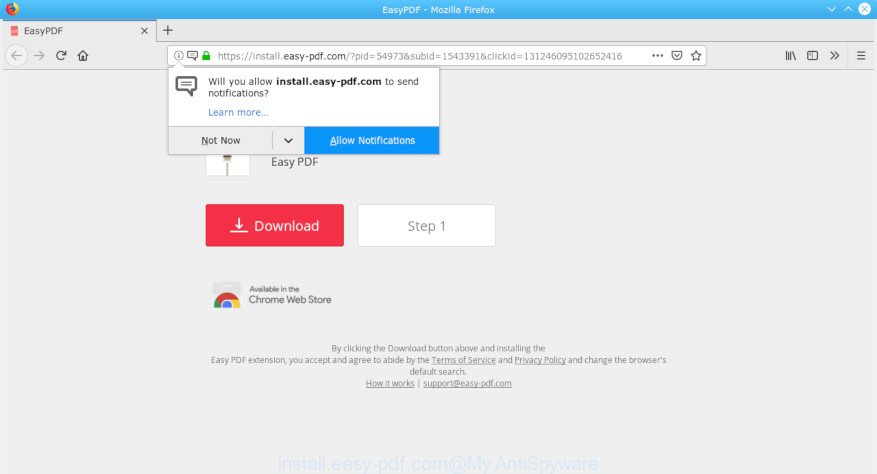
install.easy-pdf.com pop-up
A. If those popups or advertisements keep appearing and greatly affect you, then it indicate that your computer is affected with PUP (potentially unwanted program) or adware (also known as ‘ad-supported’ software). You can search whether there is adware in your control panel or undesired addon on your web browser. If any, you should first delete it from your PC system.
What is the purpose of adware? Adware is designed for the purpose of displaying undesired commercials on the infected machine without the user’s permission. Adware software usually gets installed alongside free software, codecs and shareware. Aside from causing undesired advertisements and browser redirections, it also can slow down the system and continually gather a wide variety of marketing-type data about you.
If your web-browser has been affected by the adware software, you must have finished any of the steps below. Once you have removed Install.easy-pdf.com advertisements from your personal computer by following our suggestions below, make sure not to commit the same mistakes again in the future.
How to Remove Install.easy-pdf.com pop-up ads
In many cases adware software requires more than a simple uninstall with the help of Windows Control panel in order to be fully removed. For that reason, our team made several removal solutions that we have combined in a detailed instructions. Therefore, if you have the intrusive Install.easy-pdf.com pop ups on your computer and are currently trying to have it uninstalled then feel free to follow the step-by-step guide below in order to resolve your problem. Read it once, after doing so, please print this page as you may need to close your internet browser or reboot your computer.
To remove Install.easy-pdf.com pop-ups, follow the steps below:
- How to get rid of Install.easy-pdf.com advertisements without any software
- How to remove Install.easy-pdf.com pop up advertisements with freeware
- Run AdBlocker to stop Install.easy-pdf.com advertisements and stay safe online
- How was adware software installed on personal computer
- To sum up
How to get rid of Install.easy-pdf.com advertisements without any software
To remove Install.easy-pdf.com ads, adware and other unwanted programs you can try to do so manually. Unfortunately some of the adware won’t show up in your application list, but some adware software may. In this case, you may be able to delete it via the uninstall function of your computer. You can do this by following the steps below.
Delete adware software through the MS Windows Control Panel
The main cause of Install.easy-pdf.com pop up ads could be PUPs, adware or other undesired programs that you may have unintentionally installed on the PC system. You need to identify and delete all dubious applications.
Windows 8, 8.1, 10
First, press the Windows button
Windows XP, Vista, 7
First, click “Start” and select “Control Panel”.
It will display the Windows Control Panel as shown in the figure below.

Next, click “Uninstall a program” ![]()
It will show a list of all software installed on your PC system. Scroll through the all list, and delete any dubious and unknown applications. To quickly find the latest installed programs, we recommend sort apps by date in the Control panel.
Delete Install.easy-pdf.com pop ups from IE
If you find that Internet Explorer web browser settings such as search engine by default, newtab and homepage had been changed by adware software responsible for redirecting your browser to the Install.easy-pdf.com site, then you may return your settings, via the reset browser procedure.
First, open the IE, click ![]() ) button. Next, press “Internet Options” as displayed on the screen below.
) button. Next, press “Internet Options” as displayed on the screen below.

In the “Internet Options” screen select the Advanced tab. Next, click Reset button. The Internet Explorer will show the Reset Internet Explorer settings dialog box. Select the “Delete personal settings” check box and press Reset button.

You will now need to restart your system for the changes to take effect. It will delete adware that made to redirect your web-browser to various ad webpages such as the Install.easy-pdf.com, disable malicious and ad-supported internet browser’s extensions and restore the IE’s settings such as default search provider, home page and new tab page to default state.
Remove Install.easy-pdf.com pop-ups from Firefox
If the Mozilla Firefox internet browser application is hijacked, then resetting its settings can help. The Reset feature is available on all modern version of Firefox. A reset can fix many issues by restoring Firefox settings such as search provider, home page and new tab to their default values. However, your saved bookmarks and passwords will not be lost. This will not affect your history, passwords, bookmarks, and other saved data.
First, run the Firefox. Next, click the button in the form of three horizontal stripes (![]() ). It will show the drop-down menu. Next, click the Help button (
). It will show the drop-down menu. Next, click the Help button (![]() ).
).

In the Help menu click the “Troubleshooting Information”. In the upper-right corner of the “Troubleshooting Information” page press on “Refresh Firefox” button as displayed on the screen below.

Confirm your action, press the “Refresh Firefox”.
Remove Install.easy-pdf.com pop ups from Chrome
Like other modern web browsers, the Chrome has the ability to reset the settings to their default values and thereby recover the web browser’s settings such as home page, new tab and search engine by default that have been replaced by the adware which reroutes your browser to the annoying Install.easy-pdf.com web page.
Open the Google Chrome menu by clicking on the button in the form of three horizontal dotes (![]() ). It will show the drop-down menu. Select More Tools, then click Extensions.
). It will show the drop-down menu. Select More Tools, then click Extensions.
Carefully browse through the list of installed extensions. If the list has the extension labeled with “Installed by enterprise policy” or “Installed by your administrator”, then complete the following steps: Remove Google Chrome extensions installed by enterprise policy otherwise, just go to the step below.
Open the Chrome main menu again, click to “Settings” option.

Scroll down to the bottom of the page and click on the “Advanced” link. Now scroll down until the Reset settings section is visible, as displayed on the image below and click the “Reset settings to their original defaults” button.

Confirm your action, press the “Reset” button.
How to remove Install.easy-pdf.com pop up advertisements with freeware
Manual removal guide does not always allow to completely delete the adware, as it is not easy to identify and delete components of adware and all malicious files from hard disk. Therefore, it’s recommended that you use malware removal utility to completely get rid of Install.easy-pdf.com off your internet browser. Several free malicious software removal tools are currently available that may be used against the adware software. The optimum method would be to run Zemana Anti Malware (ZAM), MalwareBytes Free and Hitman Pro.
Run Zemana to remove Install.easy-pdf.com
We recommend you use the Zemana Anti Malware which are completely clean your PC system of adware software that responsible for the appearance of Install.easy-pdf.com ads. Moreover, the utility will help you remove PUPs, malicious software, toolbars and browser hijackers that your system can be infected too.

- Zemana AntiMalware (ZAM) can be downloaded from the following link. Save it to your Desktop so that you can access the file easily.
Zemana AntiMalware
165536 downloads
Author: Zemana Ltd
Category: Security tools
Update: July 16, 2019
- Once the downloading process is finished, close all programs and windows on your PC system. Open a folder in which you saved it. Double-click on the icon that’s named Zemana.AntiMalware.Setup.
- Further, press Next button and follow the prompts.
- Once installation is complete, click the “Scan” button to perform a system scan for the adware that responsible for the appearance of Install.easy-pdf.com pop-up ads. This task may take some time, so please be patient. While the Zemana AntiMalware utility is scanning, you can see how many objects it has identified as being infected by malware.
- After the scanning is finished, a list of all items detected is prepared. Once you have selected what you wish to get rid of from your computer press “Next”. When the cleaning process is complete, you may be prompted to restart your PC.
Scan and clean your system of adware software with Hitman Pro
If Zemana Free cannot delete this adware, then we recommends to use the HitmanPro. HitmanPro is a free removal tool for hijackers, PUPs, toolbars and adware related to Install.easy-pdf.com advertisements. It is specially designed to work as a second scanner for your computer.
HitmanPro can be downloaded from the following link. Save it on your MS Windows desktop.
After the downloading process is finished, open the file location and double-click the HitmanPro icon. It will launch the Hitman Pro tool. If the User Account Control dialog box will ask you want to open the program, press Yes button to continue.

Next, press “Next” to perform a system scan for the adware software that responsible for the appearance of Install.easy-pdf.com pop up ads. A system scan can take anywhere from 5 to 30 minutes, depending on your PC system. While the Hitman Pro utility is checking, you may see how many objects it has identified as being affected by malicious software.

When that process is finished, Hitman Pro will show a scan report as shown on the screen below.

Review the results once the tool has done the system scan. If you think an entry should not be quarantined, then uncheck it. Otherwise, simply click “Next” button. It will display a dialog box, click the “Activate free license” button. The HitmanPro will remove adware responsible for redirecting your web-browser to the Install.easy-pdf.com web-site and add threats to the Quarantine. After finished, the utility may ask you to reboot your system.
Run AdBlocker to stop Install.easy-pdf.com advertisements and stay safe online
In order to increase your security and protect your machine against new annoying advertisements and malicious pages, you need to use ad blocker program that blocks an access to malicious advertisements and pages. Moreover, the program can block the open of intrusive advertising, that also leads to faster loading of web pages and reduce the consumption of web traffic.
Click the following link to download the latest version of AdGuard for MS Windows. Save it directly to your Windows Desktop.
27048 downloads
Version: 6.4
Author: © Adguard
Category: Security tools
Update: November 15, 2018
Once the download is done, double-click the downloaded file to launch it. The “Setup Wizard” window will show up on the computer screen like below.

Follow the prompts. AdGuard will then be installed and an icon will be placed on your desktop. A window will show up asking you to confirm that you want to see a quick tutorial as shown in the following example.

Press “Skip” button to close the window and use the default settings, or press “Get Started” to see an quick guidance that will help you get to know AdGuard better.
Each time, when you start your system, AdGuard will start automatically and stop undesired advertisements, block Install.easy-pdf.com, as well as other malicious or misleading web-sites. For an overview of all the features of the application, or to change its settings you can simply double-click on the AdGuard icon, that can be found on your desktop.
How was adware software installed on personal computer
Most commonly, the adware spreads bundled with the installers from a free hosting and file sharing web sites. So, install a free programs is a a good chance that you will find a bundled adware software. If you don’t know how to avoid it, then use a simple trick. During the installation, choose the Custom or Advanced installation mode. Next, click ‘Decline’ button and clear all checkboxes on offers that ask you to install additional software. Moreover, please carefully read Term of use and User agreement before installing any applications or otherwise you may end up with another unwanted application on your computer such as this adware.
To sum up
Now your personal computer should be free of the adware software responsible for redirects to the Install.easy-pdf.com. We suggest that you keep AdGuard (to help you block unwanted pop up advertisements and annoying harmful sites) and Zemana (to periodically scan your personal computer for new adware softwares and other malicious software). Probably you are running an older version of Java or Adobe Flash Player. This can be a security risk, so download and install the latest version right now.
If you are still having problems while trying to get rid of Install.easy-pdf.com popup ads from the Mozilla Firefox, Google Chrome, Microsoft Internet Explorer and Microsoft Edge, then ask for help here here.



















