If your antivirus software detects Trojan.Win32.Generic!BT then it indicates that your personal computer is infected with a new malware. This malware is automatically installed, without notification or user consent.
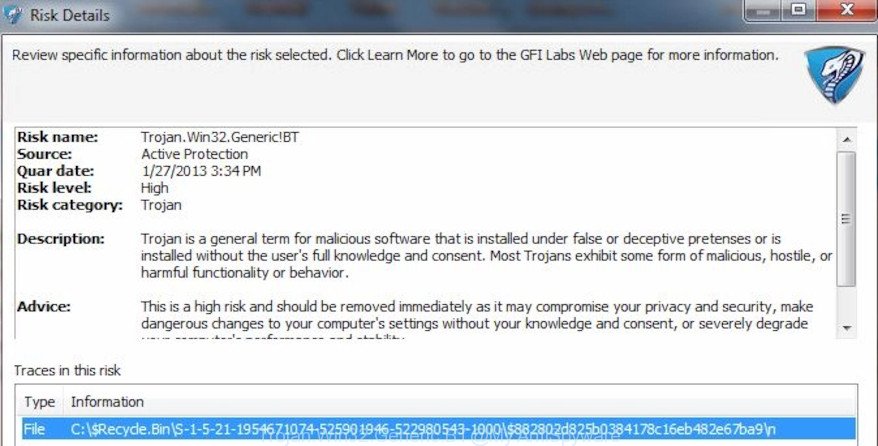
Trojan.Win32.Generic!BT
Trojan.Win32.Generic!BT virus can send information about your personal computer to a remote malicious hacker; redirect your web-browser to malicious, misleading and spam websites; use your PC for click fraud and other dangerous and harmful actions.
Another reason why you need to remove Trojan.Win32.Generic!BT virus is its online data-tracking activity. It may collect confidential information, including:
- IP addresses;
- URLs visited;
- search queries/terms;
- clicks on links and ads;
- web browser version information.
We strongly recommend you to complete the instructions which follow below. We’ll show you how to get rid of any malicious software and thus remove Trojan.Win32.Generic!BT virus from your computer forever.
How to Remove Trojan.Win32.Generic!BT virus (removal steps)
The answer is right here on this web-page. We have put together simplicity and efficiency. It will allow you easily to remove Trojan.Win32.Generic!BT . Moreover, you can combine manual or automatic removal ways. If you’re familiar with the system then use manual removal, otherwise use the free anti-malware utility created specifically to remove malware like Trojan.Win32.Generic!BT virus. Some of the steps will require you to reboot your system or shut down this website. So, read this tutorial carefully, then bookmark or print it for later reference.
To remove Trojan.Win32.Generic!BT, complete the steps below:
- Uninstall suspicious software by using Windows Control Panel
- Remove Trojan.Win32.Generic!BT with Zemana
- Scan your computer and remove Trojan.Win32.Generic!BT virus with HitmanPro
- How to remove Trojan.Win32.Generic!BT with MalwareBytes Anti-Malware (MBAM)
- Remove Trojan.Win32.Generic!BT from Chrome
- Delete Trojan.Win32.Generic!BT from IE
- Get rid of Trojan.Win32.Generic!BT from Mozilla Firefox
- Run AdBlocker to stay safe online
- Finish words
Uninstall suspicious software by using Windows Control Panel
Some programs are free only because their setup file contains a virus like the Trojan.Win32.Generic!BT. This unwanted apps generates revenue for the authors when it is installed. Many viruss can be removed by simply uninstalling them from the ‘Uninstall a Program’ that is located in Windows control panel.
Press Windows button ![]() , then press Search
, then press Search ![]() . Type “Control panel”and press Enter. If you using Windows XP or Windows 7, then click “Start” and select “Control Panel”. It will open the Windows Control Panel as displayed on the screen below.
. Type “Control panel”and press Enter. If you using Windows XP or Windows 7, then click “Start” and select “Control Panel”. It will open the Windows Control Panel as displayed on the screen below.

Further, press “Uninstall a program” ![]()
It will display a list of all programs installed on your personal computer. Scroll through the all list, and uninstall any questionable and unknown software.
Remove Trojan.Win32.Generic!BT with Zemana
Zemana Free is a free application for Windows operating system to scan for and delete PUPs, adware, malicious browser extensions, browser toolbars, and other undesired applications like virus and other security threats, installed on your PC system.
Click the link below to download Zemana. Save it on your Desktop.
165074 downloads
Author: Zemana Ltd
Category: Security tools
Update: July 16, 2019
Once the downloading process is finished, start it and follow the prompts. Once installed, the Zemana Anti-Malware (ZAM) will try to update itself and when this task is complete, click the “Scan” button . Zemana Free tool will start scanning the whole computer to find out Trojan.Win32.Generic!BT and other security threats.

Depending on your machine, the scan can take anywhere from a few minutes to close to an hour. Review the results once the tool has finished the system scan. If you think an entry should not be quarantined, then uncheck it. Otherwise, simply click “Next” button.

The Zemana Anti Malware (ZAM) will remove Trojan.Win32.Generic!BT and other malware and potentially unwanted applications.
Scan your computer and remove Trojan.Win32.Generic!BT virus with HitmanPro
If Zemana AntiMalware cannot delete Trojan.Win32.Generic!BT virus, then we suggests to use the HitmanPro. The Hitman Pro is a free powerful, professional removal utility for malware, adware software, potentially unwanted apps, toolbars as well as virus related files, folders and registry keys. It completely removes all traces and remnants of the infection.
Installing the Hitman Pro is simple. First you will need to download HitmanPro on your MS Windows Desktop by clicking on the link below.
When the downloading process is finished, open the file location. You will see an icon like below.

Double click the HitmanPro desktop icon. Once the utility is opened, you will see a screen like below.

Further, click “Next” button to perform a system scan for the Trojan.Win32.Generic!BT and other malicious software. When the scan is done, HitmanPro will show you the results as shown on the screen below.

Make sure all threats have ‘checkmark’ and click “Next” button. It will open a prompt, press the “Activate free license” button.
How to remove Trojan.Win32.Generic!BT with MalwareBytes Anti-Malware (MBAM)
You can remove Trojan.Win32.Generic!BT virus automatically through the use of MalwareBytes Free. We suggest this free malicious software removal utility because it can easily remove viruses, adware, PUPs and toolbars with all their components such as files, folders and registry entries.

- Download MalwareBytes Anti Malware (MBAM) on your PC from the following link.
Malwarebytes Anti-malware
327297 downloads
Author: Malwarebytes
Category: Security tools
Update: April 15, 2020
- At the download page, click on the Download button. Your web browser will display the “Save as” prompt. Please save it onto your Windows desktop.
- After the download is finished, please close all apps and open windows on your computer. Double-click on the icon that’s named mb3-setup.
- This will launch the “Setup wizard” of MalwareBytes Anti-Malware (MBAM) onto your computer. Follow the prompts and don’t make any changes to default settings.
- When the Setup wizard has finished installing, the MalwareBytes Anti-Malware will start and show the main window.
- Further, press the “Scan Now” button to perform a system scan with this tool for the Trojan.Win32.Generic!BT and other kinds of potential threats. This process can take some time, so please be patient. While the MalwareBytes Anti Malware tool is checking, you can see how many objects it has identified as being affected by malicious software.
- After MalwareBytes AntiMalware has finished scanning your system, the results are displayed in the scan report.
- When you’re ready, click the “Quarantine Selected” button. When the process is complete, you may be prompted to restart the system.
- Close the AntiMalware and continue with the next step.
Video instruction, which reveals in detail the steps above.
Remove Trojan.Win32.Generic!BT from Chrome
If Google Chrome web browser settings are hijacked by Trojan.Win32.Generic!BT virus then ‘Reset Chrome’ is a method that helps to revert back the web-browser to its factory state. To reset Chrome to the original defaults, follow the step-by-step tutorial below.
Open the Google Chrome menu by clicking on the button in the form of three horizontal dotes (![]() ). It will display the drop-down menu. Choose More Tools, then click Extensions.
). It will display the drop-down menu. Choose More Tools, then click Extensions.
Carefully browse through the list of installed extensions. If the list has the plugin labeled with “Installed by enterprise policy” or “Installed by your administrator”, then complete the following guidance: Remove Chrome extensions installed by enterprise policy otherwise, just go to the step below.
Open the Chrome main menu again, click to “Settings” option.

Scroll down to the bottom of the page and click on the “Advanced” link. Now scroll down until the Reset settings section is visible, as on the image below and press the “Reset settings to their original defaults” button.

Confirm your action, press the “Reset” button.
Delete Trojan.Win32.Generic!BT from IE
If you find that Microsoft Internet Explorer browser settings had been infected by the Trojan.Win32.Generic!BT , then you may revert back your settings, via the reset internet browser procedure.
First, open the Internet Explorer. Next, click the button in the form of gear (![]() ). It will show the Tools drop-down menu, press the “Internet Options” like below.
). It will show the Tools drop-down menu, press the “Internet Options” like below.

In the “Internet Options” window click on the Advanced tab, then press the Reset button. The Internet Explorer will open the “Reset Internet Explorer settings” window as shown on the image below. Select the “Delete personal settings” check box, then click “Reset” button.

You will now need to reboot your personal computer for the changes to take effect.
Get rid of Trojan.Win32.Generic!BT from Mozilla Firefox
If the Firefox web browser application is infected by the Trojan.Win32.Generic!BT virus, then resetting its settings can help. The Reset feature is available on all modern version of Firefox. A reset can fix many issues by restoring Mozilla Firefox settings to their original state. When using the reset feature, your personal information like passwords, bookmarks, browsing history and web form auto-fill data will be saved.
Start the Mozilla Firefox and click the menu button (it looks like three stacked lines) at the top right of the web browser screen. Next, click the question-mark icon at the bottom of the drop-down menu. It will display the slide-out menu.

Select the “Troubleshooting information”. If you are unable to access the Help menu, then type “about:support” in your address bar and press Enter. It bring up the “Troubleshooting Information” page like below.

Click the “Refresh Firefox” button at the top right of the Troubleshooting Information page. Select “Refresh Firefox” in the confirmation dialog box. The Mozilla Firefox will start a process to fix your problems that caused by the Trojan.Win32.Generic!BT virus. After, it is done, click the “Finish” button.
Run AdBlocker to stay safe online
Use an ad blocker utility like AdGuard will protect you from malicious advertisements and content. Moreover, you may find that the AdGuard have an option to protect your privacy and stop phishing and spam websites. Additionally, ad blocking software will help you to avoid undesired advertisements and unverified links that also a good way to stay safe online.
Installing the AdGuard is simple. First you’ll need to download AdGuard on your Microsoft Windows Desktop by clicking on the following link.
26905 downloads
Version: 6.4
Author: © Adguard
Category: Security tools
Update: November 15, 2018
When the download is finished, double-click the downloaded file to launch it. The “Setup Wizard” window will show up on the computer screen as displayed in the figure below.

Follow the prompts. AdGuard will then be installed and an icon will be placed on your desktop. A window will show up asking you to confirm that you want to see a quick tutorial as displayed in the following example.

Click “Skip” button to close the window and use the default settings, or press “Get Started” to see an quick guidance which will allow you get to know AdGuard better.
Each time, when you start your personal computer, AdGuard will start automatically and stop undesired ads, block harmful or misleading web-pages. For an overview of all the features of the application, or to change its settings you can simply double-click on the AdGuard icon, that may be found on your desktop.
Finish words
Once you’ve done the steps above, your PC should be clean from the Trojan.Win32.Generic!BT virus and other malicious software. Your antivirus will no longer detect any security threats. Unfortunately, if the step-by-step guide does not help you, then you have caught a new malware, and then the best way – ask for help.
Please create a new question by using the “Ask Question” button in the Questions and Answers. Try to give us some details about your problems, so we can try to help you more accurately. Wait for one of our trained “Security Team” or Site Administrator to provide you with knowledgeable assistance tailored to your problem with the Trojan.Win32.Generic!BT .



















