Q. I keep getting unwanted pop-ups in my internet browser and sent to the Captcha3.ru site I have never heard of. What is this, my machine has been hijacked by malicious software?
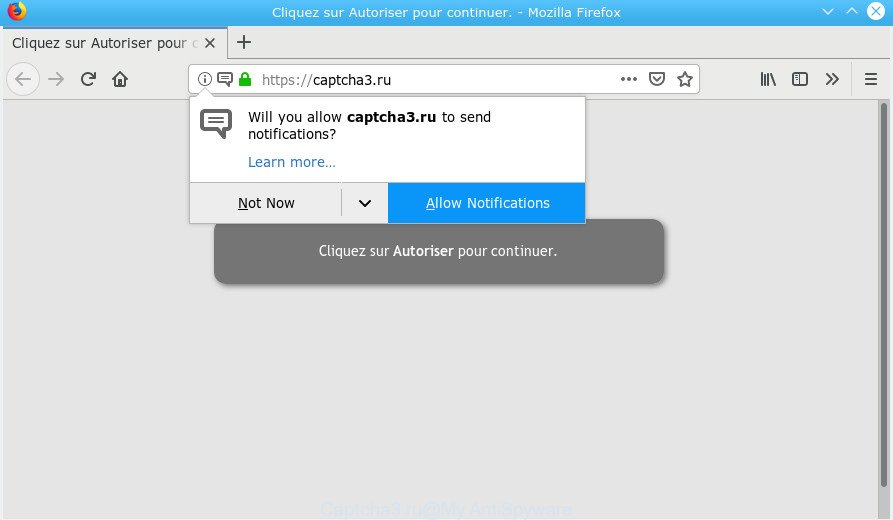
Captcha3.ru
A. If you are experiencing various pop-up ads, redirects to sites you did not intend to visit, then this might be a sign that your computer has become a victim of the adware (also known as ‘adware software’). What is the purpose of adware? Adware is considered by many to be synonymous with ‘malicious software’. It is a malicious program that presents undesired advertisements to computer users. Some examples include pop up advertisements, various offers and deals or unclosable windows.
The adware, which causes undesired Captcha3.ru popups, can attack your computer’s web browsers like the MS Edge, Chrome, Firefox and Internet Explorer. Maybe you approve the idea that the pop up advertisements from it is just a small problem. But these undesired Captcha3.ru popups eat computer resources and slow down your PC’s performance.
Even worse, adware software can be used to collect personal information about you such as what web-sites you are opening, what you are looking for the Web and so on. This confidential info, later, may be sold to third parties.
We recommend you get rid of adware software which cause annoying Captcha3.ru popups to appear as soon as possible. This will also prevent the adware from tracking your online activities. A full Captcha3.ru pop up advertisements removal can be easily carried out using manual or automatic solution listed below.
Remove Captcha3.ru popups, ads, notifications
We are presenting a few solutions to delete Captcha3.ru advertisements from the Microsoft Edge, Internet Explorer, Firefox and Chrome using only internal MS Windows functions. Most of adware and PUPs can be removed via these processes. If these steps does not help to delete Captcha3.ru ads, then it’s better to run a free malicious software removal utilities linked below.
To remove Captcha3.ru pop-ups, perform the steps below:
- Manual Captcha3.ru popups removal
- How to remove Captcha3.ru advertisements automatically
- How to stop Captcha3.ru pop-up advertisements
- How can you prevent the Captcha3.ru pop ups
- Finish words
Manual Captcha3.ru popups removal
The following instructions is a step-by-step guide, which will help you manually remove Captcha3.ru ads from the Microsoft Edge, Internet Explorer, Mozilla Firefox and Chrome. If you do not want to delete adware in the manually due to the fact that you are an unskilled computer user, then you can run free removal utilities listed below.
Uninstall suspicious apps using Windows Control Panel
The main cause of Captcha3.ru popups could be potentially unwanted software, adware or other undesired programs that you may have unintentionally installed on the system. You need to find and remove all suspicious applications.
Windows 10, 8.1, 8
Click the Microsoft Windows logo, and then press Search ![]() . Type ‘Control panel’and press Enter as on the image below.
. Type ‘Control panel’and press Enter as on the image below.

When the ‘Control Panel’ opens, click the ‘Uninstall a program’ link under Programs category as displayed on the image below.

Windows 7, Vista, XP
Open Start menu and select the ‘Control Panel’ at right as displayed below.

Then go to ‘Add/Remove Programs’ or ‘Uninstall a program’ (MS Windows 7 or Vista) as shown below.

Carefully browse through the list of installed apps and delete all questionable and unknown programs. We suggest to click ‘Installed programs’ and even sorts all installed programs by date. When you have found anything dubious that may be the adware software responsible for redirecting your web browser to the Captcha3.ru website or other potentially unwanted application (PUA), then choose this application and click ‘Uninstall’ in the upper part of the window. If the suspicious program blocked from removal, then run Revo Uninstaller Freeware to completely get rid of it from your personal computer.
Remove Captcha3.ru pop ups from Chrome
Annoying Captcha3.ru pop ups or other symptom of having adware in your internet browser is a good reason to reset Google Chrome. This is an easy method to restore the Google Chrome settings and not lose any important information.

- First, start the Chrome and click the Menu icon (icon in the form of three dots).
- It will show the Google Chrome main menu. Select More Tools, then press Extensions.
- You’ll see the list of installed extensions. If the list has the plugin labeled with “Installed by enterprise policy” or “Installed by your administrator”, then complete the following instructions: Remove Chrome extensions installed by enterprise policy.
- Now open the Google Chrome menu once again, press the “Settings” menu.
- Next, press “Advanced” link, that located at the bottom of the Settings page.
- On the bottom of the “Advanced settings” page, click the “Reset settings to their original defaults” button.
- The Google Chrome will display the reset settings prompt as shown on the image above.
- Confirm the web browser’s reset by clicking on the “Reset” button.
- To learn more, read the article How to reset Google Chrome settings to default.
Remove Captcha3.ru from Firefox by resetting web browser settings
If the Firefox browser is redirected to Captcha3.ru and you want to recover the Mozilla Firefox settings back to their original state, then you should follow the steps below. However, your saved passwords and bookmarks will not be changed, deleted or cleared.
First, launch the Firefox and click ![]() button. It will open the drop-down menu on the right-part of the web browser. Further, click the Help button (
button. It will open the drop-down menu on the right-part of the web browser. Further, click the Help button (![]() ) as displayed on the image below.
) as displayed on the image below.

In the Help menu, select the “Troubleshooting Information” option. Another way to open the “Troubleshooting Information” screen – type “about:support” in the internet browser adress bar and press Enter. It will show the “Troubleshooting Information” page as on the image below. In the upper-right corner of this screen, click the “Refresh Firefox” button.

It will open the confirmation prompt. Further, click the “Refresh Firefox” button. The Mozilla Firefox will begin a task to fix your problems that caused by the Captcha3.ru adware software. After, it is complete, click the “Finish” button.
Get rid of Captcha3.ru popups from Internet Explorer
If you find that IE internet browser settings such as new tab, search provider by default and start page had been changed by adware which redirects your web browser to the annoying Captcha3.ru web site, then you may revert back your settings, via the reset web-browser procedure.
First, start the Internet Explorer, then click ‘gear’ icon ![]() . It will open the Tools drop-down menu on the right part of the web-browser, then click the “Internet Options” like below.
. It will open the Tools drop-down menu on the right part of the web-browser, then click the “Internet Options” like below.

In the “Internet Options” screen, select the “Advanced” tab, then click the “Reset” button. The Microsoft Internet Explorer will show the “Reset Internet Explorer settings” dialog box. Further, click the “Delete personal settings” check box to select it. Next, click the “Reset” button as displayed in the figure below.

Once the procedure is finished, click “Close” button. Close the Internet Explorer and restart your PC for the changes to take effect. This step will help you to restore your internet browser’s home page, newtab and search engine by default to default state.
How to remove Captcha3.ru advertisements automatically
If you are not expert at computers, then all your attempts to remove Captcha3.ru pop up ads by completing the manual steps above might result in failure. To find and remove all of the adware related files and registry entries that keep this adware software on your computer, use free anti malware software such as Zemana Free, MalwareBytes Free and HitmanPro from our list below.
Delete Captcha3.ru pop-up ads with Zemana Anti-Malware (ZAM)
We advise you run the Zemana that are completely clean your PC system of adware software responsible for redirects to the Captcha3.ru. Moreover, the tool will allow you get rid of PUPs, malicious software, toolbars and browser hijackers that your PC system can be infected too.
Zemana Free can be downloaded from the following link. Save it on your Desktop.
165082 downloads
Author: Zemana Ltd
Category: Security tools
Update: July 16, 2019
Once downloading is finished, start it and follow the prompts. Once installed, the Zemana AntiMalware will try to update itself and when this process is complete, click the “Scan” button for checking your computer for the adware software related to Captcha3.ru pop-ups.

Depending on your personal computer, the scan can take anywhere from a few minutes to close to an hour. While the Zemana Anti-Malware is scanning, you can see number of objects it has identified either as being malicious software. Make sure all threats have ‘checkmark’ and click “Next” button.

The Zemana Free will get rid of adware which cause intrusive Captcha3.ru pop up ads to appear and add items to the Quarantine.
Run HitmanPro to get rid of Captcha3.ru popup ads from web-browser
Hitman Pro is a completely free (30 day trial) utility. You do not need expensive solutions to delete adware that redirects your web browser to the intrusive Captcha3.ru website and other misleading programs. HitmanPro will delete all the unwanted programs such as adware and browser hijackers at zero cost.

- Download Hitman Pro on your machine from the link below.
- When downloading is done, double click the Hitman Pro icon. Once this utility is opened, click “Next” button for checking your system for the adware software that causes a large amount of intrusive Captcha3.ru ads. A scan can take anywhere from 10 to 30 minutes, depending on the number of files on your system and the speed of your PC system. While the Hitman Pro tool is scanning, you can see how many objects it has identified as being affected by malware.
- After finished, a list of all threats found is prepared. Review the report and then press “Next” button. Now press the “Activate free license” button to start the free 30 days trial to remove all malicious software found.
How to automatically remove Captcha3.ru with MalwareBytes
If you’re still having problems with the Captcha3.ru pop-up advertisements — or just wish to scan your computer occasionally for adware software and other malware — download MalwareBytes Anti Malware (MBAM). It’s free for home use, and finds and removes various unwanted applications that attacks your personal computer or degrades system performance. MalwareBytes Free can delete adware, PUPs as well as malware, including ransomware and trojans.

Visit the page linked below to download the latest version of MalwareBytes for MS Windows. Save it on your Microsoft Windows desktop.
327301 downloads
Author: Malwarebytes
Category: Security tools
Update: April 15, 2020
After the download is done, run it and follow the prompts. Once installed, the MalwareBytes Free will try to update itself and when this process is finished, click the “Scan Now” button to begin scanning your PC for the adware responsible for Captcha3.ru ads. This task can take quite a while, so please be patient. You may remove threats (move to Quarantine) by simply press “Quarantine Selected” button.
The MalwareBytes is a free program that you can use to remove all detected folders, files, services, registry entries and so on. To learn more about this malware removal tool, we suggest you to read and follow the guidance or the video guide below.
How to stop Captcha3.ru pop-up advertisements
In order to increase your security and protect your computer against new annoying advertisements and malicious websites, you need to use adblocker program that stops an access to harmful advertisements and web-sites. Moreover, the application can stop the open of intrusive advertising, that also leads to faster loading of webpages and reduce the consumption of web traffic.
- Download AdGuard on your machine by clicking on the link below.
Adguard download
26908 downloads
Version: 6.4
Author: © Adguard
Category: Security tools
Update: November 15, 2018
- After downloading it, run the downloaded file. You will see the “Setup Wizard” program window. Follow the prompts.
- After the install is done, press “Skip” to close the installation program and use the default settings, or click “Get Started” to see an quick tutorial which will assist you get to know AdGuard better.
- In most cases, the default settings are enough and you don’t need to change anything. Each time, when you start your computer, AdGuard will run automatically and stop undesired ads, block Captcha3.ru, as well as other malicious or misleading web sites. For an overview of all the features of the application, or to change its settings you can simply double-click on the icon called AdGuard, which is located on your desktop.
How can you prevent the Captcha3.ru pop ups
The adware usually spreads bundled with free programs which downloaded from the Net. Which means that you need to be proactive and carefully read the Terms of use and the License agreement properly. For the most part, adware software and PUPs will be clearly described, so take the time to carefully read all the information about the software that you downloaded and want to install on your PC system.
Finish words
After completing the few simple steps shown above, your machine should be free from adware software that responsible for the appearance of Captcha3.ru popup advertisements and other malware. The Chrome, Firefox, MS Edge and Internet Explorer will no longer redirect you to various unwanted pages such as Captcha3.ru. Unfortunately, if the step-by-step tutorial does not help you, then you have caught a new adware software, and then the best way – ask for help here.


















