If the browser constantly redirects to unwanted web-site named ‘Tunepcsoftutils.live‘ then most probably that you unintentionally installed a potentially unwanted application (PUA) from the adware (also known as ‘adware software’) category on your personal computer.
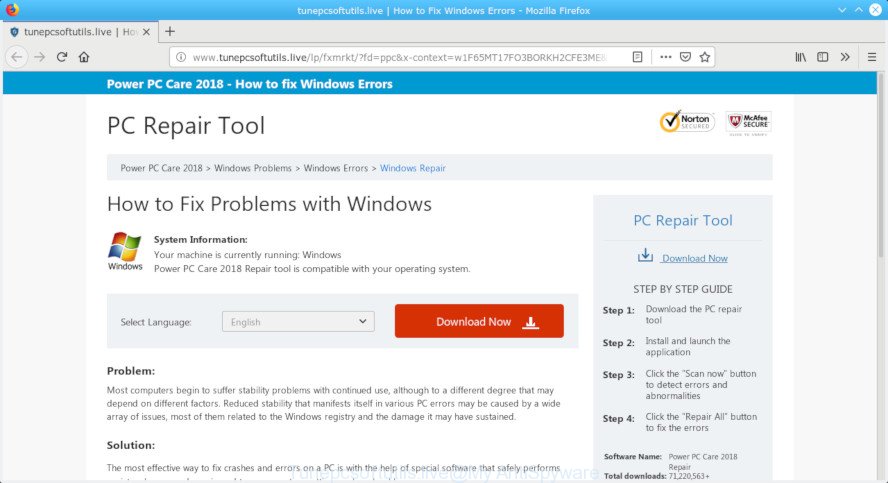
http://www.tunepcsoftutils.live/lp/fxmrkt/?fd= …
Adware is designed to show advertisements on the personal computer or redirect your search requests to advertising webpages. Adware has been installed on many computers around the world without users permission, so you’re one of many. Most probably, you do not even know how and where Adware software has got into your computer. In the step-by-step guidance below, we will explain its typical behavior on your PC, as well as effective methods of removing Tunepcsoftutils.live advertisements from your browser.
In order to show unwanted advertisements as often as possible the adware can change your internet browser settings. You may even find that your computer settings are hijacked without your conscious permission. The makers of adware do so in order to generate money via third-party ad network. Thus every your click on advertisements generates revenue for them.
The worst is, the adware has the ability to collect lots of your user data (your ip address, what is a site you are viewing now, what you are looking for on the Web, which links you are clicking), which can later transfer to third parties.
If you are unfortunate have adware software or malicious software running on your PC system, you can follow the steps here to remove Tunepcsoftutils.live ads from your web-browser.
How to remove Tunepcsoftutils.live redirect (virus removal guide)
Not all undesired applications like adware which cause undesired Tunepcsoftutils.live advertisements to appear are easily uninstallable. You might see popups, deals, text links, in-text ads, banners and other type of advertisements in the Firefox, Microsoft Edge, Chrome and Microsoft Internet Explorer and might not be able to figure out the program responsible for this activity. The reason for this is that many undesired software neither appear in Microsoft Windows Control Panel. Therefore in order to completely get rid of Tunepcsoftutils.live popup ads, you need to complete the steps below. Certain of the steps below will require you to shut down this web page. So, please read the step-by-step guide carefully, after that bookmark or print it for later reference.
To remove Tunepcsoftutils.live pop-ups, follow the steps below:
- How to get rid of Tunepcsoftutils.live pop up advertisements without any software
- How to remove Tunepcsoftutils.live pop-up ads with freeware
- Use AdBlocker to stop Tunepcsoftutils.live pop up advertisements and stay safe online
- How can you prevent the Tunepcsoftutils.live popups
- To sum up
How to get rid of Tunepcsoftutils.live pop up advertisements without any software
Most common adware may be deleted without any antivirus software. The manual adware removal is steps that will teach you how to delete the Tunepcsoftutils.live pop up advertisements.
Remove potentially unwanted software using Microsoft Windows Control Panel
In order to remove potentially unwanted apps such as this adware, open the Microsoft Windows Control Panel and click on “Uninstall a program”. Check the list of installed software. For the ones you do not know, run an Internet search to see if they are adware, hijacker infection or PUPs. If yes, delete them off. Even if they are just a apps that you do not use, then deleting them off will increase your PC start up time and speed dramatically.
Windows 10, 8.1, 8
Click the MS Windows logo, and then click Search ![]() . Type ‘Control panel’and press Enter as shown below.
. Type ‘Control panel’and press Enter as shown below.

After the ‘Control Panel’ opens, click the ‘Uninstall a program’ link under Programs category as displayed below.

Windows 7, Vista, XP
Open Start menu and select the ‘Control Panel’ at right as displayed on the screen below.

Then go to ‘Add/Remove Programs’ or ‘Uninstall a program’ (Microsoft Windows 7 or Vista) as shown below.

Carefully browse through the list of installed applications and delete all questionable and unknown programs. We recommend to click ‘Installed programs’ and even sorts all installed applications by date. When you’ve found anything suspicious that may be the adware that redirects your browser to the annoying Tunepcsoftutils.live website or other PUP (potentially unwanted program), then choose this application and click ‘Uninstall’ in the upper part of the window. If the questionable program blocked from removal, then use Revo Uninstaller Freeware to fully remove it from your PC.
Remove Tunepcsoftutils.live popup ads from Internet Explorer
If you find that IE web browser settings like homepage, newtab and search provider had been changed by adware responsible for redirections to the Tunepcsoftutils.live, then you may restore your settings, via the reset browser procedure.
First, launch the Internet Explorer, then click ‘gear’ icon ![]() . It will show the Tools drop-down menu on the right part of the browser, then click the “Internet Options” as displayed on the image below.
. It will show the Tools drop-down menu on the right part of the browser, then click the “Internet Options” as displayed on the image below.

In the “Internet Options” screen, select the “Advanced” tab, then click the “Reset” button. The Internet Explorer will show the “Reset Internet Explorer settings” dialog box. Further, click the “Delete personal settings” check box to select it. Next, press the “Reset” button as on the image below.

Once the process is finished, click “Close” button. Close the Microsoft Internet Explorer and restart your PC for the changes to take effect. This step will help you to restore your internet browser’s search engine by default, new tab page and startpage to default state.
Remove Tunepcsoftutils.live popup advertisements from Mozilla Firefox
If the Firefox settings like search engine, newtab page and home page have been modified by the adware, then resetting it to the default state can help. Essential information like bookmarks, browsing history, passwords, cookies, auto-fill data and personal dictionaries will not be removed.
First, open the Mozilla Firefox and click ![]() button. It will open the drop-down menu on the right-part of the browser. Further, click the Help button (
button. It will open the drop-down menu on the right-part of the browser. Further, click the Help button (![]() ) as displayed in the figure below.
) as displayed in the figure below.

In the Help menu, select the “Troubleshooting Information” option. Another way to open the “Troubleshooting Information” screen – type “about:support” in the web-browser adress bar and press Enter. It will show the “Troubleshooting Information” page as displayed in the following example. In the upper-right corner of this screen, press the “Refresh Firefox” button.

It will open the confirmation prompt. Further, click the “Refresh Firefox” button. The Mozilla Firefox will start a task to fix your problems that caused by the Tunepcsoftutils.live adware. When, it’s complete, click the “Finish” button.
Remove Tunepcsoftutils.live pop-ups from Google Chrome
Reset Chrome settings to delete Tunepcsoftutils.live pop ups. If you are still experiencing issues with Tunepcsoftutils.live pop ups, you need to reset Google Chrome browser to its original settings. This step needs to be performed only if adware has not been removed by the previous steps.

- First, launch the Google Chrome and click the Menu icon (icon in the form of three dots).
- It will display the Chrome main menu. Select More Tools, then press Extensions.
- You will see the list of installed extensions. If the list has the add-on labeled with “Installed by enterprise policy” or “Installed by your administrator”, then complete the following steps: Remove Chrome extensions installed by enterprise policy.
- Now open the Chrome menu once again, click the “Settings” menu.
- Next, press “Advanced” link, that located at the bottom of the Settings page.
- On the bottom of the “Advanced settings” page, click the “Reset settings to their original defaults” button.
- The Chrome will open the reset settings dialog box as on the image above.
- Confirm the web browser’s reset by clicking on the “Reset” button.
- To learn more, read the post How to reset Chrome settings to default.
How to remove Tunepcsoftutils.live pop-up ads with freeware
After completing the manual removal guidance above all unwanted applications, malicious web-browser’s add-ons and adware responsible for redirecting your browser to the Tunepcsoftutils.live web page should be removed. If the problem with Tunepcsoftutils.live pop-up ads is still remained, then we recommend to scan your PC system for any remaining malicious components. Use recommended free adware software removal applications below.
Run Zemana Anti-Malware (ZAM) to remove Tunepcsoftutils.live
You can download and use the Zemana Anti Malware (ZAM) for free. This anti malware tool will scan all the MS Windows registry keys and files in your PC system along with the system settings and web browser extensions. If it finds any malware, adware or harmful addon that is causing lots of annoying Tunepcsoftutils.live popup advertisements then the Zemana AntiMalware (ZAM) will delete them from your system completely.
Click the link below to download the latest version of Zemana Anti Malware (ZAM) for Windows. Save it directly to your Windows Desktop.
165044 downloads
Author: Zemana Ltd
Category: Security tools
Update: July 16, 2019
Once the downloading process is finished, close all windows on your computer. Further, start the install file called Zemana.AntiMalware.Setup. If the “User Account Control” dialog box pops up as shown below, press the “Yes” button.

It will open the “Setup wizard” that will help you install Zemana Anti Malware on the personal computer. Follow the prompts and do not make any changes to default settings.

Once setup is done successfully, Zemana Free will automatically launch and you may see its main window as displayed below.

Next, press the “Scan” button to look for adware software which created to redirect your browser to various ad web sites such as the Tunepcsoftutils.live. A scan can take anywhere from 10 to 30 minutes, depending on the number of files on your computer and the speed of your PC system. When a malware, adware or PUPs are detected, the number of the security threats will change accordingly. Wait until the the checking is complete.

After Zemana AntiMalware (ZAM) completes the scan, Zemana will display you the results. When you’re ready, click “Next” button.

The Zemana Anti-Malware (ZAM) will remove adware related to Tunepcsoftutils.live redirect and add items to the Quarantine. When the process is finished, you may be prompted to restart your machine.
Remove Tunepcsoftutils.live pop-ups from internet browsers with HitmanPro
HitmanPro is a portable application that requires no hard installation to search for and delete adware responsible for Tunepcsoftutils.live popup ads. The program itself is small in size (only a few Mb). HitmanPro does not need any drivers and special dlls. It is probably easier to use than any alternative malware removal tools you’ve ever tried. Hitman Pro works on 64 and 32-bit versions of Windows 10, 8, 7 and XP. It proves that removal tool can be just as effective as the widely known antivirus programs.
Visit the page linked below to download the latest version of Hitman Pro for Windows. Save it on your Desktop.
Download and run Hitman Pro on your PC. Once started, click “Next” button . Hitman Pro tool will start scanning the whole system to find out adware that causes browsers to display annoying Tunepcsoftutils.live popups. .

When the scan get finished, HitmanPro will create a list of undesired applications adware software.

Make sure all threats have ‘checkmark’ and click Next button.
It will show a prompt, press the “Activate free license” button to start the free 30 days trial to remove all malicious software found.
How to delete Tunepcsoftutils.live with MalwareBytes
You can get rid of Tunepcsoftutils.live pop up advertisements automatically through the use of MalwareBytes. We suggest this free malware removal utility because it may easily remove browser hijackers, adware software, potentially unwanted applications and toolbars with all their components such as files, folders and registry entries.
Visit the following page to download the latest version of MalwareBytes Anti Malware (MBAM) for MS Windows. Save it on your Desktop.
327273 downloads
Author: Malwarebytes
Category: Security tools
Update: April 15, 2020
Once the download is complete, close all windows on your personal computer. Further, open the file named mb3-setup. If the “User Account Control” dialog box pops up as displayed in the following example, click the “Yes” button.

It will display the “Setup wizard” which will help you set up MalwareBytes Free on the personal computer. Follow the prompts and do not make any changes to default settings.

Once installation is done successfully, press Finish button. Then MalwareBytes will automatically start and you may see its main window as shown on the screen below.

Next, click the “Scan Now” button . MalwareBytes Free utility will begin scanning the whole system to find out adware that causes annoying Tunepcsoftutils.live pop up ads. This process may take quite a while, so please be patient. During the scan MalwareBytes Anti Malware (MBAM) will locate threats present on your machine.

When the system scan is finished, MalwareBytes Free will open a list of found threats. Review the results once the tool has finished the system scan. If you think an entry should not be quarantined, then uncheck it. Otherwise, simply click “Quarantine Selected” button.

The MalwareBytes AntiMalware will remove adware software that responsible for the appearance of Tunepcsoftutils.live popups and move items to the program’s quarantine. Once disinfection is done, you can be prompted to restart your computer. We advise you look at the following video, which completely explains the procedure of using the MalwareBytes Anti-Malware (MBAM) to remove browser hijackers, adware software and other malicious software.
Use AdBlocker to stop Tunepcsoftutils.live pop up advertisements and stay safe online
In order to increase your security and protect your PC system against new annoying advertisements and harmful websites, you need to run ad-blocker application that blocks an access to malicious advertisements and web-sites. Moreover, the program may stop the open of intrusive advertising, that also leads to faster loading of webpages and reduce the consumption of web traffic.
Visit the page linked below to download AdGuard. Save it on your MS Windows desktop.
26902 downloads
Version: 6.4
Author: © Adguard
Category: Security tools
Update: November 15, 2018
After the downloading process is done, start the downloaded file. You will see the “Setup Wizard” screen as shown in the figure below.

Follow the prompts. Once the install is complete, you will see a window as displayed on the screen below.

You can click “Skip” to close the installation program and use the default settings, or click “Get Started” button to see an quick tutorial that will help you get to know AdGuard better.
In most cases, the default settings are enough and you don’t need to change anything. Each time, when you start your PC system, AdGuard will launch automatically and stop unwanted ads, block Tunepcsoftutils.live, as well as other harmful or misleading websites. For an overview of all the features of the program, or to change its settings you can simply double-click on the AdGuard icon, which can be found on your desktop.
How can you prevent the Tunepcsoftutils.live popups
In most cases the adware come bundled with freeware. So, think back, have you ever download and run any free applications? Because most users, in the Setup Wizard, simply press the Next button and do not read any information such as ‘Terms of use’ and ‘Software license’. This leads to the fact that the personal computer is infected and all your internet browsers configured to open a huge number of undesired Tunepcsoftutils.live pop-up advertisements. Even removing the free software that contains this adware, the intrusive popups does not disappear. Therefore, you must follow the step-by-step tutorial above to free your machine from the adware and thereby get rid of Tunepcsoftutils.live advertisements.
To sum up
Now your personal computer should be free of the adware software responsible for redirects to the Tunepcsoftutils.live. We suggest that you keep AdGuard (to help you stop unwanted pop-ups and unwanted harmful web pages) and Zemana Free (to periodically scan your computer for new adware softwares and other malware). Probably you are running an older version of Java or Adobe Flash Player. This can be a security risk, so download and install the latest version right now.
If you are still having problems while trying to delete Tunepcsoftutils.live advertisements from the Google Chrome, Edge, Firefox and Internet Explorer, then ask for help here here.




















