If your personal computer suddenly starts displaying the Search.easyspeedtest.co when you did not set it as your start page or search engine, then it could mean that you’ve a potentially unwanted application (PUA) from the hijacker family installed on the personal computer. A common tactic used by potentially unwanted programs makers is to change web browser’s settings like home page, new tab page and default search provider so that the affected web browser goes to a web-page under the developer’s control. In order to scan for PUPs, remove Search.easyspeedtest.co from your browser, please follow the helpful steps below.
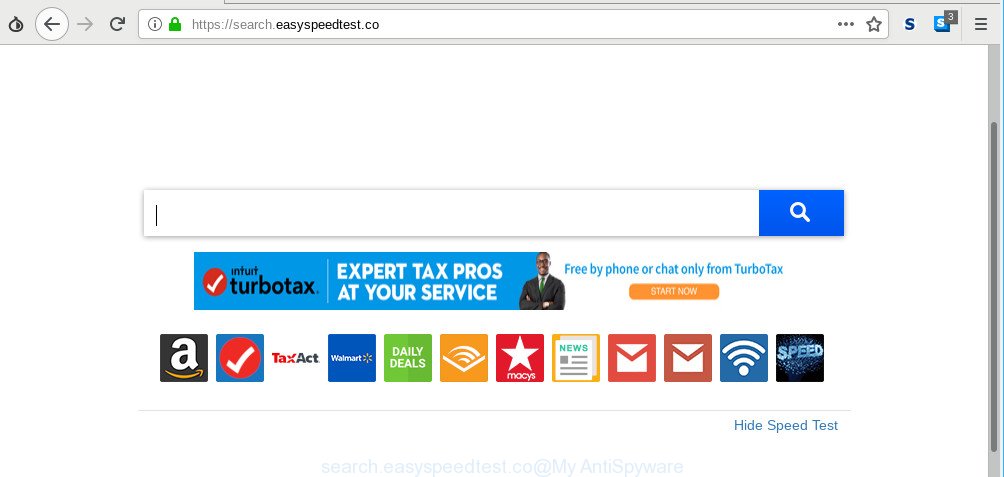
https://search.easyspeedtest.co/
In order to force you to use Search.easyspeedtest.co as often as possible this browser hijacker can modify your browsers’ search provider. You may even find that your personal computer’s settings are replaced without your knowledge and conscious permission. The authors of this hijacker do so in order to generate revenue via Google AdSense or another third-party ad network. Thus every your click on advertisements which placed on the Search.easyspeedtest.co generates revenue for them.
Another reason why you need to get rid of Search.easyspeedtest.co is its online data-tracking activity. It can collect confidential data, including:
- IP addresses;
- URLs visited;
- search queries/terms;
- clicks on links and advertisements;
- internet browser version information.
If your computer has been affected by the Search.easyspeedtest.co browser hijacker, you must have done any of the steps above. Once you’ve cleaned your computer by following our steps below, make sure not to commit the same mistakes again in the future.
Remove Search.easyspeedtest.co from Chrome, Firefox, IE, Edge
Even if you have the up-to-date classic antivirus installed, and you have checked your PC for malicious software and removed anything found, you need to do the instructions below. The Search.easyspeedtest.co browser hijacker removal is not simple as installing another antivirus. Classic antivirus applications are not created to run together and will conflict with each other, or possibly crash MS Windows. Instead we recommend complete the manual steps below after that use Zemana AntiMalware, MalwareBytes or Hitman Pro, which are free programs dedicated to look for and get rid of malware such as Search.easyspeedtest.co browser hijacker. Run these tools to ensure the hijacker is removed.
To remove Search.easyspeedtest.co, perform the steps below:
- How to manually get rid of Search.easyspeedtest.co
- How to automatically remove Search.easyspeedtest.co browser hijacker
- Use AdBlocker to block Search.easyspeedtest.co and stay safe online
- Do not know how your browser has been hijacked by Search.easyspeedtest.co?
- Finish words
How to manually get rid of Search.easyspeedtest.co
The useful removal tutorial for the Search.easyspeedtest.co redirect. The detailed procedure can be followed by anyone as it really does take you step-by-step. If you follow this process to remove Search.easyspeedtest.co let us know how you managed by sending us your comments please.
Remove suspicious applications using Windows Control Panel
Check out the MS Windows Control Panel (Programs and Features section) to see all installed apps. We advise to click on the “Date Installed” in order to sort the list of programs by the date you installed them. If you see any unknown and dubious programs, they are the ones you need to remove.
Windows 8, 8.1, 10
First, click the Windows button
Windows XP, Vista, 7
First, click “Start” and select “Control Panel”.
It will show the Windows Control Panel as on the image below.

Next, click “Uninstall a program” ![]()
It will display a list of all programs installed on your machine. Scroll through the all list, and remove any dubious and unknown programs. To quickly find the latest installed software, we recommend sort programs by date in the Control panel.
Remove Search.easyspeedtest.co homepage from Internet Explorer
The Microsoft Internet Explorer reset is great if your web browser is hijacked or you have unwanted extensions or toolbars on your web-browser, which installed by a malware.
First, launch the Internet Explorer, press ![]() ) button. Next, press “Internet Options” as shown in the figure below.
) button. Next, press “Internet Options” as shown in the figure below.

In the “Internet Options” screen select the Advanced tab. Next, click Reset button. The Internet Explorer will display the Reset Internet Explorer settings prompt. Select the “Delete personal settings” check box and click Reset button.

You will now need to reboot your PC for the changes to take effect. It will get rid of hijacker related to Search.easyspeedtest.co redirect, disable malicious and ad-supported web-browser’s extensions and restore the Microsoft Internet Explorer’s settings like startpage, newtab and search engine by default to default state.
Remove Search.easyspeedtest.co from Mozilla Firefox by resetting web-browser settings
Resetting Mozilla Firefox web browser will reset all the settings to their original settings and will remove Search.easyspeedtest.co, malicious add-ons and extensions. However, your themes, bookmarks, history, passwords, and web form auto-fill information will not be deleted.
Click the Menu button (looks like three horizontal lines), and press the blue Help icon located at the bottom of the drop down menu as shown in the figure below.

A small menu will appear, click the “Troubleshooting Information”. On this page, press “Refresh Firefox” button as displayed on the screen below.

Follow the onscreen procedure to revert back your Mozilla Firefox web browser settings to their default state.
Get rid of Search.easyspeedtest.co from Google Chrome
The browser hijacker infection can alter your Google Chrome settings without your knowledge. You may see the Search.easyspeedtest.co as your search engine or homepage, additional extensions and toolbars. Reset Google Chrome internet browser will help you to remove Search.easyspeedtest.co and reset the unwanted changes caused by hijacker infection. Essential information such as bookmarks, browsing history, passwords, cookies, auto-fill data and personal dictionaries will not be removed.

- First, run the Google Chrome and click the Menu icon (icon in the form of three dots).
- It will show the Google Chrome main menu. Choose More Tools, then press Extensions.
- You will see the list of installed extensions. If the list has the extension labeled with “Installed by enterprise policy” or “Installed by your administrator”, then complete the following guidance: Remove Chrome extensions installed by enterprise policy.
- Now open the Chrome menu once again, press the “Settings” menu.
- Next, press “Advanced” link, which located at the bottom of the Settings page.
- On the bottom of the “Advanced settings” page, click the “Reset settings to their original defaults” button.
- The Google Chrome will open the reset settings prompt as on the image above.
- Confirm the web-browser’s reset by clicking on the “Reset” button.
- To learn more, read the post How to reset Chrome settings to default.
How to automatically remove Search.easyspeedtest.co browser hijacker
It’s not enough to remove Search.easyspeedtest.co from your browser by completing the manual steps above to solve all problems. Some Search.easyspeedtest.co browser hijacker related files may remain on your system and they will restore the hijacker infection even after you remove it. For that reason we suggest to use free anti malware tool like Zemana Free, MalwareBytes Free and HitmanPro. Either of those programs should can scan for and get rid of browser hijacker infection which cause Search.easyspeedtest.co web page to appear.
Delete Search.easyspeedtest.co with Zemana Free
We advise using the Zemana Free that are completely clean your computer of the browser hijacker. The utility is an advanced malicious software removal program created by (c) Zemana lab. It’s able to help you remove PUPs, hijacker infections, adware, malware, toolbars, ransomware and other security threats from your machine for free.
Download Zemana Free by clicking on the link below.
165532 downloads
Author: Zemana Ltd
Category: Security tools
Update: July 16, 2019
When the downloading process is finished, launch it and follow the prompts. Once installed, the Zemana will try to update itself and when this process is finished, click the “Scan” button for scanning your PC system for the browser hijacker that reroutes your web browser to unwanted Search.easyspeedtest.co web site.

This task can take some time, so please be patient. When a malware, ad-supported software or potentially unwanted applications are detected, the count of the security threats will change accordingly. Review the report and then click “Next” button.

The Zemana AntiMalware (ZAM) will remove browser hijacker which cause a redirect to Search.easyspeedtest.co page.
Use HitmanPro to remove Search.easyspeedtest.co redirect
HitmanPro is a free portable program that scans your personal computer for ad-supported software, potentially unwanted apps and hijackers like Search.easyspeedtest.co and allows get rid of them easily. Moreover, it will also allow you remove any harmful internet browser extensions and add-ons.
Click the link below to download the latest version of HitmanPro for Windows. Save it directly to your MS Windows Desktop.
When the downloading process is complete, open the file location and double-click the Hitman Pro icon. It will launch the Hitman Pro utility. If the User Account Control dialog box will ask you want to launch the program, press Yes button to continue.

Next, click “Next” to detect browser hijacker related to Search.easyspeedtest.co. While the HitmanPro utility is checking, you can see number of objects it has identified as being affected by malware.

As the scanning ends, Hitman Pro will prepare a list of undesired programs ad-supported software like below.

In order to get rid of all threats, simply click “Next” button. It will display a prompt, click the “Activate free license” button. The Hitman Pro will start to remove Search.easyspeedtest.co hijacker and other internet browser’s malicious add-ons. After that process is done, the tool may ask you to reboot your computer.
How to automatically delete Search.easyspeedtest.co with MalwareBytes Anti Malware
You can remove Search.easyspeedtest.co startpage automatically through the use of MalwareBytes. We advise this free malicious software removal tool because it can easily remove hijacker, ad-supported software, potentially unwanted applications and toolbars with all their components such as files, folders and registry entries.

- Download MalwareBytes from the link below. Save it on your Windows desktop.
Malwarebytes Anti-malware
327750 downloads
Author: Malwarebytes
Category: Security tools
Update: April 15, 2020
- At the download page, click on the Download button. Your web browser will display the “Save as” dialog box. Please save it onto your Windows desktop.
- Once the download is done, please close all applications and open windows on your PC system. Double-click on the icon that’s called mb3-setup.
- This will run the “Setup wizard” of MalwareBytes Free onto your machine. Follow the prompts and don’t make any changes to default settings.
- When the Setup wizard has finished installing, the MalwareBytes will launch and display the main window.
- Further, click the “Scan Now” button . MalwareBytes Free program will scan through the whole computer for the hijacker responsible for redirecting your internet browser to Search.easyspeedtest.co page. A scan can take anywhere from 10 to 30 minutes, depending on the count of files on your computer and the speed of your personal computer. When a threat is found, the count of the security threats will change accordingly.
- When MalwareBytes completes the scan, MalwareBytes Free will display a scan report.
- Review the report and then click the “Quarantine Selected” button. When finished, you may be prompted to restart the PC system.
- Close the Anti-Malware and continue with the next step.
Video instruction, which reveals in detail the steps above.
Use AdBlocker to block Search.easyspeedtest.co and stay safe online
To put it simply, you need to use an ad-blocker tool (AdGuard, for example). It’ll block and protect you from all intrusive web-pages such as Search.easyspeedtest.co, ads and pop-ups. To be able to do that, the ad blocking application uses a list of filters. Each filter is a rule that describes a malicious web-site, an advertising content, a banner and others. The ad blocker program automatically uses these filters, depending on the websites you’re visiting.
- AdGuard can be downloaded from the following link. Save it on your MS Windows desktop.
Adguard download
27044 downloads
Version: 6.4
Author: © Adguard
Category: Security tools
Update: November 15, 2018
- After downloading it, launch the downloaded file. You will see the “Setup Wizard” program window. Follow the prompts.
- After the setup is done, press “Skip” to close the setup program and use the default settings, or click “Get Started” to see an quick tutorial which will assist you get to know AdGuard better.
- In most cases, the default settings are enough and you do not need to change anything. Each time, when you start your personal computer, AdGuard will start automatically and stop undesired ads, block Search.easyspeedtest.co, as well as other malicious or misleading sites. For an overview of all the features of the program, or to change its settings you can simply double-click on the icon called AdGuard, which may be found on your desktop.
Do not know how your browser has been hijacked by Search.easyspeedtest.co?
The Search.easyspeedtest.co like other PUPs can get installed to your web browser or personal computer when you visit a website and click an Install button, or when you download and run a questionable program, or when you install freeware that includes a PUP (potentially unwanted program). Be very attentive when installing any software and make sure you deselect any options for optional software that you do not want.
Finish words
After completing the guidance above, your computer should be free from hijacker responsible for redirecting user searches to Search.easyspeedtest.co and other malware. The Firefox, Microsoft Internet Explorer, Chrome and Edge will no longer display annoying Search.easyspeedtest.co web-page on startup. Unfortunately, if the few simple steps does not help you, then you have caught a new hijacker, and then the best way – ask for help here.




















