Q. Unwanted Ads by Not set automatically popping up! What can I do to stop this from happening and get rid of unwanted ads and popups.
A. If those pop ups or advertisements keep appearing and greatly affect you, then it indicate that your personal computer is infected by PUP (potentially unwanted program) or ‘ad-supported’ software (also known as adware). You can search whether there is adware in your control panel or undesired plugin on your browser. If any, you should first remove it from your system.
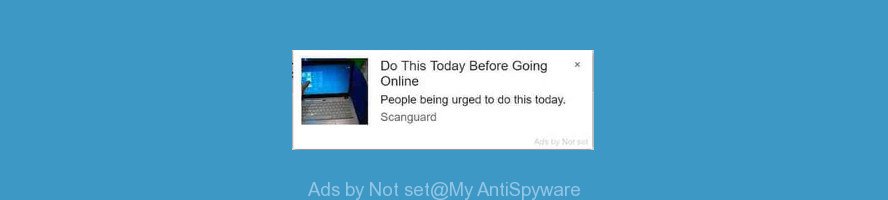
Unwanted “Ads by Not set” pop-up ads
What does adware do? Adware is something which developed in order to show third-party advertisements to the user without asking his permission. Adware takes control of installed web browsers and reroutes them to unwanted ads every time you surf the Web. Adware can end up on your computer in various ways. In most cases is when you download freeware and forget to uncheck the box for the optional applications installation.
It’s not a good idea to have an unwanted application like the adware that causes web-browsers to display the “Ads by Not set” popup ads. The reason for this is simple, it doing things you do not know about. And of course you completely don’t know what will happen when you click on any “Ads by Not set” pop ups.
Ad-supported software can install a component which enables its creator to track which websites you visit, which products you look at upon those pages. They are then able to select the type of ads they display you. So, if you had adware on your PC system, there is a good chance you have another that is gathering and sharing your personal data with third parties, without your consent.
We recommend you to remove ad supported software and clean your personal computer from “Ads by Not set” popups immediately, until the presence of the adware has not led to even worse consequences. You need to follow the few simple steps below that will help you to completely remove “Ads by Not set” using only the built-in Windows features and several free malware removal utilities of well-known antivirus software companies.
Remove “Ads by Not set” pop-up ads (Virus removal steps)
In the step-by-step tutorial below, we will try to cover the IE, Firefox, Chrome and Edge and provide general advice to remove “Ads by Not set” popups. You may find some minor differences in your Microsoft Windows install. No matter, you should be okay if you follow the steps outlined below: remove all suspicious and unknown applications, reset browsers settings, fix internet browsers shortcuts, delete malicious scheduled tasks, run free malware removal tools. Certain of the steps below will require you to exit this site. So, please read the guidance carefully, after that bookmark or print it for later reference.
To remove Ads by Not set, perform the steps below:
- How to remove “Ads by Not set” pop-ups without any software
- How to delete “Ads by Not set” pop ups with free applications
- How to stay safe online
- Tips to prevent adware and other unwanted programs
- To sum up
How to remove “Ads by Not set” pop-ups without any software
Read this “How to remove” section to know how to manually delete adware that causes a huge count of annoying “Ads by Not set” popup ads. Even if the step-by-step instructions does not work for you, there are several free malware removers below that can easily handle such ad-supported software responsible for “Ads by Not set” popup advertisements.
Uninstall adware through the Control Panel of your PC
In order to remove potentially unwanted software like this adware, open the MS Windows Control Panel and click on “Uninstall a program”. Check the list of installed programs. For the ones you do not know, run an Internet search to see if they are ad supported software, browser hijacker or PUPs. If yes, delete them off. Even if they are just a programs that you do not use, then deleting them off will increase your machine start up time and speed dramatically.
Windows 10, 8.1, 8
Click the MS Windows logo, and then click Search ![]() . Type ‘Control panel’and press Enter as displayed on the screen below.
. Type ‘Control panel’and press Enter as displayed on the screen below.

After the ‘Control Panel’ opens, click the ‘Uninstall a program’ link under Programs category as displayed in the figure below.

Windows 7, Vista, XP
Open Start menu and choose the ‘Control Panel’ at right like below.

Then go to ‘Add/Remove Programs’ or ‘Uninstall a program’ (MS Windows 7 or Vista) as shown in the figure below.

Carefully browse through the list of installed programs and remove all dubious and unknown software. We advise to press ‘Installed programs’ and even sorts all installed applications by date. Once you’ve found anything dubious that may be the ad-supported software responsible for the “Ads by Not set” or other PUP (potentially unwanted program), then select this program and click ‘Uninstall’ in the upper part of the window. If the dubious program blocked from removal, then run Revo Uninstaller Freeware to fully delete it from your personal computer.
Remove “Ads by Not set” ads from Mozilla Firefox
This step will allow you delete “Ads by Not set” pop-up ads, third-party toolbars, disable harmful extensions and restore your default startpage, newtab and search engine settings.
Press the Menu button (looks like three horizontal lines), and press the blue Help icon located at the bottom of the drop down menu as displayed on the screen below.

A small menu will appear, click the “Troubleshooting Information”. On this page, click “Refresh Firefox” button as displayed below.

Follow the onscreen procedure to revert back your Firefox web browser settings to their default state.
Remove “Ads by Not set” popups from Google Chrome
Reset Chrome will help you to get rid of “Ads by Not set” ads from your web-browser as well as to recover web-browser settings hijacked by adware. All undesired, malicious and adware add-ons will also be uninstalled from the web browser. However, your saved passwords and bookmarks will not be changed, deleted or cleared.
First start the Google Chrome. Next, click the button in the form of three horizontal dots (![]() ).
).
It will display the Chrome menu. Choose More Tools, then press Extensions. Carefully browse through the list of installed add-ons. If the list has the add-on signed with “Installed by enterprise policy” or “Installed by your administrator”, then complete the following tutorial: Remove Google Chrome extensions installed by enterprise policy.
Open the Google Chrome menu once again. Further, click the option named “Settings”.

The web-browser will show the settings screen. Another method to open the Chrome’s settings – type chrome://settings in the internet browser adress bar and press Enter
Scroll down to the bottom of the page and click the “Advanced” link. Now scroll down until the “Reset” section is visible, as displayed in the figure below and click the “Reset settings to their original defaults” button.

The Chrome will show the confirmation prompt as displayed on the image below.

You need to confirm your action, click the “Reset” button. The internet browser will start the procedure of cleaning. Once it’s complete, the web browser’s settings including newtab page, search provider by default and startpage back to the values that have been when the Google Chrome was first installed on your machine.
Remove “Ads by Not set” popup ads from Internet Explorer
If you find that IE internet browser settings had been replaced by adware responsible for Ads by Not set, then you may return your settings, via the reset internet browser procedure.
First, launch the Internet Explorer. Next, press the button in the form of gear (![]() ). It will open the Tools drop-down menu, click the “Internet Options” as on the image below.
). It will open the Tools drop-down menu, click the “Internet Options” as on the image below.

In the “Internet Options” window click on the Advanced tab, then click the Reset button. The Microsoft Internet Explorer will open the “Reset Internet Explorer settings” window like below. Select the “Delete personal settings” check box, then press “Reset” button.

You will now need to reboot your computer for the changes to take effect.
How to delete “Ads by Not set” pop ups with free applications
It’s not enough to delete “Ads by Not set” pop up advertisements from your web-browser by following the manual steps above to solve all problems. Some the ad-supported software related files may remain on your PC system and they will restore the adware even after you delete it. For that reason we recommend to run free antimalware utility like Zemana Anti-Malware, MalwareBytes Anti Malware and Hitman Pro. Either of those programs should can be used to find and remove adware which cause undesired “Ads by Not set” popup ads to appear.
Get rid of “Ads by Not set” popups with Zemana Anti Malware
You can download and use the Zemana AntiMalware (ZAM) for free. This anti malware tool will scan all the registry keys and files in your computer along with the system settings and web-browser extensions. If it finds any malicious software, adware or malicious extension that is causing multiple annoying popups then the Zemana Free will delete them from your machine completely.
Zemana Free can be downloaded from the following link. Save it on your Windows desktop or in any other place.
165033 downloads
Author: Zemana Ltd
Category: Security tools
Update: July 16, 2019
When the download is done, start it and follow the prompts. Once installed, the Zemana will try to update itself and when this process is finished, click the “Scan” button . Zemana AntiMalware (ZAM) utility will begin scanning the whole PC to detect the adware responsible for the “Ads by Not set” ads.

Once you’ve selected what you want to remove from your computer click “Next” button.

The Zemana AntiMalware will begin to delete adware that responsible for the appearance of “Ads by Not set” pop up advertisements.
Remove “Ads by Not set” pop-ups and malicious extensions with HitmanPro
HitmanPro frees your personal computer from hijackers, potentially unwanted programs, unwanted toolbars, internet browser extensions and other undesired apps like adware related to “Ads by Not set” popups. The free removal tool will help you enjoy your personal computer to its fullest. Hitman Pro uses advanced behavioral detection technologies to locate if there are unwanted programs in your PC. You can review the scan results, and select the threats you want to erase.
Visit the page linked below to download the latest version of HitmanPro for Windows. Save it on your Windows desktop.
Download and use Hitman Pro on your system. Once started, press “Next” button to search for ad-supported software that causes web-browsers to open unwanted “Ads by Not set” popup advertisements. Depending on your PC, the scan can take anywhere from a few minutes to close to an hour. When a threat is found, the count of the security threats will change accordingly. Wait until the the checking is finished..

After the scanning is done, Hitman Pro will show you the results.

When you’re ready, press Next button.
It will open a prompt, press the “Activate free license” button to start the free 30 days trial to get rid of all malicious software found.
Automatically delete “Ads by Not set” ads with MalwareBytes
You can delete “Ads by Not set” redirect automatically with a help of MalwareBytes Free. We suggest this free malicious software removal utility because it can easily delete hijackers, adware, PUPs and toolbars with all their components such as files, folders and registry entries.

- MalwareBytes Free can be downloaded from the following link. Save it on your MS Windows desktop.
Malwarebytes Anti-malware
327261 downloads
Author: Malwarebytes
Category: Security tools
Update: April 15, 2020
- At the download page, click on the Download button. Your browser will display the “Save as” prompt. Please save it onto your Windows desktop.
- When the download is finished, please close all applications and open windows on your PC system. Double-click on the icon that’s called mb3-setup.
- This will start the “Setup wizard” of MalwareBytes Free onto your computer. Follow the prompts and don’t make any changes to default settings.
- When the Setup wizard has finished installing, the MalwareBytes AntiMalware (MBAM) will run and open the main window.
- Further, click the “Scan Now” button for checking your PC system for the adware that causes multiple unwanted ads. A scan may take anywhere from 10 to 30 minutes, depending on the number of files on your system and the speed of your computer. While the MalwareBytes Anti-Malware (MBAM) application is scanning, you can see number of objects it has identified as threat.
- When the system scan is finished, MalwareBytes AntiMalware (MBAM) will open a scan report.
- Once you’ve selected what you want to delete from your PC click the “Quarantine Selected” button. After disinfection is finished, you may be prompted to restart the PC.
- Close the AntiMalware and continue with the next step.
Video instruction, which reveals in detail the steps above.
How to stay safe online
It is important to run ad-blocking apps like AdGuard to protect your system from malicious web sites. Most security experts says that it is okay to block advertisements. You should do so just to stay safe! And, of course, the AdGuard can to block misleading, malicious and other undesired web sites.
Click the following link to download the latest version of AdGuard for Windows. Save it on your Windows desktop or in any other place.
26897 downloads
Version: 6.4
Author: © Adguard
Category: Security tools
Update: November 15, 2018
After downloading it, double-click the downloaded file to start it. The “Setup Wizard” window will show up on the computer screen like below.

Follow the prompts. AdGuard will then be installed and an icon will be placed on your desktop. A window will show up asking you to confirm that you want to see a quick guidance as on the image below.

Click “Skip” button to close the window and use the default settings, or click “Get Started” to see an quick guide which will allow you get to know AdGuard better.
Each time, when you start your PC system, AdGuard will start automatically and stop unwanted ads, block malicious or misleading pages. For an overview of all the features of the program, or to change its settings you can simply double-click on the AdGuard icon, that is located on your desktop.
Tips to prevent adware and other unwanted programs
The ad supported software come as a part of various free applications, as a supplement, which is installed automatically. This is certainly not an honest way to get installed onto your computer. To avoid infecting of your machine and side effects in the form of undesired “Ads by Not set” advertisements, you should always carefully read the Terms of Use and the Software license. Additionally, always select Manual, Custom or Advanced install option. This allows you to disable the setup of unnecessary and often harmful applications.
To sum up
Now your computer should be free of the “Ads by Not set” popups. We suggest that you keep AdGuard (to help you stop unwanted ads and undesired harmful web pages) and Zemana (to periodically scan your machine for new adwares and other malware). Probably you are running an older version of Java or Adobe Flash Player. This can be a security risk, so download and install the latest version right now.
If you are still having problems while trying to remove “Ads by Not set” ads from the Firefox, Internet Explorer, Microsoft Edge and Chrome, then ask for help here here.



















