If you’re reading this post, it means that your anti-virus detects the TrojanDownloader:JS/Fakepack threat. It indicates that your system is infected with malicious software, which is often installs on the system with the freeware. You probably want to know how to get rid of any security threats as well as remove TrojanDownloader:JS/Fakepack virus. In the steps below we will tell you about how to solve your problems.
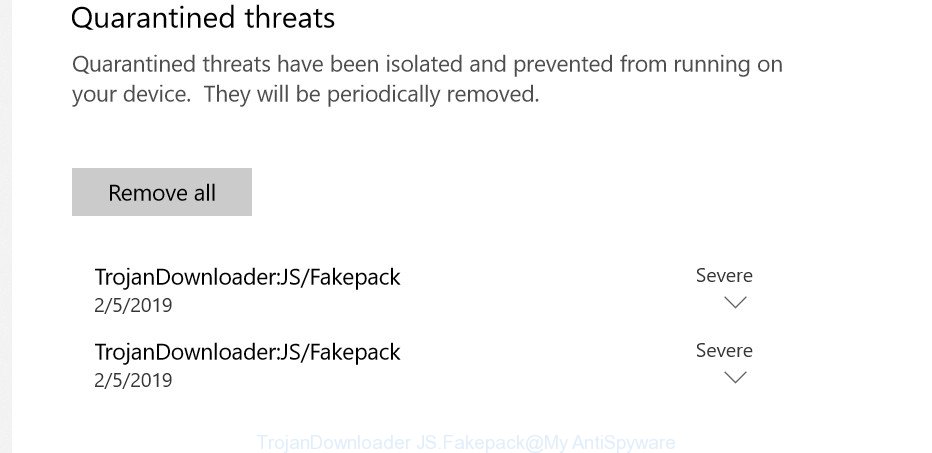
“TrojanDownloader:JS/Fakepack” security threat
What is TrojanDownloader:JS/Fakepack
TrojanDownloader:JS/Fakepack is a malicious software. It can alter Windows OS and web-browsers settings, download and install other malware, adware and PUPs. Moreover, this trojan can give a remote access to your PC and use your PC’s resources to generate digital currency. It will make your personal computer run very slow. On current date, the TrojanDownloader virus continues to increase the number of computers which have been infected.
Another reason why you need to get rid of TrojanDownloader:JS/Fakepack virus is its online data-tracking activity. It can gather sensitive info, including:
- IP addresses;
- URLs visited;
- search queries/terms;
- clicks on links and ads;
- web browser version information.
Don’t panic because we have got the solution. Here’s a step-by-step guidance on how to delete any malicious software and thereby remove TrojanDownloader:JS/Fakepack virus from your machine for free.
Remove TrojanDownloader:JS/Fakepack (removal tutorial)
There are several steps to removing TrojanDownloader:JS/Fakepack virus, because it installs itself so deeply into Microsoft Windows. You need to delete all suspicious and unrequested software, then reset your internet browser settings to get rid of any changes TrojanDownloader:JS/Fakepack has made. Finally, you need to check your computer with Zemana Anti-Malware (ZAM), MalwareBytes Free or HitmanPro to ensure this virus is fully removed. It will take a while.
To remove TrojanDownloader:JS/Fakepack, use the steps below:
- Delete questionable apps using MS Windows Control Panel
- Scan and clean your system of TrojanDownloader:JS/Fakepack with Zemana
- Scan your PC and delete TrojanDownloader:JS/Fakepack virus with HitmanPro
- How to automatically remove TrojanDownloader:JS/Fakepack with MalwareBytes Anti Malware (MBAM)
- Get rid of TrojanDownloader:JS/Fakepack virus from Google Chrome
- Remove TrojanDownloader:JS/Fakepack from IE
- Remove TrojanDownloader:JS/Fakepack from Mozilla Firefox
- How to stay safe online
- To sum up
Delete questionable apps using MS Windows Control Panel
Some programs are free only because their setup file contains a malware like the TrojanDownloader:JS/Fakepack. This unwanted apps generates profit for the makers when it is installed. Many viruss can be deleted by simply uninstalling them from the ‘Uninstall a Program’ that is located in Windows control panel.
- If you are using Windows 8, 8.1 or 10 then press Windows button, next click Search. Type “Control panel”and press Enter.
- If you are using Windows XP, Vista, 7, then click “Start” button and press “Control Panel”.
- It will open the Windows Control Panel.
- Further, press “Uninstall a program” under Programs category.
- It will display a list of all software installed on the computer.
- Scroll through the all list, and delete questionable and unknown programs. To quickly find the latest installed applications, we recommend sort applications by date.
See more details in the video tutorial below.
Scan and clean your system of TrojanDownloader:JS/Fakepack with Zemana
You can download and use the Zemana for free. This anti-malware tool will scan all the Windows registry keys and files in your PC along with the system settings and web-browser addons. If it finds TrojanDownloader:JS/Fakepack, other malicious software and adware then the Zemana Free will remove them from your PC completely.

- Zemana Free can be downloaded from the following link. Save it directly to your Windows Desktop.
Zemana AntiMalware
165094 downloads
Author: Zemana Ltd
Category: Security tools
Update: July 16, 2019
- When the downloading process is complete, close all applications and windows on your computer. Open a file location. Double-click on the icon that’s named Zemana.AntiMalware.Setup.
- Further, click Next button and follow the prompts.
- Once install is finished, click the “Scan” button to perform a system scan with this tool for the TrojanDownloader:JS/Fakepack and other malware. Depending on your PC, the scan can take anywhere from a few minutes to close to an hour. While the Zemana Free program is checking, you may see count of objects it has identified as threat.
- When that process is complete, the results are displayed in the scan report. All detected items will be marked. You can remove them all by simply press “Next”. After finished, you may be prompted to reboot your PC system.
Scan your PC and delete TrojanDownloader:JS/Fakepack virus with HitmanPro
HitmanPro can detect and remove TrojanDownloader:JS/Fakepack, adware, PUPs, unwanted toolbars, malicious web browser extensions and other malware. The free removal tool will help you enjoy your computer to its fullest. HitmanPro uses advanced behavioral detection technologies to scan for if there are undesired applications in your PC. You can review the scan results, and select the items you want to erase.
Click the link below to download the latest version of HitmanPro for Microsoft Windows. Save it to your Desktop so that you can access the file easily.
Once downloading is complete, open the directory in which you saved it and double-click the HitmanPro icon. It will run the Hitman Pro tool. If the User Account Control dialog box will ask you want to open the program, press Yes button to continue.

Next, click “Next” to begin scanning your personal computer for the TrojanDownloader:JS/Fakepack and other security threats. A system scan can take anywhere from 5 to 30 minutes, depending on your machine.

When finished, you can check all items found on your machine as displayed in the figure below.

Make sure all items have ‘checkmark’ and click “Next” button. It will display a prompt, click the “Activate free license” button. The Hitman Pro will TrojanDownloader:JS/Fakepack virus related files, folders and registry keys and add threats to the Quarantine. When finished, the tool may ask you to reboot your PC.
How to automatically remove TrojanDownloader:JS/Fakepack with MalwareBytes Anti Malware (MBAM)
Manual TrojanDownloader:JS/Fakepack virus removal requires some computer skills. Some files and registry entries that created by the virus can be not completely removed. We recommend that run the MalwareBytes AntiMalware that are completely free your computer of virus. Moreover, this free program will help you to delete malicious software, PUPs, ad-supported software and toolbars that your system can be infected too.
Click the link below to download MalwareBytes AntiMalware. Save it to your Desktop.
327319 downloads
Author: Malwarebytes
Category: Security tools
Update: April 15, 2020
Once the download is complete, close all windows on your computer. Further, start the file named mb3-setup. If the “User Account Control” prompt pops up as shown on the image below, press the “Yes” button.

It will show the “Setup wizard” that will allow you set up MalwareBytes Free on the PC system. Follow the prompts and don’t make any changes to default settings.

Once installation is finished successfully, click Finish button. Then MalwareBytes Anti-Malware (MBAM) will automatically start and you may see its main window as on the image below.

Next, click the “Scan Now” button to perform a system scan with this utility for the TrojanDownloader:JS/Fakepack related files, folders and registry keys. Depending on your computer, the scan may take anywhere from a few minutes to close to an hour. While the MalwareBytes Free utility is scanning, you can see how many objects it has identified as being affected by malware.

When the scan get completed, MalwareBytes Anti Malware (MBAM) will prepare a list of malware. Once you’ve selected what you want to remove from your personal computer click “Quarantine Selected” button.

The MalwareBytes will remove TrojanDownloader:JS/Fakepack and other malicious software and PUPs and move items to the program’s quarantine. Once that process is done, you can be prompted to reboot your PC system. We suggest you look at the following video, which completely explains the procedure of using the MalwareBytes Anti Malware to delete hijackers, adware and other malware.
Get rid of TrojanDownloader:JS/Fakepack virus from Google Chrome
If your Google Chrome web browser settings are changed by TrojanDownloader:JS/Fakepack virus, it may be necessary to completely reset your web browser application to its original state.

- First run the Google Chrome and click Menu button (small button in the form of three dots).
- It will display the Google Chrome main menu. Select More Tools, then press Extensions.
- You’ll see the list of installed addons. If the list has the extension labeled with “Installed by enterprise policy” or “Installed by your administrator”, then complete the following tutorial: Remove Chrome extensions installed by enterprise policy.
- Now open the Chrome menu once again, click the “Settings” menu.
- You will see the Chrome’s settings page. Scroll down and click “Advanced” link.
- Scroll down again and click the “Reset” button.
- The Chrome will open the reset profile settings page as shown on the screen above.
- Next press the “Reset” button.
- Once this process is done, your web browser’s startpage, new tab and search engine by default will be restored to their original defaults.
- To learn more, read the post How to reset Chrome settings to default.
Remove TrojanDownloader:JS/Fakepack from IE
In order to restore all web browser settings you need to reset the Internet Explorer to the state, which was when the Windows was installed on your computer.
First, run the IE, click ![]() ) button. Next, press “Internet Options” as displayed on the image below.
) button. Next, press “Internet Options” as displayed on the image below.

In the “Internet Options” screen select the Advanced tab. Next, click Reset button. The Internet Explorer will show the Reset Internet Explorer settings prompt. Select the “Delete personal settings” check box and click Reset button.

You will now need to reboot your computer for the changes to take effect. It will disable malicious and ad-supported internet browser’s extensions and restore the Internet Explorer’s settings like home page, search engine and newtab page to default state.
Remove TrojanDownloader:JS/Fakepack from Mozilla Firefox
Resetting your Firefox is basic troubleshooting step for any issues with your internet browser program. It will save your personal information such as saved passwords, bookmarks, auto-fill data and open tabs.
First, start the Mozilla Firefox. Next, click the button in the form of three horizontal stripes (![]() ). It will open the drop-down menu. Next, press the Help button (
). It will open the drop-down menu. Next, press the Help button (![]() ).
).

In the Help menu click the “Troubleshooting Information”. In the upper-right corner of the “Troubleshooting Information” page click on “Refresh Firefox” button as shown on the image below.

Confirm your action, press the “Refresh Firefox”.
How to stay safe online
By installing an ad-blocking program like AdGuard, you’re able to stop harmful webpages, autoplaying video ads and delete a lot of distracting and undesired ads on webpages.
Click the link below to download the latest version of AdGuard for Microsoft Windows. Save it to your Desktop.
26913 downloads
Version: 6.4
Author: © Adguard
Category: Security tools
Update: November 15, 2018
When downloading is finished, double-click the downloaded file to run it. The “Setup Wizard” window will show up on the computer screen as shown on the image below.

Follow the prompts. AdGuard will then be installed and an icon will be placed on your desktop. A window will show up asking you to confirm that you want to see a quick guide as on the image below.

Press “Skip” button to close the window and use the default settings, or press “Get Started” to see an quick instructions that will assist you get to know AdGuard better.
Each time, when you launch your system, AdGuard will launch automatically and stop undesired advertisements, block malicious or misleading web sites. For an overview of all the features of the program, or to change its settings you can simply double-click on the AdGuard icon, that is located on your desktop.
To sum up
Now your PC should be free of the TrojanDownloader:JS/Fakepack virus. We suggest that you keep Zemana Anti Malware (to periodically scan your PC for new malware and other security threats) and AdGuard (to help you stop undesired advertisements and harmful web pages). Moreover, to prevent any malicious software, please stay clear of unknown and third party programs, make sure that your antivirus program, turn on the option to detect potentially unwanted apps.
If you need more help with TrojanDownloader:JS/Fakepack virus related issues, go to here.



















