Did you get unwanted popups, ads, or notifications from Sendmepush.com and wonder where it came from? It is possible that ‘ad-supported’ software (also known as adware) was installed on your machine. Here’s below how the Sendmepush.com popups looked like when I got it on my PC system.
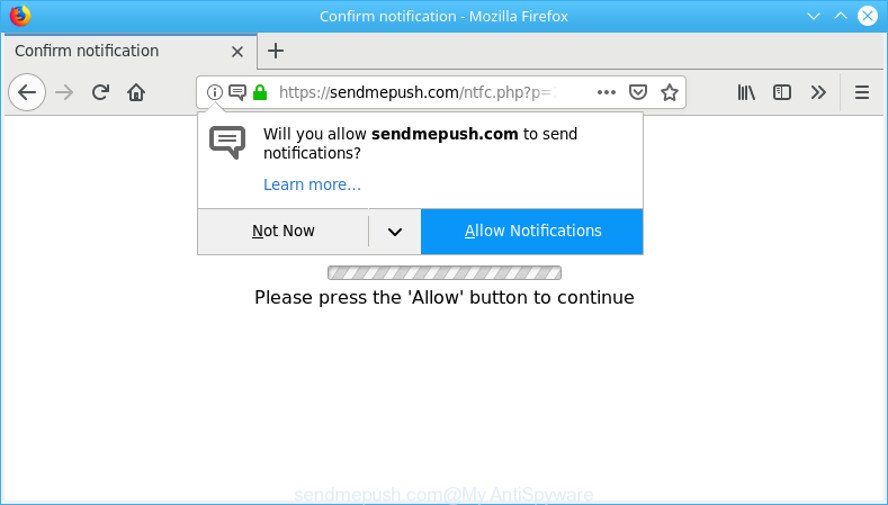
https://sendmepush.com/ntfc.php?p= …
Adware can cause a ton of unwanted ads on your browser, redirect your searches to advertising websites and collect your user information. Adware often installs on the PC system with the free programs. You probably want to know how to delete this ad supported software as well as remove Sendmepush.com pop-ups. In the step-by-step instructions below we will tell you about how to solve your problems.
Other signs of the presence of adware include:
- intrusive toolbars;
- pop ups and new tab pages are loaded without your request;
- your internet browser is redirected to web-pages you did not want;
- your computer is no stable leading to freezes;
- your web-browser settings are being modified without your request.
Even worse, the adware can be used to gather user information about you (your ip address, what is a web-page you are viewing now, what you are looking for on the Internet, which links you are clicking), which can later transfer to third parties.
As evident, the adware is quite dangerous. So, we recommend you get rid of it from your PC as soon as possible. Follow the instructions presented below to delete Sendmepush.com ads from the Edge, Google Chrome, Firefox and Internet Explorer.
Remove Sendmepush.com popups, ads, notifications
The following instructions will help you to remove Sendmepush.com pop ups from the Mozilla Firefox, Microsoft Internet Explorer, Google Chrome and MS Edge. Moreover, the few simple steps below will help you to remove malware, browser hijacker infections, PUPs and toolbars that your system may be infected. Please do the tutorial step by step. If you need help or have any questions, then ask for our assistance or type a comment below. Read this manual carefully, bookmark or print it, because you may need to shut down your internet browser or restart your machine.
To remove Sendmepush.com pop-ups, execute the following steps:
- How to manually remove Sendmepush.com
- How to delete Sendmepush.com pop-ups automatically
- How to block Sendmepush.com
- Where adware comes from
- To sum up
How to manually remove Sendmepush.com
Most common ad supported software may be uninstalled without any antivirus apps. The manual adware removal is few simple steps that will teach you how to get rid of the Sendmepush.com pop up ads.
Remove adware through the Control Panel of your personal computer
Some PUPs, browser hijacking software and adware can be removed by uninstalling the free software they came with. If this way does not succeed, then looking them up in the list of installed apps in Microsoft Windows Control Panel. Use the “Uninstall” command in order to remove them.
Windows 8, 8.1, 10
First, click the Windows button
Windows XP, Vista, 7
First, press “Start” and select “Control Panel”.
It will open the Windows Control Panel as displayed on the screen below.

Next, press “Uninstall a program” ![]()
It will open a list of all programs installed on your PC system. Scroll through the all list, and uninstall any suspicious and unknown programs. To quickly find the latest installed apps, we recommend sort apps by date in the Control panel.
Remove Sendmepush.com from Firefox by resetting browser settings
This step will help you remove Sendmepush.com redirect, third-party toolbars, disable harmful extensions and return your default startpage, new tab page and search provider settings.
Start the Mozilla Firefox and press the menu button (it looks like three stacked lines) at the top right of the browser screen. Next, press the question-mark icon at the bottom of the drop-down menu. It will show the slide-out menu.

Select the “Troubleshooting information”. If you’re unable to access the Help menu, then type “about:support” in your address bar and press Enter. It bring up the “Troubleshooting Information” page as shown in the following example.

Click the “Refresh Firefox” button at the top right of the Troubleshooting Information page. Select “Refresh Firefox” in the confirmation dialog box. The Mozilla Firefox will start a procedure to fix your problems that caused by the Sendmepush.com ad supported software. When, it is finished, press the “Finish” button.
Remove Sendmepush.com pop-ups from Chrome
Annoying Sendmepush.com pop-ups or other symptom of having adware in your web browser is a good reason to reset Google Chrome. This is an easy way to recover the Google Chrome settings and not lose any important information.

- First, start the Chrome and click the Menu icon (icon in the form of three dots).
- It will show the Google Chrome main menu. Choose More Tools, then click Extensions.
- You’ll see the list of installed add-ons. If the list has the add-on labeled with “Installed by enterprise policy” or “Installed by your administrator”, then complete the following guidance: Remove Chrome extensions installed by enterprise policy.
- Now open the Google Chrome menu once again, press the “Settings” menu.
- Next, press “Advanced” link, that located at the bottom of the Settings page.
- On the bottom of the “Advanced settings” page, click the “Reset settings to their original defaults” button.
- The Chrome will open the reset settings prompt as shown on the screen above.
- Confirm the web browser’s reset by clicking on the “Reset” button.
- To learn more, read the post How to reset Chrome settings to default.
Delete Sendmepush.com popups from Internet Explorer
The Microsoft Internet Explorer reset is great if your web browser is hijacked or you have unwanted addo-ons or toolbars on your web-browser, which installed by an malware.
First, start the Internet Explorer, click ![]() ) button. Next, click “Internet Options” as on the image below.
) button. Next, click “Internet Options” as on the image below.

In the “Internet Options” screen select the Advanced tab. Next, click Reset button. The Microsoft Internet Explorer will open the Reset Internet Explorer settings prompt. Select the “Delete personal settings” check box and click Reset button.

You will now need to restart your computer for the changes to take effect. It will delete ad supported software which cause unwanted Sendmepush.com popups to appear, disable malicious and ad-supported browser’s extensions and restore the Microsoft Internet Explorer’s settings like default search provider, new tab page and homepage to default state.
How to delete Sendmepush.com pop-ups automatically
The easiest way to get rid of Sendmepush.com popup ads is to use an anti-malware program capable of detecting this adware that causes web browsers to display annoying Sendmepush.com pop up advertisements. We advise try Zemana or another free malware remover that listed below. It has excellent detection rate when it comes to adware, browser hijackers and other PUPs.
Get rid of Sendmepush.com pop-ups with Zemana Free
Thinking about remove Sendmepush.com pop-ups from your web-browser? Then pay attention to Zemana Anti-Malware (ZAM). This is a well-known utility, originally created just to scan for and remove malware, adware and PUPs. But by now it has seriously changed and can not only rid you of malicious software, but also protect your computer from malware and adware, as well as find and get rid of common viruses and trojans.
Now you can install and use Zemana to remove Sendmepush.com popup ads from your browser by following the steps below:
Visit the page linked below to download Zemana Anti Malware setup file named Zemana.AntiMalware.Setup on your personal computer. Save it to your Desktop so that you can access the file easily.
165044 downloads
Author: Zemana Ltd
Category: Security tools
Update: July 16, 2019
Start the setup file after it has been downloaded successfully and then follow the prompts to install this tool on your personal computer.

During installation you can change certain settings, but we suggest you do not make any changes to default settings.
When setup is finished, this malicious software removal utility will automatically start and update itself. You will see its main window as displayed in the following example.

Now press the “Scan” button to perform a system scan with this utility for the ad-supported software that causes multiple annoying advertisements.

Once the scanning is done, Zemana Free will show a scan report. Review the report and then press “Next” button.

The Zemana will get rid of adware that responsible for internet browser redirect to the intrusive Sendmepush.com web-page. When the clean-up is complete, you may be prompted to reboot your computer to make the change take effect.
Run HitmanPro to remove Sendmepush.com redirect from browser
Hitman Pro will help remove adware that causes a lot of intrusive Sendmepush.com popup advertisements that slow down your computer. The hijackers, adware and other potentially unwanted programs slow your internet browser down and try to mislead you into clicking on shady advertisements and links. HitmanPro removes the ad-supported software and lets you enjoy your PC system without Sendmepush.com pop-ups.

- Download HitmanPro on your machine from the following link.
- After the download is finished, start the Hitman Pro, double-click the HitmanPro.exe file.
- If the “User Account Control” prompts, press Yes to continue.
- In the Hitman Pro window, press the “Next” to perform a system scan with this tool for the ad supported software responsible for redirections to the Sendmepush.com. A system scan can take anywhere from 5 to 30 minutes, depending on your computer.
- When Hitman Pro has finished scanning your computer, you may check all threats found on your computer. Review the report and then click “Next”. Now, click the “Activate free license” button to begin the free 30 days trial to delete all malicious software found.
Scan and free your computer of adware with MalwareBytes
Trying to delete Sendmepush.com popup advertisements can become a battle of wills between the adware infection and you. MalwareBytes Free can be a powerful ally, uninstalling most of today’s ad supported software, malicious software and PUPs with ease. Here’s how to use MalwareBytes Anti-Malware (MBAM) will help you win.

- Please go to the link below to download MalwareBytes Free. Save it on your Desktop.
Malwarebytes Anti-malware
327273 downloads
Author: Malwarebytes
Category: Security tools
Update: April 15, 2020
- At the download page, click on the Download button. Your web browser will show the “Save as” dialog box. Please save it onto your Windows desktop.
- Once the downloading process is finished, please close all apps and open windows on your machine. Double-click on the icon that’s named mb3-setup.
- This will start the “Setup wizard” of MalwareBytes AntiMalware (MBAM) onto your personal computer. Follow the prompts and don’t make any changes to default settings.
- When the Setup wizard has finished installing, the MalwareBytes Anti-Malware will launch and open the main window.
- Further, click the “Scan Now” button to start checking your system for the adware that responsible for the appearance of Sendmepush.com pop ups. This process can take quite a while, so please be patient. While the MalwareBytes tool is scanning, you may see number of objects it has identified as being infected by malware.
- When the scan get completed, MalwareBytes AntiMalware (MBAM) will show a screen which contains a list of malware that has been detected.
- When you are ready, click the “Quarantine Selected” button. When the cleaning process is finished, you may be prompted to restart the computer.
- Close the Anti-Malware and continue with the next step.
Video instruction, which reveals in detail the steps above.
How to block Sendmepush.com
The AdGuard is a very good ad blocking program for the Internet Explorer, Edge, Firefox and Chrome, with active user support. It does a great job by removing certain types of unwanted advertisements, popunders, popups, annoying newtabs, and even full page advertisements and website overlay layers. Of course, the AdGuard can block the Sendmepush.com advertisements automatically or by using a custom filter rule.
Installing the AdGuard is simple. First you will need to download AdGuard on your MS Windows Desktop by clicking on the link below.
26902 downloads
Version: 6.4
Author: © Adguard
Category: Security tools
Update: November 15, 2018
After downloading it, start the downloaded file. You will see the “Setup Wizard” screen as on the image below.

Follow the prompts. When the installation is finished, you will see a window as displayed on the screen below.

You can click “Skip” to close the install program and use the default settings, or press “Get Started” button to see an quick tutorial that will assist you get to know AdGuard better.
In most cases, the default settings are enough and you do not need to change anything. Each time, when you start your PC system, AdGuard will run automatically and stop undesired advertisements, block Sendmepush.com, as well as other malicious or misleading web-sites. For an overview of all the features of the program, or to change its settings you can simply double-click on the AdGuard icon, which can be found on your desktop.
Where adware comes from
In most cases, the adware spreads bundled with the setup files from a free hosting and file sharing web sites. So, install a free applications is a a good chance that you will find a bundled ad-supported software. If you don’t know how to avoid it, then use a simple trick. During the installation, select the Custom or Advanced install type. Next, click ‘Decline’ button and clear all checkboxes on offers that ask you to install optional software. Moreover, please carefully read Term of use and User agreement before installing any apps or otherwise you can end up with another unwanted application on your PC system like this adware that causes lots of intrusive Sendmepush.com pop ups.
To sum up
Once you have finished the instructions above, your system should be clean from this adware and other malicious software. The Google Chrome, Internet Explorer, Edge and Mozilla Firefox will no longer display undesired Sendmepush.com web site when you browse the Internet. Unfortunately, if the steps does not help you, then you have caught a new ad-supported software, and then the best way – ask for help.
Please create a new question by using the “Ask Question” button in the Questions and Answers. Try to give us some details about your problems, so we can try to help you more accurately. Wait for one of our trained “Security Team” or Site Administrator to provide you with knowledgeable assistance tailored to your problem with the unwanted Sendmepush.com pop-ups.




















