Q. I have been automatically getting Titjolacruso.info pop-ups all day, its driving me crazy! I don’t know how to delete them and they pop up at random. Please help.
A. If you are frequently getting unwanted advertisements or notifications popping up in your internet browser then it is a sign that adware (sometimes named ‘ad-supported’ software) was installed on your computer.
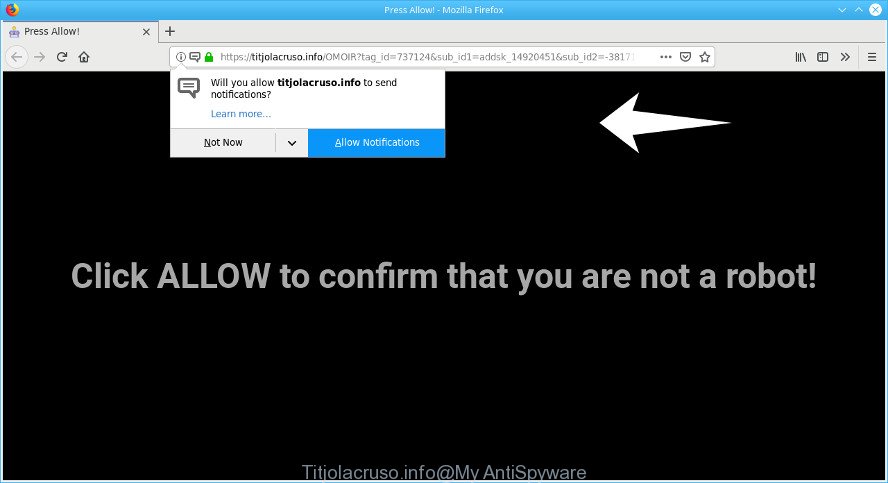
https://titjolacruso.info/ …
What does adware mean? Adware is a type of invasive software — which can hijack systems — occasionally reroute your web-browser to certain web-pages so the owners of those sites can make revenue by showing advertisements to visitors.
It’s probably that you might be bothered with the adware that responsible for the appearance of Titjolacruso.info pop-ups. You should not disregard this unwanted software. The adware might not only show undesired ads, but reroute your web browser to malicious websites.
Another reason why you need to remove adware is its online data-tracking activity. It can collect privacy information, including:
- IP addresses;
- URLs visited;
- search queries/terms;
- clicks on links and advertisements;
- internet browser version information.
Below we are discussing the ways which are very effective in deleting adware. The steps will also allow you to remove Titjolacruso.info pop-ups from your internet browser for free.
Remove Titjolacruso.info popups, ads, notifications
In the steps below, we’ll try to cover the Internet Explorer, Firefox, Microsoft Edge and Chrome and provide general advice to remove Titjolacruso.info pop up ads. You may find some minor differences in your Windows install. No matter, you should be okay if you follow the steps outlined below: delete all suspicious and unknown programs, reset web browsers settings, fix web-browsers shortcuts, get rid of harmful scheduled tasks, run free malicious software removal tools. Some of the steps below will require you to exit this webpage. So, please read the steps carefully, after that bookmark or print it for later reference.
To remove Titjolacruso.info pop-ups, follow the steps below:
- Manual Titjolacruso.info popup ads removal
- How to get rid of Titjolacruso.info pop-up advertisements with free applications
- Run AdBlocker to block Titjolacruso.info and stay safe online
- How to avoid installation of adware
- Finish words
Manual Titjolacruso.info popup ads removal
The adware can modify your browser settings and redirect you to the web-sites which may contain countless advertisements or various security threats, such as browser hijacker, malware or potentially unwanted software. Not every antivirus program can find and remove ad-supported software easily from the PC. Follow the steps below and you can remove Titjolacruso.info advertisements by yourself.
Uninstall potentially unwanted apps through the MS Windows Control Panel
The main cause of Titjolacruso.info ads could be potentially unwanted apps, adware or other unwanted programs that you may have unintentionally installed on the computer. You need to find and delete all dubious programs.
Windows 8, 8.1, 10
First, click the Windows button
Windows XP, Vista, 7
First, click “Start” and select “Control Panel”.
It will show the Windows Control Panel as displayed in the following example.

Next, click “Uninstall a program” ![]()
It will show a list of all software installed on your system. Scroll through the all list, and uninstall any suspicious and unknown software. To quickly find the latest installed software, we recommend sort apps by date in the Control panel.
Remove Titjolacruso.info pop-up ads from IE
If you find that IE browser settings such as search provider by default, new tab page and start page had been replaced by adware responsible for Titjolacruso.info popup ads, then you may return your settings, via the reset web-browser procedure.
First, launch the Microsoft Internet Explorer, then click ‘gear’ icon ![]() . It will show the Tools drop-down menu on the right part of the web browser, then click the “Internet Options” as displayed below.
. It will show the Tools drop-down menu on the right part of the web browser, then click the “Internet Options” as displayed below.

In the “Internet Options” screen, select the “Advanced” tab, then press the “Reset” button. The Internet Explorer will show the “Reset Internet Explorer settings” prompt. Further, click the “Delete personal settings” check box to select it. Next, click the “Reset” button as displayed below.

When the procedure is complete, click “Close” button. Close the Microsoft Internet Explorer and restart your PC system for the changes to take effect. This step will help you to restore your internet browser’s search provider by default, homepage and new tab to default state.
Remove Titjolacruso.info from Mozilla Firefox by resetting web browser settings
Resetting your Mozilla Firefox is good initial troubleshooting step for any issues with your internet browser application, including the redirect to Titjolacruso.info website. When using the reset feature, your personal information like passwords, bookmarks, browsing history and web form auto-fill data will be saved.
First, run the Mozilla Firefox. Next, click the button in the form of three horizontal stripes (![]() ). It will show the drop-down menu. Next, press the Help button (
). It will show the drop-down menu. Next, press the Help button (![]() ).
).

In the Help menu press the “Troubleshooting Information”. In the upper-right corner of the “Troubleshooting Information” page click on “Refresh Firefox” button as displayed on the screen below.

Confirm your action, press the “Refresh Firefox”.
Remove Titjolacruso.info pop-ups from Google Chrome
If you are getting Titjolacruso.info pop up advertisements, then you can try to remove it by resetting Chrome to its default values. It will also clear cookies, content and site data, temporary and cached data. When using the reset feature, your personal information like passwords, bookmarks, browsing history and web form auto-fill data will be saved.
Open the Google Chrome menu by clicking on the button in the form of three horizontal dotes (![]() ). It will open the drop-down menu. Select More Tools, then press Extensions.
). It will open the drop-down menu. Select More Tools, then press Extensions.
Carefully browse through the list of installed extensions. If the list has the add-on labeled with “Installed by enterprise policy” or “Installed by your administrator”, then complete the following steps: Remove Google Chrome extensions installed by enterprise policy otherwise, just go to the step below.
Open the Chrome main menu again, click to “Settings” option.

Scroll down to the bottom of the page and click on the “Advanced” link. Now scroll down until the Reset settings section is visible, as shown below and press the “Reset settings to their original defaults” button.

Confirm your action, click the “Reset” button.
How to get rid of Titjolacruso.info pop-up advertisements with free applications
Use malicious software removal tools to get rid of Titjolacruso.info pop-up advertisements automatically. The freeware tools specially made for browser hijackers, ad supported software and other potentially unwanted software removal. These utilities can get rid of most of adware from Microsoft Edge, Mozilla Firefox, Microsoft Internet Explorer and Chrome. Moreover, it may remove all components of ad-supported software from Windows registry and system drives.
How to remove Titjolacruso.info popup advertisements with Zemana Anti-Malware (ZAM)
Zemana Free is a lightweight utility which created to run alongside your antivirus software, detecting and uninstalling malware, ad-supported software and potentially unwanted apps that other programs miss. Zemana AntiMalware is easy to use, fast, does not use many resources and have great detection and removal rates.
Download Zemana Free from the following link. Save it to your Desktop so that you can access the file easily.
165044 downloads
Author: Zemana Ltd
Category: Security tools
Update: July 16, 2019
When the downloading process is done, start it and follow the prompts. Once installed, the Zemana Anti-Malware will try to update itself and when this process is finished, click the “Scan” button to begin scanning your computer for the adware that causes a huge count of annoying Titjolacruso.info pop-ups.

While the Zemana Free is checking, you may see count of objects it has identified either as being malicious software. In order to remove all items, simply click “Next” button.

The Zemana will delete adware which redirects your internet browser to the intrusive Titjolacruso.info web page and add threats to the Quarantine.
Scan your computer and delete Titjolacruso.info popup ads with Hitman Pro
HitmanPro is a portable utility that identifies and removes undesired apps such as hijackers, adware, toolbars, other internet browser extensions and other malware. It scans your PC system for adware responsible for Titjolacruso.info redirect and prepares a list of threats marked for removal. HitmanPro will only erase those unwanted apps that you wish to be removed.

- Click the following link to download HitmanPro. Save it on your Windows desktop or in any other place.
- After the downloading process is done, launch the HitmanPro, double-click the HitmanPro.exe file.
- If the “User Account Control” prompts, press Yes to continue.
- In the Hitman Pro window, click the “Next” for scanning your computer for the adware responsible for redirecting your internet browser to the Titjolacruso.info website. Depending on your system, the scan can take anywhere from a few minutes to close to an hour. While the tool is scanning, you can see how many objects and files has already scanned.
- After that process is done, the results are displayed in the scan report. In order to get rid of all threats, simply click “Next”. Now, click the “Activate free license” button to start the free 30 days trial to get rid of all malware found.
How to remove Titjolacruso.info with MalwareBytes AntiMalware
Trying to remove Titjolacruso.info redirect can become a battle of wills between the ad-supported software infection and you. MalwareBytes Anti-Malware can be a powerful ally, removing most of today’s adware, malware and potentially unwanted programs with ease. Here’s how to use MalwareBytes Free will help you win.
Visit the page linked below to download MalwareBytes Free. Save it on your Microsoft Windows desktop.
327273 downloads
Author: Malwarebytes
Category: Security tools
Update: April 15, 2020
When the download is finished, close all windows on your machine. Further, run the file called mb3-setup. If the “User Account Control” dialog box pops up as on the image below, click the “Yes” button.

It will open the “Setup wizard” which will help you install MalwareBytes Anti-Malware (MBAM) on the computer. Follow the prompts and do not make any changes to default settings.

Once install is done successfully, click Finish button. Then MalwareBytes Anti Malware will automatically launch and you may see its main window as shown in the figure below.

Next, click the “Scan Now” button for scanning your PC system for the adware responsible for Titjolacruso.info popup ads. A system scan may take anywhere from 5 to 30 minutes, depending on your PC system. When a threat is found, the number of the security threats will change accordingly.

When the checking is complete, MalwareBytes Anti-Malware will display a list of detected items. All found items will be marked. You can delete them all by simply click “Quarantine Selected” button.

The MalwareBytes AntiMalware (MBAM) will delete adware that causes web-browsers to open annoying Titjolacruso.info pop-ups and move threats to the program’s quarantine. When that process is done, you may be prompted to restart your personal computer. We recommend you look at the following video, which completely explains the process of using the MalwareBytes AntiMalware (MBAM) to remove hijacker infections, adware and other malicious software.
Run AdBlocker to block Titjolacruso.info and stay safe online
It is also critical to protect your internet browsers from malicious web-pages and ads by using an ad-blocker application like AdGuard. Security experts says that it’ll greatly reduce the risk of malware, and potentially save lots of money. Additionally, the AdGuard can also protect your privacy by blocking almost all trackers.
Download AdGuard on your PC system from the link below.
26902 downloads
Version: 6.4
Author: © Adguard
Category: Security tools
Update: November 15, 2018
When downloading is complete, launch the downloaded file. You will see the “Setup Wizard” screen as shown on the image below.

Follow the prompts. After the setup is done, you will see a window like below.

You can press “Skip” to close the installation application and use the default settings, or click “Get Started” button to see an quick tutorial that will help you get to know AdGuard better.
In most cases, the default settings are enough and you do not need to change anything. Each time, when you start your personal computer, AdGuard will launch automatically and stop unwanted advertisements, block Titjolacruso.info, as well as other malicious or misleading web-pages. For an overview of all the features of the application, or to change its settings you can simply double-click on the AdGuard icon, that is located on your desktop.
How to avoid installation of adware
Adware usually spreads together with various free software. So, you should run any files downloaded from the Net with great caution, read the User agreement, Software license and Terms of use. In the process of installing a new program, you should select a Manual, Advanced or Custom installation method to control what components and optional programs to be installed, otherwise you run the risk of infecting your system with an unwanted software.
Finish words
After completing the step-by-step guide shown above, your personal computer should be clean from this adware and other malicious software. The MS Edge, Internet Explorer, Chrome and Firefox will no longer display unwanted Titjolacruso.info popups when you surf the Internet. Unfortunately, if the guide does not help you, then you have caught a new adware, and then the best way – ask for help.
Please create a new question by using the “Ask Question” button in the Questions and Answers. Try to give us some details about your problems, so we can try to help you more accurately. Wait for one of our trained “Security Team” or Site Administrator to provide you with knowledgeable assistance tailored to your problem with the unwanted Titjolacruso.info pop-ups.




















