Q. How can I remove undesired Enewssubspush.info pop-ups on my web-browsers?
A. If you’re automatically getting unwanted Enewssubspush.info pop-ups, ads or notifications on your PC then it indicate that your PC is already affected by adware (also known as ‘ad-supported’ software) or potentially unwanted application (PUA).
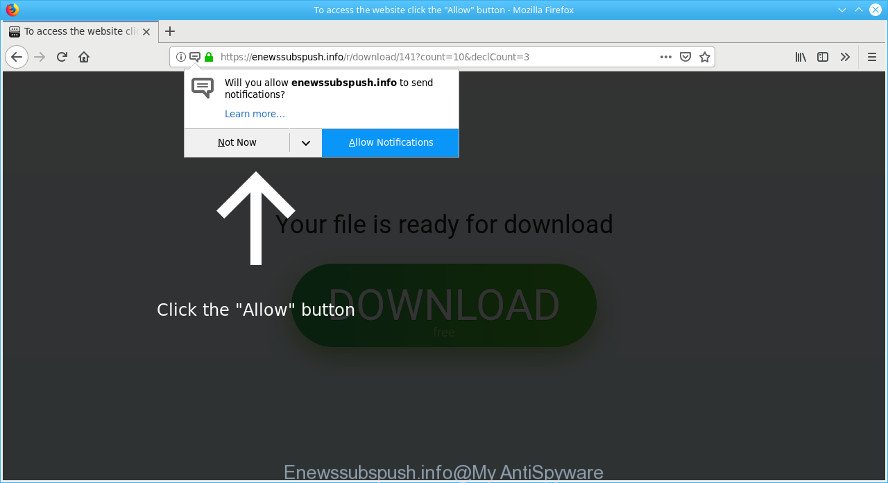
https://enewssubspush.info/r/download/ …
What does ad supported software do? The adware is a part of malware which shows unwanted advertisements to the user of a system. The ads caused by adware are sometimes in the form of a in-text link, pop-up, push notifications or sometimes in an unclosable window.
It’s not a good idea to have an unwanted application such as the adware responsible for unwanted Enewssubspush.info popups. The reason for this is simple, it doing things you do not know about. And of course you completely don’t know what will happen when you click anything in the Enewssubspush.info pop-ups.
Even worse, the ad supported software has the ability to gather lots of your privacy info such as what webpages you are opening, what you are looking for the Net and so on. This user data, afterwards, may be transferred to third parties.
Instructions which is shown below, will help you to clean your computer from the adware as well as remove Enewssubspush.info pop up advertisements from the MS Edge, Internet Explorer, Mozilla Firefox and Chrome and other browsers.
Remove Enewssubspush.info pop ups, ads, notifications
There are a few solutions that can be used to remove Enewssubspush.info pop-up advertisements. But, not all PUPs like this ad-supported software can be completely uninstalled using only manual ways. In most cases you are not able to delete any adware using standard Microsoft Windows options. In order to get rid of Enewssubspush.info advertisements you need complete a few manual steps and use reliable removal utilities. Most experienced security researchers states that Zemana, MalwareBytes Anti Malware (MBAM) or Hitman Pro tools are a right choice. These free programs are able to look for and remove Enewssubspush.info pop-ups from your machine and revert back your browser settings to defaults.
To remove Enewssubspush.info pop-ups, complete the steps below:
- How to remove Enewssubspush.info popups without any software
- Use free malware removal utilities to completely delete Enewssubspush.info pop up advertisements
- How to block Enewssubspush.info
- How can you prevent your computer from the attack of adware
- Finish words
How to remove Enewssubspush.info popups without any software
The useful removal guide for the Enewssubspush.info redirect. The detailed procedure can be followed by anyone as it really does take you step-by-step. If you follow this process to delete Enewssubspush.info redirect let us know how you managed by sending us your comments please.
Uninstall Enewssubspush.info related programs through the Control Panel of your computer
First method for manual adware removal is to go into the MS Windows “Control Panel”, then “Uninstall a program” console. Take a look at the list of software on your system and see if there are any dubious and unknown programs. If you see any, you need to delete them. Of course, before doing so, you can do an Internet search to find details on the program. If it is a potentially unwanted program, adware or malware, you will likely find information that says so.
Windows 10, 8.1, 8
Click the Windows logo, and then click Search ![]() . Type ‘Control panel’and press Enter like below.
. Type ‘Control panel’and press Enter like below.

After the ‘Control Panel’ opens, click the ‘Uninstall a program’ link under Programs category as displayed on the screen below.

Windows 7, Vista, XP
Open Start menu and select the ‘Control Panel’ at right like below.

Then go to ‘Add/Remove Programs’ or ‘Uninstall a program’ (MS Windows 7 or Vista) like below.

Carefully browse through the list of installed software and remove all suspicious and unknown applications. We suggest to press ‘Installed programs’ and even sorts all installed applications by date. Once you have found anything suspicious that may be the adware responsible for redirections to the Enewssubspush.info or other potentially unwanted application (PUA), then select this application and click ‘Uninstall’ in the upper part of the window. If the questionable program blocked from removal, then use Revo Uninstaller Freeware to fully get rid of it from your personal computer.
Remove Enewssubspush.info pop-ups from Chrome
Reset Google Chrome settings will help you to completely reset your web-browser. The result of activating this function will bring Google Chrome settings back to its default values. This can delete Enewssubspush.info pop up advertisements and disable malicious extensions. Essential information such as bookmarks, browsing history, passwords, cookies, auto-fill data and personal dictionaries will not be removed.

- First start the Chrome and press Menu button (small button in the form of three dots).
- It will open the Google Chrome main menu. Select More Tools, then press Extensions.
- You’ll see the list of installed extensions. If the list has the extension labeled with “Installed by enterprise policy” or “Installed by your administrator”, then complete the following guidance: Remove Chrome extensions installed by enterprise policy.
- Now open the Google Chrome menu once again, click the “Settings” menu.
- You will see the Chrome’s settings page. Scroll down and click “Advanced” link.
- Scroll down again and click the “Reset” button.
- The Google Chrome will show the reset profile settings page as shown on the screen above.
- Next click the “Reset” button.
- Once this procedure is complete, your web browser’s newtab, search engine and startpage will be restored to their original defaults.
- To learn more, read the post How to reset Google Chrome settings to default.
Get rid of Enewssubspush.info redirect from IE
If you find that IE browser settings such as newtab page, homepage and search provider by default had been replaced by adware that causes intrusive Enewssubspush.info pop-up ads, then you may restore your settings, via the reset internet browser procedure.
First, run the IE, click ![]() ) button. Next, press “Internet Options” as shown on the screen below.
) button. Next, press “Internet Options” as shown on the screen below.

In the “Internet Options” screen select the Advanced tab. Next, click Reset button. The Internet Explorer will display the Reset Internet Explorer settings prompt. Select the “Delete personal settings” check box and press Reset button.

You will now need to reboot your personal computer for the changes to take effect. It will remove adware related to Enewssubspush.info popup ads, disable malicious and ad-supported internet browser’s extensions and restore the IE’s settings such as new tab, search engine by default and startpage to default state.
Remove Enewssubspush.info from Mozilla Firefox by resetting web browser settings
Resetting your Firefox is first troubleshooting step for any issues with your web browser program, including the redirect to Enewssubspush.info web page. However, your saved passwords and bookmarks will not be changed, deleted or cleared.
First, start the Mozilla Firefox and press ![]() button. It will show the drop-down menu on the right-part of the web-browser. Further, click the Help button (
button. It will show the drop-down menu on the right-part of the web-browser. Further, click the Help button (![]() ) as shown in the following example.
) as shown in the following example.

In the Help menu, select the “Troubleshooting Information” option. Another way to open the “Troubleshooting Information” screen – type “about:support” in the web-browser adress bar and press Enter. It will show the “Troubleshooting Information” page as displayed on the screen below. In the upper-right corner of this screen, click the “Refresh Firefox” button.

It will show the confirmation dialog box. Further, press the “Refresh Firefox” button. The Firefox will start a task to fix your problems that caused by the Enewssubspush.info ad-supported software. After, it’s finished, press the “Finish” button.
Use free malware removal utilities to completely delete Enewssubspush.info pop up advertisements
Use malicious software removal utilities to delete Enewssubspush.info pop-up ads automatically. The free applications utilities specially developed for browser hijackers, adware and other potentially unwanted software removal. These tools can get rid of most of adware from Internet Explorer, Mozilla Firefox, Chrome and Microsoft Edge. Moreover, it can remove all components of ad-supported software from Windows registry and system drives.
Delete Enewssubspush.info ads with Zemana AntiMalware (ZAM)
Zemana Anti Malware is a malicious software removal tool developed for Microsoft Windows. This tool will help you remove Enewssubspush.info popup advertisements, various types of malware (including hijacker infections and PUPs) from your PC. It has simple and user friendly interface. While the Zemana Anti-Malware does its job, your computer will run smoothly.

- Zemana Anti Malware can be downloaded from the following link. Save it to your Desktop so that you can access the file easily.
Zemana AntiMalware
165079 downloads
Author: Zemana Ltd
Category: Security tools
Update: July 16, 2019
- Once the download is finished, close all programs and windows on your computer. Open a folder in which you saved it. Double-click on the icon that’s named Zemana.AntiMalware.Setup.
- Further, press Next button and follow the prompts.
- Once setup is complete, click the “Scan” button to look for adware that made to redirect your internet browser to various ad pages like the Enewssubspush.info. A system scan may take anywhere from 5 to 30 minutes, depending on your computer. When a threat is found, the count of the security threats will change accordingly.
- When Zemana completes the scan, Zemana Anti Malware (ZAM) will produce a list of unwanted applications adware. All found threats will be marked. You can delete them all by simply click “Next”. When that process is finished, you can be prompted to reboot your computer.
Remove Enewssubspush.info advertisements and malicious extensions with HitmanPro
In order to make sure that no more harmful folders and files related to ad supported software are inside your computer, you must run another effective malware scanner. We advise to use Hitman Pro. No installation is necessary with this utility.
Installing the Hitman Pro is simple. First you will need to download HitmanPro on your PC system by clicking on the following link.
Download and use HitmanPro on your PC system. Once started, press “Next” button for scanning your computer for the adware that responsible for the appearance of Enewssubspush.info pop-up ads. Depending on your PC, the scan can take anywhere from a few minutes to close to an hour. .

After the scan get finished, HitmanPro will show a list of all items found by the scan.

Review the results once the tool has finished the system scan. If you think an entry should not be quarantined, then uncheck it. Otherwise, simply click Next button.
It will open a prompt, click the “Activate free license” button to begin the free 30 days trial to delete all malicious software found.
Run MalwareBytes AntiMalware to remove Enewssubspush.info pop-up advertisements
Manual Enewssubspush.info ads removal requires some computer skills. Some files and registry entries that created by the adware can be not completely removed. We recommend that run the MalwareBytes Anti-Malware (MBAM) that are completely clean your computer of adware. Moreover, the free program will allow you to remove malicious software, PUPs, hijackers and toolbars that your machine can be infected too.
Click the link below to download MalwareBytes. Save it on your MS Windows desktop or in any other place.
327299 downloads
Author: Malwarebytes
Category: Security tools
Update: April 15, 2020
After downloading is complete, close all windows on your system. Further, start the file called mb3-setup. If the “User Account Control” dialog box pops up as on the image below, press the “Yes” button.

It will display the “Setup wizard” which will help you install MalwareBytes Anti Malware (MBAM) on the system. Follow the prompts and do not make any changes to default settings.

Once installation is done successfully, click Finish button. Then MalwareBytes will automatically start and you can see its main window as on the image below.

Next, press the “Scan Now” button to begin checking your PC system for the adware that causes a huge number of unwanted Enewssubspush.info popup advertisements. A system scan can take anywhere from 5 to 30 minutes, depending on your personal computer.

After that process is finished, MalwareBytes will produce a list of unwanted programs adware. Review the results once the tool has finished the system scan. If you think an entry should not be quarantined, then uncheck it. Otherwise, simply press “Quarantine Selected” button.

The MalwareBytes AntiMalware (MBAM) will remove adware responsible for redirects to the Enewssubspush.info and move items to the program’s quarantine. Once the cleaning process is finished, you can be prompted to reboot your machine. We suggest you look at the following video, which completely explains the process of using the MalwareBytes to remove hijackers, ad supported software and other malware.
How to block Enewssubspush.info
Run adblocker program like AdGuard in order to stop advertisements, malvertisements, pop-ups and online trackers, avoid having to install malicious and adware browser plug-ins and add-ons which affect your personal computer performance and impact your machine security. Browse the Web anonymously and stay safe online!
Installing the AdGuard is simple. First you’ll need to download AdGuard by clicking on the link below. Save it on your Microsoft Windows desktop.
26906 downloads
Version: 6.4
Author: © Adguard
Category: Security tools
Update: November 15, 2018
After downloading it, run the downloaded file. You will see the “Setup Wizard” screen as shown in the following example.

Follow the prompts. After the setup is done, you will see a window as shown below.

You can click “Skip” to close the setup program and use the default settings, or click “Get Started” button to see an quick tutorial which will help you get to know AdGuard better.
In most cases, the default settings are enough and you don’t need to change anything. Each time, when you run your system, AdGuard will start automatically and stop undesired advertisements, block Enewssubspush.info, as well as other harmful or misleading websites. For an overview of all the features of the program, or to change its settings you can simply double-click on the AdGuard icon, which may be found on your desktop.
How can you prevent your computer from the attack of adware
It is very important to pay attention to additional checkboxes during the install of freeware to avoid installing of potentially unwanted apps, ad-supported software, browser hijacker infections or other unwanted programs. Never install the third-party software that the application wants to set up with it. Inattentive freeware download can result in installation of undesired application like this ad-supported software that cause intrusive Enewssubspush.info pop-up advertisements to appear.
Finish words
Now your computer should be clean of the ad-supported software that causes tons of unwanted Enewssubspush.info pop up ads. We suggest that you keep AdGuard (to help you block unwanted pop-up ads and annoying harmful websites) and Zemana (to periodically scan your personal computer for new adwares and other malware). Probably you are running an older version of Java or Adobe Flash Player. This can be a security risk, so download and install the latest version right now.
If you are still having problems while trying to remove Enewssubspush.info popups from the Microsoft Edge, Internet Explorer, Mozilla Firefox and Google Chrome, then ask for help here here.


















