Have you ever seen unwanted ads, pop-ups or notifications from Typacodosof.info? This issue can happen if an ‘ad-supported’ software (also known as adware) took control of your personal computer or internet browser. In order to get rid of Typacodosof.info pop up advertisements, we advise you to completely complete the steps below.
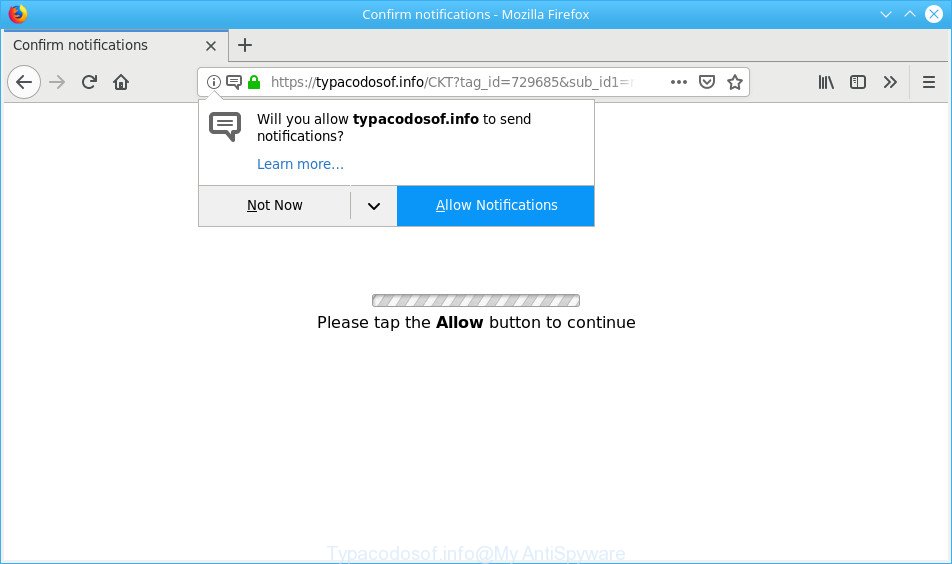
Typacodosof.info pop-ups
What does adware mean? Adware delivers undesired advertisements on your internet browser. Some of these advertisements are scams or fake advertisements made to trick you. Even the harmless ads can become really irritating. Adware can be installed unintentionally and without you knowing about it, when you open email attachments, install free freeware.
Adware run in the background when you are online, and the adware can slow down your personal computer and affect its performance. There are programs that can get rid of adware from your machine and some of them are free and listed below, such as Zemana AntiMalware, MalwareBytes and Hitman Pro.
Ad supported software can install a component that enables its creator to track which webpages you visit, which products you look at upon those pages. They are then able to choose the type of advertisements they display you. So, if you had adware on your computer, there is a good chance you have another that is collecting and sharing your privacy data with third parties, without your knowledge.
If you want to delete Typacodosof.info popup advertisements, you will not succeed, because the ad supported software is very stubborn. But with the help of the following tutorial, you surely can get rid of Typacodosof.info pop-ups completely from your browsers.
Remove Typacodosof.info pop-ups, ads,notifications (Virus removal tutorial)
The adware is a form of malware that you might have difficulty in uninstalling it from your computer. Happily, you have found the effective Typacodosof.info popup advertisements removal guidance in this post. Both the manual removal way and the automatic removal way will be provided below and you can just select the one that best for you. If you have any questions or need assist then type a comment below. Read this manual carefully, bookmark or print it, because you may need to close your browser or restart your PC system.
To remove Typacodosof.info pop-ups, use the following steps:
- Manual Typacodosof.info pop-ups removal
- Use free malware removal tools to completely remove Typacodosof.info pop up advertisements
- Run AdBlocker to block Typacodosof.info and stay safe online
- How to avoid installation of adware
- To sum up
Manual Typacodosof.info pop-ups removal
If you perform exactly the step-by-step tutorial below you should be able to get rid of the Typacodosof.info popup ads from the Firefox, Google Chrome, Microsoft Internet Explorer and MS Edge browsers.
Uninstall adware through the MS Windows Control Panel
First method for manual adware removal is to go into the MS Windows “Control Panel”, then “Uninstall a program” console. Take a look at the list of apps on your system and see if there are any suspicious and unknown programs. If you see any, you need to delete them. Of course, before doing so, you can do an Internet search to find details on the program. If it is a potentially unwanted program, adware or malware, you will likely find information that says so.
- If you are using Windows 8, 8.1 or 10 then press Windows button, next click Search. Type “Control panel”and press Enter.
- If you are using Windows XP, Vista, 7, then press “Start” button and click “Control Panel”.
- It will open the Windows Control Panel.
- Further, click “Uninstall a program” under Programs category.
- It will open a list of all apps installed on the machine.
- Scroll through the all list, and delete suspicious and unknown software. To quickly find the latest installed software, we recommend sort apps by date.
See more details in the video tutorial below.
Remove Typacodosof.info advertisements from Chrome
If you are getting Typacodosof.info pop-up ads, then you can try to get rid of it by resetting Google Chrome to its original state. It will also clear cookies, content and site data, temporary and cached data. However, your themes, bookmarks, history, passwords, and web form auto-fill information will not be deleted.
Open the Chrome menu by clicking on the button in the form of three horizontal dotes (![]() ). It will open the drop-down menu. Choose More Tools, then press Extensions.
). It will open the drop-down menu. Choose More Tools, then press Extensions.
Carefully browse through the list of installed extensions. If the list has the extension labeled with “Installed by enterprise policy” or “Installed by your administrator”, then complete the following guidance: Remove Chrome extensions installed by enterprise policy otherwise, just go to the step below.
Open the Google Chrome main menu again, click to “Settings” option.

Scroll down to the bottom of the page and click on the “Advanced” link. Now scroll down until the Reset settings section is visible, as displayed below and press the “Reset settings to their original defaults” button.

Confirm your action, click the “Reset” button.
Get rid of Typacodosof.info pop-up ads from Internet Explorer
In order to recover all internet browser search provider, startpage and new tab you need to reset the Internet Explorer to the state, which was when the Microsoft Windows was installed on your PC.
First, open the Microsoft Internet Explorer, press ![]() ) button. Next, press “Internet Options” as on the image below.
) button. Next, press “Internet Options” as on the image below.

In the “Internet Options” screen select the Advanced tab. Next, click Reset button. The Microsoft Internet Explorer will open the Reset Internet Explorer settings dialog box. Select the “Delete personal settings” check box and click Reset button.

You will now need to restart your computer for the changes to take effect. It will delete adware responsible for redirects to the Typacodosof.info, disable malicious and ad-supported browser’s extensions and restore the Internet Explorer’s settings like newtab, startpage and search provider to default state.
Delete Typacodosof.info popup ads from Firefox
Resetting your Firefox is good initial troubleshooting step for any issues with your web browser program, including the redirect to Typacodosof.info page. However, your saved bookmarks and passwords will not be lost. This will not affect your history, passwords, bookmarks, and other saved data.
Click the Menu button (looks like three horizontal lines), and click the blue Help icon located at the bottom of the drop down menu as displayed in the figure below.

A small menu will appear, click the “Troubleshooting Information”. On this page, press “Refresh Firefox” button as displayed below.

Follow the onscreen procedure to restore your Mozilla Firefox browser settings to their original settings.
Use free malware removal tools to completely remove Typacodosof.info pop up advertisements
The ad-supported software can hide its components which are difficult for you to find out and delete completely. This can lead to the fact that after some time, the adware responsible for redirects to the Typacodosof.info again infect your computer. Moreover, We want to note that it’s not always safe to get rid of adware manually, if you do not have much experience in setting up and configuring the Microsoft Windows operating system. The best solution to scan for and delete adware is to use free malware removal programs.
Automatically remove Typacodosof.info redirect with Zemana AntiMalware (ZAM)
If you need a free tool that can easily get rid of Typacodosof.info advertisements, then use Zemana Anti-Malware. This is a very handy program, which is primarily designed to quickly look for and get rid of adware and malicious software hijacking browsers and changing their settings.

- Click the following link to download the latest version of Zemana Anti-Malware for MS Windows. Save it to your Desktop.
Zemana AntiMalware
165069 downloads
Author: Zemana Ltd
Category: Security tools
Update: July 16, 2019
- Once downloading is finished, close all programs and windows on your system. Open a file location. Double-click on the icon that’s named Zemana.AntiMalware.Setup.
- Further, click Next button and follow the prompts.
- Once installation is complete, press the “Scan” button to perform a system scan with this utility for the ad-supported software that causes a large amount of unwanted Typacodosof.info pop-up ads. While the utility is checking, you can see number of objects and files has already scanned.
- After finished, you can check all threats found on your machine. Review the report and then click “Next”. Once the process is done, you may be prompted to reboot your personal computer.
Delete Typacodosof.info popup advertisements and malicious extensions with HitmanPro
HitmanPro is a free removal tool. It deletes PUPs, adware, browser hijacker infections and unwanted internet browser add-ons. It’ll look for and delete adware that causes web-browsers to display undesired Typacodosof.info advertisements. HitmanPro uses very small PC resources and is a portable application. Moreover, Hitman Pro does add another layer of malware protection.

- Hitman Pro can be downloaded from the following link. Save it to your Desktop so that you can access the file easily.
- Once the download is done, double click the HitmanPro icon. Once this tool is started, press “Next” button to perform a system scan for the adware which causes unwanted Typacodosof.info pop-up advertisements. A system scan can take anywhere from 5 to 30 minutes, depending on your personal computer. While the Hitman Pro tool is scanning, you can see how many objects it has identified as being affected by malware.
- After Hitman Pro completes the scan, HitmanPro will show a list of found items. Next, you need to press “Next” button. Now click the “Activate free license” button to begin the free 30 days trial to remove all malware found.
How to remove Typacodosof.info with MalwareBytes AntiMalware
Manual Typacodosof.info redirect removal requires some computer skills. Some files and registry entries that created by the adware may be not fully removed. We recommend that run the MalwareBytes Free that are completely free your computer of adware. Moreover, the free program will allow you to remove malware, potentially unwanted applications, hijacker infections and toolbars that your computer can be infected too.

- Click the link below to download MalwareBytes Free. Save it to your Desktop so that you can access the file easily.
Malwarebytes Anti-malware
327294 downloads
Author: Malwarebytes
Category: Security tools
Update: April 15, 2020
- At the download page, click on the Download button. Your browser will display the “Save as” dialog box. Please save it onto your Windows desktop.
- Once the download is finished, please close all apps and open windows on your PC. Double-click on the icon that’s named mb3-setup.
- This will open the “Setup wizard” of MalwareBytes Anti-Malware (MBAM) onto your system. Follow the prompts and do not make any changes to default settings.
- When the Setup wizard has finished installing, the MalwareBytes Free will launch and show the main window.
- Further, click the “Scan Now” button to search for ad supported software that redirects your browser to the intrusive Typacodosof.info web site. While the MalwareBytes Anti Malware tool is scanning, you can see count of objects it has identified as being affected by malicious software.
- Once MalwareBytes has finished scanning, you can check all items found on your personal computer.
- Review the scan results and then click the “Quarantine Selected” button. When finished, you may be prompted to restart the PC system.
- Close the Anti-Malware and continue with the next step.
Video instruction, which reveals in detail the steps above.
Run AdBlocker to block Typacodosof.info and stay safe online
One of the worst things is the fact that you cannot stop all those annoying web pages like Typacodosof.info using only built-in Microsoft Windows capabilities. However, there is a program out that you can use to block annoying browser redirects, advertisements and popups in any modern internet browsers including Mozilla Firefox, Microsoft Edge, Google Chrome and Internet Explorer. It is named Adguard and it works very well.
AdGuard can be downloaded from the following link. Save it on your Microsoft Windows desktop or in any other place.
26904 downloads
Version: 6.4
Author: © Adguard
Category: Security tools
Update: November 15, 2018
When the download is finished, double-click the downloaded file to run it. The “Setup Wizard” window will show up on the computer screen as shown in the following example.

Follow the prompts. AdGuard will then be installed and an icon will be placed on your desktop. A window will show up asking you to confirm that you want to see a quick guide as shown below.

Click “Skip” button to close the window and use the default settings, or click “Get Started” to see an quick instructions which will assist you get to know AdGuard better.
Each time, when you start your computer, AdGuard will start automatically and stop unwanted ads, block Typacodosof.info, as well as other malicious or misleading web-sites. For an overview of all the features of the program, or to change its settings you can simply double-click on the AdGuard icon, that is located on your desktop.
How to avoid installation of adware
Most of unwanted pop ups and advertisements such as the Typacodosof.info pop-ups come from web browser toolbars, web-browser extensions, BHOs (browser helper objects) and bundled programs. Most often, these items claim itself as software which improve your experience on the Net by providing a fast and interactive homepage or a search engine that does not track you. Remember, how to avoid the unwanted apps. Be cautious, start only reputable software which download from reputable sources. NEVER install any unknown and suspicious applications.
To sum up
Now your machine should be free of the ad supported software that causes tons of undesired Typacodosof.info pop up advertisements. We suggest that you keep AdGuard (to help you stop unwanted advertisements and annoying malicious pages) and Zemana (to periodically scan your computer for new malware, hijackers and ad-supported software). Make sure that you have all the Critical Updates recommended for MS Windows OS. Without regular updates you WILL NOT be protected when new hijackers, malicious applications and ad supported software are released.
If you are still having problems while trying to remove Typacodosof.info ads from your internet browser, then ask for help here.



















