Have you tried to open a well-known page and found that your web-browser is redirecting to a suspicious web-site named “Luchie.site“? If you answered ‘Yes’ then it’s a sign that your web-browser has become the victim of the PUP (potentially unwanted program) from the adware (also known as ‘ad-supported’ software) group.
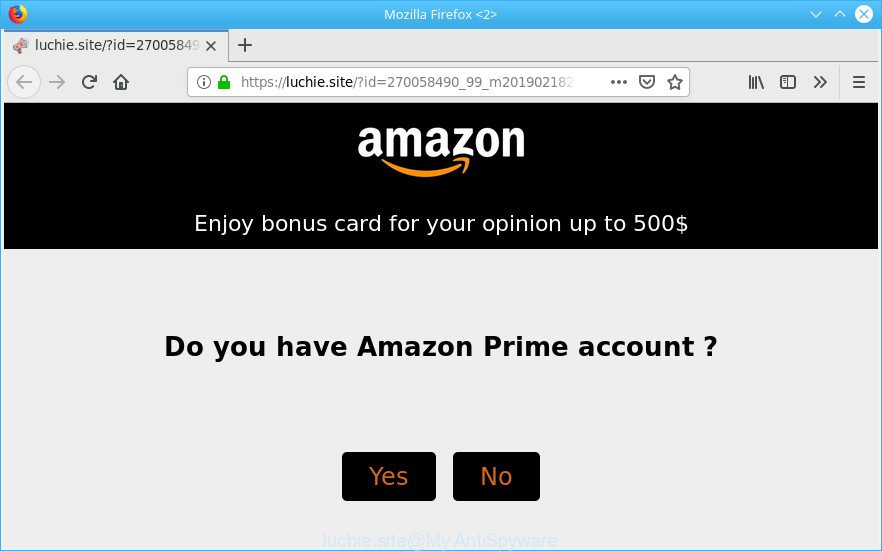
https://luchie.site/?id= …
What does ad supported software mean? Adware is a term that originates from ‘ad supported’ software. In many cases, ‘ad supported software’ is considered by many to be synonymous with ‘malicious software’. Its purpose is to generate money for its author by displaying undesired advertisements to a user while the user is browsing the World Wide Web.
While the personal computer is affected by the adware which cause annoying Luchie.site pop up ads to appear, when you open the Internet Explorer, Google Chrome, Firefox and Microsoft Edge or open any web-site, you may see in your web-browser’s status bar the following messages: ‘Waiting for Luchie.site’, ‘Transferring data from Luchie.site’, ‘Looking up Luchie.site’, ‘Read Luchie.site’, ‘Connected to Luchie.site’.
The worst is, the adware has the ability to collect marketing-type data about you such as what pages you are opening, what you are looking for the World Wide Web and so on. This privacy data, later, may be sold to third parties.
If you noticed any of the symptoms mentioned above, we suggest you to follow tutorial below to remove the adware and delete Luchie.site pop up advertisements from your web browser.
How to remove Luchie.site pop up ads
There exist several free adware removal utilities. Also it is possible to get rid of Luchie.site pop up advertisements manually. But we suggest to combine all these methods below into the one removal algorithm. Follow the steps of the tutorial. Certain of the steps will require you to reboot your computer or close this web site. So, read this guide carefully, then bookmark or print it for later reference.
To remove Luchie.site pop-ups, perform the following steps:
- Manual Luchie.site advertisements removal
- Scan your computer and delete Luchie.site redirect with free utilities
- How to block Luchie.site
- How to adware get installed onto system
- To sum up
Manual Luchie.site advertisements removal
These steps to remove Luchie.site pop-ups without any programs are presented below. Be sure to carry out the step-by-step guidance completely to fully get rid of this ad supported software that responsible for web-browser reroute to the undesired Luchie.site page.
Uninstall suspicious apps using Windows Control Panel
First, you should try to identify and uninstall the program that causes the appearance of intrusive ads or web browser redirect, using the ‘Uninstall a program’ which is located in the ‘Control panel’.
Make sure you have closed all web-browsers and other apps. Next, delete any unknown and suspicious programs from your Control panel.
Windows 10, 8.1, 8
Now, click the Windows button, type “Control panel” in search and press Enter. Select “Programs and Features”, then “Uninstall a program”.

Look around the entire list of programs installed on your personal computer. Most probably, one of them is the adware responsible for Luchie.site pop-up ads. Select the questionable application or the application that name is not familiar to you and delete it.
Windows Vista, 7
From the “Start” menu in Windows, select “Control Panel”. Under the “Programs” icon, choose “Uninstall a program”.

Choose the suspicious or any unknown applications, then click “Uninstall/Change” button to uninstall this undesired program from your PC system.
Windows XP
Click the “Start” button, select “Control Panel” option. Click on “Add/Remove Programs”.

Select an unwanted program, then click “Change/Remove” button. Follow the prompts.
Remove Luchie.site redirect from Firefox
This step will allow you remove Luchie.site pop ups, third-party toolbars, disable malicious addons and return your default homepage, newtab and search provider settings.
Run the Mozilla Firefox and click the menu button (it looks like three stacked lines) at the top right of the web browser screen. Next, press the question-mark icon at the bottom of the drop-down menu. It will open the slide-out menu.

Select the “Troubleshooting information”. If you’re unable to access the Help menu, then type “about:support” in your address bar and press Enter. It bring up the “Troubleshooting Information” page as displayed on the screen below.

Click the “Refresh Firefox” button at the top right of the Troubleshooting Information page. Select “Refresh Firefox” in the confirmation prompt. The Mozilla Firefox will start a task to fix your problems that caused by the Luchie.site ad supported software. After, it is finished, press the “Finish” button.
Get rid of Luchie.site redirect from IE
In order to restore all web-browser startpage, new tab and default search engine you need to reset the Internet Explorer to the state, which was when the MS Windows was installed on your machine.
First, open the Internet Explorer, then click ‘gear’ icon ![]() . It will show the Tools drop-down menu on the right part of the internet browser, then press the “Internet Options” as displayed in the following example.
. It will show the Tools drop-down menu on the right part of the internet browser, then press the “Internet Options” as displayed in the following example.

In the “Internet Options” screen, select the “Advanced” tab, then press the “Reset” button. The Microsoft Internet Explorer will open the “Reset Internet Explorer settings” prompt. Further, click the “Delete personal settings” check box to select it. Next, press the “Reset” button as displayed on the image below.

When the process is done, press “Close” button. Close the Internet Explorer and reboot your system for the changes to take effect. This step will help you to restore your web-browser’s search engine, newtab and startpage to default state.
Remove Luchie.site pop up ads from Chrome
Annoying Luchie.site redirect or other symptom of having adware in your browser is a good reason to reset Google Chrome. This is an easy method to restore the Google Chrome settings and not lose any important information.
First launch the Google Chrome. Next, press the button in the form of three horizontal dots (![]() ).
).
It will open the Chrome menu. Select More Tools, then click Extensions. Carefully browse through the list of installed extensions. If the list has the plugin signed with “Installed by enterprise policy” or “Installed by your administrator”, then complete the following guidance: Remove Google Chrome extensions installed by enterprise policy.
Open the Chrome menu once again. Further, press the option called “Settings”.

The web-browser will display the settings screen. Another solution to show the Chrome’s settings – type chrome://settings in the web browser adress bar and press Enter
Scroll down to the bottom of the page and press the “Advanced” link. Now scroll down until the “Reset” section is visible, as displayed on the screen below and click the “Reset settings to their original defaults” button.

The Google Chrome will open the confirmation dialog box as shown in the following example.

You need to confirm your action, press the “Reset” button. The internet browser will run the procedure of cleaning. After it’s finished, the browser’s settings including default search engine, start page and newtab back to the values which have been when the Chrome was first installed on your PC system.
Scan your computer and delete Luchie.site redirect with free utilities
Manual removal is not always as effective as you might think. Often, even the most experienced users may not completely remove ad-supported software that causes intrusive Luchie.site pop-up ads. So, we advise to scan your machine for any remaining malicious components with free ad supported software removal applications below.
How to get rid of Luchie.site ads with Zemana
Zemana AntiMalware (ZAM) is extremely fast and ultra light weight malicious software removal tool. It will help you remove Luchie.site redirect, ad supported software, PUPs and other malware. This application gives real-time protection which never slow down your PC. Zemana Free is made for experienced and beginner computer users. The interface of this tool is very easy to use, simple and minimalist.
Zemana AntiMalware can be downloaded from the following link. Save it on your MS Windows desktop.
165094 downloads
Author: Zemana Ltd
Category: Security tools
Update: July 16, 2019
Once the download is complete, start it and follow the prompts. Once installed, the Zemana Free will try to update itself and when this process is done, click the “Scan” button . Zemana Anti Malware application will scan through the whole PC system for the adware responsible for redirects to the Luchie.site.

A system scan can take anywhere from 5 to 30 minutes, depending on your system. While the Zemana Free program is scanning, you can see number of objects it has identified as threat. You may remove items (move to Quarantine) by simply click “Next” button.

The Zemana AntiMalware (ZAM) will begin to remove ad supported software that causes web browsers to display annoying Luchie.site popup advertisements.
Scan your computer and remove Luchie.site advertisements with HitmanPro
If Zemana Anti-Malware cannot get rid of this adware, then we suggests to run the HitmanPro. HitmanPro is a free removal utility for hijackers, potentially unwanted apps, toolbars and adware related to Luchie.site redirect. It’s specially developed to work as a second scanner for your PC system.
Click the following link to download HitmanPro. Save it to your Desktop.
After the downloading process is finished, open the directory in which you saved it and double-click the HitmanPro icon. It will run the HitmanPro tool. If the User Account Control dialog box will ask you want to launch the application, press Yes button to continue.

Next, press “Next” . Hitman Pro program will scan through the whole computer for the ad-supported software responsible for redirects to the Luchie.site.

Once the scan is done, HitmanPro will display you the results as shown below.

Next, you need to press “Next” button. It will open a prompt, click the “Activate free license” button. The Hitman Pro will delete ad supported software that redirects your browser to the annoying Luchie.site webpage and add threats to the Quarantine. After disinfection is done, the tool may ask you to restart your computer.
Run MalwareBytes Anti Malware to delete Luchie.site advertisements
If you’re still having problems with the Luchie.site redirect — or just wish to scan your personal computer occasionally for ad-supported software and other malware — download MalwareBytes AntiMalware. It’s free for home use, and detects and deletes various undesired applications that attacks your computer or degrades PC performance. MalwareBytes Anti-Malware can remove ad-supported software, PUPs as well as malicious software, including ransomware and trojans.
Download MalwareBytes Anti Malware (MBAM) by clicking on the link below. Save it on your MS Windows desktop or in any other place.
327319 downloads
Author: Malwarebytes
Category: Security tools
Update: April 15, 2020
After the downloading process is done, close all windows on your system. Further, launch the file named mb3-setup. If the “User Account Control” prompt pops up as on the image below, click the “Yes” button.

It will open the “Setup wizard” which will assist you install MalwareBytes Anti Malware on the PC. Follow the prompts and do not make any changes to default settings.

Once install is done successfully, press Finish button. Then MalwareBytes Anti-Malware will automatically run and you can see its main window as on the image below.

Next, press the “Scan Now” button to begin scanning your machine for the adware which causes unwanted Luchie.site pop-ups. This procedure can take some time, so please be patient.

When MalwareBytes AntiMalware has finished scanning, MalwareBytes Anti-Malware (MBAM) will prepare a list of undesired programs ad supported software. Review the scan results and then click “Quarantine Selected” button.

The MalwareBytes will remove ad-supported software responsible for redirects to the Luchie.site and move items to the program’s quarantine. When the procedure is finished, you can be prompted to reboot your PC. We suggest you look at the following video, which completely explains the procedure of using the MalwareBytes AntiMalware (MBAM) to remove hijacker infections, adware and other malicious software.
How to block Luchie.site
In order to increase your security and protect your PC against new annoying ads and harmful web-sites, you need to use ad-blocker program that stops an access to harmful advertisements and web pages. Moreover, the program may stop the show of intrusive advertising, which also leads to faster loading of web-sites and reduce the consumption of web traffic.
- Download AdGuard by clicking on the link below.
Adguard download
26913 downloads
Version: 6.4
Author: © Adguard
Category: Security tools
Update: November 15, 2018
- When the download is finished, start the downloaded file. You will see the “Setup Wizard” program window. Follow the prompts.
- After the install is finished, click “Skip” to close the setup program and use the default settings, or click “Get Started” to see an quick tutorial which will allow you get to know AdGuard better.
- In most cases, the default settings are enough and you do not need to change anything. Each time, when you launch your PC, AdGuard will run automatically and stop unwanted advertisements, block Luchie.site, as well as other harmful or misleading web sites. For an overview of all the features of the application, or to change its settings you can simply double-click on the icon named AdGuard, that is located on your desktop.
How to adware get installed onto system
Many ad supported software are included in the free programs installer. Most commonly, a user have a chance to disable all included “offers”, but some installers are developed to confuse the average users, in order to trick them into installing the ad-supported software responsible for redirecting your browser to the Luchie.site page. Anyway, easier to prevent the ad-supported software rather than clean up your computer after one. So, keep the internet browser updated (turn on automatic updates), use a good antivirus applications, double check a free applications before you launch it (do a google search, scan a downloaded file with VirusTotal), avoid malicious and unknown websites.
To sum up
Now your system should be free of the ad supported software that redirects your internet browser to the intrusive Luchie.site site. We suggest that you keep Zemana Free (to periodically scan your computer for new ad-supported softwares and other malicious software) and AdGuard (to help you stop intrusive ads and malicious sites). Moreover, to prevent any adware, please stay clear of unknown and third party software, make sure that your antivirus program, turn on the option to locate potentially unwanted software.
If you need more help with Luchie.site advertisements related issues, go to here.



















