Q. I keep getting unwanted pop-ups in my browser and sent to the “Can’t play this video” web-page I have never heard of. What is this, my computer is infected with malware or browser virus?
A. If you are experiencing unwanted pop-ups, advertisements, push notifications, trips to web-sites you did not intend to visit, then most likely that your internet browser has become the victim of Adware (also known as ‘ad-supported’ software).
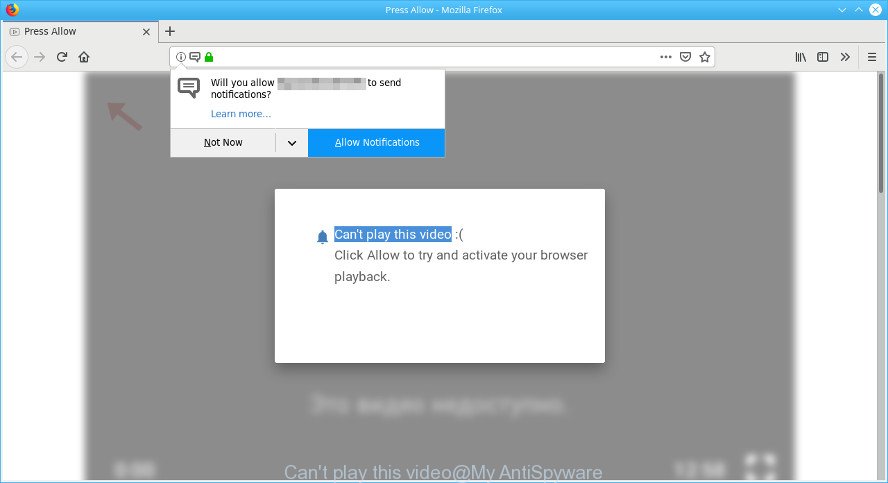
Unwanted “Can’t play this video” pop-ups. This web-page created in order to trick you into subscribing to push notifications.
The full text of the “Can’t play this video” pop-up is:
Can't play this video :( Click Allow to try and activate your browser playback.
In many cases, the adware installs on the PC system in a bundle with free software that you downloaded and installed from the Internet. Once it gets inside your computer, it will change system settings, reroute your web-browser to unwanted ad web-pages, display a large number of intrusive ads from various third-party ad networks.
In order to show unwanted ads as often as possible the adware can modify your browser settings. You may even find that your machine settings are hijacked without your knowledge. The developers of ad-supported software do so in order to earn profit via third-party ad network. Thus every your click on ads makes revenue for them.
Does ad supported software steal your personal data? The adware is often harmless, but sometimes the ad-supported software you inadvertently download can also be spyware. Spyware can sometimes seek out your personal information stored on the computer, collect this information and use it to steal your identity.
It is important, don’t trust “Can’t play this video” web page and do not click on “Allow” button placed on it, as it will subscribe you to the annoying push notifications (ads). The best option is to use the steps posted below to clean your system of adware and thus remove “Can’t play this video” popups.
How to remove “Can’t play this video” popup (Virus removal guide)
There are a simple manual tutorial below which will assist you to get rid of “Can’t play this video” popups from your MS Windows PC. The most effective way to get rid of this adware is to perform the manual removal guidance and then use Zemana AntiMalware, MalwareBytes Free or HitmanPro automatic tools (all are free). The manual way will assist to weaken this ad-supported software and these malware removal utilities will completely delete “Can’t play this video” pop-up and revert back the IE, Google Chrome, Firefox and MS Edge settings to default.
To remove “Can’t play this video” pop-up, use the following steps:
- How to manually remove “Can’t play this video” pop-ups
- How to automatically delete “Can’t play this video” popup
- Run AdBlocker to block “Can’t play this video” and stay safe online
- How did Adware get on your machine
- Finish words
How to manually remove “Can’t play this video” pop-ups
These steps to remove “Can’t play this video” pop-up without any programs are presented below. Be sure to carry out the step-by-step tutorial completely to fully remove this adware related to “Can’t play this video” popup.
Remove adware through the Control Panel of your computer
In order to remove PUPs like this adware, open the MS Windows Control Panel and click on “Uninstall a program”. Check the list of installed apps. For the ones you do not know, run an Internet search to see if they are adware, hijacker or potentially unwanted applications. If yes, uninstall them off. Even if they are just a apps which you do not use, then removing them off will increase your personal computer start up time and speed dramatically.
Windows 10, 8.1, 8
Click the Microsoft Windows logo, and then click Search ![]() . Type ‘Control panel’and press Enter as displayed below.
. Type ‘Control panel’and press Enter as displayed below.

When the ‘Control Panel’ opens, click the ‘Uninstall a program’ link under Programs category as displayed in the following example.

Windows 7, Vista, XP
Open Start menu and select the ‘Control Panel’ at right as displayed on the image below.

Then go to ‘Add/Remove Programs’ or ‘Uninstall a program’ (MS Windows 7 or Vista) as displayed in the figure below.

Carefully browse through the list of installed software and remove all suspicious and unknown applications. We advise to press ‘Installed programs’ and even sorts all installed software by date. After you have found anything suspicious that may be the adware which made to redirect your web-browser to the “Can’t play this video” web-page, then select this program and click ‘Uninstall’ in the upper part of the window. If the questionable application blocked from removal, then use Revo Uninstaller Freeware to completely delete it from your machine.
Remove “Can’t play this video” from Firefox by resetting web browser settings
Resetting Mozilla Firefox web-browser will reset all the settings to their original settings and will remove “Can’t play this video” pop-ups, malicious add-ons and extensions. It’ll keep your personal information such as browsing history, bookmarks, passwords and web form auto-fill data.
Click the Menu button (looks like three horizontal lines), and click the blue Help icon located at the bottom of the drop down menu as displayed below.

A small menu will appear, click the “Troubleshooting Information”. On this page, click “Refresh Firefox” button as displayed in the following example.

Follow the onscreen procedure to restore your Mozilla Firefox web-browser settings to their default state.
Remove “Can’t play this video” pop-ups from Google Chrome
The adware can change your Chrome settings without your knowledge. You may see an unknown webpage as your search engine or start page, additional addons and toolbars. Reset Google Chrome web browser will help you to remove “Can’t play this video” popups and reset the unwanted changes caused by ad supported software. However, your saved bookmarks and passwords will not be lost. This will not affect your history, passwords, bookmarks, and other saved data.
Open the Google Chrome menu by clicking on the button in the form of three horizontal dotes (![]() ). It will show the drop-down menu. Choose More Tools, then click Extensions.
). It will show the drop-down menu. Choose More Tools, then click Extensions.
Carefully browse through the list of installed extensions. If the list has the addon labeled with “Installed by enterprise policy” or “Installed by your administrator”, then complete the following guidance: Remove Chrome extensions installed by enterprise policy otherwise, just go to the step below.
Open the Chrome main menu again, click to “Settings” option.

Scroll down to the bottom of the page and click on the “Advanced” link. Now scroll down until the Reset settings section is visible, as displayed on the image below and click the “Reset settings to their original defaults” button.

Confirm your action, press the “Reset” button.
Delete “Can’t play this video” pop-ups from Internet Explorer
The Internet Explorer reset is great if your internet browser is hijacked or you have unwanted addo-ons or toolbars on your internet browser, which installed by an malicious software.
First, start the Microsoft Internet Explorer, click ![]() ) button. Next, click “Internet Options” as shown on the image below.
) button. Next, click “Internet Options” as shown on the image below.

In the “Internet Options” screen select the Advanced tab. Next, click Reset button. The Microsoft Internet Explorer will show the Reset Internet Explorer settings prompt. Select the “Delete personal settings” check box and press Reset button.

You will now need to restart your personal computer for the changes to take effect. It will remove ad supported software that causes multiple annoying pop up, disable malicious and ad-supported internet browser’s extensions and restore the Internet Explorer’s settings like new tab page, search provider and home page to default state.
How to automatically delete “Can’t play this video” popup
Manual removal guidance may not be for everyone. Each “Can’t play this video” removal step above, such as removing questionable applications, restoring hijacked shortcut files, removing the ad supported software from system settings, must be performed very carefully. If you’re in doubt during any of the steps listed in the manual removal above, then we recommend that you use the automatic “Can’t play this video” removal guidance listed below.
Scan and free your web-browser of “Can’t play this video” pop-ups with Zemana AntiMalware (ZAM)
We suggest you run the Zemana Free which are completely clean your PC of adware that responsible for the appearance of “Can’t play this video” popup. Moreover, the utility will help you delete potentially unwanted software, malicious software, toolbars and hijackers that your computer can be infected too.

- Zemana Anti Malware (ZAM) can be downloaded from the following link. Save it on your Desktop.
Zemana AntiMalware
165516 downloads
Author: Zemana Ltd
Category: Security tools
Update: July 16, 2019
- At the download page, click on the Download button. Your web browser will show the “Save as” prompt. Please save it onto your Windows desktop.
- Once downloading is complete, please close all applications and open windows on your computer. Next, start a file named Zemana.AntiMalware.Setup.
- This will run the “Setup wizard” of Zemana Free onto your computer. Follow the prompts and don’t make any changes to default settings.
- When the Setup wizard has finished installing, the Zemana will launch and show the main window.
- Further, click the “Scan” button to search for adware which causes intrusive “Can’t play this video” pop ups. A system scan can take anywhere from 5 to 30 minutes, depending on your machine. When a threat is found, the count of the security threats will change accordingly. Wait until the the scanning is done.
- Once the scan is complete, Zemana Anti Malware will display a list of all items detected by the scan.
- When you are ready, click the “Next” button. The tool will remove adware that causes multiple intrusive pop up. After the process is finished, you may be prompted to restart the PC.
- Close the Zemana Anti-Malware and continue with the next step.
Delete “Can’t play this video” popup from internet browsers with Hitman Pro
In order to make sure that no more harmful folders and files related to ad supported software are inside your PC, you must run another effective malware scanner. We recommend to run Hitman Pro. No installation is necessary with this tool.

- Hitman Pro can be downloaded from the following link. Save it on your Windows desktop or in any other place.
- When the downloading process is finished, start the Hitman Pro, double-click the HitmanPro.exe file.
- If the “User Account Control” prompts, press Yes to continue.
- In the HitmanPro window, click the “Next” to begin checking your PC system for the adware responsible for redirecting your web-browser to the “Can’t play this video” page. A scan can take anywhere from 10 to 30 minutes, depending on the number of files on your computer and the speed of your PC. While the Hitman Pro is scanning, you can see how many objects it has identified either as being malicious software.
- When the scan is done, HitmanPro will prepare a list of unwanted programs adware. All detected threats will be marked. You can delete them all by simply click “Next”. Now, click the “Activate free license” button to begin the free 30 days trial to delete all malware found.
How to automatically get rid of “Can’t play this video” with MalwareBytes AntiMalware
Remove “Can’t play this video” popup manually is difficult and often the adware is not fully removed. Therefore, we recommend you to run the MalwareBytes Free which are completely clean your personal computer. Moreover, this free program will help you to remove malware, potentially unwanted software, toolbars and browser hijackers that your computer may be infected too.
MalwareBytes can be downloaded from the following link. Save it on your Windows desktop or in any other place.
327737 downloads
Author: Malwarebytes
Category: Security tools
Update: April 15, 2020
Once the download is finished, close all applications and windows on your computer. Double-click the set up file named mb3-setup. If the “User Account Control” dialog box pops up as displayed on the image below, click the “Yes” button.

It will open the “Setup wizard” that will help you install MalwareBytes Anti-Malware (MBAM) on your system. Follow the prompts and don’t make any changes to default settings.

Once installation is complete successfully, press Finish button. MalwareBytes Free will automatically start and you can see its main screen as shown below.

Now press the “Scan Now” button to perform a system scan for the adware that causes intrusive “Can’t play this video” pop-ups. Depending on your computer, the scan can take anywhere from a few minutes to close to an hour. While the tool is scanning, you can see number of objects and files has already scanned.

As the scanning ends, you’ll be opened the list of all found items on your personal computer. Review the report and then click “Quarantine Selected” button. The MalwareBytes Anti Malware will get rid of ad-supported software that causes a large number of intrusive “Can’t play this video” popups and move items to the program’s quarantine. Once that process is complete, you may be prompted to reboot the system.

We advise you look at the following video, which completely explains the process of using the MalwareBytes Free to get rid of ad-supported software, browser hijacker infection and other malware.
Run AdBlocker to block “Can’t play this video” and stay safe online
To put it simply, you need to use an ad-blocking utility (AdGuard, for example). It will stop and protect you from all annoying webpages like “Can’t play this video”, advertisements and popups. To be able to do that, the adblocker program uses a list of filters. Each filter is a rule that describes a malicious web-page, an advertising content, a banner and others. The adblocker program automatically uses these filters, depending on the pages you are visiting.
- Visit the following page to download AdGuard. Save it to your Desktop.
Adguard download
27038 downloads
Version: 6.4
Author: © Adguard
Category: Security tools
Update: November 15, 2018
- After the downloading process is finished, start the downloaded file. You will see the “Setup Wizard” program window. Follow the prompts.
- When the setup is done, click “Skip” to close the installation application and use the default settings, or click “Get Started” to see an quick tutorial which will help you get to know AdGuard better.
- In most cases, the default settings are enough and you do not need to change anything. Each time, when you run your system, AdGuard will start automatically and stop undesired advertisements, block “Can’t play this video”, as well as other harmful or misleading websites. For an overview of all the features of the application, or to change its settings you can simply double-click on the icon called AdGuard, which may be found on your desktop.
How did Adware get on your machine
Adware may be spread through the use of trojan horses and other forms of malware, but most commonly, the ad supported software gets onto PC by being attached to some freeware. Many authors of free applications include bundled apps in their installation package. Sometimes it’s possible to avoid the install of any adware: carefully read the Terms of Use and the Software license, select only Manual, Custom or Advanced installation option, disable all checkboxes before clicking Install or Next button while installing new free software.
Finish words
Once you have done the few simple steps outlined above, your system should be clean from this ad supported software and other malicious software. The Internet Explorer, Chrome, MS Edge and Firefox will no longer display the “Can’t play this video” web-page when you browse the World Wide Web. Unfortunately, if the steps does not help you, then you have caught a new adware, and then the best way – ask for help.
Please create a new question by using the “Ask Question” button in the Questions and Answers. Try to give us some details about your problems, so we can try to help you more accurately. Wait for one of our trained “Security Team” or Site Administrator to provide you with knowledgeable assistance tailored to your problem with the intrusive “Can’t play this video” pop up.



















