Find.coinup.org takes control of the Internet Explorer, MS Edge, Chrome and Firefox now and I can’t use my browsers smoothly, please help! What is the Find.coinup.org used for? Is there any useful way to deal with Find.coinup.org? Experienced security experts named the Find.coinup.org a browser hijacker. It can make changes to the web browser’s startpage, newtab page and search engine. If you want to get more information about the browser hijacker and know how to completely remove Find.coinup.org from your personal computer, please read through this article.
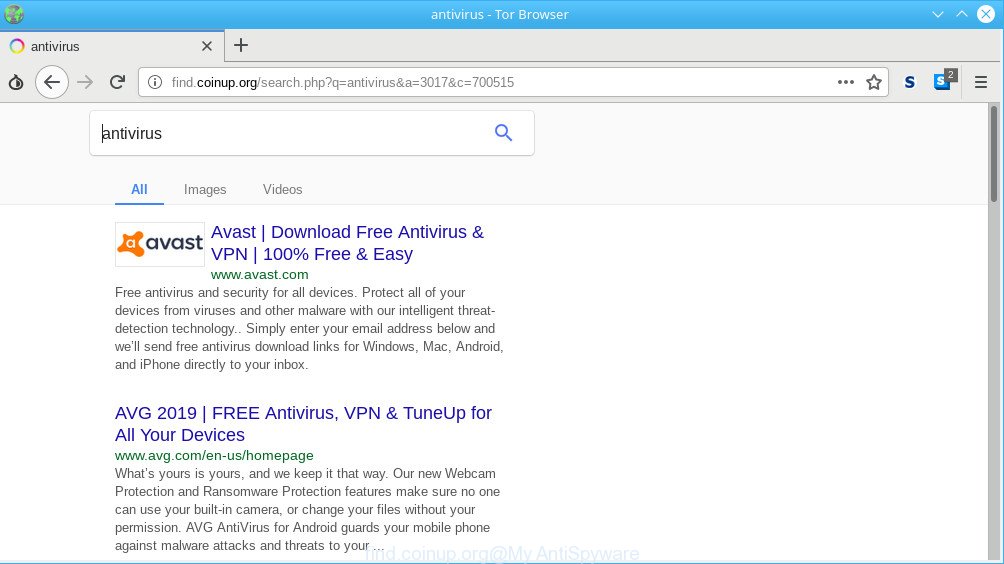
Browser hijacker changes search engine to http://find.coinup.org/search.php?q= …
When the Find.coinup.org hijacker infection is installed on a PC system, it might:
- set find.coinup.org as default search provider, newtab page, and startpage;
- prevent users from modifying search engine or home page address;
- reroute your queries to sponsored pages;
- provide altered search results;
- record your search queries;
- randomly redirects to questionable pages;
- display intrusive advertisements;
- gather Web browsing habits and use it for marketing purposes.
Moreover, an ‘ad-supported’ software (also known as adware) may be additionally installed on to your PC system by this hijacker infection, that will display unwanted advertisements, or even massive full page ads that blocks surfing the World Wide Web. Often such these advertisements can recommend to install other unknown and undesired software or visit malicious web sites.
By following step-by-step tutorial below it is easy to get rid of Find.coinup.org redirect from Mozilla Firefox, Chrome, Edge and Internet Explorer and your personal computer. Learn how to scan and get rid of browser hijacker and other malicious apps, as well as how to run a full computer virus scan.
Remove Find.coinup.org from Chrome, Firefox, IE, Edge
Not all undesired apps like hijacker that causes web-browsers to display undesired Find.coinup.org web-site are easily uninstallable. You might see a new start page, new tab page, search provider and other type of undesired changes to the Chrome, Firefox, Internet Explorer and MS Edge settings and might not be able to figure out the program responsible for this activity. The reason for this is that many undesired software neither appear in Windows Control Panel. Therefore in order to fully remove Find.coinup.org , you need to use the following steps. Read it once, after doing so, please print this page as you may need to close your internet browser or reboot your PC.
To remove Find.coinup.org, use the following steps:
- Manual Find.coinup.org start page removal
- Find.coinup.org automatic removal
- How to block Find.coinup.org
- How can you prevent the Find.coinup.org hijacker
- To sum up
Manual Find.coinup.org start page removal
The step-by-step instructions will help you remove Find.coinup.org search redirect. These Find.coinup.org removal steps work for the Microsoft Edge, Firefox, Google Chrome and IE, as well as every version of computer operating system.
Deleting the Find.coinup.org, check the list of installed applications first
In order to remove Find.coinup.org, first thing you need to do is to uninstall unknown and suspicious programs from your PC using Windows control panel. When removing this browser hijacker, check the list of installed programs and try to find suspicious applications and remove them all. Pay special attention to recently installed programs, as it is most likely that the Find.coinup.org hijacker сame along with it.
Windows 10, 8.1, 8
Click the Microsoft Windows logo, and then press Search ![]() . Type ‘Control panel’and press Enter as shown in the figure below.
. Type ‘Control panel’and press Enter as shown in the figure below.

Once the ‘Control Panel’ opens, click the ‘Uninstall a program’ link under Programs category as displayed on the screen below.

Windows 7, Vista, XP
Open Start menu and choose the ‘Control Panel’ at right as displayed on the image below.

Then go to ‘Add/Remove Programs’ or ‘Uninstall a program’ (Microsoft Windows 7 or Vista) like below.

Carefully browse through the list of installed applications and remove all suspicious and unknown apps. We suggest to click ‘Installed programs’ and even sorts all installed applications by date. Once you’ve found anything questionable that may be the browser hijacker that changes internet browser settings to replace your homepage, default search engine and newtab page with Find.coinup.org webpage or other potentially unwanted application (PUA), then choose this application and press ‘Uninstall’ in the upper part of the window. If the suspicious program blocked from removal, then run Revo Uninstaller Freeware to fully remove it from your PC system.
Get rid of Find.coinup.org search from Microsoft Internet Explorer
First, launch the Internet Explorer, then click ‘gear’ icon ![]() . It will open the Tools drop-down menu on the right part of the web browser, then click the “Internet Options” as shown below.
. It will open the Tools drop-down menu on the right part of the web browser, then click the “Internet Options” as shown below.

In the “Internet Options” screen, select the “Advanced” tab, then click the “Reset” button. The Internet Explorer will open the “Reset Internet Explorer settings” dialog box. Further, click the “Delete personal settings” check box to select it. Next, click the “Reset” button as on the image below.

When the procedure is finished, click “Close” button. Close the Internet Explorer and reboot your personal computer for the changes to take effect. This step will help you to restore your browser’s search engine by default, home page and new tab to default state.
Remove Find.coinup.org from Mozilla Firefox by resetting web-browser settings
Resetting Mozilla Firefox browser will reset all the settings to their original settings and will remove Find.coinup.org, malicious add-ons and extensions. When using the reset feature, your personal information like passwords, bookmarks, browsing history and web form auto-fill data will be saved.
First, start the Mozilla Firefox and click ![]() button. It will open the drop-down menu on the right-part of the web-browser. Further, press the Help button (
button. It will open the drop-down menu on the right-part of the web-browser. Further, press the Help button (![]() ) as displayed on the image below.
) as displayed on the image below.

In the Help menu, select the “Troubleshooting Information” option. Another way to open the “Troubleshooting Information” screen – type “about:support” in the web browser adress bar and press Enter. It will show the “Troubleshooting Information” page as on the image below. In the upper-right corner of this screen, click the “Refresh Firefox” button.

It will show the confirmation prompt. Further, click the “Refresh Firefox” button. The Mozilla Firefox will start a task to fix your problems that caused by the Find.coinup.org browser hijacker infection. When, it is finished, click the “Finish” button.
Remove Find.coinup.org from Chrome
If you have browser hijacker problem or the Google Chrome is running slow, then reset Chrome settings can help you. In the steps below we’ll show you a solution to reset your Chrome settings to default state without reinstall. This will also help to remove Find.coinup.org from search provider, new tab and homepage.

- First, run the Chrome and click the Menu icon (icon in the form of three dots).
- It will display the Chrome main menu. Choose More Tools, then click Extensions.
- You will see the list of installed extensions. If the list has the extension labeled with “Installed by enterprise policy” or “Installed by your administrator”, then complete the following tutorial: Remove Chrome extensions installed by enterprise policy.
- Now open the Chrome menu once again, press the “Settings” menu.
- Next, click “Advanced” link, which located at the bottom of the Settings page.
- On the bottom of the “Advanced settings” page, click the “Reset settings to their original defaults” button.
- The Chrome will open the reset settings prompt as on the image above.
- Confirm the browser’s reset by clicking on the “Reset” button.
- To learn more, read the blog post How to reset Chrome settings to default.
Find.coinup.org automatic removal
There are not many good free antimalware applications with high detection ratio. The effectiveness of malicious software removal utilities depends on various factors, mostly on how often their virus/malware signatures DB are updated in order to effectively detect modern malware, adware, hijacker infections and other PUPs. We suggest to use several applications, not just one. These programs that listed below will help you remove all components of the browser hijacker from your disk and Windows registry and thereby delete Find.coinup.org redirect.
Delete Find.coinup.org search with Zemana Free
We suggest using the Zemana that are completely clean your PC of the browser hijacker infection. The utility is an advanced malicious software removal program made by (c) Zemana lab. It is able to help you delete PUPs, browser hijacker infections, ad supported software, malicious software, toolbars, ransomware and other security threats from your computer for free.
Download Zemana AntiMalware (ZAM) on your Windows Desktop by clicking on the link below.
165079 downloads
Author: Zemana Ltd
Category: Security tools
Update: July 16, 2019
After the download is finished, run it and follow the prompts. Once installed, the Zemana Anti-Malware will try to update itself and when this procedure is complete, click the “Scan” button . Zemana tool will start scanning the whole computer to find out hijacker infection that causes web-browsers to display unwanted Find.coinup.org web-page.

A scan may take anywhere from 10 to 30 minutes, depending on the count of files on your computer and the speed of your computer. While the Zemana Anti Malware is checking, you can see count of objects it has identified either as being malware. Once you’ve selected what you wish to delete from your PC system click “Next” button.

The Zemana Free will delete hijacker infection responsible for modifying your web browser settings to Find.coinup.org.
Scan and clean your PC of browser hijacker with HitmanPro
Hitman Pro is a free portable program that scans your machine for adware, PUPs and browser hijackers like Find.coinup.org and helps remove them easily. Moreover, it’ll also help you get rid of any malicious web-browser extensions and add-ons.
Visit the page linked below to download Hitman Pro. Save it to your Desktop.
Download and use Hitman Pro on your PC system. Once started, click “Next” button . HitmanPro tool will begin scanning the whole personal computer to find out hijacker that causes web browsers to open unwanted Find.coinup.org webpage. This task can take quite a while, so please be patient. .

As the scanning ends, Hitman Pro will show a list of all items found by the scan.

In order to get rid of all threats, simply click Next button.
It will open a dialog box, press the “Activate free license” button to start the free 30 days trial to delete all malware found.
How to automatically remove Find.coinup.org with MalwareBytes Anti-Malware (MBAM)
If you are still having problems with the Find.coinup.org — or just wish to check your PC occasionally for browser hijacker and other malware — download MalwareBytes Anti Malware. It’s free for home use, and detects and deletes various undesired apps that attacks your personal computer or degrades system performance. MalwareBytes Free can delete adware, PUPs as well as malware, including ransomware and trojans.

- Installing the MalwareBytes is simple. First you will need to download MalwareBytes from the link below. Save it to your Desktop.
Malwarebytes Anti-malware
327299 downloads
Author: Malwarebytes
Category: Security tools
Update: April 15, 2020
- At the download page, click on the Download button. Your web browser will open the “Save as” dialog box. Please save it onto your Windows desktop.
- When the downloading process is finished, please close all applications and open windows on your PC system. Double-click on the icon that’s called mb3-setup.
- This will launch the “Setup wizard” of MalwareBytes Free onto your computer. Follow the prompts and do not make any changes to default settings.
- When the Setup wizard has finished installing, the MalwareBytes Anti Malware (MBAM) will run and display the main window.
- Further, click the “Scan Now” button to perform a system scan with this tool for the hijacker infection which cause Find.coinup.org web page to appear. This procedure can take quite a while, so please be patient. While the MalwareBytes Free program is scanning, you can see number of objects it has identified as threat.
- When the system scan is done, MalwareBytes will display a list of found items.
- Once you’ve selected what you wish to remove from your machine press the “Quarantine Selected” button. Once the cleaning procedure is finished, you may be prompted to restart the personal computer.
- Close the Anti Malware and continue with the next step.
Video instruction, which reveals in detail the steps above.
How to block Find.coinup.org
It’s important to run adblocker software such as AdGuard to protect your machine from malicious websites. Most security experts says that it is okay to block advertisements. You should do so just to stay safe! And, of course, the AdGuard can to block Find.coinup.org and other unwanted web-pages.
Click the following link to download AdGuard. Save it on your MS Windows desktop.
26906 downloads
Version: 6.4
Author: © Adguard
Category: Security tools
Update: November 15, 2018
After the downloading process is done, launch the downloaded file. You will see the “Setup Wizard” screen as shown on the image below.

Follow the prompts. Once the install is complete, you will see a window as shown in the figure below.

You can click “Skip” to close the setup program and use the default settings, or click “Get Started” button to see an quick tutorial that will allow you get to know AdGuard better.
In most cases, the default settings are enough and you do not need to change anything. Each time, when you launch your PC system, AdGuard will start automatically and stop unwanted advertisements, block Find.coinup.org, as well as other harmful or misleading pages. For an overview of all the features of the application, or to change its settings you can simply double-click on the AdGuard icon, which may be found on your desktop.
How can you prevent the Find.coinup.org hijacker
Many of the free software out there install undesired internet browser toolbars, adware and potentially unwanted software like the hijacker responsible for changing your web browser settings to Find.coinup.org along with them without your knowledge. One has to be attentive while installing free software in order to avoid accidentally installing optional software. It is important that you pay attention to the EULA (End User License Agreements) and choose the Custom, Manual or Advanced install mode as it will typically disclose what bundled programs will also be installed.
To sum up
Now your system should be free of the hijacker infection responsible for Find.coinup.org . We suggest that you keep AdGuard (to help you block unwanted pop-ups and intrusive harmful websites) and Zemana Anti Malware (to periodically scan your personal computer for new hijackers and other malicious software). Probably you are running an older version of Java or Adobe Flash Player. This can be a security risk, so download and install the latest version right now.
If you are still having problems while trying to remove Find.coinup.org startpage from the Microsoft Internet Explorer, MS Edge, Google Chrome and Mozilla Firefox, then ask for help here here.


















