Q. I have been constantly getting Push-time.com pop-ups all day, its driving me crazy! I don’t know how to remove them and they pop up at random. Please help.
A. If you are constantly getting unwanted ads popping up in your web-browser then it could mean that you’re a victim of malware from the adware (sometimes called ‘ad-supported’ software) group.
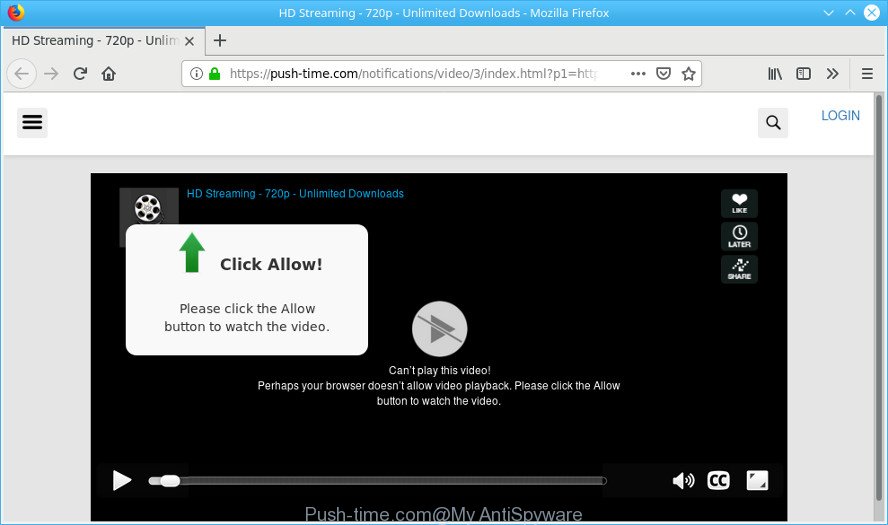
The adware can end up on your computer in various methods. Most often is when you download and install free applications and forget to uncheck the box for the third-party software installation. Don’t panic because we have got the solution. Here’s a tutorial on how to delete annoying Push-time.com pop-ups from the Internet Explorer, Mozilla Firefox, Chrome and Edge and other web-browsers.
The adware run in the background when you are online, and the adware can slow down your computer and affect its performance. There are programs that can get rid of adware from your PC and some of them are free and listed below, such as Zemana AntiMalware, MalwareBytes and HitmanPro.
When ad supported software hijacks your PC system, it might carry out various malicious tasks. It can analyze the location and which Internet webpages you visit, and then display advertisements to the types of content, goods or services featured there. Adware makers can gather and sell your surfing information and behavior to third parties.
Thus, it’s clear that the presence of adware on your computer is not desirable, and you need to clean up your machine ASAP. Follow the step-by-step guide below in order to get rid of Push-time.com pop ups.
Remove Push-time.com pop-ups, ads, notifications (removal steps)
Even if you’ve the up-to-date classic antivirus installed, and you’ve checked your computer for malware and removed anything found, you need to do the guidance below. The Push-time.com pop-up ads removal is not simple as installing another antivirus. Classic antivirus software are not designed to run together and will conflict with each other, or possibly crash MS Windows. Instead we recommend complete the manual steps below after that use Zemana AntiMalware (ZAM), MalwareBytes Anti Malware or Hitman Pro, which are free apps dedicated to scan for and remove adware related to Push-time.com pop-up ads. Run these utilities to ensure the adware is removed.
To remove Push-time.com pop-ups, perform the following steps:
- How to remove Push-time.com pop ups without any software
- How to automatically delete Push-time.com popups
- Use AdBlocker to block Push-time.com and stay safe online
- How to adware get installed onto system
- To sum up
How to remove Push-time.com pop ups without any software
Read this “How to remove” section to know how to manually delete adware that responsible for the appearance of Push-time.com pop-up advertisements. Even if the steps does not work for you, there are several free malware removers below that can easily handle such ad supported software that causes a large amount of undesired Push-time.com pop-up ads.
Removing the Push-time.com, check the list of installed software first
We advise that you start the computer cleaning process by checking the list of installed applications and uninstall all unknown or dubious apps. This is a very important step, as mentioned above, very often the malicious apps such as adware and hijacker infections may be bundled with free software. Delete the unwanted applications can get rid of the undesired ads or internet browser redirect.
Windows 10, 8.1, 8
Click the Microsoft Windows logo, and then press Search ![]() . Type ‘Control panel’and press Enter like below.
. Type ‘Control panel’and press Enter like below.

Once the ‘Control Panel’ opens, click the ‘Uninstall a program’ link under Programs category as displayed on the screen below.

Windows 7, Vista, XP
Open Start menu and select the ‘Control Panel’ at right as shown in the figure below.

Then go to ‘Add/Remove Programs’ or ‘Uninstall a program’ (Microsoft Windows 7 or Vista) as shown on the image below.

Carefully browse through the list of installed programs and delete all suspicious and unknown programs. We advise to click ‘Installed programs’ and even sorts all installed applications by date. When you’ve found anything dubious that may be the ad supported software responsible for Push-time.com popup advertisements or other potentially unwanted application (PUA), then select this program and press ‘Uninstall’ in the upper part of the window. If the dubious program blocked from removal, then run Revo Uninstaller Freeware to completely delete it from your system.
Remove Push-time.com pop-ups from Google Chrome
Reset Chrome settings can help you solve some problems caused by ad supported software and delete Push-time.com pop up ads from web-browser. This will also disable malicious extensions as well as clear cookies and site data. However, your themes, bookmarks, history, passwords, and web form auto-fill information will not be deleted.

- First run the Chrome and press Menu button (small button in the form of three dots).
- It will open the Google Chrome main menu. Choose More Tools, then press Extensions.
- You will see the list of installed extensions. If the list has the extension labeled with “Installed by enterprise policy” or “Installed by your administrator”, then complete the following tutorial: Remove Chrome extensions installed by enterprise policy.
- Now open the Chrome menu once again, click the “Settings” menu.
- You will see the Google Chrome’s settings page. Scroll down and press “Advanced” link.
- Scroll down again and press the “Reset” button.
- The Google Chrome will open the reset profile settings page as on the image above.
- Next click the “Reset” button.
- Once this procedure is finished, your internet browser’s newtab, default search provider and startpage will be restored to their original defaults.
- To learn more, read the blog post How to reset Chrome settings to default.
Remove Push-time.com ads from IE
If you find that IE web-browser settings like home page, search provider and newtab had been modified by ad-supported software responsible for Push-time.com pop-ups, then you may revert back your settings, via the reset internet browser procedure.
First, run the IE, then click ‘gear’ icon ![]() . It will display the Tools drop-down menu on the right part of the browser, then press the “Internet Options” as shown in the figure below.
. It will display the Tools drop-down menu on the right part of the browser, then press the “Internet Options” as shown in the figure below.

In the “Internet Options” screen, select the “Advanced” tab, then press the “Reset” button. The Microsoft Internet Explorer will open the “Reset Internet Explorer settings” dialog box. Further, press the “Delete personal settings” check box to select it. Next, click the “Reset” button as shown in the figure below.

Once the task is complete, press “Close” button. Close the Microsoft Internet Explorer and restart your PC for the changes to take effect. This step will help you to restore your web browser’s default search provider, homepage and newtab to default state.
Remove Push-time.com from Firefox by resetting browser settings
If the Mozilla Firefox web-browser program is hijacked, then resetting its settings can help. The Reset feature is available on all modern version of Mozilla Firefox. A reset can fix many issues by restoring Mozilla Firefox settings like search engine, startpage and newtab page to their default state. When using the reset feature, your personal information like passwords, bookmarks, browsing history and web form auto-fill data will be saved.
Launch the Firefox and click the menu button (it looks like three stacked lines) at the top right of the web browser screen. Next, click the question-mark icon at the bottom of the drop-down menu. It will open the slide-out menu.

Select the “Troubleshooting information”. If you’re unable to access the Help menu, then type “about:support” in your address bar and press Enter. It bring up the “Troubleshooting Information” page as displayed in the figure below.

Click the “Refresh Firefox” button at the top right of the Troubleshooting Information page. Select “Refresh Firefox” in the confirmation prompt. The Mozilla Firefox will begin a procedure to fix your problems that caused by the Push-time.com adware. After, it is finished, click the “Finish” button.
How to automatically delete Push-time.com popups
After completing the manual removal instructions above all unwanted applications, malicious web browser’s extensions and adware responsible for Push-time.com ads should be removed. If the problem with Push-time.com pop-up ads is still remained, then we recommend to scan your computer for any remaining malicious components. Use recommended free adware removal software below.
Run Zemana Anti Malware to remove Push-time.com
Zemana AntiMalware highly recommended, because it can detect security threats such adware and malicious software that most ‘classic’ antivirus programs fail to pick up on. Moreover, if you have any Push-time.com pop up ads removal problems which cannot be fixed by this utility automatically, then Zemana Anti-Malware provides 24X7 online assistance from the highly experienced support staff.
Zemana Anti-Malware (ZAM) can be downloaded from the following link. Save it directly to your Windows Desktop.
165079 downloads
Author: Zemana Ltd
Category: Security tools
Update: July 16, 2019
After the download is finished, close all windows on your computer. Further, run the setup file called Zemana.AntiMalware.Setup. If the “User Account Control” prompt pops up like below, click the “Yes” button.

It will open the “Setup wizard” which will allow you install Zemana Anti-Malware on the PC system. Follow the prompts and do not make any changes to default settings.

Once installation is done successfully, Zemana AntiMalware will automatically start and you can see its main window as on the image below.

Next, click the “Scan” button . Zemana Free tool will begin scanning the whole computer to find out ad-supported software responsible for Push-time.com pop up ads. This procedure can take some time, so please be patient. When a malicious software, ad-supported software or potentially unwanted apps are found, the count of the security threats will change accordingly.

When Zemana Free has completed scanning, Zemana Free will open a list of found threats. When you’re ready, click “Next” button.

The Zemana Anti-Malware (ZAM) will remove adware that causes lots of undesired Push-time.com pop-up ads and move items to the program’s quarantine. After that process is finished, you can be prompted to restart your PC.
Run Hitman Pro to remove Push-time.com pop-ups
If Zemana cannot remove this adware, then we suggests to use the HitmanPro. Hitman Pro is a free removal utility for hijackers, PUPs, toolbars and ad supported software that designed to reroute your browser to various ad websites such as the Push-time.com. It is specially developed to work as a second scanner for your computer.
Visit the page linked below to download HitmanPro. Save it to your Desktop so that you can access the file easily.
Download and run HitmanPro on your computer. Once started, click “Next” button to detect adware which causes annoying Push-time.com ads. A scan may take anywhere from 10 to 30 minutes, depending on the count of files on your computer and the speed of your system. .

As the scanning ends, a list of all items detected is prepared.

Next, you need to click Next button.
It will open a prompt, press the “Activate free license” button to start the free 30 days trial to remove all malicious software found.
Scan and clean your PC system of adware with MalwareBytes Free
If you’re having issues with Push-time.com popups removal, then check out MalwareBytes. This is a utility that can help clean up your PC system and improve your speeds for free. Find out more below.
Click the link below to download the latest version of MalwareBytes Anti Malware for MS Windows. Save it directly to your Windows Desktop.
327299 downloads
Author: Malwarebytes
Category: Security tools
Update: April 15, 2020
After the download is finished, close all programs and windows on your PC system. Open a directory in which you saved it. Double-click on the icon that’s called mb3-setup as on the image below.
![]()
When the setup begins, you’ll see the “Setup wizard” that will help you set up Malwarebytes on your personal computer.

Once install is finished, you’ll see window as displayed on the image below.

Now click the “Scan Now” button to begin scanning your PC for the adware which cause annoying Push-time.com pop ups to appear. A system scan may take anywhere from 5 to 30 minutes, depending on your system. While the MalwareBytes Anti-Malware (MBAM) utility is checking, you may see how many objects it has identified as being infected by malware.

Once MalwareBytes AntiMalware completes the scan, MalwareBytes will produce a list of unwanted applications adware. Make sure all threats have ‘checkmark’ and click “Quarantine Selected” button.

The Malwarebytes will now delete ad supported software related to Push-time.com pop up ads and add items to the Quarantine. Once disinfection is done, you may be prompted to restart your PC.

The following video explains step-by-step guide on how to get rid of browser hijacker, ad-supported software and other malware with MalwareBytes Free.
Use AdBlocker to block Push-time.com and stay safe online
If you want to remove intrusive ads, web-browser redirects and pop-ups, then install an adblocker application like AdGuard. It can block Push-time.com, ads, pop-ups and block web-sites from tracking your online activities when using the Chrome, MS Edge, Internet Explorer and Mozilla Firefox. So, if you like browse the Internet, but you don’t like intrusive ads and want to protect your system from malicious web sites, then the AdGuard is your best choice.
Visit the following page to download AdGuard. Save it directly to your Microsoft Windows Desktop.
26906 downloads
Version: 6.4
Author: © Adguard
Category: Security tools
Update: November 15, 2018
When the downloading process is finished, launch the downloaded file. You will see the “Setup Wizard” screen as shown in the following example.

Follow the prompts. Once the installation is complete, you will see a window as shown on the screen below.

You can click “Skip” to close the installation program and use the default settings, or click “Get Started” button to see an quick tutorial that will assist you get to know AdGuard better.
In most cases, the default settings are enough and you don’t need to change anything. Each time, when you run your PC system, AdGuard will start automatically and stop undesired ads, block Push-time.com, as well as other malicious or misleading websites. For an overview of all the features of the program, or to change its settings you can simply double-click on the AdGuard icon, which is located on your desktop.
How to adware get installed onto system
Most commonly the adware come bundled with free programs. So, think back, have you ever download and run any free applications? Because most users, in the Setup Wizard, simply click the Next button and do not read any information like ‘Terms of use’ and ‘Software license’. This leads to the fact that the machine is infected and all your web browsers configured to show a large count of unwanted Push-time.com popup advertisements. Even removing the freeware that contains this adware, the undesired pop up advertisements does not disappear. Therefore, you must follow the guidance above to free your personal computer from the adware and thereby remove Push-time.com popups.
To sum up
Most of unwanted popup ads such as the Push-time.com popups come from internet browser toolbars, web-browser extensions, BHOs (browser helper objects) and third-party applications. In many cases, these items claim itself as applications which improve your experience on the Web by providing a fast and interactive start page or a search engine that does not track you. Remember, how to avoid the unwanted applications. Be cautious, launch only reputable apps which download from reputable sources. NEVER install any unknown and suspicious software.
If you need more help with Push-time.com ads related issues, go to here.


















