Did you get unwanted pop-ups, ads or notifications from Ruperparverew.info and wonder where it came from? It means that your PC system has become a victim of the PUP (potentially unwanted program) from the adware (also known as ‘ad-supported’ software) family. Here’s below how the Ruperparverew.info pop-ups looked like when I got it on my computer.
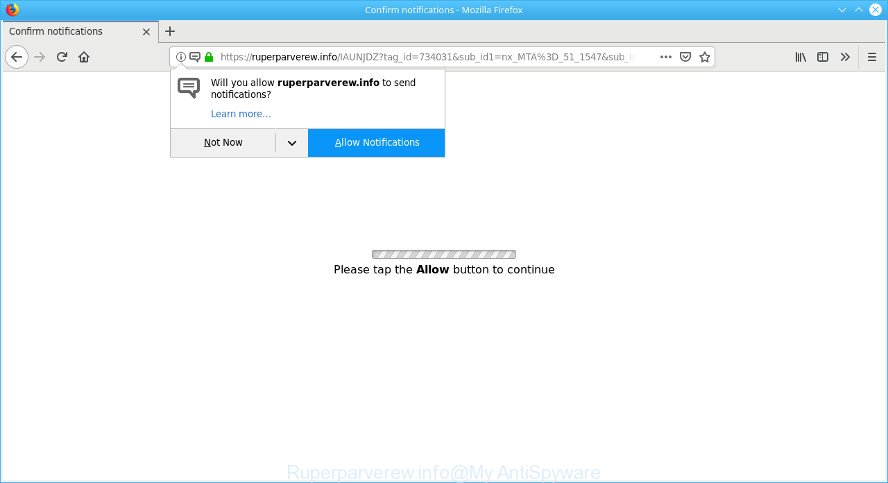
https://ruperparverew.info/ …
Adware is a form of malware that created to show unwanted pop up deals on the infected system. In this post we will discuss what adware is and how can you delete Ruperparverew.info popups from the Internet Explorer, Google Chrome, MS Edge and Mozilla Firefox manually or with free adware removal tools compatible with MS Windows 10 (8, 7 and XP).
Other signs of the presence of adware include:
- intrusive toolbars;
- popups and new tabs are loaded without your request;
- your web browser is redirected to webpages you did not want;
- your personal computer is no stable leading to freezes;
- your PC settings are being modified without your request.
The worst is, Adware has the ability to gather a wide variety of privacy info about you (your ip address, what is a page you are viewing now, what you are looking for on the Internet, which links you are clicking), which can later transfer to third parties.
If your machine has been hijacked by the ad-supported software, you must have finished any of the steps above. Once you have removed Ruperparverew.info ads from your computer by following our suggestions below, make sure not to commit the same mistakes again in the future.
How to remove Ruperparverew.info pop-ups, ads, notifications
There are several steps to deleting the ad-supported software that causes lots of undesired Ruperparverew.info advertisements, because it installs itself so deeply into Windows. You need to remove all suspicious and unknown applications, then remove harmful plugins from the Internet Explorer, Chrome, Microsoft Edge and Mozilla Firefox and other internet browsers you have installed. Finally, you need to reset your internet browser settings to get rid of any changes the ad supported software has made, and then check your system with Zemana Free, MalwareBytes AntiMalware (MBAM) or Hitman Pro to ensure the adware is fully removed. It will take a while.
To remove Ruperparverew.info pop-ups, use the following steps:
- Manual Ruperparverew.info redirect removal
- How to delete Ruperparverew.info popup advertisements with free programs
- How to stop Ruperparverew.info popups
- How did you get infected with adware
- Finish words
Manual Ruperparverew.info redirect removal
Most common adware may be removed without any antivirus software. The manual ad supported software removal is guide that will teach you how to get rid of the Ruperparverew.info pop-up advertisements.
Delete ad supported software through the Windows Control Panel
The best way to begin the computer cleanup is to delete unknown and dubious apps. Using the MS Windows Control Panel you can do this quickly and easily. This step, in spite of its simplicity, should not be ignored, because the removing of unneeded applications can clean up the Edge, Mozilla Firefox, Internet Explorer and Chrome from popup advertisements, hijackers and so on.
Windows 8, 8.1, 10
First, click the Windows button
Windows XP, Vista, 7
First, press “Start” and select “Control Panel”.
It will display the Windows Control Panel as shown on the image below.

Next, click “Uninstall a program” ![]()
It will show a list of all apps installed on your system. Scroll through the all list, and uninstall any suspicious and unknown applications. To quickly find the latest installed programs, we recommend sort apps by date in the Control panel.
Delete Ruperparverew.info redirect from IE
In order to recover all web-browser start page, search provider and newtab page you need to reset the Microsoft Internet Explorer to the state, that was when the Microsoft Windows was installed on your system.
First, start the Internet Explorer, then click ‘gear’ icon ![]() . It will open the Tools drop-down menu on the right part of the internet browser, then click the “Internet Options” as displayed on the image below.
. It will open the Tools drop-down menu on the right part of the internet browser, then click the “Internet Options” as displayed on the image below.

In the “Internet Options” screen, select the “Advanced” tab, then press the “Reset” button. The Internet Explorer will show the “Reset Internet Explorer settings” prompt. Further, press the “Delete personal settings” check box to select it. Next, click the “Reset” button as displayed in the following example.

When the procedure is complete, click “Close” button. Close the Internet Explorer and reboot your personal computer for the changes to take effect. This step will help you to restore your browser’s start page, newtab and search provider by default to default state.
Remove Ruperparverew.info pop-ups from Google Chrome
Another way to remove Ruperparverew.info pop up advertisements from Google Chrome is Reset Google Chrome settings. This will disable harmful extensions and reset Google Chrome settings to default state. It will keep your personal information such as browsing history, bookmarks, passwords and web form auto-fill data.

- First launch the Google Chrome and press Menu button (small button in the form of three dots).
- It will show the Chrome main menu. Choose More Tools, then press Extensions.
- You will see the list of installed add-ons. If the list has the plugin labeled with “Installed by enterprise policy” or “Installed by your administrator”, then complete the following guidance: Remove Chrome extensions installed by enterprise policy.
- Now open the Google Chrome menu once again, click the “Settings” menu.
- You will see the Chrome’s settings page. Scroll down and click “Advanced” link.
- Scroll down again and click the “Reset” button.
- The Chrome will display the reset profile settings page as shown on the image above.
- Next press the “Reset” button.
- Once this process is complete, your web browser’s home page, newtab page and search engine by default will be restored to their original defaults.
- To learn more, read the article How to reset Google Chrome settings to default.
Get rid of Ruperparverew.info from Mozilla Firefox by resetting internet browser settings
If the Mozilla Firefox web-browser program is hijacked, then resetting its settings can help. The Reset feature is available on all modern version of Mozilla Firefox. A reset can fix many issues by restoring Mozilla Firefox settings like search engine by default, home page and newtab page to their original state. It will save your personal information like saved passwords, bookmarks, auto-fill data and open tabs.
First, start the Mozilla Firefox. Next, press the button in the form of three horizontal stripes (![]() ). It will display the drop-down menu. Next, click the Help button (
). It will display the drop-down menu. Next, click the Help button (![]() ).
).

In the Help menu click the “Troubleshooting Information”. In the upper-right corner of the “Troubleshooting Information” page press on “Refresh Firefox” button as on the image below.

Confirm your action, click the “Refresh Firefox”.
How to delete Ruperparverew.info popup advertisements with free programs
If you are unsure how to remove Ruperparverew.info popups easily, consider using automatic ad-supported software removal programs that listed below. It will identify the adware that responsible for the appearance of Ruperparverew.info redirect and remove it from your computer for free.
How to automatically delete Ruperparverew.info pop up advertisements with Zemana Anti Malware (ZAM)
Zemana Free is free full featured malicious software removal utility. It can scan your files and Windows registry in real-time. Zemana can help to get rid of Ruperparverew.info ads, other PUPs, malicious software and ad supported software. It uses 1% of your PC system resources. This tool has got simple and beautiful interface and at the same time best possible protection for your machine.
Installing the Zemana Anti Malware (ZAM) is simple. First you will need to download Zemana on your computer by clicking on the following link.
165086 downloads
Author: Zemana Ltd
Category: Security tools
Update: July 16, 2019
After downloading is complete, start it and follow the prompts. Once installed, the Zemana Free will try to update itself and when this procedure is done, press the “Scan” button to perform a system scan with this tool for the adware that causes a large amount of undesired Ruperparverew.info pop-up advertisements.

This procedure can take some time, so please be patient. When a threat is found, the number of the security threats will change accordingly. All found threats will be marked. You can remove them all by simply press “Next” button.

The Zemana AntiMalware will delete adware that cause annoying Ruperparverew.info ads to appear and add threats to the Quarantine.
Remove Ruperparverew.info advertisements from internet browsers with Hitman Pro
Hitman Pro is a free tool which can scan for ad supported software that causes undesired Ruperparverew.info advertisements. It’s not always easy to locate all the junk software that your system might have picked up on the Web. Hitman Pro will detect the adware, hijackers and other malware you need to erase.
Click the following link to download HitmanPro. Save it directly to your MS Windows Desktop.
Once downloading is complete, open the folder in which you saved it and double-click the HitmanPro icon. It will run the Hitman Pro tool. If the User Account Control prompt will ask you want to run the program, click Yes button to continue.

Next, click “Next” to perform a system scan with this tool for the adware which cause annoying Ruperparverew.info pop ups to appear. A scan can take anywhere from 10 to 30 minutes, depending on the number of files on your system and the speed of your computer. While the HitmanPro utility is checking, you can see how many objects it has identified as being infected by malware.

Once the scan get completed, Hitman Pro will open you the results as displayed in the following example.

In order to delete all items, simply click “Next” button. It will open a dialog box, click the “Activate free license” button. The Hitman Pro will remove adware which redirects your internet browser to the unwanted Ruperparverew.info webpage and add items to the Quarantine. After finished, the utility may ask you to reboot your personal computer.
Get rid of Ruperparverew.info advertisements with MalwareBytes AntiMalware
We recommend using the MalwareBytes Free which are fully clean your PC system of the adware. The free utility is an advanced malicious software removal program created by (c) Malwarebytes lab. This program uses the world’s most popular anti-malware technology. It is able to help you get rid of annoying Ruperparverew.info popup ads from your web browsers, PUPs, malicious software, browser hijacker infections, toolbars, ransomware and other security threats from your PC system for free.

- Click the following link to download the latest version of MalwareBytes Free for Microsoft Windows. Save it on your Desktop.
Malwarebytes Anti-malware
327305 downloads
Author: Malwarebytes
Category: Security tools
Update: April 15, 2020
- When downloading is finished, close all apps and windows on your computer. Open a folder in which you saved it. Double-click on the icon that’s named mb3-setup.
- Further, click Next button and follow the prompts.
- Once install is finished, click the “Scan Now” button . MalwareBytes AntiMalware utility will begin scanning the whole computer to find out adware which causes annoying Ruperparverew.info pop up advertisements. A scan can take anywhere from 10 to 30 minutes, depending on the number of files on your computer and the speed of your personal computer. While the MalwareBytes AntiMalware (MBAM) is checking, you can see how many objects it has identified either as being malware.
- As the scanning ends, MalwareBytes AntiMalware will display a list of detected threats. Once you have selected what you wish to get rid of from your PC system press “Quarantine Selected”. After that process is complete, you can be prompted to reboot your computer.
The following video offers a few simple steps on how to get rid of browser hijacker infections, ad-supported software and other malware with MalwareBytes Free.
How to stop Ruperparverew.info popups
It’s important to use ad-blocking apps like AdGuard to protect your personal computer from malicious webpages. Most security experts says that it’s okay to block advertisements. You should do so just to stay safe! And, of course, the AdGuard may to stop Ruperparverew.info and other undesired webpages.
- Installing the AdGuard is simple. First you’ll need to download AdGuard from the following link. Save it on your MS Windows desktop or in any other place.
Adguard download
26910 downloads
Version: 6.4
Author: © Adguard
Category: Security tools
Update: November 15, 2018
- After downloading it, start the downloaded file. You will see the “Setup Wizard” program window. Follow the prompts.
- When the installation is finished, click “Skip” to close the setup program and use the default settings, or click “Get Started” to see an quick tutorial which will help you get to know AdGuard better.
- In most cases, the default settings are enough and you do not need to change anything. Each time, when you run your computer, AdGuard will run automatically and stop unwanted ads, block Ruperparverew.info, as well as other malicious or misleading webpages. For an overview of all the features of the program, or to change its settings you can simply double-click on the icon called AdGuard, which may be found on your desktop.
How did you get infected with adware
The ad supported software is usually spreads bundled with free software and install themselves, with or without your knowledge, on your personal computer. This happens especially when you are installing a freeware. The program installation package tricks you into accepting the installation of optional software, that you don’t really want. Moreover, certain paid programs can also install third-party software that you do not want! Therefore, always download free applications and paid apps from reputable download web sites. Use ONLY custom or manual setup type and never blindly press Next button.
Finish words
Now your personal computer should be clean of the ad supported software. We suggest that you keep Zemana (to periodically scan your system for new adwares and other malicious software) and AdGuard (to help you block unwanted popups and harmful web-sites). Moreover, to prevent any ad supported software, please stay clear of unknown and third party apps, make sure that your antivirus application, turn on the option to search for PUPs.
If you need more help with Ruperparverew.info pop-up ads related issues, go to here.


















