If your internet browser taking you to questionable web page called Daily Deals that you didn’t request or is suddenly full of pop ups then most probably that your PC system has become a victim of the unwanted software from the adware (also known as ‘ad-supported’ software) category.
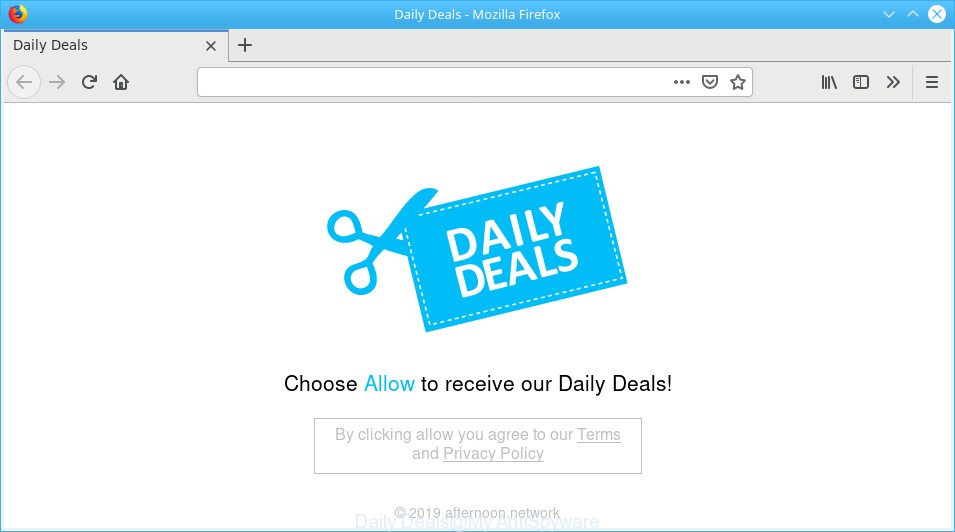
Daily Deals pop-up
Why is adware considered to be a security threat? Ad-supported software is considered a potentially security threat because it often installed on system without the knowledge of the owner. The ad supported software usually just presents undesired advertisements, but sometimes adware can be used to obtain your confidential data.
In order to show undesired ads as often as possible the adware can modify your web-browser settings. You may even find that your machine settings are modified without your conscious permission. The creators of adware do so in order to make revenue via third-party ad network. Thus every your click on ads generates money for them.
That is, it is obvious that ad supported software can steal confidential info such as: your ip address, what is a web-page you are viewing now, what you are looking for on the Internet, which links you are clicking, and much, much more. Even worse, the ad supported software may monetize its functionality by gathering personal info from your surfing sessions. This confidential data, afterwards, can be easily sold to third party companies. This puts your user information at a security risk.
The instructions below explaining steps to remove Daily Deals popup advertisements problem. Feel free to use it for removal of the ad-supported software that may attack IE, Microsoft Edge, Mozilla Firefox and Google Chrome and other popular web browsers. The few simple steps will help you remove adware and thus clean your browser from all annoying advertisements.
Remove Daily Deals pop-ups (Virus removal guide)
In many cases ad supported software requires more than a simple uninstall with the help of MS Windows Control panel in order to be fully removed. For that reason, our team made several removal ways which we have summarized in a detailed instructions. Therefore, if you’ve the unwanted Daily Deals redirect on your machine and are currently trying to have it removed then feel free to follow the few simple steps below in order to resolve your problem. Read it once, after doing so, please print this page as you may need to exit your web browser or reboot your personal computer.
To remove Daily Deals pop-ups, execute the steps below:
- How to manually get rid of Daily Deals
- Daily Deals pop-up advertisements automatic removal
- Stop Daily Deals popup ads and other annoying web sites
- How to Daily Deals pop up advertisements get installed onto personal computer
- To sum up
How to manually get rid of Daily Deals
These steps to remove Daily Deals ads without any applications are presented below. Be sure to carry out the step-by-step instructions completely to fully get rid of this adware responsible for redirecting your browser to the Daily Deals page.
Delete adware through the Windows Control Panel
When troubleshooting a PC, one common step is go to MS Windows Control Panel and uninstall dubious programs. The same approach will be used in the removal of Daily Deals pop up ads. Please use instructions based on your Microsoft Windows version.
- If you are using Windows 8, 8.1 or 10 then click Windows button, next click Search. Type “Control panel”and press Enter.
- If you are using Windows XP, Vista, 7, then click “Start” button and click “Control Panel”.
- It will display the Windows Control Panel.
- Further, press “Uninstall a program” under Programs category.
- It will open a list of all applications installed on the personal computer.
- Scroll through the all list, and delete suspicious and unknown apps. To quickly find the latest installed applications, we recommend sort programs by date.
See more details in the video guide below.
Remove Daily Deals from Firefox by resetting internet browser settings
This step will help you remove Daily Deals popup ads, third-party toolbars, disable harmful plugins and return your default start page, newtab page and search engine settings.
First, open the Mozilla Firefox and click ![]() button. It will open the drop-down menu on the right-part of the browser. Further, click the Help button (
button. It will open the drop-down menu on the right-part of the browser. Further, click the Help button (![]() ) as shown below.
) as shown below.

In the Help menu, select the “Troubleshooting Information” option. Another way to open the “Troubleshooting Information” screen – type “about:support” in the internet browser adress bar and press Enter. It will open the “Troubleshooting Information” page as shown in the following example. In the upper-right corner of this screen, press the “Refresh Firefox” button.

It will open the confirmation dialog box. Further, press the “Refresh Firefox” button. The Firefox will start a task to fix your problems that caused by the Daily Deals adware. Once, it’s complete, click the “Finish” button.
Remove Daily Deals popup ads from Chrome
If you are getting Daily Deals ads, then you can try to delete it by resetting Chrome to its default values. It will also clear cookies, content and site data, temporary and cached data. When using the reset feature, your personal information such as passwords, bookmarks, browsing history and web form auto-fill data will be saved.

- First start the Chrome and click Menu button (small button in the form of three dots).
- It will display the Chrome main menu. Choose More Tools, then click Extensions.
- You will see the list of installed extensions. If the list has the extension labeled with “Installed by enterprise policy” or “Installed by your administrator”, then complete the following tutorial: Remove Chrome extensions installed by enterprise policy.
- Now open the Google Chrome menu once again, click the “Settings” menu.
- You will see the Chrome’s settings page. Scroll down and click “Advanced” link.
- Scroll down again and press the “Reset” button.
- The Google Chrome will display the reset profile settings page as on the image above.
- Next click the “Reset” button.
- Once this task is done, your web browser’s new tab, startpage and search engine will be restored to their original defaults.
- To learn more, read the post How to reset Google Chrome settings to default.
Remove Daily Deals pop-up ads from Internet Explorer
The Internet Explorer reset is great if your browser is hijacked or you have unwanted addo-ons or toolbars on your browser, that installed by an malicious software.
First, launch the Internet Explorer, then press ‘gear’ icon ![]() . It will display the Tools drop-down menu on the right part of the web browser, then click the “Internet Options” as shown on the screen below.
. It will display the Tools drop-down menu on the right part of the web browser, then click the “Internet Options” as shown on the screen below.

In the “Internet Options” screen, select the “Advanced” tab, then click the “Reset” button. The Microsoft Internet Explorer will show the “Reset Internet Explorer settings” dialog box. Further, press the “Delete personal settings” check box to select it. Next, click the “Reset” button as on the image below.

After the procedure is done, click “Close” button. Close the Microsoft Internet Explorer and reboot your machine for the changes to take effect. This step will help you to restore your browser’s newtab page, default search provider and homepage to default state.
Daily Deals pop-up advertisements automatic removal
Anti Malware programs differ from each other by many features like performance, scheduled scans, automatic updates, virus signature database, technical support, compatibility with other antivirus programs and so on. We advise you run the following free programs: Zemana, MalwareBytes and HitmanPro. Each of these programs has all of needed features, but most importantly, they can identify the adware and delete Daily Deals redirect from the Internet Explorer, Chrome, Mozilla Firefox and Edge.
How to automatically remove Daily Deals ads with Zemana Anti-Malware
Download Zemana to remove Daily Deals pop ups automatically from all of your web browsers. This is a freeware specially developed for malware removal. This utility can delete ad-supported software, hijacker from Microsoft Edge, IE, Google Chrome and Firefox and Microsoft Windows registry automatically.
Now you can install and run Zemana Free to remove Daily Deals pop ups from your web-browser by following the steps below:
Please go to the link below to download Zemana Free setup file named Zemana.AntiMalware.Setup on your personal computer. Save it on your Desktop.
165094 downloads
Author: Zemana Ltd
Category: Security tools
Update: July 16, 2019
Run the setup file after it has been downloaded successfully and then follow the prompts to setup this tool on your PC system.

During installation you can change some settings, but we advise you do not make any changes to default settings.
When installation is complete, this malicious software removal utility will automatically run and update itself. You will see its main window as on the image below.

Now press the “Scan” button to detect adware that cause undesired Daily Deals pop ups to appear. Depending on your computer, the scan can take anywhere from a few minutes to close to an hour.

Once the scanning is finished, a list of all items found is produced. Review the results once the utility has done the system scan. If you think an entry should not be quarantined, then uncheck it. Otherwise, simply click “Next” button.

The Zemana Free will remove ad-supported software that responsible for browser redirect to the intrusive Daily Deals page. After that process is finished, you can be prompted to restart your PC system to make the change take effect.
Delete Daily Deals popup ads from browsers with Hitman Pro
HitmanPro will help get rid of adware that causes a huge count of undesired Daily Deals advertisements that slow down your system. The hijackers, adware and other potentially unwanted software slow your web-browser down and try to mislead you into clicking on dubious ads and links. Hitman Pro removes the ad supported software and lets you enjoy your personal computer without Daily Deals pop ups.
Visit the page linked below to download HitmanPro. Save it on your MS Windows desktop or in any other place.
After the downloading process is finished, open the file location and double-click the HitmanPro icon. It will start the HitmanPro utility. If the User Account Control prompt will ask you want to run the application, click Yes button to continue.

Next, click “Next” to scan for ad-supported software responsible for Daily Deals pop up advertisements. This process can take quite a while, so please be patient. When a threat is detected, the count of the security threats will change accordingly.

When the system scan is done, HitmanPro will display a list of detected threats as shown below.

All detected items will be marked. You can get rid of them all by simply click “Next” button. It will show a prompt, click the “Activate free license” button. The HitmanPro will delete adware responsible for redirecting your internet browser to the Daily Deals web-site. When finished, the tool may ask you to reboot your PC.
Automatically remove Daily Deals popup ads with MalwareBytes Free
If you are still having issues with the Daily Deals ads — or just wish to check your system occasionally for ad-supported software and other malware — download MalwareBytes Free. It’s free for home use, and detects and removes various unwanted apps that attacks your machine or degrades system performance. MalwareBytes Anti-Malware (MBAM) can remove adware, potentially unwanted applications as well as malware, including ransomware and trojans.

- Download MalwareBytes Anti Malware (MBAM) on your Microsoft Windows Desktop by clicking on the link below.
Malwarebytes Anti-malware
327319 downloads
Author: Malwarebytes
Category: Security tools
Update: April 15, 2020
- At the download page, click on the Download button. Your internet browser will show the “Save as” prompt. Please save it onto your Windows desktop.
- Once downloading is finished, please close all programs and open windows on your computer. Double-click on the icon that’s named mb3-setup.
- This will start the “Setup wizard” of MalwareBytes Anti Malware (MBAM) onto your system. Follow the prompts and don’t make any changes to default settings.
- When the Setup wizard has finished installing, the MalwareBytes AntiMalware will run and open the main window.
- Further, click the “Scan Now” button to perform a system scan for the adware that responsible for the appearance of Daily Deals ads. A system scan can take anywhere from 5 to 30 minutes, depending on your PC system. When a malware, ad-supported software or PUPs are found, the number of the security threats will change accordingly. Wait until the the checking is done.
- After the scan is finished, a list of all items found is produced.
- Review the results once the tool has finished the system scan. If you think an entry should not be quarantined, then uncheck it. Otherwise, simply press the “Quarantine Selected” button. When finished, you may be prompted to restart the computer.
- Close the Anti Malware and continue with the next step.
Video instruction, which reveals in detail the steps above.
Stop Daily Deals popup ads and other annoying web sites
Running an ad blocker program like AdGuard is an effective way to alleviate the risks. Additionally, ad-blocking applications will also protect you from malicious advertisements and websites, and, of course, block redirection chain to Daily Deals and similar web pages.
Please go to the following link to download AdGuard. Save it directly to your Windows Desktop.
26913 downloads
Version: 6.4
Author: © Adguard
Category: Security tools
Update: November 15, 2018
After downloading it, double-click the downloaded file to start it. The “Setup Wizard” window will show up on the computer screen as shown below.

Follow the prompts. AdGuard will then be installed and an icon will be placed on your desktop. A window will show up asking you to confirm that you want to see a quick tutorial as shown on the image below.

Press “Skip” button to close the window and use the default settings, or click “Get Started” to see an quick guidance which will assist you get to know AdGuard better.
Each time, when you start your machine, AdGuard will run automatically and stop undesired ads, block Daily Deals, as well as other malicious or misleading sites. For an overview of all the features of the program, or to change its settings you can simply double-click on the AdGuard icon, which may be found on your desktop.
How to Daily Deals pop up advertisements get installed onto personal computer
It is very important to pay attention to additional checkboxes during the installation of free software to avoid installing of potentially unwanted software, adware, hijackers or other undesired software. Never install the optional apps that the program wants to set up with it. Inattentive freeware download can result in installation of unwanted program like this adware that causes multiple undesired pop up ads.
To sum up
After completing the step-by-step tutorial shown above, your machine should be clean from this adware and other malicious software. The Internet Explorer, MS Edge, Firefox and Chrome will no longer open undesired Daily Deals page when you surf the Web. Unfortunately, if the step-by-step tutorial does not help you, then you have caught a new adware, and then the best way – ask for help.
Please create a new question by using the “Ask Question” button in the Questions and Answers. Try to give us some details about your problems, so we can try to help you more accurately. Wait for one of our trained “Security Team” or Site Administrator to provide you with knowledgeable assistance tailored to your problem with the annoying Daily Deals pop-up advertisements.



















