If your antivirus software detects JS/Spigot.B threat then it indicates that your computer is infected with a potentially unwanted program (PUP) from the Adware family. This PUP usually come with some free programs or from harmful web-sites that ask users to download and run a Flash Player or Java update.
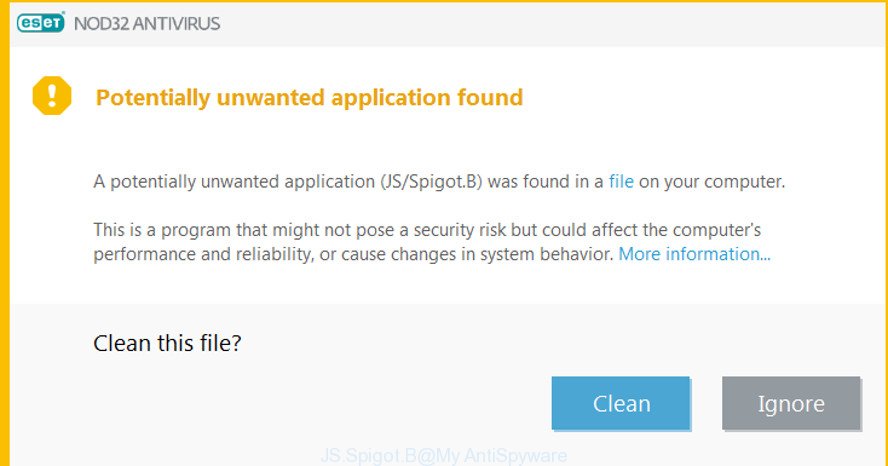
Antivirus software detects JS.Spigot.B adware
Check your system for the common symptoms of JS/Spigot.B adware:
- your internet browser displays ads where previously you have never seen;
- Google Chrome, IE, Edge and Mozilla Firefox displays a lot of intrusive ads;
- browser settings like start page and search engine are hijacked;
- your anti-virus detects an infection;
- Internet connection may be slow.
The JS/Spigot.B PUP can collect your Web surfing activity by saving URLs visited, IP addresses, internet browser version and type, cookie information, Internet Service Provider (ISP) and sites visited. Such kind of behavior can lead to serious security problems or personal data theft. This is another reason why this PUP should be removed as soon as possible.
Please follow the easy rules in order to protect your computer from any PUPs: don’t install suspicious programs, read the user agreement and choose only the Custom, Manual or Advanced installation mode, don’t rush to press the Next button. Also, always try to find a review of the program on the Internet. Be careful and attentive!
We advise you to clean your computer of this PUP as quickly as possible. Use the few simple steps below which will allow to remove JS/Spigot.B PUP and ‘ad-supported’ programs, that may be installed onto your PC system along with it.
Remove JS/Spigot.B adware from Windows 10 (8, 7, XP)
There are present several free PUPs removal utilities. Also it is possible to remove JS/Spigot.B manually. But we suggest to combine all these solutions below into the one removal algorithm. Follow the steps of the guidance. Read this manual carefully, bookmark or print it, because you may need to close your internet browser or restart your computer.
To remove JS/Spigot.B adware, perform the following steps:
- Removing the JS/Spigot.B adware, check the list of installed software first
- Remove JS/Spigot.B with Zemana Anti Malware
- Use HitmanPro to remove JS/Spigot.B adware
- Run MalwareBytes Anti-Malware (MBAM) to get rid of JS/Spigot.B
- Remove JS/Spigot.B from Google Chrome
- Remove JS/Spigot.B PUP from Internet Explorer
- Remove JS/Spigot.B PUP from Mozilla Firefox
- How to stay safe online
- To sum up
Removing the JS/Spigot.B adware, check the list of installed software first
First of all, check the list of installed software on your machine and uninstall all unknown and recently installed programs. If you see an unknown program with incorrect spelling or varying capital letters, it have most likely been installed by malicious software and you should clean it off first with malicious software removal tool like Zemana Anti-malware.
Windows 8, 8.1, 10
First, click the Windows button
Windows XP, Vista, 7
First, click “Start” and select “Control Panel”.
It will display the Windows Control Panel as shown on the image below.

Next, click “Uninstall a program” ![]()
It will show a list of all programs installed on your system. Scroll through the all list, and delete any suspicious and unknown software. To quickly find the latest installed programs, we recommend sort apps by date in the Control panel.
Remove JS/Spigot.B with Zemana Anti Malware
We advise you to use the Zemana which are completely clean your PC system. Moreover, the utility will help you to remove PUPs, malicious software, toolbars and adware that your PC may be infected too.
Zemana Free can be downloaded from the following link. Save it to your Desktop.
165044 downloads
Author: Zemana Ltd
Category: Security tools
Update: July 16, 2019
Once downloading is finished, close all windows on your computer. Further, launch the install file named Zemana.AntiMalware.Setup. If the “User Account Control” prompt pops up like below, click the “Yes” button.

It will open the “Setup wizard” that will allow you install Zemana on the system. Follow the prompts and do not make any changes to default settings.

Once setup is finished successfully, Zemana will automatically run and you can see its main window like below.

Next, click the “Scan” button . Zemana AntiMalware utility will start scanning the whole personal computer to detect the JS/Spigot.B threat and PUPs. A scan can take anywhere from 10 to 30 minutes, depending on the count of files on your computer and the speed of your PC. When a malicious software, adware or potentially unwanted software are found, the count of the security threats will change accordingly.

When the scan get completed, Zemana AntiMalware (ZAM) will show you the results. Review the results once the utility has complete the system scan. If you think an entry should not be quarantined, then uncheck it. Otherwise, simply press “Next” button.

The Zemana AntiMalware will start to remove JS/Spigot.B related files, folders and registry keys. Once disinfection is done, you may be prompted to restart your PC system.
Use HitmanPro to remove JS/Spigot.B adware
Hitman Pro is a portable utility which detects and removes unwanted applications such as hijackers, adware, toolbars, other web-browser plugins and other malicious software. It scans your PC for JS/Spigot.B and produces a list of threats marked for removal. HitmanPro will only uninstall those undesired applications that you wish to be removed.
Click the following link to download HitmanPro. Save it to your Desktop.
Download and run Hitman Pro on your computer. Once started, click “Next” button to perform a system scan for the JS/Spigot.B and other malicious software. When a malware, adware or PUPs are detected, the count of the security threats will change accordingly. .

Once the scan get completed, Hitman Pro will open a scan report.

Once you have selected what you wish to get rid of from your computer press Next button.
It will open a prompt, click the “Activate free license” button to start the free 30 days trial to remove all malware found.
Run MalwareBytes Anti-Malware (MBAM) to get rid of JS/Spigot.B
You can remove JS/Spigot.B adware automatically with a help of MalwareBytes. We suggest this free malicious software removal utility because it can easily delete JS/Spigot.B, adware, PUPs and toolbars with all their components such as files, folders and registry entries.
Installing the MalwareBytes Anti Malware (MBAM) is simple. First you will need to download MalwareBytes Anti Malware from the following link. Save it on your Microsoft Windows desktop or in any other place.
327273 downloads
Author: Malwarebytes
Category: Security tools
Update: April 15, 2020
When the downloading process is done, close all windows on your PC. Further, open the file named mb3-setup. If the “User Account Control” prompt pops up like below, click the “Yes” button.

It will show the “Setup wizard” that will assist you install MalwareBytes Anti Malware on the computer. Follow the prompts and do not make any changes to default settings.

Once setup is finished successfully, press Finish button. Then MalwareBytes AntiMalware will automatically launch and you can see its main window as displayed on the image below.

Next, press the “Scan Now” button to perform a system scan for the JS/Spigot.B adware related files, folders and registry keys. This task can take quite a while, so please be patient. While the MalwareBytes AntiMalware tool is checking, you can see how many objects it has identified as being infected by malware.

When the scan get completed, MalwareBytes Free will produce a list of unwanted applications adware. In order to remove all items, simply click “Quarantine Selected” button.

The MalwareBytes Anti Malware (MBAM) will remove JS/Spigot.B and other security threats and add items to the Quarantine. Once the clean up is done, you can be prompted to restart your computer. We recommend you look at the following video, which completely explains the procedure of using the MalwareBytes Anti Malware (MBAM) to delete browser hijacker infections, ad-supported software and other malicious software.
Delete JS/Spigot.B from Google Chrome
In order to be sure that there is nothing left behind, we suggest you to reset Google Chrome browser. It will revert back Chrome settings to defaults.

- First launch the Chrome and click Menu button (small button in the form of three dots).
- It will show the Google Chrome main menu. Choose More Tools, then click Extensions.
- You’ll see the list of installed extensions. If the list has the extension labeled with “Installed by enterprise policy” or “Installed by your administrator”, then complete the following guidance: Remove Chrome extensions installed by enterprise policy.
- Now open the Google Chrome menu once again, press the “Settings” menu.
- You will see the Chrome’s settings page. Scroll down and click “Advanced” link.
- Scroll down again and press the “Reset” button.
- The Chrome will show the reset profile settings page as shown on the image above.
- Next click the “Reset” button.
- Once this process is finished, your internet browser’s newtab, homepage and search engine by default will be restored to their original defaults.
- To learn more, read the post How to reset Google Chrome settings to default.
Remove JS/Spigot.B PUP from Internet Explorer
By resetting IE web browser you return your web-browser settings to its default state. This is good initial when troubleshooting problems that might have been caused by the JS/Spigot.B adware .
First, launch the Internet Explorer, then click ‘gear’ icon ![]() . It will display the Tools drop-down menu on the right part of the internet browser, then press the “Internet Options” as shown on the image below.
. It will display the Tools drop-down menu on the right part of the internet browser, then press the “Internet Options” as shown on the image below.

In the “Internet Options” screen, select the “Advanced” tab, then press the “Reset” button. The IE will open the “Reset Internet Explorer settings” prompt. Further, press the “Delete personal settings” check box to select it. Next, click the “Reset” button as displayed on the image below.

When the task is finished, click “Close” button. Close the Microsoft Internet Explorer and restart your PC for the changes to take effect. This step will help you to restore your browser’s start page, default search provider and newtab to default state.
Remove JS/Spigot.B PUP from Mozilla Firefox
The Mozilla Firefox reset will get rid of modified preferences, extensions and security settings. However, your saved passwords and bookmarks will not be changed, deleted or cleared.
Start the Firefox and click the menu button (it looks like three stacked lines) at the top right of the web browser screen. Next, click the question-mark icon at the bottom of the drop-down menu. It will open the slide-out menu.

Select the “Troubleshooting information”. If you’re unable to access the Help menu, then type “about:support” in your address bar and press Enter. It bring up the “Troubleshooting Information” page as displayed below.

Click the “Refresh Firefox” button at the top right of the Troubleshooting Information page. Select “Refresh Firefox” in the confirmation dialog box. The Firefox will begin a procedure to fix your problems that caused by the JS/Spigot.B PUP. When, it is finished, click the “Finish” button.
How to stay safe online
We suggest to install an adblocker program that may stop malicious web sites, annoying ads and other intrusive web sites. Cyber threat analysts says that using ad-blocker programs is necessary to stay safe when surfing the Net.
Click the link below to download the latest version of AdGuard for MS Windows. Save it on your Windows desktop.
26902 downloads
Version: 6.4
Author: © Adguard
Category: Security tools
Update: November 15, 2018
After downloading it, double-click the downloaded file to start it. The “Setup Wizard” window will show up on the computer screen as displayed in the figure below.

Follow the prompts. AdGuard will then be installed and an icon will be placed on your desktop. A window will show up asking you to confirm that you want to see a quick guidance as shown below.

Click “Skip” button to close the window and use the default settings, or click “Get Started” to see an quick instructions that will allow you get to know AdGuard better.
Each time, when you launch your PC, AdGuard will launch automatically and stop unwanted advertisements, block harmful or misleading web sites. For an overview of all the features of the application, or to change its settings you can simply double-click on the AdGuard icon, which is located on your desktop.
To sum up
Now your PC system should be free of the JS/Spigot.B adware. We suggest that you keep Zemana AntiMalware (ZAM) (to periodically scan your computer for new malicious software and other security threats) and AdGuard (to help you stop annoying pop-up advertisements and malicious web pages). Moreover, to prevent any malware, please stay clear of unknown and third party programs, make sure that your antivirus program, turn on the option to find PUPs.
If you need more help with JS/Spigot.B related issues, go to here.




















