If your anti-virus detects Netcheckcdn.xyz security threat then it indicates that your PC system is affected with a malicious software. This malware (so called ‘redirect virus’) usually come with some freeware or from malicious web-pages that ask users to download and run a Flash Player or Java update.
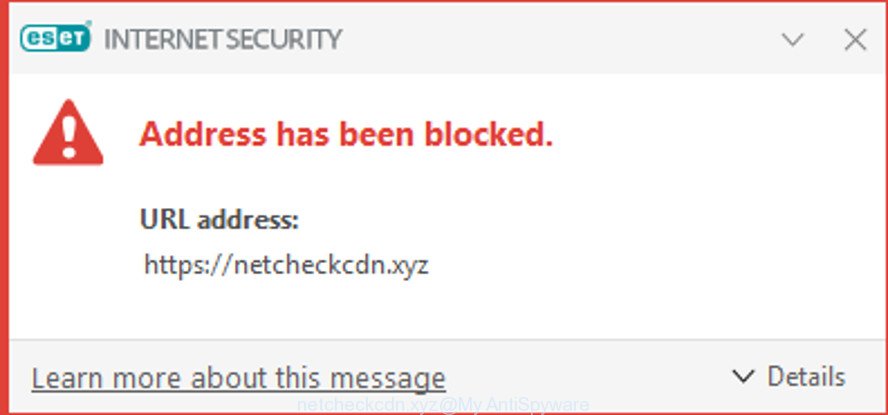
netcheckcdn.xyz has been blocked
Once started, the redirect virus makes changes to the machine settings and configures itself so as to launch automatically each time the computer is turned on. Immediately after startup, this malware begins to monitor the user’s actions and inject Netcheckcdn.xyz code directly into the open windows of the Google Chrome, MS Edge, IE and Mozilla Firefox.
The Netcheckcdn.xyz redirect virus can steal your private information such as: your ip address, what is a web page you are viewing now, what you are looking for on the Internet, which links you are clicking, and much, much more. This virus may monetize its functionality by collecting data from your browsing sessions and selling it to third party companies. This puts your personal information at a security risk.
So, if you happen to encounter Netcheckcdn.xyz security threat , then be quick and take effort to scan your PC for malware. Follow the step-by-step tutorial below.A full Netcheckcdn.xyz removal can be easily carried out using manual or automatic solution listed below.
Remove Netcheckcdn.xyz redirect virus
As with removing adware, malicious software or PUPs, there are few steps you can do. We recommend trying them all. If you do only one part of the instructions, then it should be use malicious software removal tool, because it should remove virus and block any further infection. But to completely get rid of the Netcheckcdn.xyz redirect virus you will have to at least reset your web-browser settings such as new tab, start page and search engine by default to default state, remove all dubious programs, and get rid of Netcheckcdn.xyz redirect virus by malware removal utilities. Read this manual carefully, bookmark or print it, because you may need to close your browser or restart your personal computer.
To remove Netcheckcdn.xyz redirect virus, use the steps below:
- Uninstall potentially unwanted apps through the Microsoft Windows Control Panel
- Run Zemana to scan your PC for malware
- Run Hitman Pro to remove Netcheckcdn.xyz redirect virus from the PC
- How to automatically delete Netcheckcdn.xyz redirect virus with MalwareBytes
- Remove Netcheckcdn.xyz redirect virus from Mozilla Firefox
- Remove Netcheckcdn.xyz redirect virus from Chrome
- Get rid of Netcheckcdn.xyz redirect virus from Internet Explorer
- How to block Netcheckcdn.xyz
- Finish words
Uninstall potentially unwanted apps through the Microsoft Windows Control Panel
The process of malware removal is generally the same across all versions of Windows OS from 10 to XP. To start with, it’s necessary to check the list of installed software on your PC system and uninstall all unused, unknown and suspicious programs.
Windows 8, 8.1, 10
First, click Windows button

Once the ‘Control Panel’ opens, click the ‘Uninstall a program’ link under Programs category as shown on the screen below.

You will see the ‘Uninstall a program’ panel as shown below.

Very carefully look around the entire list of software installed on your PC system. Most probably, one of them is the virus and other malicious software and PUPs. If you have many applications installed, you can help simplify the search of malicious software by sort the list by date of installation. Once you’ve found a dubious, unwanted or unused application, right click to it, after that click ‘Uninstall’.
Windows XP, Vista, 7
First, click ‘Start’ button and select ‘Control Panel’ at right panel as on the image below.

After the Windows ‘Control Panel’ opens, you need to click ‘Uninstall a program’ under ‘Programs’ as shown on the screen below.

You will see a list of software installed on your PC. We recommend to sort the list by date of installation to quickly find the applications that were installed last. Most likely, it is the virus and other security threats. If you are in doubt, you can always check the program by doing a search for her name in Google, Yahoo or Bing. When the application which you need to uninstall is found, simply click on its name, and then press ‘Uninstall’ as displayed below.

Run Zemana to scan your PC for malware
Zemana can search for all kinds of malware, including adware and spyware, as well as a variety of Trojans, viruses and rootkits. After the detection of Netcheckcdn.xyz redirect virus, you can easily and quickly get rid of it.

- Click the link below to download the latest version of Zemana for MS Windows. Save it to your Desktop.
Zemana AntiMalware
165086 downloads
Author: Zemana Ltd
Category: Security tools
Update: July 16, 2019
- When the download is done, close all software and windows on your computer. Open a file location. Double-click on the icon that’s named Zemana.AntiMalware.Setup.
- Further, click Next button and follow the prompts.
- Once setup is complete, press the “Scan” button for checking your system for malicious software and potentially unwanted applications. Depending on your computer, the scan can take anywhere from a few minutes to close to an hour. When a threat is found, the count of the security threats will change accordingly. Wait until the the scanning is done.
- After the scan is done, Zemana Free will open you the results. In order to remove all threats, simply click “Next”. When finished, you can be prompted to reboot your computer.
Run Hitman Pro to remove Netcheckcdn.xyz redirect virus from the PC
Hitman Pro is a portable tool which searches for and removes browser hijacker infections, ad supported software, toolbars, malicious browser extensions and other malware. It scans your personal computer for malware related files, folders and registry keys and creates a list of items marked for removal. HitmanPro will only erase those undesired programs that you wish to be removed.
Visit the following page to download the latest version of HitmanPro for Windows. Save it to your Desktop so that you can access the file easily.
Download and run HitmanPro on your personal computer. Once started, click “Next” button . Hitman Pro utility will start scanning the whole PC to detect the Netcheckcdn.xyz security threat. This procedure can take quite a while, so please be patient. While the utility is checking, you can see how many objects and files has already scanned..

When HitmanPro has completed scanning, HitmanPro will open a list of all threats found by the scan.

Next, you need to click Next button.
It will open a dialog box, click the “Activate free license” button to begin the free 30 days trial to get rid of all malware found.
How to automatically delete Netcheckcdn.xyz redirect virus with MalwareBytes
If you’re having problems with the Netcheckcdn.xyz redirect virus removal or just wish to scan your personal computer occasionally for malicious software, then download MalwareBytes Free. It’s free for home use, and scans for and removes various undesired apps that attacks your machine or degrades PC performance. MalwareBytes Free can remove adware, PUPs as well as malware, including ransomware and trojans.
Installing the MalwareBytes is simple. First you will need to download MalwareBytes Anti Malware (MBAM) from the link below. Save it on your Desktop.
327304 downloads
Author: Malwarebytes
Category: Security tools
Update: April 15, 2020
When downloading is complete, close all apps and windows on your computer. Open a directory in which you saved it. Double-click on the icon that’s named mb3-setup as shown in the figure below.
![]()
When the installation begins, you will see the “Setup wizard” which will help you setup Malwarebytes on your computer.

Once setup is done, you’ll see window as displayed below.

Now click the “Scan Now” button . MalwareBytes utility will start scanning the whole personal computer for malicious software and PUPs.

After the checking is complete, a list of all threats detected is created. All found items will be marked. You can delete them all by simply click “Quarantine Selected” button.

The Malwarebytes will now remove redirect virus and other security threats and add items to the Quarantine. Once finished, you may be prompted to reboot your machine.

The following video explains guidance on how to delete browser hijacker, ad supported software and other malicious software with MalwareBytes Anti-Malware.
Remove Netcheckcdn.xyz redirect virus from Mozilla Firefox
If your Mozilla Firefox web-browser settings are affected by the Netcheckcdn.xyz redirect virus , then it may be time to perform the web-browser reset. However, your saved passwords and bookmarks will not be changed, deleted or cleared.
Click the Menu button (looks like three horizontal lines), and press the blue Help icon located at the bottom of the drop down menu as shown in the figure below.

A small menu will appear, click the “Troubleshooting Information”. On this page, click “Refresh Firefox” button as shown below.

Follow the onscreen procedure to revert back your Mozilla Firefox web browser settings to their original state.
Remove Netcheckcdn.xyz redirect virus from Chrome
In order to be sure that there is nothing left behind, we recommend you to reset Chrome web-browser. It will return Chrome settings to defaults.
Open the Google Chrome menu by clicking on the button in the form of three horizontal dotes (![]() ). It will show the drop-down menu. Select More Tools, then click Extensions.
). It will show the drop-down menu. Select More Tools, then click Extensions.
Carefully browse through the list of installed add-ons. If the list has the addon labeled with “Installed by enterprise policy” or “Installed by your administrator”, then complete the following guide: Remove Google Chrome extensions installed by enterprise policy otherwise, just go to the step below.
Open the Chrome main menu again, click to “Settings” option.

Scroll down to the bottom of the page and click on the “Advanced” link. Now scroll down until the Reset settings section is visible, as shown on the image below and click the “Reset settings to their original defaults” button.

Confirm your action, click the “Reset” button.
Get rid of Netcheckcdn.xyz redirect virus from Internet Explorer
If you find that IE browser settings had been infected by the Netcheckcdn.xyz redirect virus , then you may revert back your settings, via the reset web-browser procedure.
First, start the IE, press ![]() ) button. Next, click “Internet Options” as displayed on the image below.
) button. Next, click “Internet Options” as displayed on the image below.

In the “Internet Options” screen select the Advanced tab. Next, press Reset button. The IE will display the Reset Internet Explorer settings dialog box. Select the “Delete personal settings” check box and press Reset button.

You will now need to restart your system for the changes to take effect. It will remove virus and other kinds of potential threats like malicious software and PUPs, disable malicious and ad-supported web-browser’s extensions and restore the Internet Explorer’s settings like search engine, newtab page and start page to default state.
How to block Netcheckcdn.xyz
Use ad blocker application such as AdGuard in order to stop ads, malvertisements, pop-ups and online trackers, avoid having to install harmful and adware browser plug-ins and add-ons that affect your machine performance and impact your computer security. Surf the World Wide Web anonymously and stay safe online!
- Please go to the following link to download AdGuard. Save it to your Desktop.
Adguard download
26910 downloads
Version: 6.4
Author: © Adguard
Category: Security tools
Update: November 15, 2018
- Once the download is finished, start the downloaded file. You will see the “Setup Wizard” program window. Follow the prompts.
- After the installation is finished, click “Skip” to close the install program and use the default settings, or click “Get Started” to see an quick tutorial which will assist you get to know AdGuard better.
- In most cases, the default settings are enough and you do not need to change anything. Each time, when you run your PC system, AdGuard will start automatically and stop unwanted ads, block Netcheckcdn.xyz redirect virus, as well as other harmful or misleading web pages. For an overview of all the features of the program, or to change its settings you can simply double-click on the icon named AdGuard, which may be found on your desktop.
Finish words
Now your PC should be clean of the Netcheckcdn.xyz redirect virus. We suggest that you keep AdGuard (to help you stop unwanted pop-up advertisements and undesired malicious websites) and Zemana (to periodically scan your computer for new malicious software, browser hijackers and ad supported software). Make sure that you have all the Critical Updates recommended for Microsoft Windows operating system. Without regular updates you WILL NOT be protected when new hijackers, harmful apps and adware are released.
If you are still having problems while trying to get rid of Netcheckcdn.xyz redirect virus from your computer, then ask for help here.


















