The Searchsecureprime.co is a PUP (potentially unwanted program) from the group of browser hijackers. After its setup, it modifies some settings of web browsers. It can set Searchsecureprime.co as your default search engine, homepage or new tab page. Thus, if you use any of the web-browsers, it’ll always be open this undesired website.
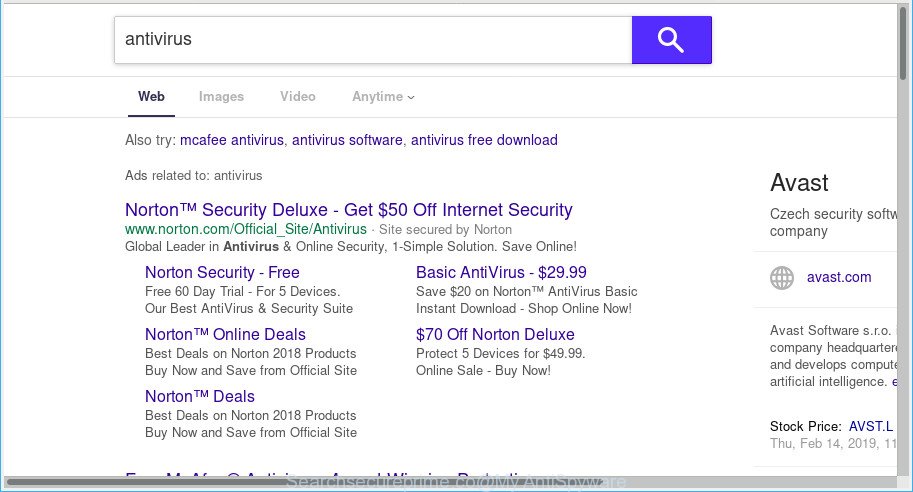
www.searchsecureprime.co/search.htm redirects your searches to Yahoo search
The Searchsecureprime.co hijacker will change your web browser’s search engine so that all searches are sent via searchsecureprime.co/search.htm, which redirects to Yahoo Search engine that displays the search results for your query. The devs behind this browser hijacker are utilizing legitimate search engine as they may make profit from the advertisements that are shown in the search results.
It is not a good idea to have an unwanted program such as Searchsecureprime.co hijacker on your personal computer. The reason for this is simple, it doing things you don’t know about. The hijacker can gather personal info that may be later transferred to third parties. You don’t know if your home address, account names and passwords are safe. And of course you completely don’t know what will happen when you click on any advertisements on the Searchsecureprime.co web site.
Thus, it is clear that the presence of browser hijacker infection on your personal computer is not desirable, and you need to clean up your computer immediately. Follow the step-by-step guidance below in order to delete Searchsecureprime.co from Internet Explorer, Mozilla Firefox, Edge and Google Chrome.
How to remove Searchsecureprime.co from Chrome, Firefox, IE, Edge (Removal guide)
If you have unwanted homepage or search engine, consistent popups or ads, slow PC system, crashing computer issues, you are in need of hijacker removal assistance. The step-by-step instructions below will guide you forward to get Searchsecureprime.co redirect removed and will assist you get your computer operating at peak capacity again.
To remove Searchsecureprime.co, perform the following steps:
- Manual Searchsecureprime.co removal
- Searchsecureprime.co automatic removal
- Run AdBlocker to block Searchsecureprime.co and stay safe online
- How did browser hijacker get on your system
- Finish words
Manual Searchsecureprime.co removal
The following instructions is a step-by-step guide, which will help you manually get rid of Searchsecureprime.co redirect from the Edge, IE, Firefox and Chrome.
Remove Searchsecureprime.co associated software by using MS Windows Control Panel
The main cause of homepage or search provider hijacking could be potentially unwanted applications, adware or other undesired programs that you may have accidentally installed on the computer. You need to find and delete all dubious software.
- If you are using Windows 8, 8.1 or 10 then click Windows button, next click Search. Type “Control panel”and press Enter.
- If you are using Windows XP, Vista, 7, then press “Start” button and press “Control Panel”.
- It will show the Windows Control Panel.
- Further, click “Uninstall a program” under Programs category.
- It will show a list of all apps installed on the system.
- Scroll through the all list, and remove suspicious and unknown programs. To quickly find the latest installed applications, we recommend sort apps by date.
See more details in the video guide below.
Remove Searchsecureprime.co startpage from IE
By resetting IE internet browser you revert back your web browser settings to its default state. This is basic when troubleshooting problems that might have been caused by browser hijacker like Searchsecureprime.co.
First, open the Internet Explorer, then click ‘gear’ icon ![]() . It will open the Tools drop-down menu on the right part of the web browser, then click the “Internet Options” as shown on the screen below.
. It will open the Tools drop-down menu on the right part of the web browser, then click the “Internet Options” as shown on the screen below.

In the “Internet Options” screen, select the “Advanced” tab, then click the “Reset” button. The Internet Explorer will display the “Reset Internet Explorer settings” dialog box. Further, click the “Delete personal settings” check box to select it. Next, press the “Reset” button as displayed on the screen below.

When the task is finished, click “Close” button. Close the Microsoft Internet Explorer and reboot your computer for the changes to take effect. This step will help you to restore your browser’s search engine by default, new tab and startpage to default state.
Delete Searchsecureprime.co from Mozilla Firefox
This step will help you remove Searchsecureprime.co, third-party toolbars, disable harmful extensions and return your default startpage, newtab page and search provider settings.
First, run the Firefox. Next, press the button in the form of three horizontal stripes (![]() ). It will display the drop-down menu. Next, click the Help button (
). It will display the drop-down menu. Next, click the Help button (![]() ).
).

In the Help menu press the “Troubleshooting Information”. In the upper-right corner of the “Troubleshooting Information” page click on “Refresh Firefox” button like below.

Confirm your action, click the “Refresh Firefox”.
Remove Searchsecureprime.co redirect from Chrome
Reset Chrome settings can allow you solve some problems caused by browser hijacker and remove Searchsecureprime.co from search provider by default, start page and newtab page. This will also disable harmful add-ons as well as clear cookies and site data. However, your saved bookmarks and passwords will not be lost. This will not affect your history, passwords, bookmarks, and other saved data.

- First, run the Google Chrome and press the Menu icon (icon in the form of three dots).
- It will show the Chrome main menu. Choose More Tools, then click Extensions.
- You’ll see the list of installed extensions. If the list has the addon labeled with “Installed by enterprise policy” or “Installed by your administrator”, then complete the following instructions: Remove Chrome extensions installed by enterprise policy.
- Now open the Chrome menu once again, click the “Settings” menu.
- Next, click “Advanced” link, which located at the bottom of the Settings page.
- On the bottom of the “Advanced settings” page, click the “Reset settings to their original defaults” button.
- The Chrome will display the reset settings prompt as shown on the image above.
- Confirm the web browser’s reset by clicking on the “Reset” button.
- To learn more, read the blog post How to reset Chrome settings to default.
Searchsecureprime.co automatic removal
The hijacker can hide its components which are difficult for you to find out and delete fully. This may lead to the fact that after some time, the hijacker once again infect your computer and alter settings of installed internet browsers to Searchsecureprime.co. Moreover, I want to note that it’s not always safe to remove hijacker manually, if you do not have much experience in setting up and configuring the MS Windows operating system. The best method to detect and remove browser hijackers is to use free malware removal apps.
Run Zemana Anti Malware (ZAM) to remove Searchsecureprime.co browser hijacker infection
Zemana Anti-Malware is a lightweight tool which created to use alongside your antivirus software, detecting and removing malicious software, ad supported software and potentially unwanted software that other programs miss. Zemana Anti Malware (ZAM) is easy to use, fast, does not use many resources and have great detection and removal rates.
Download Zemana by clicking on the link below.
165516 downloads
Author: Zemana Ltd
Category: Security tools
Update: July 16, 2019
Once downloading is done, close all windows on your machine. Further, start the set up file named Zemana.AntiMalware.Setup. If the “User Account Control” dialog box pops up as shown in the following example, press the “Yes” button.

It will open the “Setup wizard” that will allow you install Zemana Free on the computer. Follow the prompts and do not make any changes to default settings.

Once installation is done successfully, Zemana Free will automatically launch and you can see its main window as shown on the screen below.

Next, click the “Scan” button for checking your personal computer for the browser hijacker which developed to reroute your browser to the Searchsecureprime.co page. A system scan can take anywhere from 5 to 30 minutes, depending on your system. During the scan Zemana Free will find threats present on your computer.

Once that process is finished, Zemana Anti-Malware will display a screen which contains a list of malware that has been found. You may remove threats (move to Quarantine) by simply press “Next” button.

The Zemana will remove hijacker related to Searchsecureprime.co homepage and add items to the Quarantine. Once the task is done, you may be prompted to reboot your computer.
Remove Searchsecureprime.co from web browsers with HitmanPro
HitmanPro is a free portable application that scans your personal computer for ad-supported software, potentially unwanted apps and browser hijacker infections such as Searchsecureprime.co and allows remove them easily. Moreover, it’ll also help you remove any harmful web browser extensions and add-ons.
Visit the page linked below to download the latest version of Hitman Pro for Windows. Save it to your Desktop so that you can access the file easily.
Download and run HitmanPro on your PC system. Once started, press “Next” button to start checking your computer for the hijacker infection that redirects your web browser to intrusive Searchsecureprime.co webpage. A system scan may take anywhere from 5 to 30 minutes, depending on your machine. During the scan Hitman Pro will search for threats present on your computer..

After Hitman Pro completes the scan, Hitman Pro will create a list of undesired programs adware.

Review the report and then click Next button.
It will open a dialog box, press the “Activate free license” button to begin the free 30 days trial to get rid of all malicious software found.
Scan and clean your computer of browser hijacker with MalwareBytes Free
You can remove Searchsecureprime.co homepage automatically through the use of MalwareBytes Anti-Malware. We suggest this free malware removal tool because it can easily delete browser hijacker, adware, potentially unwanted software and toolbars with all their components such as files, folders and registry entries.

Visit the page linked below to download the latest version of MalwareBytes Anti-Malware for MS Windows. Save it directly to your MS Windows Desktop.
327737 downloads
Author: Malwarebytes
Category: Security tools
Update: April 15, 2020
After the downloading process is done, run it and follow the prompts. Once installed, the MalwareBytes Anti-Malware will try to update itself and when this process is done, click the “Scan Now” button for checking your machine for the hijacker infection responsible for redirects to Searchsecureprime.co. A scan can take anywhere from 10 to 30 minutes, depending on the number of files on your computer and the speed of your PC system. During the scan MalwareBytes Free will search for threats exist on your personal computer. In order to delete all threats, simply press “Quarantine Selected” button.
The MalwareBytes Free is a free program that you can use to get rid of all detected folders, files, services, registry entries and so on. To learn more about this malware removal tool, we suggest you to read and follow the guide or the video guide below.
Run AdBlocker to block Searchsecureprime.co and stay safe online
Using an ad-blocker application such as AdGuard is an effective way to alleviate the risks. Additionally, ad blocker programs will also protect you from harmful advertisements and pages, and, of course, stop redirection chain to Searchsecureprime.co and similar websites.
AdGuard can be downloaded from the following link. Save it on your Desktop.
27038 downloads
Version: 6.4
Author: © Adguard
Category: Security tools
Update: November 15, 2018
After downloading it, double-click the downloaded file to start it. The “Setup Wizard” window will show up on the computer screen as displayed below.

Follow the prompts. AdGuard will then be installed and an icon will be placed on your desktop. A window will show up asking you to confirm that you want to see a quick guide as shown on the screen below.

Click “Skip” button to close the window and use the default settings, or click “Get Started” to see an quick guidance that will assist you get to know AdGuard better.
Each time, when you launch your system, AdGuard will start automatically and stop undesired ads, block Searchsecureprime.co, as well as other malicious or misleading pages. For an overview of all the features of the program, or to change its settings you can simply double-click on the AdGuard icon, which may be found on your desktop.
How did browser hijacker get on your system
The Searchsecureprime.co browser hijacker gets on your computer as a part of various free software. This means that you need to be very careful when installing apps downloaded from the Internet, even from a large proven hosting. Be sure to read the Terms of Use and the Software license, select only the Manual, Advanced or Custom installation type, switch off all additional modules and software are offered to install.
Finish words
Now your PC system should be clean of the hijacker which cause a redirect to Searchsecureprime.co website. We suggest that you keep Zemana Anti-Malware (to periodically scan your system for new hijacker infections and other malicious software) and AdGuard (to help you block unwanted pop-ups and harmful web sites). Moreover, to prevent any browser hijacker, please stay clear of unknown and third party applications, make sure that your antivirus program, turn on the option to scan for potentially unwanted applications.
If you need more help with Searchsecureprime.co search related issues, go to here.



















