Q. I keep getting undesired popup ads in my web browser and sent to the Bonship-edules.com page I have never heard of. What is this, my PC is hijacked by malware?
A. If you are experiencing constant pop up advertisements, redirects to webpages you did not intend to visit, then that’s a clear sign that your web browser has been infected by the obnoxious malicious software from the adware (also known as ‘ad-supported’ software) family.
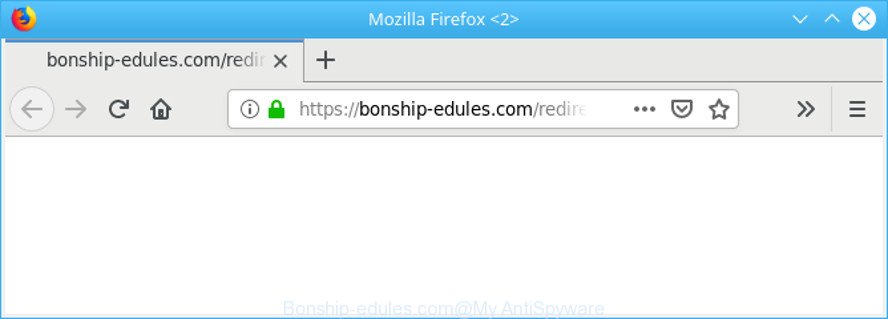
https://bonship-edules.com/redirect?target= …
Most often, the adware installs on the system in a bundle with free applications that you downloaded and installed from the Web. Once it gets inside your computer, it will modify some system’s settings in order to redirect your’s web-browser to undesired web sites or display unwanted ads from various third-party ad networks.
The ad-supported software run in the background when you are online, and the ad-supported software can slow down your computer and affect its performance. There are programs that can get rid of adware from your personal computer and some of them are free and listed below, such as Zemana Free, MalwareBytes Free and HitmanPro.
Even worse, the ad-supported software can analyze your surfing, and gain access to your confidential information and, subsequently, can share it with third-parties. Thus, there are more than enough reasons to get rid of Bonship-edules.com redirect from your personal computer.
Take a deep breath. Learn everything you should know about Bonship-edules.com redirect removal, how to remove adware from your browser and personal computer. Find the best free ad supported software and malware removal tools here!
Remove Bonship-edules.com redirect (Virus removal guide)
The answer is right here on this web-page. We have put together simplicity and efficiency. It will help you easily to clean your PC of ad supported software that redirects your web browser to the intrusive Bonship-edules.com web-site. Moreover, you can select manual or automatic removal solution. If you are familiar with the PC then use manual removal, otherwise use the free antimalware tool designed specifically to remove adware. Of course, you can combine both methods. Certain of the steps will require you to reboot your computer or close this web-page. So, read this guide carefully, then bookmark or print it for later reference.
To remove Bonship-edules.com redirect, perform the following steps:
- How to manually get rid of Bonship-edules.com
- Bonship-edules.com ads automatic removal
- Use AdBlocker to block Bonship-edules.com and stay safe online
- Do not know how your web browser has been hijacked by adware?
- Finish words
How to manually get rid of Bonship-edules.com
The useful removal guide for the Bonship-edules.com redirect. The detailed procedure can be followed by anyone as it really does take you step-by-step. If you follow this process to remove Bonship-edules.com redirect let us know how you managed by sending us your comments please.
Uninstall adware by using Microsoft Windows Control Panel
The process of ad supported software removal is generally the same across all versions of Windows OS from 10 to XP. To start with, it’s necessary to check the list of installed applications on your computer and uninstall all unused, unknown and dubious software.
Windows 10, 8.1, 8
Click the Microsoft Windows logo, and then press Search ![]() . Type ‘Control panel’and press Enter as shown in the figure below.
. Type ‘Control panel’and press Enter as shown in the figure below.

When the ‘Control Panel’ opens, press the ‘Uninstall a program’ link under Programs category as displayed in the figure below.

Windows 7, Vista, XP
Open Start menu and choose the ‘Control Panel’ at right like below.

Then go to ‘Add/Remove Programs’ or ‘Uninstall a program’ (Microsoft Windows 7 or Vista) as on the image below.

Carefully browse through the list of installed programs and remove all suspicious and unknown software. We recommend to press ‘Installed programs’ and even sorts all installed apps by date. Once you have found anything suspicious that may be the ad-supported software which made to redirect your internet browser to various ad web sites such as the Bonship-edules.com or other potentially unwanted application (PUA), then select this program and click ‘Uninstall’ in the upper part of the window. If the dubious program blocked from removal, then run Revo Uninstaller Freeware to completely get rid of it from your PC system.
Delete Bonship-edules.com from Mozilla Firefox by resetting internet browser settings
Resetting your Mozilla Firefox is basic troubleshooting step for any issues with your web browser application, including the redirect to Bonship-edules.com website. However, your themes, bookmarks, history, passwords, and web form auto-fill information will not be deleted.
Start the Firefox and press the menu button (it looks like three stacked lines) at the top right of the web browser screen. Next, click the question-mark icon at the bottom of the drop-down menu. It will display the slide-out menu.

Select the “Troubleshooting information”. If you’re unable to access the Help menu, then type “about:support” in your address bar and press Enter. It bring up the “Troubleshooting Information” page as shown on the image below.

Click the “Refresh Firefox” button at the top right of the Troubleshooting Information page. Select “Refresh Firefox” in the confirmation prompt. The Mozilla Firefox will begin a procedure to fix your problems that caused by the Bonship-edules.com ad supported software. After, it is finished, press the “Finish” button.
Remove Bonship-edules.com redirect from Chrome
Use the Reset browser utility of the Google Chrome to reset all its settings like newtab page, search provider by default and home page to original defaults. This is a very useful utility to use, in the case of internet browser redirects to unwanted ad web pages such as Bonship-edules.com.

- First run the Google Chrome and press Menu button (small button in the form of three dots).
- It will show the Chrome main menu. Choose More Tools, then click Extensions.
- You will see the list of installed extensions. If the list has the add-on labeled with “Installed by enterprise policy” or “Installed by your administrator”, then complete the following instructions: Remove Chrome extensions installed by enterprise policy.
- Now open the Chrome menu once again, click the “Settings” menu.
- You will see the Chrome’s settings page. Scroll down and click “Advanced” link.
- Scroll down again and click the “Reset” button.
- The Google Chrome will display the reset profile settings page as on the image above.
- Next click the “Reset” button.
- Once this task is done, your browser’s default search engine, newtab and home page will be restored to their original defaults.
- To learn more, read the article How to reset Google Chrome settings to default.
Remove Bonship-edules.com popup advertisements from Microsoft Internet Explorer
In order to recover all browser home page, new tab and search engine you need to reset the Microsoft Internet Explorer to the state, which was when the Windows was installed on your PC system.
First, open the Internet Explorer. Next, press the button in the form of gear (![]() ). It will show the Tools drop-down menu, press the “Internet Options” as shown in the following example.
). It will show the Tools drop-down menu, press the “Internet Options” as shown in the following example.

In the “Internet Options” window click on the Advanced tab, then press the Reset button. The Microsoft Internet Explorer will open the “Reset Internet Explorer settings” window as shown on the screen below. Select the “Delete personal settings” check box, then press “Reset” button.

You will now need to restart your personal computer for the changes to take effect.
Bonship-edules.com ads automatic removal
If you are unsure how to remove Bonship-edules.com popups easily, consider using automatic ad-supported software removal programs which listed below. It will identify the adware that causes lots of intrusive Bonship-edules.com ads and delete it from your personal computer for free.
Scan and clean your internet browser of Bonship-edules.com pop-ups with Zemana Free
Zemana AntiMalware (ZAM) is an extremely fast tool to get rid of Bonship-edules.com redirect from the Google Chrome, Firefox, Edge and Microsoft Internet Explorer. It also removes malware and adware from your personal computer. It improves your system’s performance by removing PUPs.
Installing the Zemana Free is simple. First you’ll need to download Zemana AntiMalware on your computer by clicking on the following link.
165508 downloads
Author: Zemana Ltd
Category: Security tools
Update: July 16, 2019
Once downloading is finished, close all software and windows on your PC. Double-click the install file called Zemana.AntiMalware.Setup. If the “User Account Control” dialog box pops up as on the image below, click the “Yes” button.

It will open the “Setup wizard” which will help you install Zemana Free on your computer. Follow the prompts and do not make any changes to default settings.

Once installation is finished successfully, Zemana Free will automatically start and you can see its main screen as on the image below.

Now click the “Scan” button to start scanning your PC system for the adware that cause annoying Bonship-edules.com popups to appear. This task can take some time, so please be patient. When a malware, ad-supported software or PUPs are detected, the number of the security threats will change accordingly.

When Zemana has completed scanning, Zemana AntiMalware (ZAM) will open a scan report. Next, you need to press “Next” button. The Zemana AntiMalware (ZAM) will get rid of adware that responsible for web-browser redirect to the intrusive Bonship-edules.com web-page and add threats to the Quarantine. When finished, you may be prompted to reboot the computer.
Delete Bonship-edules.com pop ups and malicious extensions with HitmanPro
The Hitman Pro tool is free (30 day trial) and easy to use. It can scan and remove malicious software, PUPs and adware in Firefox, Edge, Chrome and Internet Explorer web-browsers and thereby remove all annoying Bonship-edules.com popup ads. HitmanPro is powerful enough to find and remove harmful registry entries and files that are hidden on the machine.
Hitman Pro can be downloaded from the following link. Save it to your Desktop.
Once the downloading process is finished, open the directory in which you saved it. You will see an icon like below.

Double click the Hitman Pro desktop icon. After the tool is opened, you will see a screen as displayed in the figure below.

Further, press “Next” button to begin scanning your computer for the adware that causes a large amount of undesired Bonship-edules.com popup ads. A system scan can take anywhere from 5 to 30 minutes, depending on your system. Once the system scan is done, a list of all threats found is prepared as shown in the following example.

In order to remove all threats, simply click “Next” button. It will display a prompt, click the “Activate free license” button.
Use MalwareBytes Free to remove Bonship-edules.com pop-ups
If you’re still having issues with the Bonship-edules.com ads — or just wish to check your computer occasionally for ad-supported software and other malware — download MalwareBytes. It’s free for home use, and identifies and removes various unwanted applications that attacks your system or degrades PC performance. MalwareBytes Free can get rid of adware, potentially unwanted applications as well as malware, including ransomware and trojans.

- Visit the page linked below to download MalwareBytes AntiMalware (MBAM). Save it to your Desktop.
Malwarebytes Anti-malware
327728 downloads
Author: Malwarebytes
Category: Security tools
Update: April 15, 2020
- Once downloading is finished, close all apps and windows on your personal computer. Open a file location. Double-click on the icon that’s named mb3-setup.
- Further, click Next button and follow the prompts.
- Once install is finished, press the “Scan Now” button to begin checking your computer for the ad-supported software responsible for redirecting your web browser to the Bonship-edules.com web-page. This task can take some time, so please be patient. During the scan MalwareBytes Free will scan for threats present on your machine.
- After that process is done, MalwareBytes Free will show a screen that contains a list of malware that has been detected. You may remove items (move to Quarantine) by simply click “Quarantine Selected”. After the clean-up is finished, you can be prompted to reboot your PC system.
The following video offers a steps on how to remove browser hijackers, adware and other malicious software with MalwareBytes Free.
Use AdBlocker to block Bonship-edules.com and stay safe online
If you want to remove intrusive ads, web-browser redirects and pop-ups, then install an adblocker program like AdGuard. It can block Bonship-edules.com, advertisements, pop ups and stop web-pages from tracking your online activities when using the Google Chrome, Internet Explorer, Edge and Firefox. So, if you like surf the Net, but you do not like undesired ads and want to protect your PC from harmful web sites, then the AdGuard is your best choice.
Please go to the link below to download AdGuard. Save it to your Desktop.
27037 downloads
Version: 6.4
Author: © Adguard
Category: Security tools
Update: November 15, 2018
After downloading it, double-click the downloaded file to start it. The “Setup Wizard” window will show up on the computer screen like below.

Follow the prompts. AdGuard will then be installed and an icon will be placed on your desktop. A window will show up asking you to confirm that you want to see a quick instructions like below.

Click “Skip” button to close the window and use the default settings, or press “Get Started” to see an quick guidance that will help you get to know AdGuard better.
Each time, when you launch your PC, AdGuard will run automatically and stop unwanted ads, block Bonship-edules.com, as well as other harmful or misleading web sites. For an overview of all the features of the program, or to change its settings you can simply double-click on the AdGuard icon, that is located on your desktop.
Do not know how your web browser has been hijacked by adware?
The adware may be spread with the help of trojan horses and other forms of malicious software, but most commonly, the adware is bundled within some free applications. Many creators of freeware include third-party applications in their setup file. Sometimes it is possible to avoid the install of any adware: carefully read the Terms of Use and the Software license, select only Manual, Custom or Advanced installation type, disable all checkboxes before clicking Install or Next button while installing new freeware.
Finish words
Now your system should be clean of the adware which redirects your web-browser to the unwanted Bonship-edules.com web site. We suggest that you keep Zemana Free (to periodically scan your machine for new adwares and other malware) and AdGuard (to help you stop undesired popup advertisements and harmful web pages). Moreover, to prevent any ad supported software, please stay clear of unknown and third party software, make sure that your antivirus program, turn on the option to detect PUPs.
If you need more help with Bonship-edules.com pop up ads related issues, go to here.



















